Hot Articles
Topic
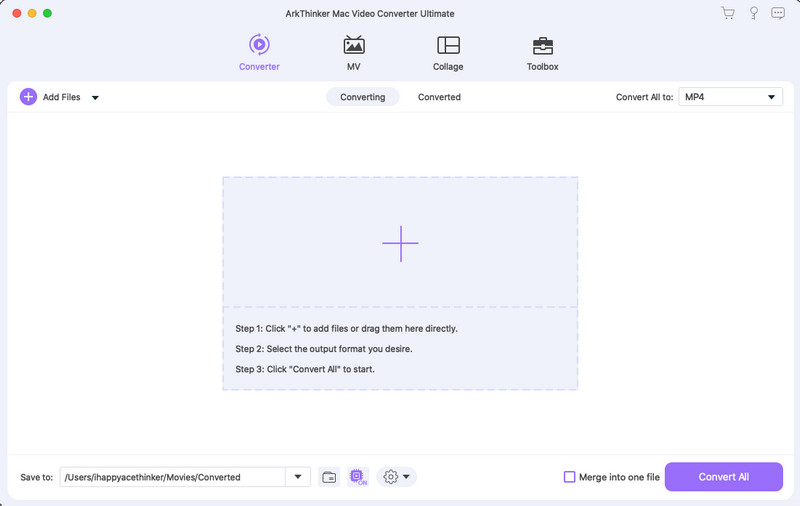
Step 1: Add files multimedia
drag and drop to import files. You can also click Add Files or the plus icon to add the video or audio files in this online service.
Step 2: Select output format
Click the Convert All to drop-down list on the upper right corner and select your desired output format.
Step 3: Start conversion
Click Convert All on the bottom right to start converting.
Get Complet Guide Here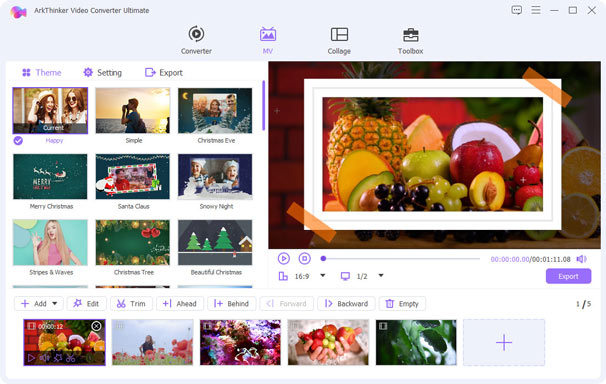
Step 1: Add videos photos
Run Video Converter Ultimate, and switch to the MV tab. Click the Add button and select the images and videos you want to combine.
Step 2: Edit MV effects
Select the MV theme in the upper left area., then go to the Edit or Trim tab to crop, rotate, watermark, add filter, and edit MV effects.
Step 3: Export MV video
Click on the ‘Export’ tab, set preferences and select the desired format. Then click Start Export.
Get Complet Guide Here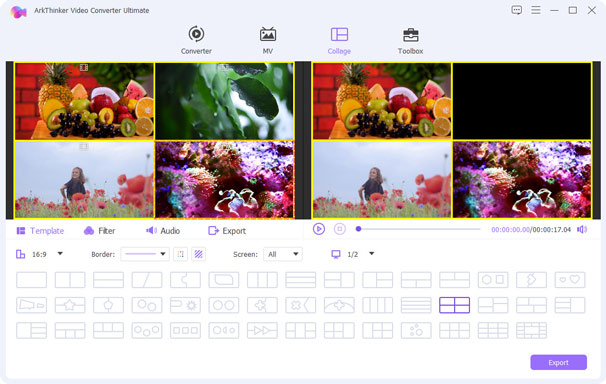
Step 1: Select Collage
Switch to the Collage tab, and select the collage screen templates at the bottom by clicking it in the lower area.
Step 2: Add video photos
Click the plus icon to add the video or photo for separate screens. You can drag the file order with the left mouse button. Then optionally edit the video effects through Filter and Audio tabs.
Step 3: Export video
While all the settings are made well, go to the Export tab to choose the output format, Then click Start Export to save the video file.
Get Complet Guide Here Hot Articles
Topic