Trouble-Free Guide to 6 Best Tools to Know How to Crop A MOV File
There’s nothing more annoying than capturing a video with photobombers or unwanted parts. Thus, you look for ways to remove these unnecessary portions by cropping the video. Apart from that, some do it to get the desired aspect ratio or zoom in on specific details. Given the extensive usage of the MOV format, we’ll focus on how you can crop MOV files on Mac and even Windows. Some of the popular programs will be discussed in this post to help you with your task.
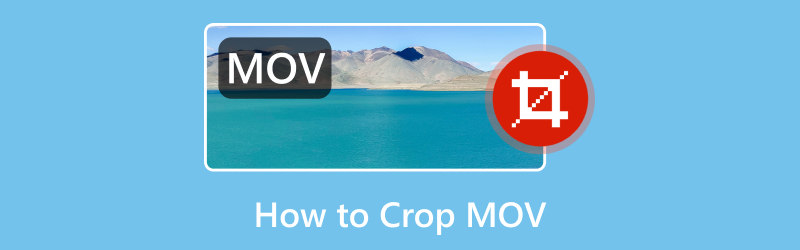
- ÚTMUTATÓ LISTÁJA
- Part 1. What Is MOV
- Part 2. How to Open MOV
- Part 3. Solutions to Cropping MOV
- Part 4. FAQs About How to Crop MOV
Part 1. What Is MOV
Everyone knows that MOV is a QuickTime Movie file format. To give you more details about it, MOV is a container format. It means that it holds various media components like audio, video, subtitles, and text within one file. It is also popular for storing high-quality video and audio. That is also why many choose this due to its quality. Yet, given that, MOV tends to be larger than other formats. Now, before you proceed in learning to crop MOV video, you might want to know how to open it. If so, let’s move on to the next part.
Part 2. How to Open MOV
Here’s how you can open MOV files using the default media players on both Mac and Windows operating systems:
Play MOV Videos On Mac
QuickTime Player is the default player software on Mac. Thus, it can open MOV files without any additional installation.
Simply double-click on the MOV file you want to play. It will automatically open in QuickTime Player.
Optionally, you can right-click on the MOV file and select Open With. Then, choose QuickTime Player.
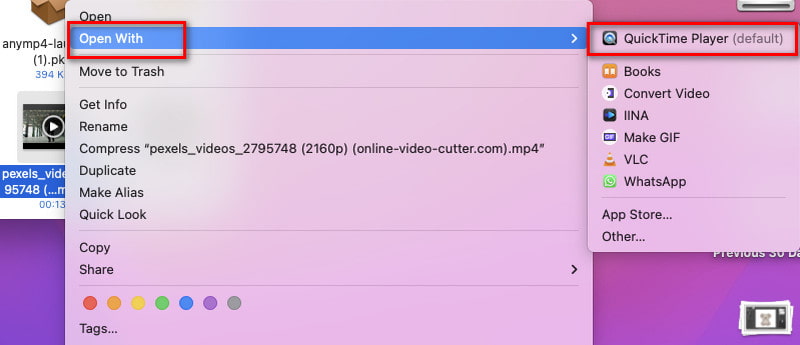
How to Watch MOV On Windows
There are two ways to open MOV video files on your Windows computer. Its default player is Windows Media Player. But in Windows 10, there’s a built-in player that is called Movies and TV.
Double-click the MOV video you want to play, and it will open automatically in Windows Media Player. In Windows 10 and above, it will play in the Movies and TV app.
If the video does not play immediately, you can right-click on it and select Open With. Finally, choose Movies and TV or Windows Media Player.
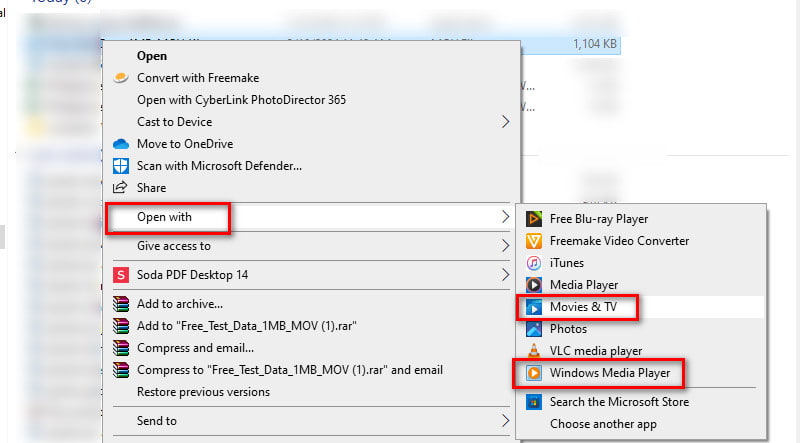
Part 3. Solutions to Cropping MOV
Solution 1. Crop MOV Videos with the Best Video Cropper - ArkThinker Video Converter Ultimate
First on the list is the ArkThinker Video Converter Ultimate. Apart from being a converter software, it can also be your best video cropper. The program lets you crop MOV files without any hassle. Aside from MOV, it supports various popular video formats, such as MP4, MKV, AVI, WMV, and so on. It also provides a preview part for you to see if you’re satisfied enough as you crop your video. Further, the tool gives you more options to customize the output settings. You may choose your desired format, quality, resolution, frame rate, and more. Trimming your clips is also possible to remove excess parts. If you’re now excited to know how to crop MOV with it, here’s how:
Obtain ArkThinker Video Converter Ultimate using the Download options provided below. Install it and wait for it to launch automatically.
Next, choose the Toolbox option at the top menu. From there, search or scroll to find the Video Cropper Option.
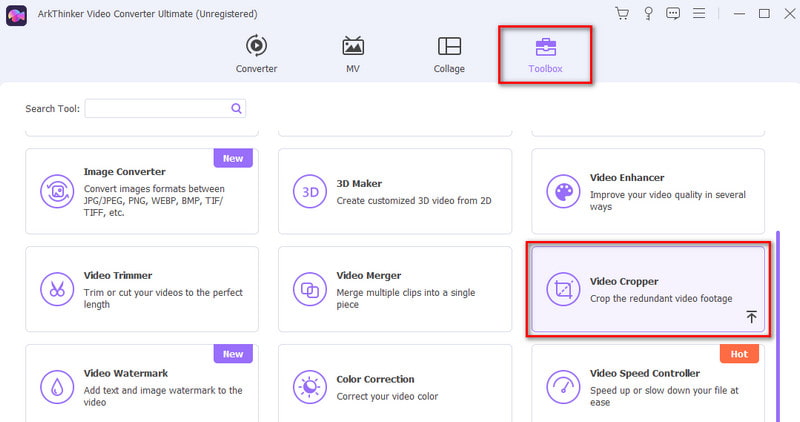
Subsequently, click the plus button to add the MOV file you want to crop.
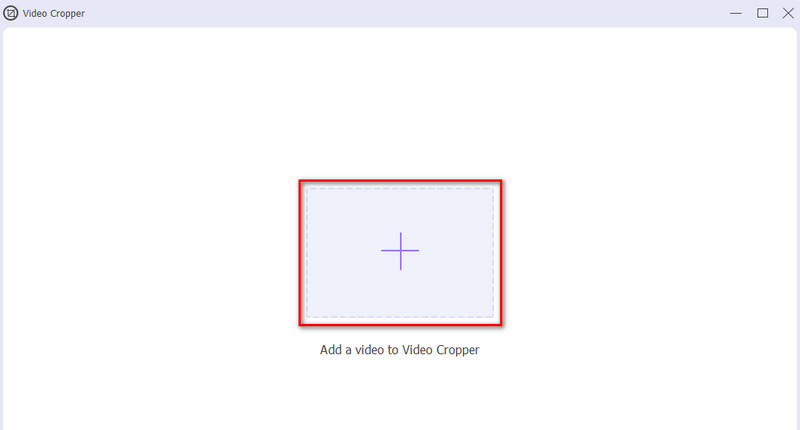
On the next interface, adjust the cropping box based on your desired aspect ratio. Optionally, tweak output settings according to your needs. Once satisfied, hit Export.
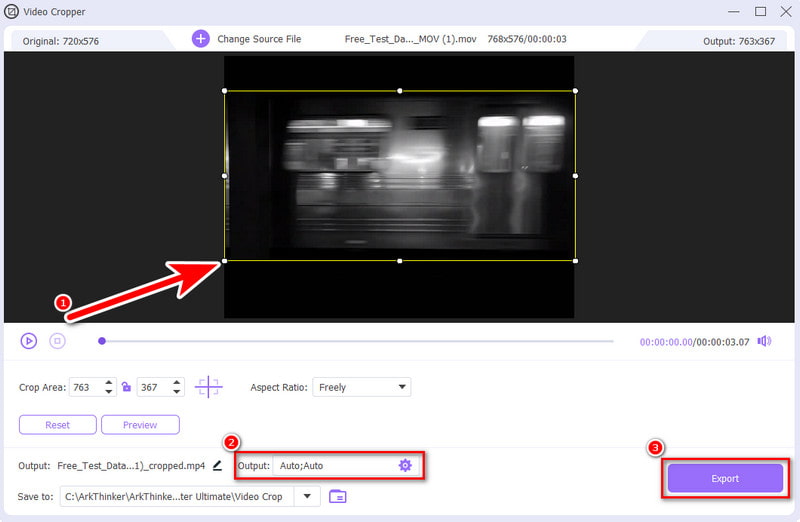
Solution 2. Crop MOV Files Online with ArkThinker Video Cropper
Do you need a program to help you crop MOV videos online? ArkThinker ingyenes online videóvágó offers a quick and convenient way for you. It is a web-based tool that enables you to crop video to your desired size. Also, it offers various aspect ratio options that will fit on various social media sites. It includes Facebook feeds, YouTube, Instagram posts or stories, and more. At the same time, it allows you to adjust video and audio parameter settings before saving the cropped file. You can select your desired output format, encoder, resolution, and more. Plus, it supports a vast variety of video inputs like MOV, MP4, FLV, WMV, VOB, and more. Here’s how it works.
Navigate to the official ArkThinker ingyenes online videóvágó website. Then, click Start Cropping Video to choose and import the MOV video.
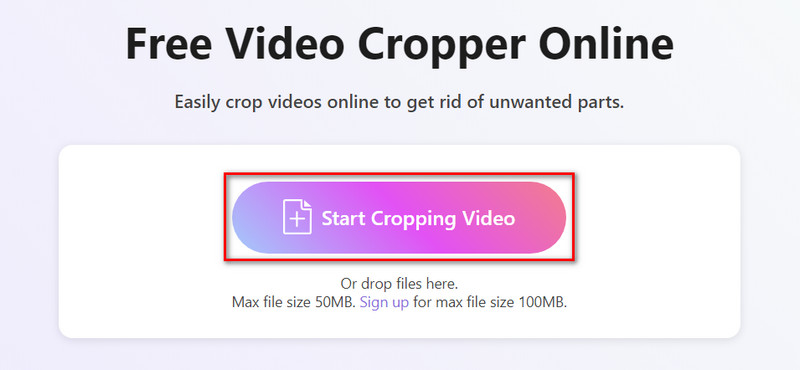
Once your video is finished uploading, adjust the aspect ratio based on your needs. To adjust the parameter setting before saving, click the Settings button.
Then, hit OK to apply changes. Once you’re satisfied, choose Crop Video and hit the Save button.
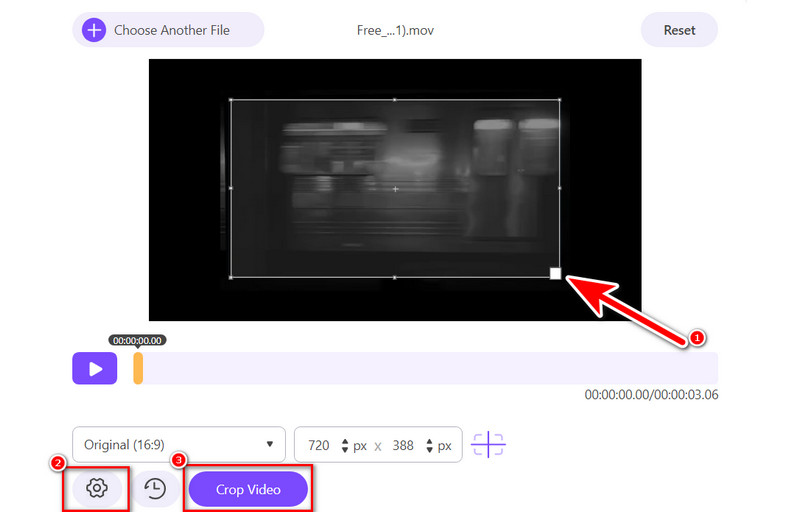
Solution 3. How to Resize MOV Using Adobe Express
Felület: Web alapú
One more online method to crop a .mov file is through Adobe Express. It offers quick video actions that allow its users to crop their videos. Thus, it ensures that you can crop your MOV video. Also, you can choose from portrait, landscape, or square size to crop your clip to. It lets you utilize your own custom dimensions for your video. Follow the guide to access and use it.
Open your favorite browser and search for Adobe Express Video Cropper.
Click the Upload your video button to add the MOV file you want to crop.
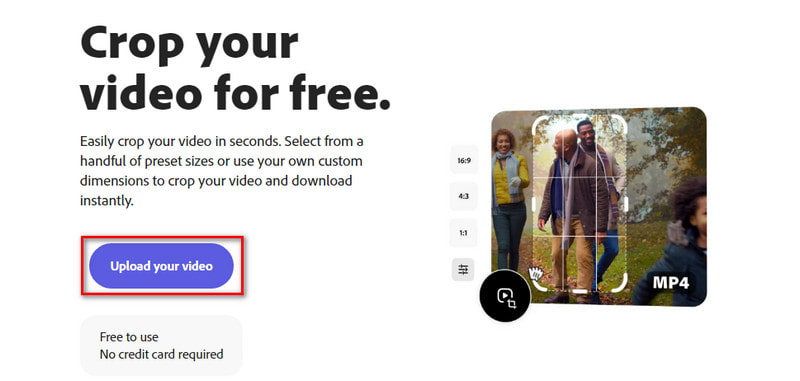
Choose the aspect ratio according to your needs. Once finished, click the Download option to export it.
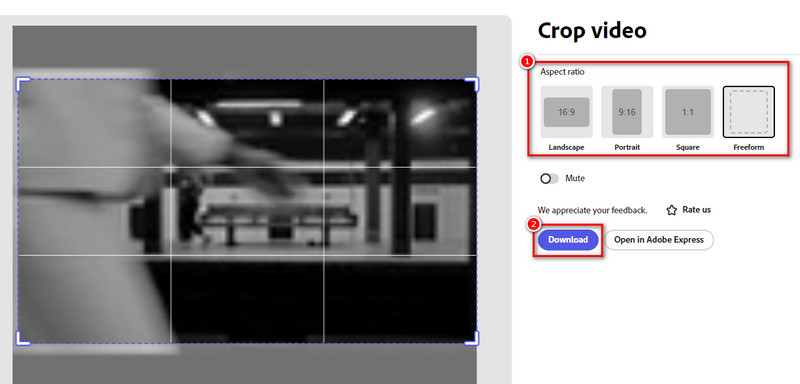
- No software download is needed.
- Easy-to-use interface with pre-set cropping options.
- Free plan available.
- Cropping might reduce video quality.
Solution 4. Adjust Aspect Ratio of MOV via QuickTime
Felület: Mac
Of course, we should not also miss the QuickTime Player. It is a great option for playing MOV files. But this program does not crop your video directly. Instead, you need its upgraded version. It means that you need to subscribe to QuickTime Pro to crop your MOV video. Once you have upgraded to Pro, you can follow the guide below to learn how it works. You’ll find how to crop and move in Photoshop with this solution.
First, you’ll need a mask file so QuickTime will have a guide to crop your file. To do it, capture a snapshot of a specific frame within your video. Copy the picture of the frame with QuickTime Pro. Then, open your video, head to Edit, and choose Másolat.
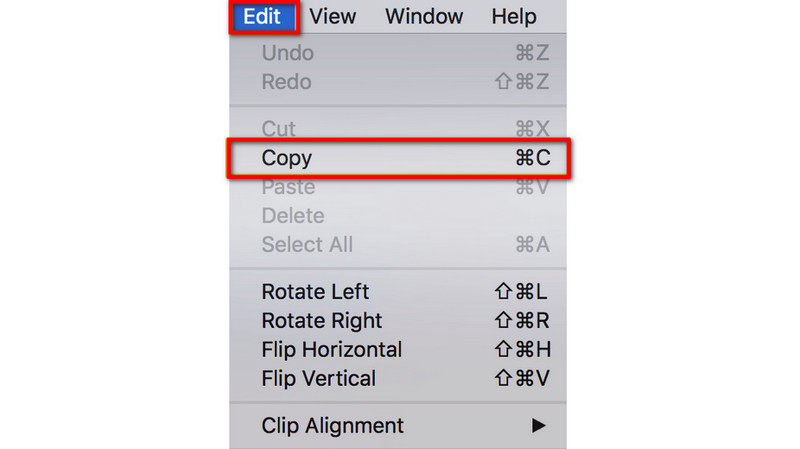
Now, launch Photoshop and create a new project by choosing File, then New. Paste the photo you copied earlier. On the toolbar, pick the Téglalap alakú kijelölő eszköz.
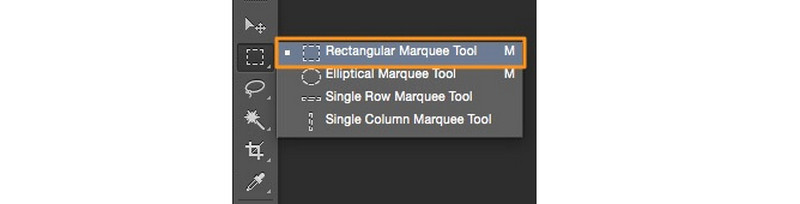
Use the tool to choose the area to keep and fill it with black. The space outside must be filled in with white. Then, save the image in GIF or TIFF format.
Next, go back to your QuickTime Pro. Head to the Window and select A film tulajdonságainak megjelenítése. From there, select the Visual Settings option and click Choose to import the mask file.
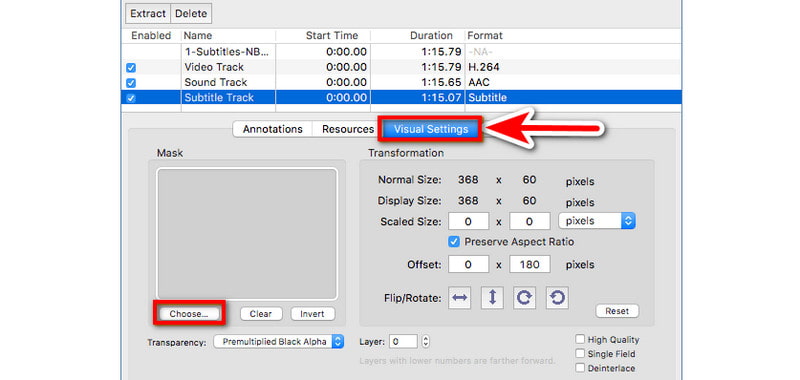
In the final step, the selected area will only be the one to appear in your MOV video. Save the cropped video now by choosing File > Export.
- Pre-installed on Mac computer.
- Powerful player for MOV, including formats like MP4 encoded with MPEG-4 or H. 264 video codec.
- Cropping the video process is complex and might be confusing for new users.
- Upgrading is a bit expensive, which costs $30.00.
Solution 5. Crop MOV Video with iMovie
Felület: Mac and iOS devices
iMovie is a well-known video editing software developed by Apple. Thus, it means that it is available for Mac and iOS devices. Fortunately, you can also use it for MOV cropping. So, you can focus on specific areas or remove unwanted parts from your video. What’s more, you can trim and add filters, sound effects, and more using it. To learn how to use this, here’s a quick guide for you.
Launch the iMovie program on your device. Choose Import Media to load the MOV video you wish to crop.
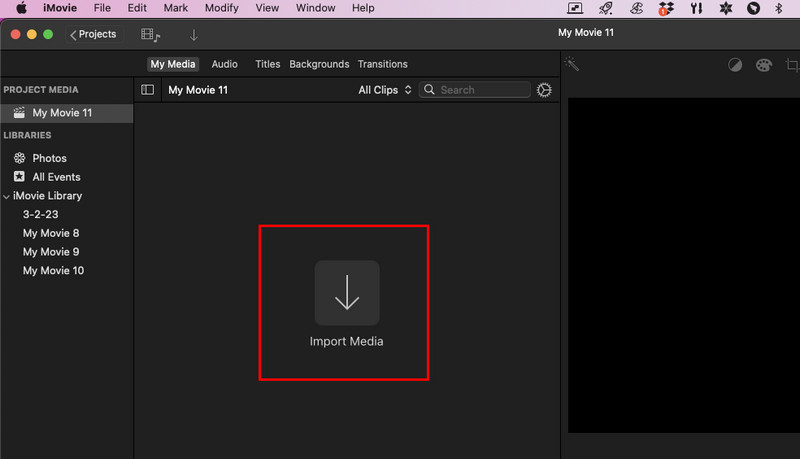
Then, choose the cropping button you’ll find in the preview section. Click and drag the handles to select what you want to keep.
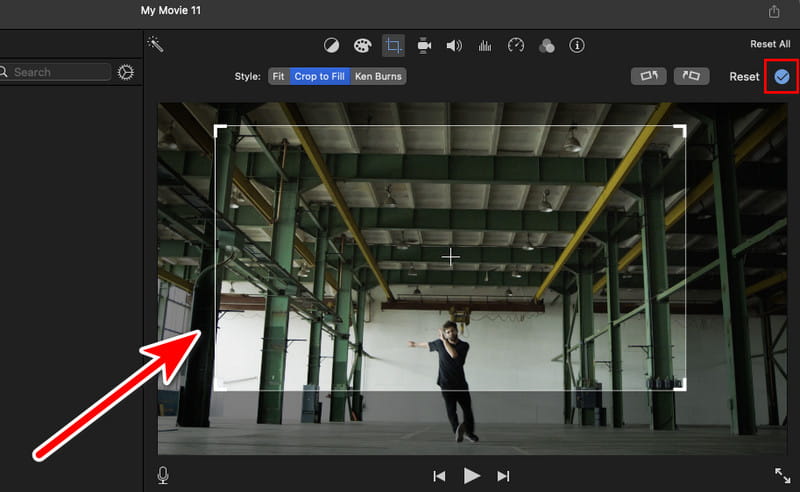
Once you’re done, click the blue check button to apply the crop adjustments. Then, navigate to Share and click Export File to save it.
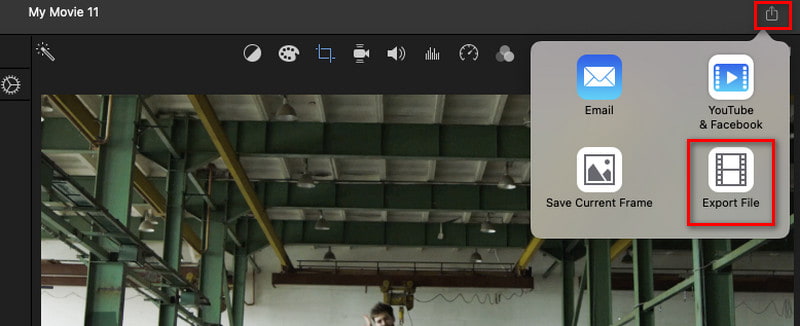
- Free and easy-to-use editing tool.
- Offers precise cropping tools with visual previews.
- Integrates well with other Apple products.
- It is only on Apple devices.
Solution 6. Crop MOV File Using Filmora Video Editor
Felület: Windows és Mac
As for the last tool, Filmora Video Editor is here to help you crop MOV files on Windows and Mac. It also provides a quick method to crop videos into various sizes. With it, you can crop manually and automatically. Also, it can crop various video formats, including MOV, FLV, WMV, and more. It offers several techniques to videót vágni. You can set up the preferences and the photo placement if you want to.
Download and install Filmora Video Editor on your computer. Launch it after that.
Import your MOV file by going to File and choosing Import Media > Import Media Files. You may also drag and drop the MOV file to the timeline you want to crop.
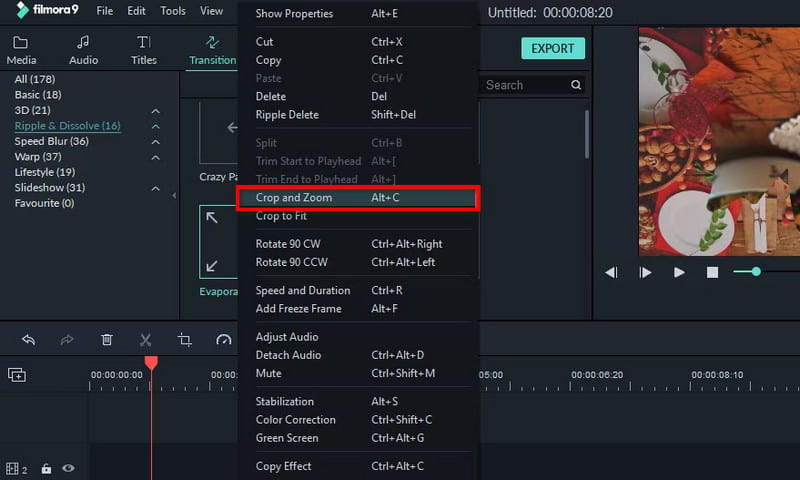
Then, right-click your desired video and select Crop and Zoom options in the menu. Then, the editing window will appear where you can crop your video. Adjust the ratio based on your needs.
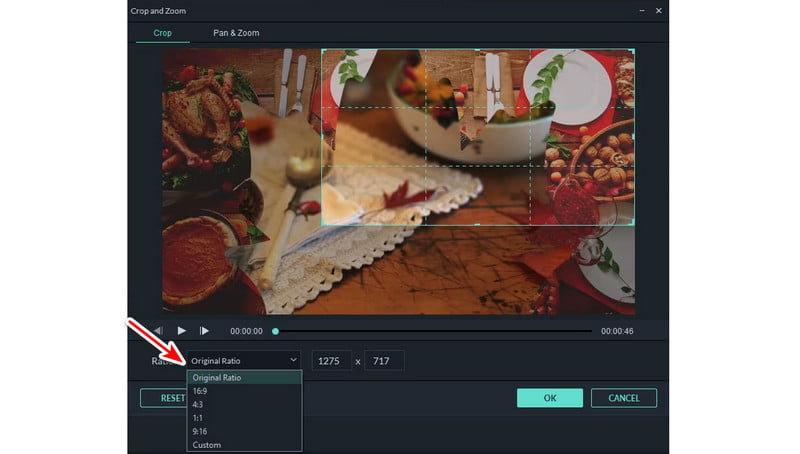
Click OK once you’re done. Finally, hit Export to save the cropped MOV file. Set some settings as needed and choose Export to confirm the selection.
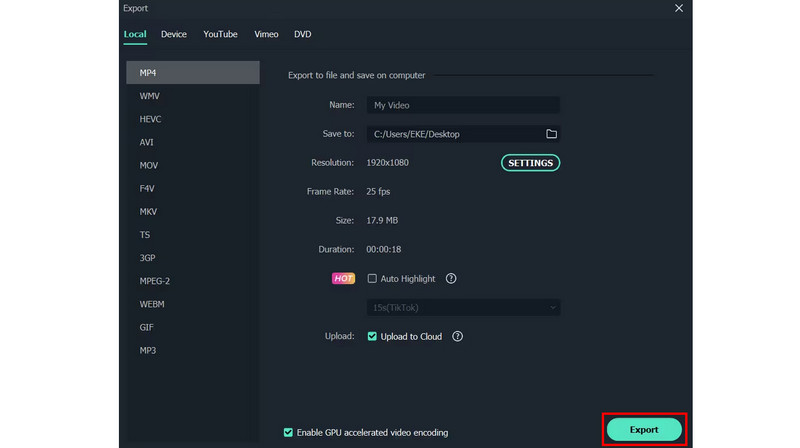
- Provides various cropping options, including pre-sets and custom adjustments.
- Offers a wide variety of editing features suitable even for professionals.
- The free version has limitations, like watermarks on the exported videos.
- It requires higher computer system requirements.
Part 4. FAQs About How to Crop MOV
How do I crop a video clip?
There are many ways you can crop a video clip. One tool that can help you is the ArkThinker Video Converter Ultimate. Use its Video Cropper function to crop your video(s) according to your desired aspect ratio.
Can I crop part of a video?
Yes, you can crop a specific part of a video using video editing software. One such program you can use is ArkThinker Video Converter Ultimate. It offers a Video Cropper functionality to help you crop videos in an instant.
How do I crop a video in my gallery?
On iPhone, select your desired video. Tap Edit > Crop. Adjust the cropping area and select Done. While on Android, open your video and look for a scissor button. Choose the Aspect Ratio and adjust it according to your needs.
To wrap it up, that’s how to crop a .mov file using the trouble-free methods shared here. As long as you follow the guide above, you’ll be able to get your desired results. Now, if you want an editor tool with various options aside from cropping, there’s one tool that we recommend. None other than ArkThinker Video Converter Ultimate. It is intuitive and easy to operate. Yet, if you prefer using an online tool, consider ArkThinker Free Video Cropper Online. It is 100% free, and there is no watermark in the final result.
További megoldások keresése
Adobe Premiere Crop Video – Videók körbevágása a Premiere-ben Használható módok videó vágására Android telefonon vagy táblagépen Az AVI-fájlok kivágása online és offline videovágó segítségével Összehasonlíthatatlan módszerek az MP4-videók hatékony vágására A tökéletes arány megértése a Video Crop alkalmazás használatával A 8 legjobb online videovágó, amely könnyedén módosíthatja a képaránytRelatív cikkek
- Videó szerkesztés
- Hogyan készítsünk rövid videót 3 különböző módszerrel
- Készítsen videót iPhone-on, iPaden, Android-telefonon és számítógépen
- Ingyenes videószerkesztő szoftver – 7 legjobb ingyenes videószerkesztő alkalmazás
- 3 TikTok vízjel eltávolító alkalmazás a TikTok vízjel eltávolításához
- Videószűrő – szűrő hozzáadása és elhelyezése a 2024-es videóhoz
- Hogyan lassítsunk le egy videót és készítsünk lassított videót 2024-ben
- Ossza meg nagy videofájlját a 3 legjobb 2024-es filmvágóval
- Vízjel hozzáadása a videóhoz különböző eszközökön 2024
- 5 legjobb MP4-kompresszor a videofájl méretének csökkentésére 2024
- Részletes útmutató a videó lelassításához a Snapchat 2024-en



