A Detailed Guide to Cropping A Video with DaVinci Resolve
DaVinci Resolve is trusted by people worldwide as a highly professional video editing tool. Even Hollywood filmmakers use it to edit movies. You may have also installed it on your device, but you are unsure if you can master its usage quickly. You have come to the right place if you also want to use DaVinci Resolve to crop your videos. Here, we will help you recognize this tool and provide a detailed guide to the process. We are sure that after reading this article, your problems will be solved.

- GIDSENLIJST
- Part 1. What Is DaVinci Resolve
- Part 2. How to Crop Videos with DaVinci Resolve
- Part 3. Best Alternatives for DaVinci Resolve
- Part 4. FAQs of Cropping Videos in DaVinci
Part 1. What Is DaVinci Resolve
DaVinci Resolve is a professional video editing tool developed by Blackmagic Design. People like filmmakers, television producers, and content creators always use it. It offers powerful editing tools, advanced color grading capabilities, and a wide range of special effects. Use DaVinci Resolve's features to take your video quality to the next level.
Belangrijkste kenmerken
◆ Edit multiple video files simultaneously.
◆ Offer advanced color correction tools.
◆ Edit audio tracks by adding effects and adjusting levels.
◆ Has many effects to help you create polished videos.
◆ Allows you to organize and manage your media files easily.
◆ Add text and graphics to your videos.
Part 2. How to Crop Videos with DaVinci Resolve
We can get down to business after getting to know DaVinci Resolve briefly. Please don't worry about the whole process being a hassle. The user interface is simple, and we don't need to do anything that involves specialized knowledge. Follow the instructions we provide to ensure a smooth ending.
Here is what you must do to snijd de video bij in Davinci Resolve.
Download and install DaVinci Resolve on your computer. Then, open it on the desktop.
Now, you need to upload your video. Click Bestand on the top of the screen, and choose Importeren > Media.
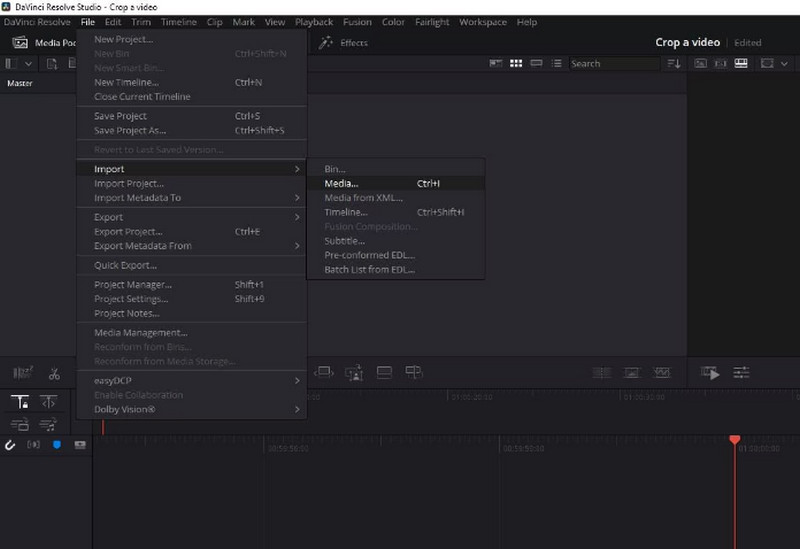
Your added video will be displayed on the main interface. To edit it, you should drag it to the Tijdlijn.
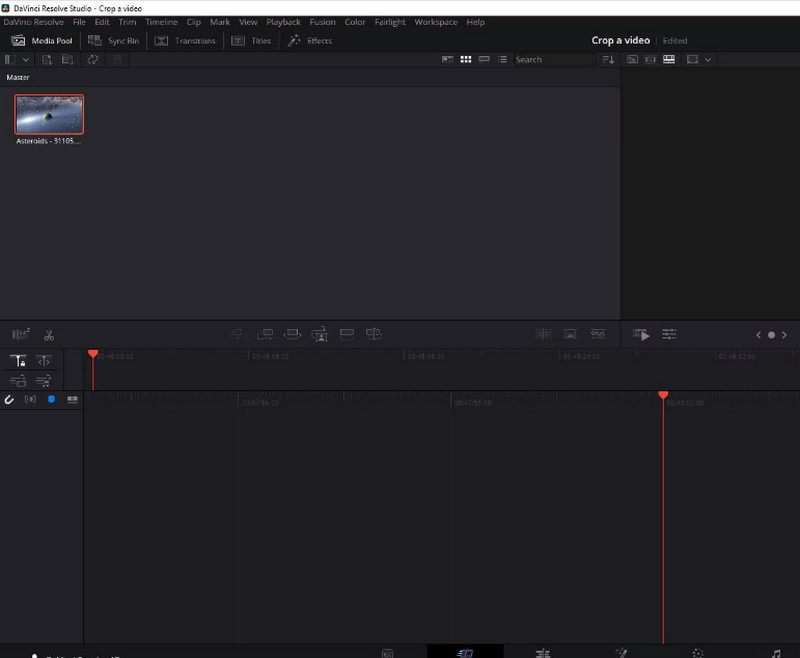
Then, you need to find the Hulpmiddelen button and click it.
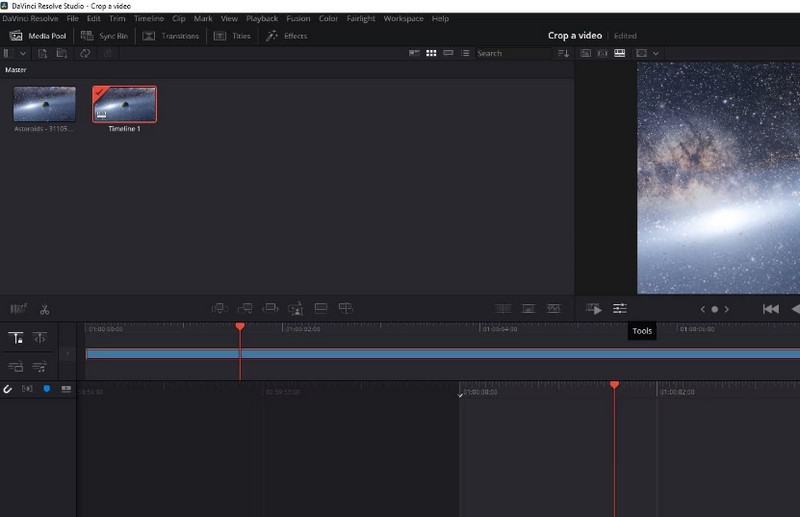
A small window will be shown. There, you will see the cropping icon. Click on it and adjust the size of the screen as you need. This way, you can crop your video and zoom with DaVinci Resolve.
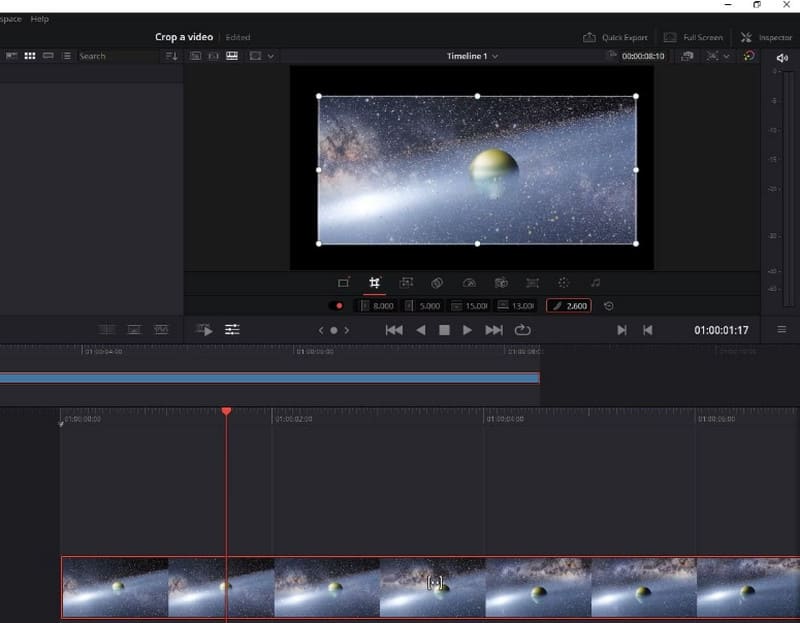
When you finish the edition, click Quick Export > Exporteren. Thus, you can export cropped video from DaVinci Resolve.

Part 3. Best Alternatives for DaVinci Resolve
ArkThinker Video Converter Ultimate
Suppose you still want to try more video editing features or experience a more detailed crop video process. In that case, we recommend you try another professional video editing tool, ArkThinker Video Converter Ultimate. It is famous for its comprehensive features. In addition to supporting many video formats, it is equipped with the most high-end technology. Such features allow it to cover almost a range of video issues. In addition to a cropper, which you need most, this software offers a trimmer, enhancer, compressor, etc. Compared to DaVinci Resolve, ArkThinker Video Converter Ultimate is more efficient in processing and simpler to use. Download it and try it out. It has more surprises to discover.
Follow the steps below to crop your video with ArkThinker Video Converter Ultimate.
Get ArkThinker Video Converter Ultimate on your computer and finish the installation process.
Open this program and navigate to the Gereedschapskist tab. Here, you will find the function of Videobijsnijden. Also, you can try other tools in the menu.
After coming to the new page, click the big plus button to upload the video you want to crop.
Then, you will be led to the edition page. Here, you can change the frame of your video by adjusting the value of Crop Areas. Or you can drag and drop the slider to choose the area you want to keep.
Once you finished the edition, click Voorbeeld to check the effect. If you feel satisfied, click Exporteren om je bijgesneden video te krijgen.

ArkThinker Video Cropper Online
In addition to the two desktop-side programs recommended above, you can try some online tools such as ArkThinker videobijsnijden. It has not been crippled relative to the desktop version. It supports more multimedia formats and is easier to run than other online products. All you need to do is to open a web page when you use it and start editing.
Here, we will learn how to apply ArkThinker Video Cropper to video cropping.
Open the web page of ArkThinker Video Cropper by entering its website into your browser.
Then, you will see the big Start Cropping Video button. Click it. You may need to install the Video Cropper plugin. To do this, follow the guide on the screen.
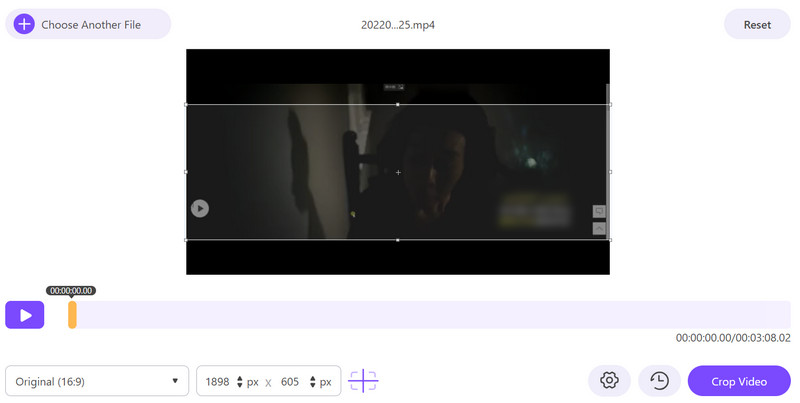
After uploading the file you want to edit, you will come to the page of cropping. Type the number of Crop Value or adjust the frame directly. Both ways can ensure you change the scene size in your video.
Click Crop Video to keep the change.
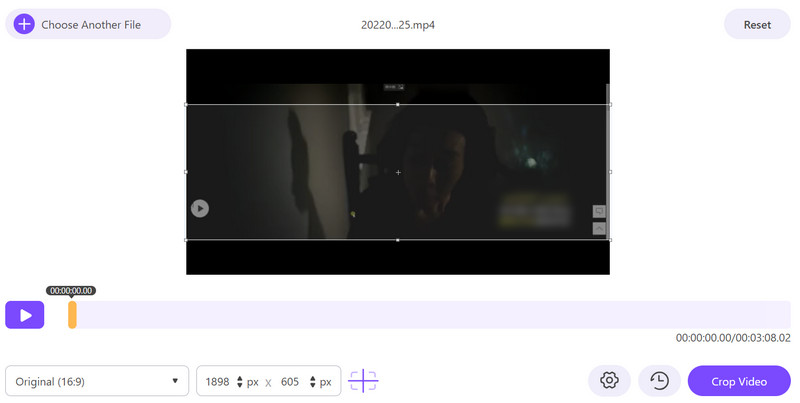
If you need to get the video on your computer, click Downloaden.
Part 4. FAQs of Cropping Videos in DaVinci
Can I resize a video in DaVinci?
Yes, DaVinci Resolve can het formaat van een video wijzigen voor Instagram or other platforms. You must first import your video into the program to apply to this edition. Come to the Edit > Cut page. Then click Cut from the drop-down menu. Then, drag the video clip from Source to the Timeline. Right-click on the video and click Resize. Adjust the value of width and height. If you want to end the edition, click OK to keep the change. You can play this video to check the effects.
Can you edit the video in DaVinci Resolve?
Yes, you are allowed to edit a video in DaVinci Resolve. As a powerful video editing software, it offers many editing tools. The capabilities of DaVinci Resolve include editing multiple video sources simultaneously, correcting the colors of the video, editing audio tracks, adding text and graphics, etc. Overall, the features it offers cover a wide range. You can experiment more and discover more possibilities.
Can beginners use DaVinci Resolve?
DaVinci Resolve has a simple interface that makes it accessible for beginners. However, you may need to prepare before you start using it. For example, set default settings for bit depth, color space, and frame rate. However, these operations are simple, and you can quickly locate the function you want to use. If you're still worried that you won't be able to get started on your own, you can refer to some of the guides available on the web.
Conclusie
This article starts with an overview of the app to show you how to use DaVinci Resolve to crop videos. Then, we will lead you through the entire procedure. Are you worried that this tool may not fully meet your needs? We also provide you with two of the best alternatives. With these tools at your disposal, we're sure you'll be able to solve your problems without any problems.
Wat vind je van dit bericht? Klik om dit bericht te beoordelen.
Uitstekend
Beoordeling: 4.9 / 5 (gebaseerd op 473 stemmen)
Vind meer oplossingen
Onvergelijkbare methoden voor het efficiënt bijsnijden van MP4-video's AVI-bestanden bijsnijden met online en offline videocroppers Een complete gids voor het bijsnijden van YouTube-video's - waarom en hoe te doen Beste 10 videorotators voor pc en mobiele apparaten (offline/online) Top 8 online videocroppers om de beeldverhouding gemakkelijk te veranderen De eenvoudigste manier om MPEG-bestanden gratis bij te snijden die u zou moeten proberenRelatieve artikelen
- Bewerk video
- Een korte video langer maken met 3 verschillende methoden
- Loop een video op iPhone, iPad, Android-telefoon en computer
- Gratis videobewerkingssoftware – 7 beste gratis video-editor-apps
- 3 TikTok Watermark Remover-apps om TikTok-watermerk te verwijderen
- Videofilter – Een filter toevoegen en plaatsen op een video 2024
- Een video vertragen en slow motion-video maken 2024
- Splits uw grote videobestand met 3 beste filmtrimmers 2024
- Hoe u een watermerk aan video kunt toevoegen op verschillende apparaten 2024
- 5 beste MP4-compressoren om de videobestandsgrootte te verkleinen 2024
- Gedetailleerde gids over hoe je een video op Snapchat 2024 kunt vertragen



