How to Convert AVIF to JPG: A Friendly Guide for Everyday Users
Have you ever tried to upload a cool photo you took onto a website, only to get that super frustrating file type not supported error? If you’re anything like me, you probably just shrug and assume the photo is broken. Well, lately, I’ve been running into that problem more and more, especially with images I download from newer websites. It turns out, that tricky file lurking on your computer is probably an AVIF file. That’s when I learned how to convert AVIF to JPG.
In this guide, I'll show you how to change AVIF to JPG effortlessly, whether you prefer to do it online or with desktop software. Let’s get that photo working!
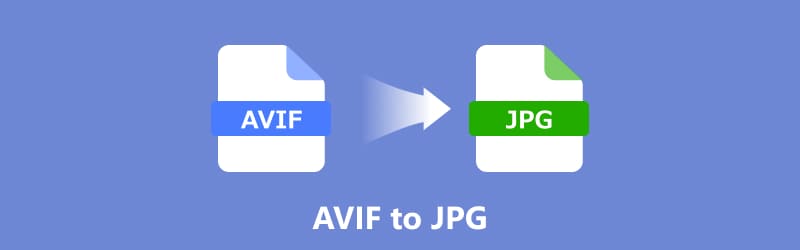
- GUIDE LIST
- What is an AVIF File
- How to Free Convert AVIF to JPG Online
- How to Change AVIF to JPG on Desktop
- FAQs
What is an AVIF File
AVIF, short for AV1 Image File Format, is a newer way to save pictures that’s catching on fast, because of its ability to compress high-quality images without sacrificing too much on quality. Developed as a successor to formats like JPEG and PNG, AVIF offers better compression, meaning you get smaller file sizes while retaining stunning image quality. It's especially used for web images and videos, making it an excellent choice for modern web developers and content creators.
The main advantage of AVIF is its high efficiency. Whether you’re saving images for websites, social media, or just storage, AVIF ensures that the image quality remains sharp without consuming as much space as traditional formats like JPEG or PNG. However, not all devices and applications fully support AVIF yet. This is where converting AVIF to JPG comes in handy.
Why Convert AVIF to JPG?
You might wonder, Why bother converting AVIF to JPG? Well, while AVIF is an excellent format for storing images, it’s not universally supported across all platforms and programs. JPG is the classic image format that works almost anywhere, no matter what device or program you’re using. Almost every photo viewer, social media platform, or website supports JPG, making it a go-to for sharing and using images.
There are also practical reasons for converting AVIF to JPG. For instance:
• Compatibility: JPG files are recognized by virtually every photo viewer and editor, making them easier to work with.
• Storage space: JPG files can still be compressed to save space, though AVIF typically provides better compression.
• Convenience: Converting AVIF to JPG allows you to easily upload your images to platforms that don’t support AVIF.
So, if you're facing issues with uploading or viewing AVIF files, or simply need to work with JPG files, converting them is the easiest solution.
How to Free Convert AVIF to JPG Online
If you’re looking for a quick and easy solution, converting AVIF to JPG online is a convenient option. There are several free online tools available, but one that I’ve found reliable is ArkThinker Free Image Converter Online. With this tool, you can quickly change AVIF images into JPGs—no fuss, just a few easy steps.
Here’s how you can use it:
Go to ArkThinker Free Image Converter Online. In the output menu of Convert to, select JPG as the format you want to convert to.
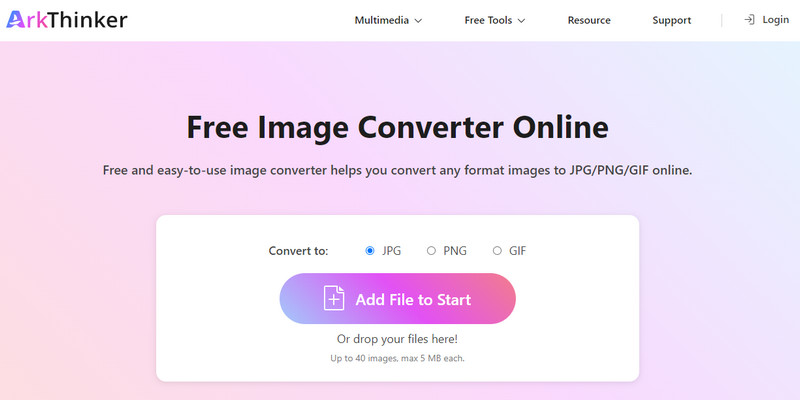
Click on the Add File to Start button, and select your AVIF files from your device.
This tool supports up to 40 images, and max 5MB each AVIF file, and you can handle the batch conversion with this freeware.
After a few seconds, your converted JPG files will be ready for download all the converted images or each image one by one.
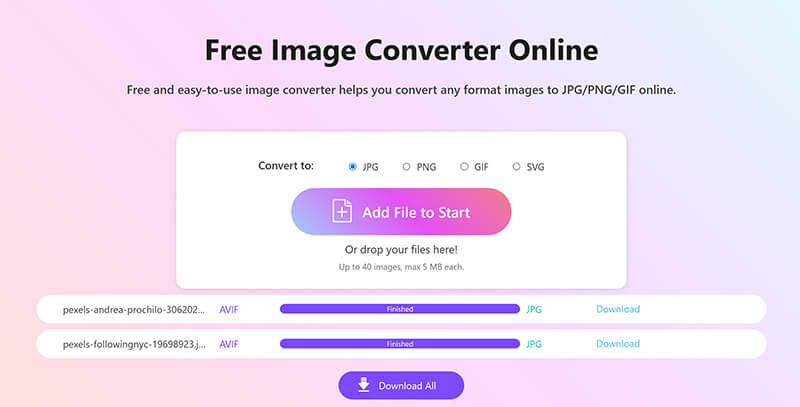
This method is straightforward and doesn’t require you to install anything. It’s perfect for quick conversions when you’re on the go. But if you need to work with large batches of images or prefer offline solutions, there are other tools you can use.
How to Change AVIF to JPG on Desktop
Convert AVIF to JPG in Photoshop
Photoshop is a robust image editing platform that also supports converting AVIF files to JPG format. While Photoshop isn’t natively built to handle AVIF files (as it primarily supports JPG, PNG, and other popular formats), you can still open and convert AVIF images with the help of a plugin or by importing the file into a compatible version of Photoshop.
Here’s how to convert AVIF to JPG in Photoshop:
Photoshop does not support AVIF file natively, you’ll need to install a plugin.
To install an AVIF plugin in Photoshop, download the plugin file (usually Av1Image.8bi or similar) from a source like its official GitHub repository, then copy the .8bi file into your Photoshop installation's Plug-ins folder. After restarting Photoshop, it should be able to open and save AVIF files through the File menu.
If you want to convert PNG to JPG, just drag and drop the PNG image file into Photoshop directly.
Once installed, open the AVIF file you want to convert in Photoshop.
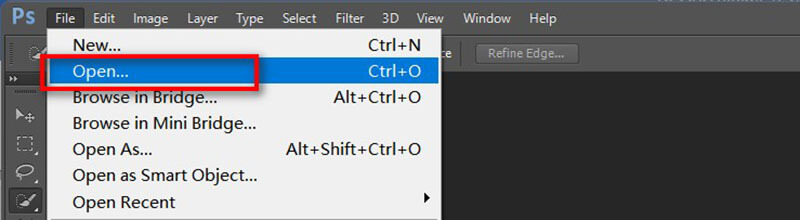
Go to the File menu of Photoshop, then click Export and choose Save for Web or simply Save As. From there, select JPG as the format and adjust the quality if needed.
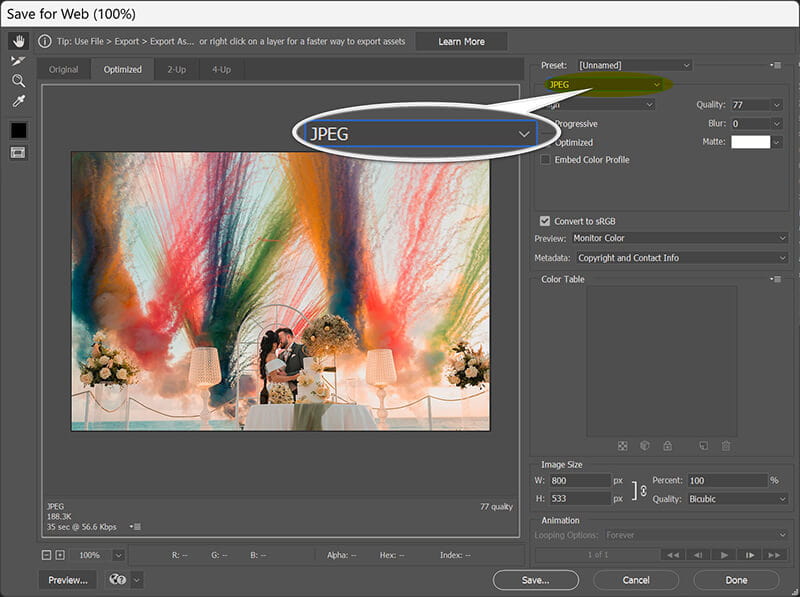
Just decide where you want your JPG to go, click Save, and you’re finished
Using Photoshop allows for more advanced image adjustments if needed before you save your image in JPG format. It’s an excellent choice if you’re working on multiple edits or need professional results.
Convert AVIF to JPG in XnConvert
XnConvert is another fantastic desktop tool for converting images to JPG including AVIF, PNG, WebP, and more, and it’s free! This tool supports more than 500 image formats, making it perfect for those who work with various file types. Here’s how to use XnConvert to turn AVIF files into JPG:
Visit the official XnConvert website and install the software. Launch the application once it’s installed.
Click on the Add Files button under Input tab to select the AVIF images you want to convert.
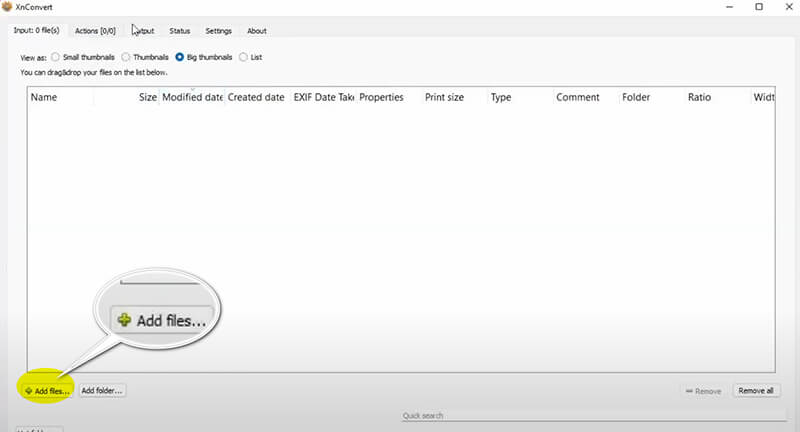
In the Output tab, select JPG as your desired format.
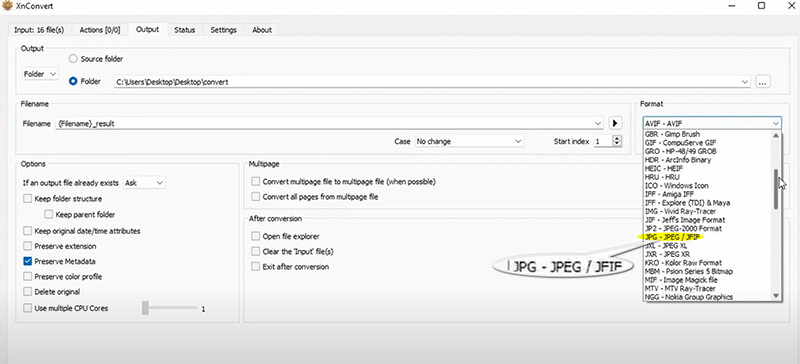
Click the Convert button, and XnConvert will process and save your images as JPGs.
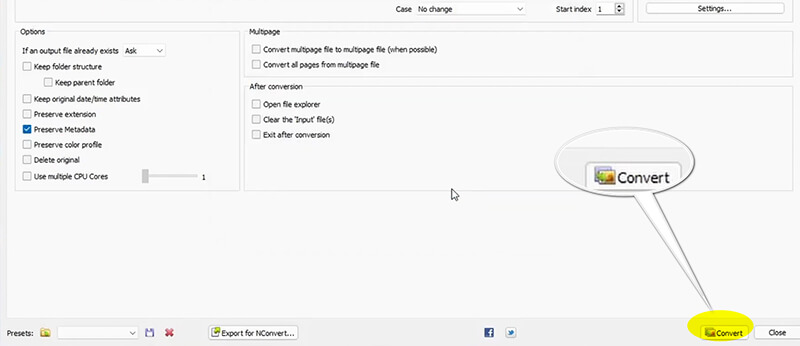
XnConvert is a great option if you have a large number of AVIF images to convert, as it allows batch conversions. Plus, it’s a lightweight program that won’t take up much space on your computer.
FAQs
Can I convert AVIF to JPG for free?
Yes, there are many free tools available online, like ArkThinker, as well as desktop software like XnConvert that let you convert AVIF to JPG without any cost.
Does converting AVIF to JPG affect image quality?
Typically, the quality should remain the same, but if you compress the JPG too much during the conversion, it might lose some quality. Always try to choose a high-quality setting when converting.
Why does my AVIF file look blurry after conversion?
If the image appears blurry after conversion, it might be due to excessive compression settings. Try adjusting the quality slider in your conversion tool.
Conclusion
Converting AVIF to JPG is a simple process, and whether you prefer using online tools like ArkThinker or desktop programs like Photoshop or XnConvert, you can easily change your AVIF files into a more universally compatible format. As more devices and platforms start supporting AVIF, you may find less need for conversions, but for now, these methods will save you time and hassle.
Remember, if you ever face issues with compatibility, a quick conversion to JPG is often all it takes to make your images work on any platform. Keep these tips handy, and you’ll be converting AVIF to JPG like a pro in no time!
What do you think of this post? Click to rate this post.
Excellent
Rating: 4.9 / 5 (based on 490 votes)


