How to Convert AVIF to PNG Easily
Let’s be honest, AVIF files are awesome… until you try to open them in an app that doesn’t support them. That’s exactly what happened to me last week when I downloaded some crisp, high-quality images from a design site, only to realize they were in AVIF format. My photo editor? Nope. My presentation software? Nada. Even my go-to image viewer gave me the silent treatment.
So I went down the rabbit hole of figuring out how to convert AVIF to PNG, and now I’m here to help you solve this problem. Whether you’re on Windows, Mac, or just want a quick online fix, I’ve got you covered.
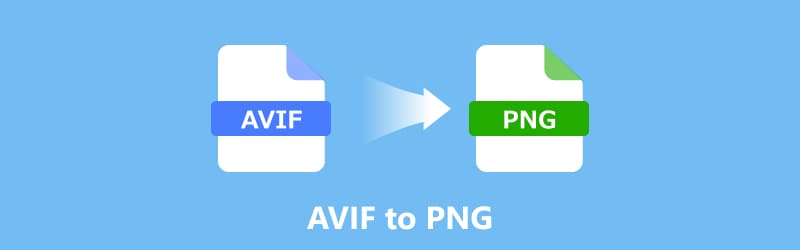
- GUIDE LIST
- Part 1. Differences Between AVIF and PNG
- Part 2. Why Choose to Convert AVIF to PNG
- Part 3. How to Free Convert AVIF to PNG Online
- Part 4. How to Free Convert AVIF to PNG on Windows
- Part 5. How to Convert AVIF to PNG on Mac
- Part 6. FAQs
Part 1. Differences Between AVIF and PNG
Before we start talking about how to convert AVIF to PNG, it’s important to understand the differences between these two file formats. While both are used for images, they serve different purposes and have different features.
| AVIF (AV1 Image File Format) | VS | PNG (Portable Network Graphics) |
| Extremely Small (Great for web loading speed!) | File Size | Large (but often worth it for quality). |
| Lossy & Lossless (Uses advanced AV1 video compression.) | Compression | Lossless (No loss of quality when saved.) |
| Excellent, supports HDR and wide color gamut. | Quality | Excellent, perfect for sharp lines and text. |
| Low (Newer format, not supported everywhere yet.) | Compatibility | Extremely High (The universal champ.) |
| Yes, full alpha channel support. | Transparency | Yes, it’s a major selling point! |
So, when you need high-quality images that are easy to work with across various platforms, PNG is often the go-to choice. But if you’re dealing with high-resolution images for websites or apps where file size matters, AVIF might be the better option. That’s why we’re learning how to convert AVIF to PNG, and it’s all about compatibility!
Part 2. Why Choose to Convert AVIF to PNG
If you’ve been working with AVIF images and have found that they’re not compatible with all the programs you need, you might be considering converting AVIF to PNG. Here are a few reasons why this could be a good move:
Better Compatibility
While AVIF is gaining traction, it still isn’t as widely supported as PNG. If you're working with software or platforms that don't support AVIF, converting it to PNG will save you from compatibility issues.
Lossless Quality
If you want to preserve the full quality of your image (no lossy compression), PNG might be a better option, especially for things like logos or graphics.
Transparency
If your AVIF image has a transparent background, converting it to PNG will help maintain that transparency while making it easier to use on websites or in design projects.
In short, converting AVIF to PNG is a practical choice when you need a more universal, lossless format with transparency support.
Part 3. How to Free Convert AVIF to PNG Online
If you prefer to convert your AVIF files to PNG without installing any software, there are plenty of online tools that can help. One of my personal favorites is ArkThinker Free Image Converter Online. It’s super easy to use and doesn’t require any complicated steps. Let’s walk through how to use it:
This tool offers a simple, free image converter that supports various image formats, including BMP, TIFF, JPG, and AVIF to PNG. It’s perfect for anyone who doesn’t want to bother with installing anything.
First, head straight to the ArkThinker Free Image Converter Online. Before uploading anything, look for the output setting (usually labeled Convert to). Make sure PNG is selected as your target format, and ensure your files land in the right place!
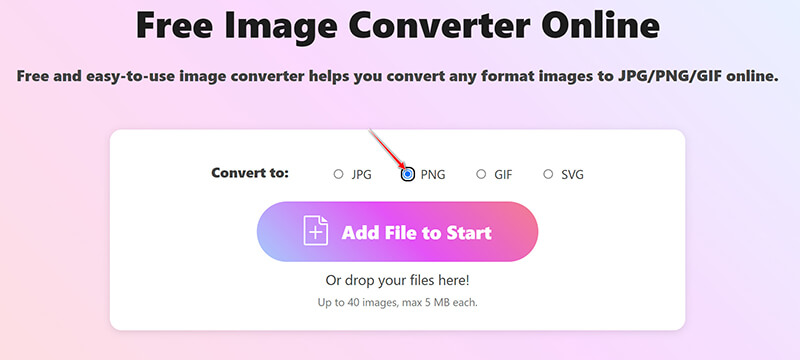
Next, click the Add File to Start button. Navigate to your computer and select the AVIF files you need to convert.
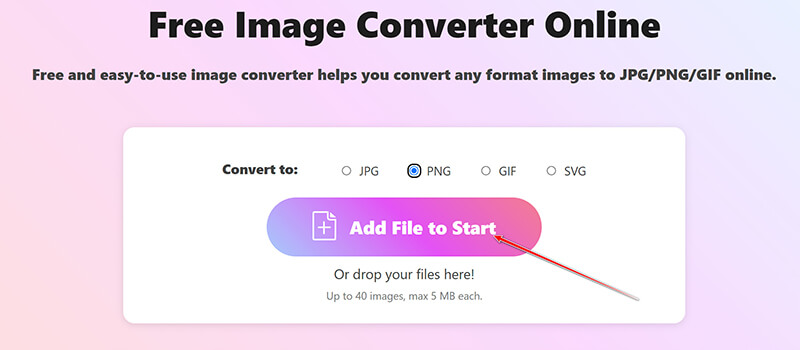
This is where this tool really shines: you can upload up to 40 images, with a maximum size of 5MB per file. This makes batch conversion super fast and easy!
After uploading, the conversion process begins automatically and takes just a few seconds. Once it’s done, your new PNG files will be ready! You can choose to download all of them at once (often in a convenient zip file) or click to download each converted image individually.
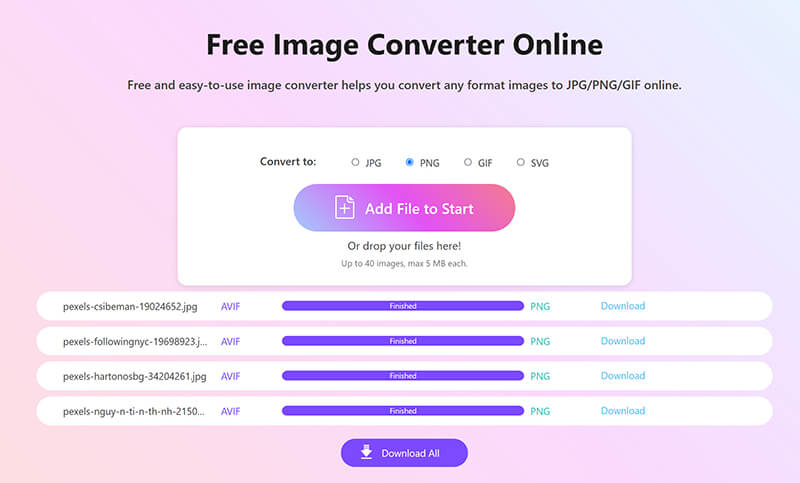
After a few seconds, your converted PNG files will be ready for download, either as a collection or individually
- Quick and easy to use.
- No need to install any software.
- Free to use, with no hidden fees.
- Limited to the file size and number of conversions per day.
- Internet connection is required to use the tool.
Part 4. How to Free Convert AVIF to PNG on Windows
Paint itself is a surprisingly versatile, built-in image tool, perfect for converting AVIF to PNG for free. But by default, it doesn't recognize the modern AVIF format. To fix this, you need to install a free system extension from the Microsoft Store.
Locate your AVIF file, right-click, and choose Open with > Paint.
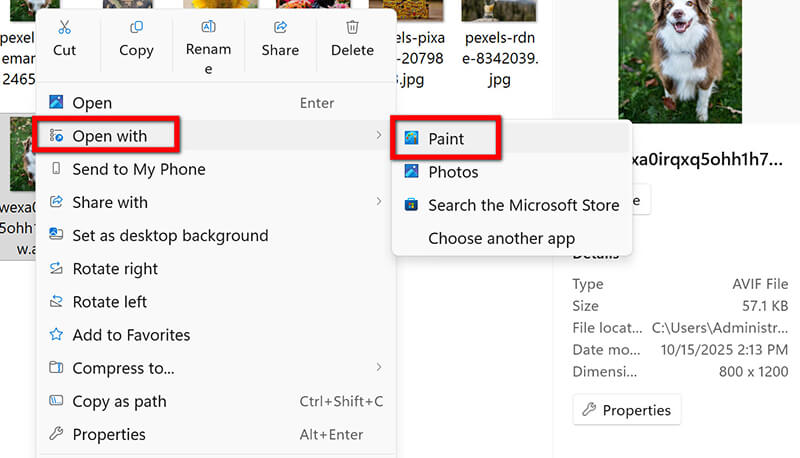
Since you have installed the AV1 extension, the file opens perfectly, ready to be edited or saved.
Go to File (top-left corner) and choose Save As. There is a dropdown menu right below the file name field. Click it and select the PNG picture format option.
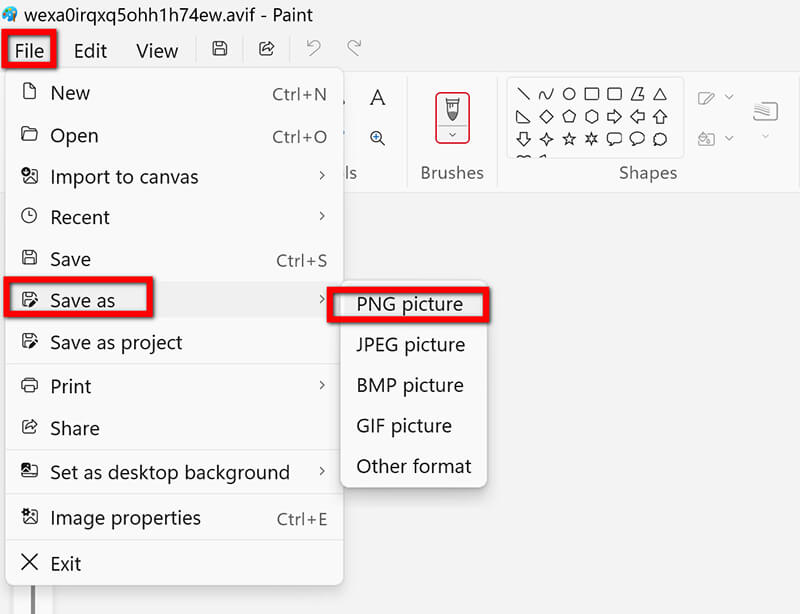
Please give it a new name and click Save. Done! This is the method for how to convert AVIF to PNG on my PC.
- Simple and accessible for anyone using Windows.
- No need for third-party apps besides the AV1 extension.
- Requires the installation of the AV1 Video Extension.
- Limited to basic editing options.
While Paint is a straightforward tool, it’s not ideal if you need advanced features, but it’s perfect for basic conversions! Besides, Paint also supports other image formats, so you can easily convert JPG, BMP, WebP to PNG.
Part 5. How to Convert AVIF to PNG on Mac
Mac users aren’t left out! You can convert AVIF to PNG on macOS with XnConvert, a free, powerful tool that supports batch conversion of various image formats, including AVIF to PNG. Before you start, though, you’ll need to install the AV1 Video Extension, just like on Windows.
Downloaded the Mac version of XnConvert and launched the app. The interface looks a little complicated at first, but stick with me, and it's worth it.
In the Input tab, click Add files and pull in all the AVIF images you want to convert. This is where XnConvert shines: you can load dozens of AVIF files to PNG at once.
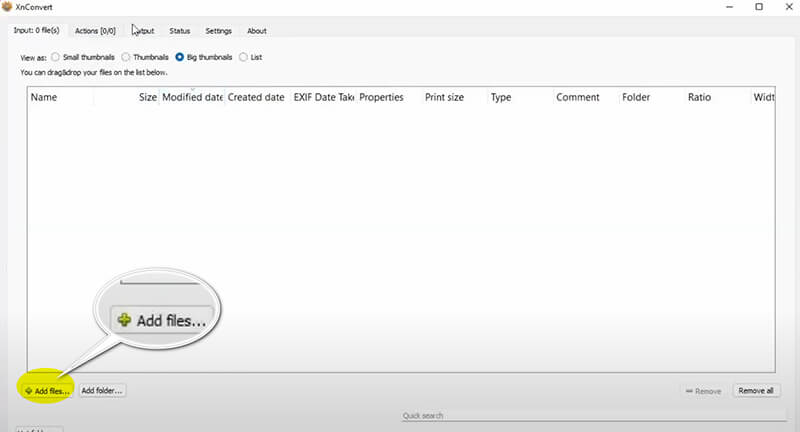
Switch to the Output tab (this is the most important part).
• Format: In the lower section, select PNG from the dropdown menu.
• Destination: Choose where you want the new PNG files to go (a new folder on the desktop is usually best to keep things tidy).

Click the Convert button, which is located in the bottom right corner. XnConvert processes everything in a flash and saves the new PNG files to the specified folder. Seriously, for batch conversions, this is the fastest method.

- Free and easy to use.
- Supports AVIF batch conversion at once.
- Requires installation of the AV1 extension.
- Slightly more complex than basic tools like Paint.
If you need to convert multiple files at once, XnConvert is a great choice.
Part 6. FAQs
Can I convert AVIF to PNG for free?
Yes, there are many free tools available online (like ArkThinker) and through apps (like Paint and XnConvert) that allow you to convert AVIF to PNG.
Why is my AVIF file not opening on my computer?
AVIF files require specific software or extensions to open. On Windows, you need the AV1 Video Extension, and on Mac, you may need a third-party app like XnConvert.
Does converting AVIF to PNG affect image quality?
No, converting AVIF to PNG is typically lossless, which means the image quality should remain the same. If you find the converted PNG image is a little blurry, you can use an image upscaler to improve its quality.
Conclusion
Converting AVIF to PNG doesn’t have to be complicated. Whether you're finishing up a school project, creating digital art, or simply need to change a stubborn image format for better compatibility, you don't need expensive software, and simple, free tools can handle the job easily. Whether you choose to use an online converter like ArkThinker, a built-in tool like Paint, or a more advanced app like XnConvert, you’ve got plenty of options for converting AVIF to PNG without any hassle.
What do you think of this post? Click to rate this post.
Excellent
Rating: 4.7 / 5 (based on 479 votes)


