How to Fix ‘Unable to Play Video Error 5’ in Google Slides
Embedding videos in your Google Slides presentation can add dynamic energy to your message. However, if you’ve ever faced the dreaded ‘Unable to Play Video Error 5’ when trying to play an embedded MP4 file, you know how frustrating it can be. Whether you’re preparing for a big client meeting or giving a classroom lecture, this kind of error can throw a wrench in your plans.
In this guide, we will explain what this error means, why it occurs, and how to fix it step by step for damaged video files.
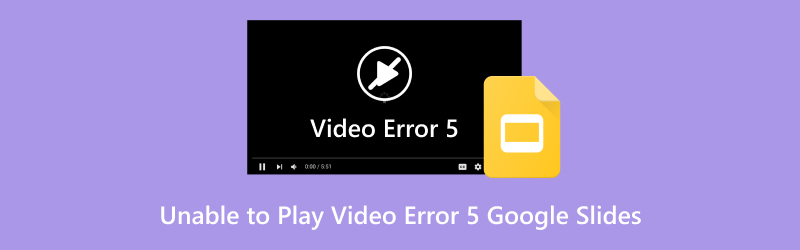
- GUIDE LIST
- Part 1. What Does ‘Unable to Play Video Error 5’ Mean?
- Part 2. How to Fix Google Slides Unable to Play Video Error 5
- Part 3. FAQs
Part 1. What Does ‘Unable to Play Video Error 5’ Mean?
The message ‘Unable to Play Video Error 5’ in Google Slides typically appears when there is a problem with the embedded video file, especially MP4s. The full error might read something like:
Unable to play video. Error 5.’
This can occur for several reasons:
• The video file is corrupted or damaged.
• The file format is not compatible or has unsupported codecs.
• The internet connection is unstable (especially for videos hosted on Drive or YouTube).
• There are permission issues with the linked Google Drive video.
• Browser or extension conflicts are interfering with playback.
While the 'Google Slides unable to play video' error 5 can look technical, don’t worry; it's usually fixable with a few logical steps.
Part 2. How to Fix Google Slides Unable to Play Video Error 5
Let’s explore a few effective solutions, starting from simple tweaks to more advanced repair tools.
Solution 1. Check Internet Connection and Browser
Start with the basics:
• Ensure you have a stable internet connection.
• Try opening the presentation in a different browser (Chrome is recommended for best compatibility).
• Disable browser extensions that might block media content (like ad blockers).
• Clear your browser cache.
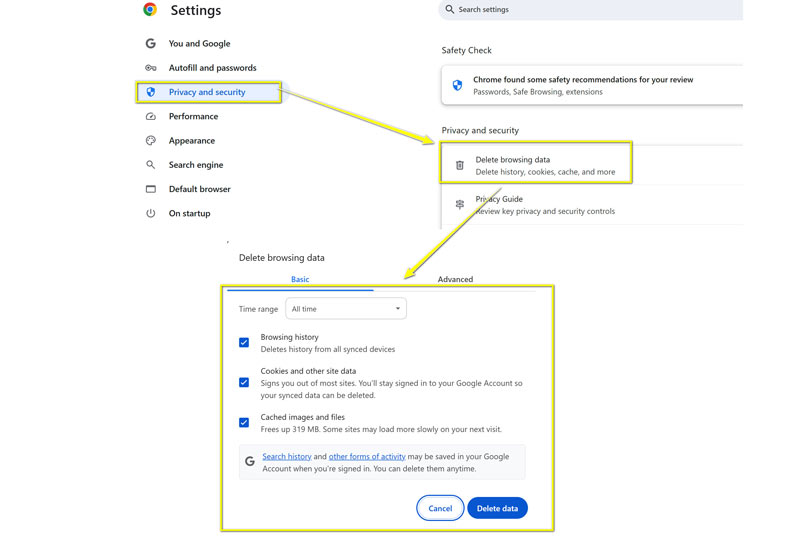
The above solutions also work when you meet a 150 unplayable video error.
If you're presenting offline, always download your video separately and test it in advance to ensure optimal performance. Don’t rely solely on Drive or embedded YouTube videos during live presentations.
Solution 2. Verify Google Drive Video Permissions
If your video is hosted on Google Drive:
• Right-click the video in Drive > Share.
• Make sure it’s set to ‘Anyone with the link can view’.
• Reinsert the video in your Slide after verifying the permissions.
Avoid linking to personal Google Drive videos for team presentations. Instead, upload the video to a shared Drive or a YouTube account with unlisted settings.
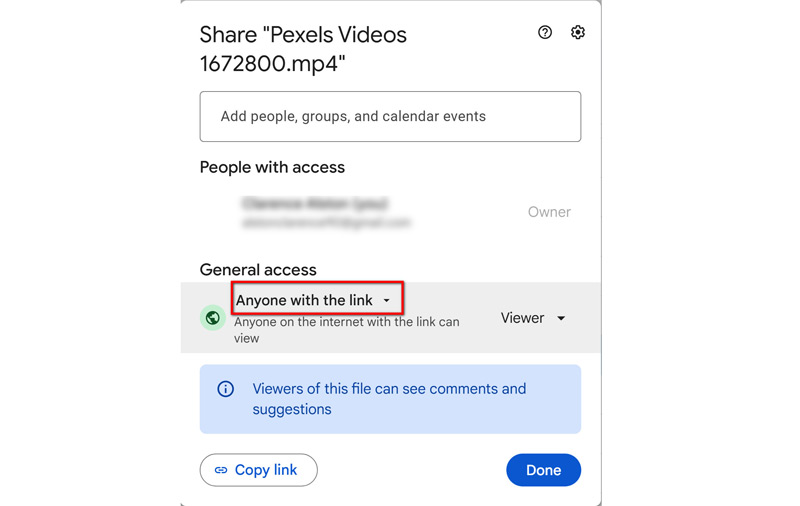
Solution 3. Convert Video to a Compatible Format
MP4 is widely supported, but not all MP4 Files are the same, and some may use incompatible video and audio codecs. Convert your video to a universally supported format like H.264 MP4 using such tools to convert H.265 to H.264 as:
• HandBrake
• CloudConvert
• VLC Media Player
After converting, re-upload the new file and reinsert it into your slide.
Solution 4. Repair the Video File Using ArkThinker Video Repair
Sometimes, the MP4 video unable to play error 5 in Google Slides is due to a corrupt or damaged video file. If none of the above steps work, your file might be broken. That’s where ArkThinker Video Repair comes in.
ArkThinker Video Repair is a reliable and user-friendly video repair tool designed to fix damaged, unplayable, or corrupted video files in formats such as MP4, MOV, AVI, and more. It's especially helpful when dealing with video files that were interrupted during downloads or transfers.
Key Features:
• Supports MP4, MOV, AVI, and 3GP formats.
• Repairs videos from various devices (phones, cameras, etc.).
• Fixes videos that won’t play, freeze, or lose audio/video sync.
Here are the steps to use ArkThinker Video Repair to fix corrupted or unplayable MP4 videos for Google Slides:
Free download and install ArkThinker Video Repair on your computer.
Launch the software and click the left plus button to upload the problematic video file.
Besides, you also need to upload a sample video on the right side that is from the same source as the problematic video file.

Click Repair and wait for the process to complete. It will analyze the unplayable video file and start fixing it.

Preview the fixed video once the process is done, and click the Save button to export the repaired video.

After that, you can re-upload the video to Google Drive and insert it again into your Google Slides.
This method is especially useful when you're facing the 'unable to play video' error 5 in Google Slides, even after checking formats and permissions.
Warm tip:
Always keep a backup of original video files, especially before uploading or converting them. This helps in case you need to repair or re-edit the content.
Part 3. FAQs
Why does Google Slides say ‘unable to play video error 5’?
It usually means the video is corrupted, not properly shared, or uses an unsupported codec.
Can I use YouTube links instead of uploading videos?
Yes! Embedding YouTube videos directly is often more reliable as long as internet access is stable.
What video formats does Google Slides support?
MP4 (with H.264 video and AAC audio), MOV, and AVI are generally supported; however, MP4 with standard codecs is the most reliable.
Is ArkThinker Video Repair free?
It offers a trial version with limited functionality. Full repairs typically require a license.
Will reinstalling Google Slides help?
Google Slides is a web-based application, so reinstalling is not applicable. Try clearing your browser cache or switching to a different browser instead.
Conclusion
The Google Slides unable to play video error 5 can seem intimidating at first, but it’s usually fixable with the right approach. Whether the issue stems from permissions, file format, or corruption, there’s always a method to get your presentation back on track. From basic troubleshooting to using ArkThinker Video Repair for fixing corrupted MP4s, we’ve covered solutions to help you deliver seamless presentations.
By following this guide, you’ll be ready to say goodbye to the annoying 'unable to play video' error in Google Slides and hello to smooth, video-rich presentations.
What do you think of this post? Click to rate this post.
Excellent
Rating: 4.7 / 5 (based on 321 votes)


