Kernel Video Repair Review: Features, Pros, Cons
You've just recorded a perfect moment: a child's birthday, a breathtaking landscape, or a pivotal business presentation. You rush to your computer, eager to relive the memory, only to find a devastating error: Video file cannot be played. Your heart sinks. That perfect moment is now a broken file.
Video corruption is more common than most people realize. Whether it’s caused by:
• Sudden power loss during recording
• Interrupted file transfers
• SD card damage
• Unsupported codecs or formats
…the result is the same: lost memories, missed deadlines, and a desperate search for a fix.That’s where video repair tools come in, and Kernel Video Repair is one of the names that often pops up. But does it actually work? Let’s explore more from the following review.

- GUIDE LIST
- Part 1. What is Kernel Video Repair and How Does It Work
- Part 2. Kernel Video Repair: Pros and Cons Based on Real User Reviews
- Part 3. Is the Price Worth It
- Part 4. Kernel Video Repair Alternative
- Part 5. Final Verdict: Is Kernel Video Repair the Right Choice for You
- Part 6. FAQs
Part 1. What is Kernel Video Repair and How Does It Work
Kernel Video Repair is presented as a desktop solution designed to fix broken or damaged video files directly on Windows 365, 11, 10, 8.1, and older versions, Windows Server 2022, 2019 & older versions. This eliminates the need to download and install any software, making it seem like a quick and convenient option.
Key Features
The official website of Kernel Video Repair often highlights features such as:
• High-quality repair: Repair 4K/8K videos with keeping clarity, colors, and quality retained.
• Support for Multiple Formats: Support various popular video formats like AVI, MOV, MP4, and more.
• Simple Interface: Designed for the beginners, with a straightforward process for uploading and repairing videos.
Supported Video Formats and Corruption Scenarios
Understanding the scope of Kernel Video Repair's capabilities is crucial. Ideally, it should handle common corruption scenarios like:
• Videos that won't play at all, like the media player not playing video, or the screen is black.
• Videos with audio or video synchronization issues.
• Videos exhibiting jerky playback or missing frames.
• Error messages encountered when trying to open video files.
While the website may list numerous supported formats, real-world performance can vary depending on the severity and type of corruption.
A Step-by-Step Guide to Using Kernel Video Repair
The process for using Kernel involves these steps:
Add corrupt files: Click the Add button or simply drag and drop the corrupted video files into the software.

Add a sample reference file if prompted by clicking the Add Reference File button.

Click Repair Files to start the process, and then select the destination folder to save the repaired videos.
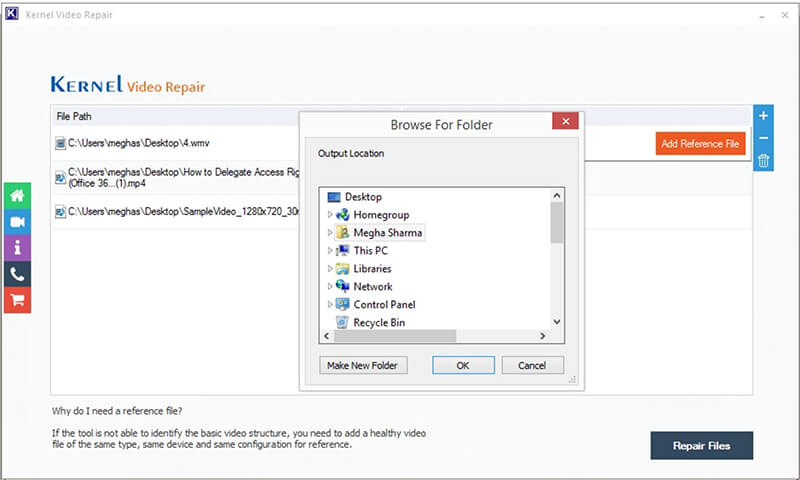
Kernel will display the progress of the video repair in a queue. A status will be shown once the repair of your video files is completed.

It's important to note that the effectiveness and the availability of a preview option can differ significantly.
Part 2. Kernel Video Repair: Pros and Cons Based on Real User Reviews
To provide a balanced perspective, let's delve into the advantages and disadvantages often associated with Kernel Video Repair, drawing insights from user reviews and general expectations for such a service.
The Pros: What Users Love
• Robust Repair Capabilities: The software is highly effective at repairing a wide range of video corruption issues, including problems with file headers, video codecs, and audio-video synchronization. Many users report a high success rate for moderately damaged files.
• Broad Format Support: Kernel Video Repair is known for its extensive compatibility. It can handle popular formats like repairing AVI, MP4, and MOV, and is also effective with high-resolution videos (4K, 8K, 360-degree footage) and files from various devices such as DSLRs, drones, and GoPros.
• No File Size Limitations: A major advantage of the desktop version is that it doesn't have the file size restrictions. This is crucial for users working with large, high-quality video
• Batch Processing: The ability to repair multiple videos simultaneously is a key feature appreciated by users, especially those with numerous corrupted files from a single event.
• User-Friendly Interface: Despite being a powerful tool, the software is praised for its simple, intuitive design. The add file > repair > save workflow makes it easy for non-technical users to navigate the process.
• Data Privacy and Security: Since your files are repaired locally on your computer, there are no concerns about uploading sensitive or personal videos to an external server. This provides a high level of privacy and security.
The Cons: Common Complaints and Limitations
• Windows-Only Platform: This is a significant drawback for many users. The desktop software is only available for Windows and does not have a native macOS version.
• Limited Free Trial: The free trial is very restricted. It typically only repairs and saves a short portion (often 30 seconds or less) of the video, which can be frustrating and doesn't always provide a clear indication of whether the full version will work for your specific file.
• Can Be Pricey: The full licensed version of the software is often considered expensive compared to some competitors. Users feel that the high cost can be a deterrent, especially when a successful repair isn't guaranteed.
• Effectiveness Depends on Damage: While it has a high success rate for many issues, it may not be able to fix severely corrupted files, such as those that were deleted and then partially recovered.
• Customer Support Issues: Some user reviews mention a lack of responsive or effective customer support, including slow response times and difficulties with activation codes. This can be a major issue for users who have paid for the software and run into problems.
Part 3. Is the Price Worth It
The value proposition of Kernel Video Repair hinges on its success rate, the cost of the service, and the importance of the video being repaired. You need to weigh the convenience against potential limitations and pricing structures.
Here are generally two pricing tiers available:
Standard License: This option is typically priced around $49 for a lifetime license or $29 for a one-year license. This is for a single-user license.
Kernel is budget-friendly, but its limitations in preview, platform support, and UI may leave users wanting more, especially if they’re dealing with emotionally valuable or complex video damage. Besides, if you have a budget plan, then you can find an alternative.
Let’s move the next part to learn more information.
Part 4. Kernel Video Repair Alternative
ArkThinker Video Repair is a dedicated desktop software designed to effectively repair a wide array of corrupted, broken, or damaged video files. It offers a comprehensive set of features to tackle various video playback issues.

Compared to Kernel Video Repair, ArkThinker offers a cheaper plan, priced at $12.45 for a monthly subscription and $39.92 for a lifetime license. Besides, the user-friendly interface enables beginners to operate this tool, which is different from the outdated interface of Kernel Video Repair.
Moreover, ArkThinker Video Repair is compatible with Mac computers, allowing Mac users to repair corrupted video files when Kernel Video Repair is ineffective.
Besides, ArkThinker Video Repair also stands out as an alternative to Kernel Video Repair as below:
• Fixes Multiple Video Issues: ArkThinker can address various problems like video not playing, audio/video out of sync, jerky playback, black screen errors, and more.
• Broad Format Support: It supports a vast range of video formats, including MP4, MOV, AVI, MKV, FLV, WMV, and many others, ensuring compatibility with videos from different cameras, devices, and sources.
• Preview Before Saving: Allows you to preview the repaired video before finalizing and saving it, ensuring the repair meets your expectations.
• Secure and Private: As a desktop application, your video files remain on your computer throughout the repair process, ensuring data privacy.
Part 5. Final Verdict: Is Kernel Video Repair the Right Choice for You
Kernel Video Repair is a powerful and reliable desktop tool, but its value ultimately depends on your specific situation. It is a top-tier choice for certain users, while others might find its limitations a dealbreaker.
Choose Kernel Video Repair if:
• You are a Windows user with a valuable, corrupted video. If the video file is irreplaceable (e.g., a wedding video, a professional project, or a once-in-a-lifetime memory), the cost is often a worthwhile investment. Its robust repair algorithms give you a strong chance of recovery.
• You work with large, high-resolution files. The software's lack of file size limits makes it ideal for professionals or enthusiasts who need to repair large 4K, 8K, or drone footage.
• You have a batch of corrupted videos to fix. The ability to process multiple files at once is a major time-saver and a key feature that justifies the price for users with numerous damaged files.
Consider ArkThinker Video Repair if:
• You are a Mac user. The desktop version is exclusively for Windows. If you are on a Mac, you will need to look for a different solution, like ArkThinker Video Repair or another Mac-compatible alternative.
• You are on a tight budget and cannot afford a paid tool. While Kernel Video Repair is highly effective, it is an investment. If you need a completely free solution, your options will be more limited, but still exist.
Part 6. FAQs
Is Kernel Video Repair safe to use?
There is no ad or virus while installing and using Kernel Video Repair. It's always advisable to read their privacy policy carefully before uploading any personal files. Look for reviews and security certifications if available.
Does Kernel Video Repair have a free version?
Many video repair tools offer a free analysis or a limited preview of the repaired video. However, downloading the fully repaired file usually requires payment. Check the Kernel Video Repair website for their current pricing structure and any free trial options.
Will the repaired video lose quality?
Both tools aim to preserve original quality, but ArkThinker tends to retain resolution and audio sync better.
Conclusion
When it comes to repairing corrupted videos, the real cost isn’t just the price tag, and it’s the frustration, wasted time, and emotional toll of losing irreplaceable footage. Kernel Video Repair may appeal to budget-conscious users, but its limitations can leave them second-guessing the results. For that, you can try the Kernel Video Repair alternative, ArkThinker Video Repair. On the other hand, it delivers a smoother, smarter experience at a lower cost and works for Mac users. Please choose the one you need to free download and give it a try.
What do you think of this post? Click to rate this post.
Excellent
Rating: 4.7 / 5 (based on 465 votes)


