[Solved] How to Fix PowerPoint Video Codec Unavailable
Videos are powerful storytelling tools in PowerPoint presentations, helping you engage your audience with visual impact. However, sometimes, instead of playing smoothly, PowerPoint throws an error, such as ‘codec unavailable’, especially when using formats like MP4, AVI, or MOV. Whether you're using PowerPoint 2010, 2013, or a newer version, this error can stop your presentation in its tracks.
If you're facing the ‘PowerPoint video codec unavailable’ error, don’t worry. This article explains the causes of this problem and offers 5 tested solutions to get your videos working again.

- GUIDE LIST
- Part 1. Why Is Video Codec Unavailable in PowerPoint
- Part 2. 5 Methods to Fix PowerPoint Video Codec Unavailable
- Part 3. FAQs
Part 1. Why Is Video Codec Unavailable in PowerPoint
Before jumping into solutions, it helps to understand why you're seeing the ‘codec unavailable’ message.
PowerPoint relies on your system’s media playback capabilities, and not all codecs are supported by default. A codec is essentially a translator that encodes and decodes video formats. If the video you're inserting into PowerPoint was created using a codec that PowerPoint can’t interpret, it won’t play.
Here are a few common reasons why this happens:
• The video was encoded using an incompatible codec.
• Your version of PowerPoint doesn’t support the video’s format or resolution.
• Your Windows Media Player or system drivers are outdated.
• You’re using PowerPoint 2010 or 2013, which have limited codec support.
• The video file is corrupted or damaged.
When inserting videos into PowerPoint, always check if the format (e.g., MP4, AVI) and codec (e.g., H.264 for video, AAC for audio) are supported by your version of PowerPoint.
Part 2. 5 Methods to Fix PowerPoint Video Codec Unavailable
After learning the reasons why the codec is unavailable happens to PowerPoint, let’s follow the tested 5 ways below to resolve this frustrating error.
Method 1: Convert the Video to a PowerPoint-Compatible Format
One of the simplest fixes is to convert your video to a format that PowerPoint recognizes, like MP4 with H.264 video and AAC audio.
Here are the steps:
Use a free online converter like ArkThinker Free Video Converter Online .
Navigate this web tool and add your video file to this software by clicking Start Converting Video.
Select MP4 as the output format (Generally, MP4 is the default output format) and ensure that you use H.264 + AAC as the codec by adjusting the gear option.
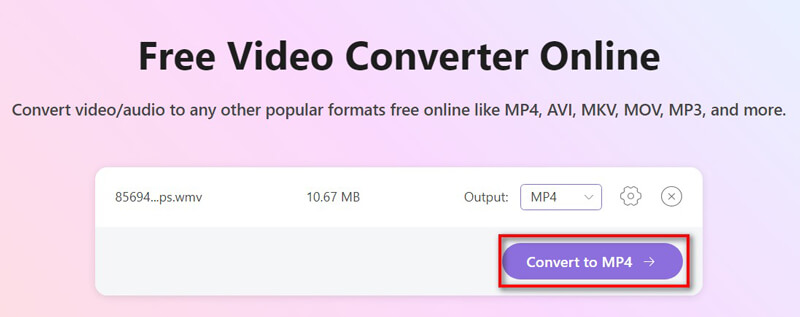
Click Convert to MP4. Then it will start processing the video file.
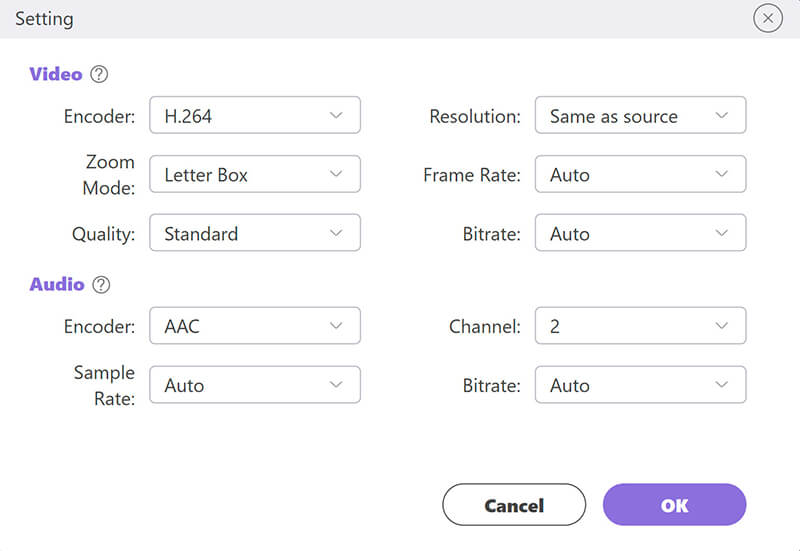
Once the process is complete, you can locate the converted MP4 file and reinsert the video into your presentation.
MP4 (H.264/AAC) is widely supported by most versions of PowerPoint, and always try this format first!
Method 2: Update PowerPoint and Windows Media Player
Sometimes, the issue isn’t the video, and it’s your software. Outdated versions of Windows Media Player can struggle with modern codecs.
Open PowerPoint and go to File > Account > Update Options.
Select Update Now.
Update Windows Media Player through Windows Update. This solution also works when your Windows Media Player does not play a video file .
Restart your PC and try inserting the video again.
This is especially helpful if you're using PowerPoint 2010 or 2013, which often have compatibility issues with newer video formats.
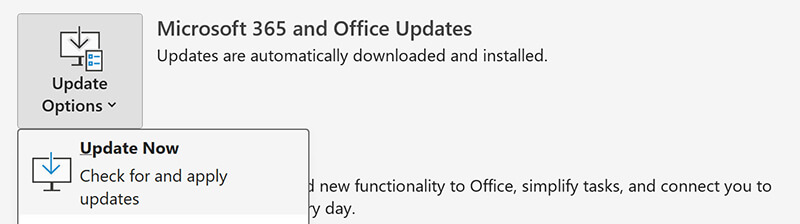
Method 3: Install Missing Codecs
Your system might be missing the right codec to decode the video.
Try this:
Download a codec pack, such as K-Lite Codec Pack.
Choose the Standard or Full version.
Follow the installation instructions.
Restart your computer.
After installing the codec pack, PowerPoint may now be able to play the video without errors.
Method 4: Repair the Video File Using ArkThinker Video Repair
If your video file is damaged or partially corrupted, converting or updating codecs won’t help. That’s where ArkThinker Video Repair comes in.
ArkThinker Video Repair is a specialized tool designed to repair broken or unplayable video files in formats such as MP4, MOV, AVI, and more. It uses a sample video shot with the same device and settings to repair the corrupted one.
How to use ArkThinker Video Repair to fix a video file with a corrupted codec for PowerPoint:
Free download and install ArkThinker Video Repair for Windows or Mac, depending on your system.
Open ArkThinker Video Repair. Click on the + button on the left side to import the corrupted video that won’t play in PowerPoint.
For better accuracy, add a sample video created with the same device or exported with the same settings on the right side.

Once both files are added, click the Repair button. The repair process will begin. This may take a few minutes, depending on the file size and the level of corruption.
Sit back and relax. The software is analyzing and rebuilding the corrupted video.

After the repair, you’ll get a preview window. Check the output to ensure that audio and video are synchronized and the file plays correctly.
If it looks good, click Save to export the repaired video.

ArkThinker Video Repair offers a straightforward and effective way to fix video files with codec problems or structural corruption, making them perfect for playing in PowerPoint. It’s especially helpful when:
• You're using older versions like PowerPoint 2010 or 2013.
• The video fails to play due to codec errors.
• The file is damaged or created with unstable software.
Method 5: Embed the Video Instead of Linking
Sometimes the issue arises because PowerPoint can’t locate the video file, especially if it's just linked and not embedded.
Here are the steps of how to embed a video in PowerPoint:
Go to Insert > Video > This Device.
Select your video file and click Insert.
PowerPoint will embed the video directly into the presentation file.
This avoids any path or codec-related issues that occur when videos are linked instead of embedded.
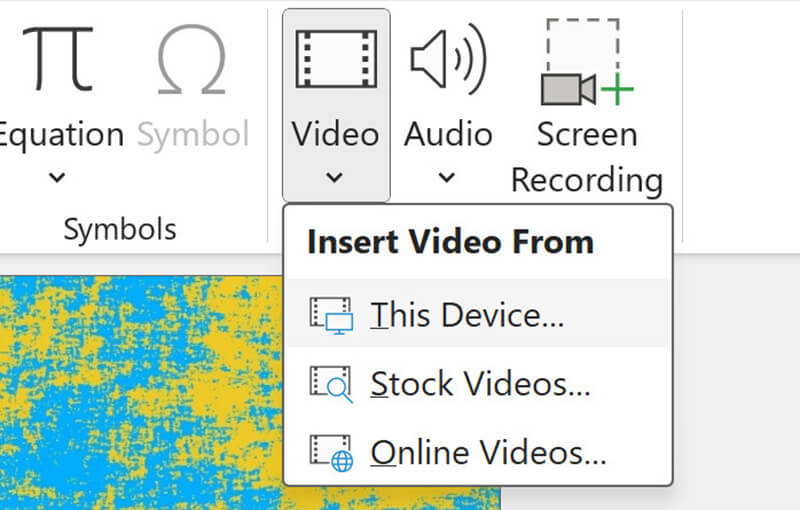
Part 3. FAQs
What formats does PowerPoint support?
PowerPoint 2010 supports AVI and WMV natively, while newer versions, such as PowerPoint 2013 and beyond, handle MP4 (H.264/AAC), MOV, and more.
Why do I still get ‘codec unavailable’ even after converting the file?
If your video is damaged or partially corrupted, conversion won’t help. Use a repair tool like ArkThinker Video Repair.
Is it better to link or embed videos in PowerPoint?
Embedding is more reliable, especially if you're sharing the presentation on other devices.
What is the best codec for PowerPoint videos?
MP4 with H.264 video and AAC audio is the most compatible and efficient.
Conclusion
Encountering the 'PowerPoint video codec unavailable' error can be quite exasperating, particularly when you are getting ready for an important presentation. Whether you’re using PowerPoint 2010, 2013, or a newer version, the good news is that it’s a fixable problem. You can resolve the codec-unavailable PowerPoint video issue by converting the video, updating your software, installing the correct codec, or repairing the file with a reliable tool like ArkThinker Video Repair.
Always remember to test your presentation with all media included before the big day to avoid last-minute surprises.
What do you think of this post? Click to rate this post.
Excellent
Rating: 4.9 / 5 (based on 385 votes)


