Prime Video Error 7031: How to Easily Fix it? [2025]
Prime Video is a great platform to watch all your favorite movies, series, and TV shows. In fact, it is a go-to streaming service for millions of users worldwide. However, despite its popularity and established reputation, some users have experienced several issues, like the 7031 Prime Video error. This error stems from a lot of factors, but don’t fret yet because this can be easily fixed with the right method and tool.
Now, in this article, you’ll discover five simple ways to fix the Amazon Prime Video 7031 error. We’ll also look at the common causes behind it and explain why it happens. Plus, we’ll introduce a handy tool that can help you resolve the issue quickly. So, what are you waiting for? If you’re currently experiencing this, scroll down and follow the methods that might work for you.

- GUIDE LIST
- Part 1. What Causes 7031 Prime Video Error?
- Part 2. How to Fix 7031 Prime Video Error
- Part 3. Quickest Way to Fix 7031 Prime Video Error
- Part 4. FAQs about Fixing Prime Video Error 7031
Part 1. What Causes 7031 Prime Video Error?
As mentioned, despite the platform’s established reputation and having a thousand or millions of users across the globe, it’s still inevitable to experience some playback errors. One of the common playback errors in Prime is the 7031 Prime Video error, which is often experienced by users when streaming on web browsers. Below are the following causes that you need to look into to prevent this error from happening again:
• Unstable or poor internet connection.
• USoftware glitch.
• UToo much cache or browsing data.
• UConflict with the VPN or Proxy server.
• UVPN or proxy interference.
• UOutdated browser or device.
• UAmazon Prime server issues.
Part 2. How to Fix 7031 Prime Video Error
Now that you have an idea of what might cause the Prime Video 7031 error to happen, it’s time to fix this error. Various solutions can fix this problem depending on its root cause, and you can try them one by one until the issue is resolved. Follow the solutions below to restore smooth playback on Amazon Prime Video.
Solution 1: Sign out and Sign in to Your Prime Video Account
Sometimes, a simple account refresh can fix temporary glitches. Signing out and back in helps re-establish a clean connection to Amazon Prime Video, and eventually fixes the 7031 Prime Video error.
To do that, just simply sign out of your Prime Video account from your browser or app. Once signed out, close the app or browser, reopen it, and sign back in using your Amazon credentials. After logging in, try playing the video again to see if the error is resolved.
Solution 2: Deactivate VPN or Proxy Servers
The next solution is to deactivate your VPN or proxy servers. VPNs and proxy servers can interfere with Prime Video’s streaming service. Therefore, disabling them often resolves playback errors like the 7031 Prime Video error. To do that, check the steps below:
Open your VPN and click the same button you used to turn it on.
From there, you can turn off the options like On, Off, or Disconnect.
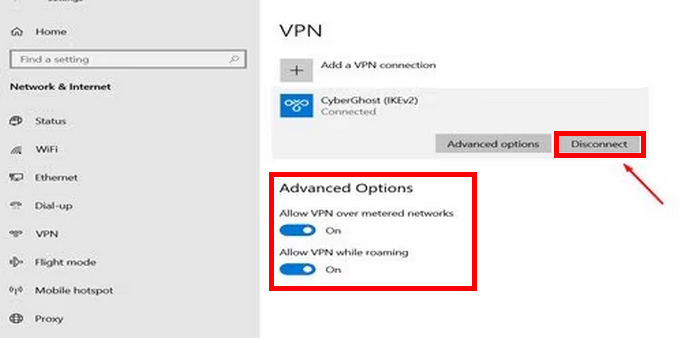
Once disconnected, refresh your Prime Video and play the video that encounters the error.
Tip: Click here to learn more about the playback 0xc1010103 error if interested.
Solution 3: Update Your Device or Web Browser
Another solution has something to do with an outdated device or web browser. If these things are not updated, they may cause compatibility issues. With this, make sure your device and browser are updated to the latest version. Updates often include bug fixes and performance improvements that can resolve errors like the 7031 Prime Video error. To do this, follow the steps below:
Updating Your Device:
Go to your device’s Settings, and look for the Windows Update. From there, download and install any available updates, then restart your device.

Updating Your Web Browser:
First, on your Chrome, click on the More button at the top right corner and then go to Help and choose About Google Chrome.

Now, check if your browser is updated to its latest version. You can verify this by checking for a message that Chrome is up to date. If not, just click the Relaunch button to update it to its latest version.

Solution 4: Turn Off the Do Not Track Feature in Your Browser
The Do Not Track feature in your browser can sometimes block Prime Video from working properly, as it interferes with how the site loads or verifies content. While it’s meant to enhance privacy, it can unintentionally prevent certain features from functioning. Therefore, disabling it ensures Prime Video can run smoothly without unnecessary restrictions. To turn it off, follow the steps below:
First, on your Chrome, click the More button at the right-top and click Settings.
Next, choose Privacy and Security, and click Third-party cookies.

Now, under the Advanced, make sure to turn off the option to send a Do Not Track request with browsing traffic.

By turning off the Do Not Track feature, you remove potential barriers that might interfere with Prime Video’s playback. This simple adjustment can be the way to resolve the 7031 Prime Video error and ensure a seamless streaming experience.
Solution 5: Check Amazon Servers or Contact Support
The issue might not be on your end. Sometimes, Amazon’s servers experience outages or undergo maintenance, causing playback errors like the 7031 Prime Video error. Check Amazon’s official status page or reliable outage tracking sites to confirm if there’s a widespread issue. If the servers are up and you’re still facing the error, contact Amazon Prime Video Support for further assistance.
Tip: Click here to learn more about the playback 0xc00d36b4 error if interested.
Part 3. Quickest Way to Fix 7031 Prime Video Error
If none of the previous solutions work, or if you're looking for the quickest way to fix the 7031 Prime Video error, consider using a video repair tool. One of the best Video Repair tools today is the ArkThinker Video Repair. This tool is designed to fix corrupted or unplayable video files that may be causing playback errors on Prime Video. It supports various video formats, repairs files quickly, and ensures high-quality output after repair. With its user-friendly interface, even beginners can easily navigate and restore their videos in just a few clicks. So, in case you have a video file from Prime Video that you want to fix.
Main Features:
• URepairs videos up to 3× faster.
• USupports not only MOV, but also MP4, 3GP, and other popular formats.
• UUses AI technology for precise and seamless video restoration.
• UBoasts a 99% success rate in repairing corrupted or unplayable video files.
• UFixes video from corrupted or damaged devices.
• UAllows users to preview repaired videos.
• UWorks smoothly on both Windows and macOS.
• UEnsures privacy and security with encryption and no data collection.
Steps on How to Use ArkThinker Video Repair to Fix Prime Video 7031 Error:
First, you need to download and install the tool on your computer. Take note that this software tool is available both on Windows and macOS.
Once installed, launch the tool and click on the right part of your screen to upload the sample video. Meanwhile, on the left part of your screen, click on it to upload the Prime Video that has a 7031 error that you want to fix.
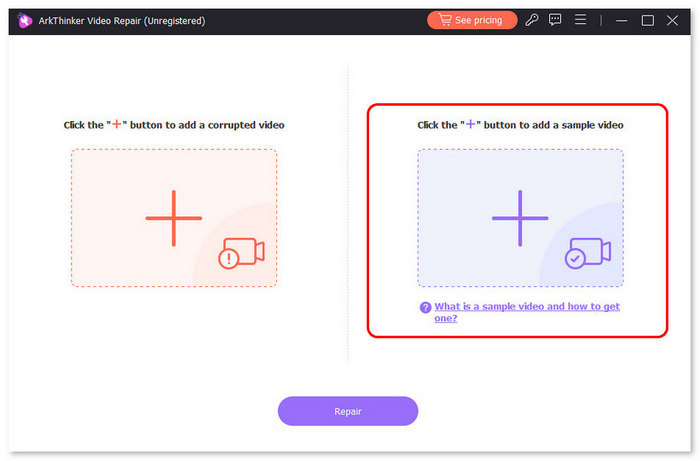
Note: The format of the sample video must be the same as that of the corrupted video you want to fix. After that, click the Repair button.

After the video has been fixed, click the Preview button to preview the repaired video. Then, click Save to export.
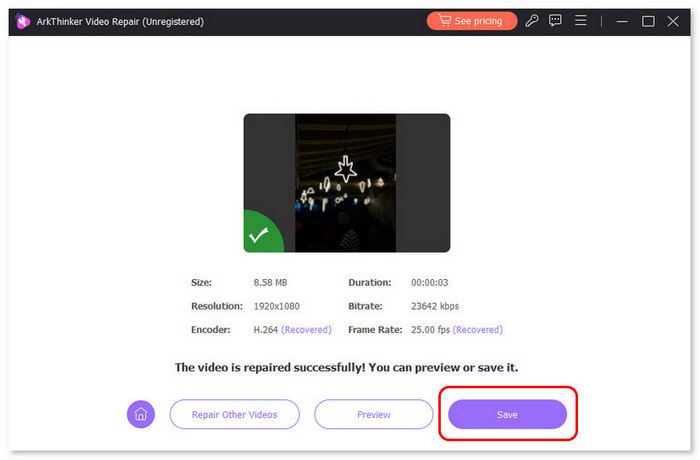
It is truly indeed that ArkThinker Video Repair simplifies the process of fixing the 7031 Prime Video error. With its advanced features, wide format support, and fast repair process, you can quickly restore corrupted Prime Video files without hassle.
Part 4. FAQs about Fixing Prime Video Error 7031
What should I do if none of the solutions work?
If the 7031 Prime Video error persists after trying all solutions, check Amazon’s server status and contact their support for assistance. Alternatively, if a downloaded Prime Video file is corrupted, you can use a reliable tool like ArkThinker Video Repair to restore it.
Can a slow internet connection cause Prime Video Error 7031?
Yes. This error often appears when the streaming speed isn’t stable or fast enough for Prime Video playback. Prime Video requires a minimum speed of 1 Mbps for SD content and at least 5 Mbps for HD streaming. If your connection drops below these levels, buffering or errors like the 7031 Prime Video error may occur. To fix this, try restarting your router, switching to a wired connection, or reducing the number of devices on the same network.
Does Prime Video Error 7031 mean my account has a problem?
Absolutely, no. This error is usually related to playback issues, network problems, or corrupted video files rather than your Amazon Prime account itself. It’s often temporary and can be fixed by checking your internet connection, updating your browser or app, or repairing the affected video file.
Conclusion
Prime Video Error 7031 may seem frustrating, but with the right solutions and tools, it's easier to overcome than you think. Also, now that you know the possible causes, alongside the solutions that might help resolve them, there’s no reason for you to get stuck and frustrated. And with tools like ArkThinker Video Repair, you can easily fix this video in just a few clicks. So what are you waiting for? Take control, apply these fixes, and enjoy uninterrupted streaming on your Amazon Prime Video.
What do you think of this post? Click to rate this post.
Excellent
Rating: 4.8 / 5 (based on 492 votes)


