How to Fix Video Player Failed to Load Error Code 100013
Watching movies, series, and TV shows on streaming platforms has become the trend. Well, without doubt, streaming platforms offer convenience and flexibility when it comes to accessing entertainment anytime, anywhere. However, this experience can quickly turn frustrating when errors like Video Player Failed to Load Error Code 100013 pop up. This error often prevents videos from playing entirely, leaving users confused and unsure how to proceed. In this guide, we’ll discuss what this error means, why it happens, and the most effective ways to fix it so you can get back to uninterrupted streaming.

- GUIDE LIST
- Part 1. What is Video Player Failed to Load Error Code 100013, and What Causes it?
- Part 2. How to Fix Video Player Failed to Load Error Code 100013?
- Part 3. FAQs about the Sorry the Video Player Failed to Load Error Code 100013
Part 1. What is Video Player Failed to Load Error Code 100013, and What Causes it?
The Video Player Failed to Load Error Code 100013 is a playback error that appears when a video cannot start due to issues within the video player, the device, or the platform hosting the video. It commonly appears on streaming websites, apps, and even with downloaded videos when the player encounters problems while opening them.
• Unstable or slow internet connection
• System clock not set to automatic
• Expired video license
• Ad blockers or browser extensions
• Incompatibility or outdated browser settings
• Errors within the video player
• Outdated cache and cookies
Understanding these causes will help you determine the best solution to fix the Video Player Failed to Load Error Code 100013. So, if you’re currently encountering these, the next part will teach you four ways to easily fix this video playback error.
Part 2. How to Fix Video Player Failed to Load Error Code 100013?
Now that you have an idea of what might cause the Video Player Failed to Load Error Code 100013 to happen, it’s time to look into possible solutions that can quickly fix this problem.
But before that, it is important to understand that this error is not always permanent or serious. Sometimes, simply refreshing the page, restarting the app, or rebooting your device can fix it. If the error keeps appearing, it may be due to settings, outdated software, or server problems on the platform’s side. Knowing this helps you focus on the fixes you can control and recognize when you might need to wait for the platform to resolve the issue.
Method 1: Reload the Page and Ensure a Stable Internet Connection
If you happen to experience the Video Player Failed to Load Error Code 100013 while streaming online content, the very first thing that you can do is to reload the page and check if your internet connection is stable. Sometimes, the error happens because of a temporary glitch or slow internet. Reloading the page and checking your connection can quickly resolve the issue.

Method 2: Clear Your Browser Cache
Your browser’s accumulated cache and cookies might slow down your streaming platform, leading to Video Player Failed to Load Error Code 100013. Over time, these stored files can become outdated or corrupted, preventing the video player from functioning properly. Clearing them not only refreshes your browser but also removes conflicts that may be causing playback errors. After clearing your cache and cookies, restart your browser and try playing the video again.
Here’s How You Can Clear Your Cache in Google Chrome:
First, on your Chrome site, click the three dots in the upper-right area of your screen.
Next, click the Delete browsing data.
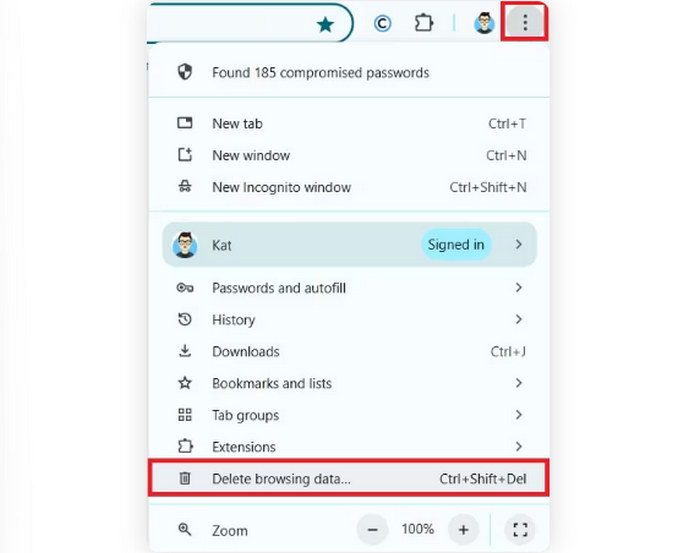
After that, tick all the options that you want to remove. Once done, click the Delete data button below.

Note: You can safely delete these without affecting your saved passwords. After clearing the data, restart your browser and try playing the video again to check if the error is fixed.
Tip: Click here to learn more about the playback 0xc1010103 error if interested.
Method 3: Turn Off Ad Blockers or Browser Extensions
Here’s How You Can Disable Ad Blockers or Extensions:
First, open Chrome on your computer and click the three dots on the upper-right side of your screen.
Next, click the Extensions below, and choose the Manage Extensions.

Now, from there, you’ll find a list of extensions, choose the Extensions or Ad Blocker installed on your Chrome, and click the Remove button to disable them.

After disabling all extensions on your Chrome, refresh the browser and play the video again. Then, check if the Video Player Failed to Load Error Code 100013 still persists.
Method 4: Use a Video Repair Tool
Now, if the Video Player Failed to Load Error Code 100013 persists despite trying the first three methods. Then, it’s time to try a video repair tool.
ArkThinker Video Repair is a powerful and easy-to-use tool designed to repair broken or unplayable video files in formats like MP4, MOV, AVI, and more. Simply add the broken or unplayable video, let the tool analyze and fix it, and save the restored version back to your device. With this solution, you can eliminate file-related playback issues and enjoy your videos without interruptions.
Main Features:
• Supports formats like MP4, MOV, 3GP, and more.
• Repairs videos damaged by errors or transfer issues.
• Repairs videos up to 3× faster than conventional tools.
• Uses AI technology for accurate and seamless restoration.
• Achieves up to 99% success rate in fixing corrupted files.
• Ensures the original quality is maintained during and after the repair process.
• Restores files from corrupted or damaged devices.
• Allows preview of repaired videos before saving.
• Ensures privacy and security with encryption and no data collection.
• Compatible with Windows and macOS.
How to Use ArkThinker Video Repair to Fix the Video Player Failed to Load Error Code 100013:
First, download and install the tool on your computer. Please note that this is available on both Windows and macOS.
Next, open the tool and click on the right part of your screen to upload the sample video. Meanwhile, click on the left part of your screen to upload the video file that encounters the 'Video Player Failed to Load Error Code 100013' that you want to repair.

Note: The format of the sample video must be the same as that of the corrupted video you want to fix. After that, click the Repair button.
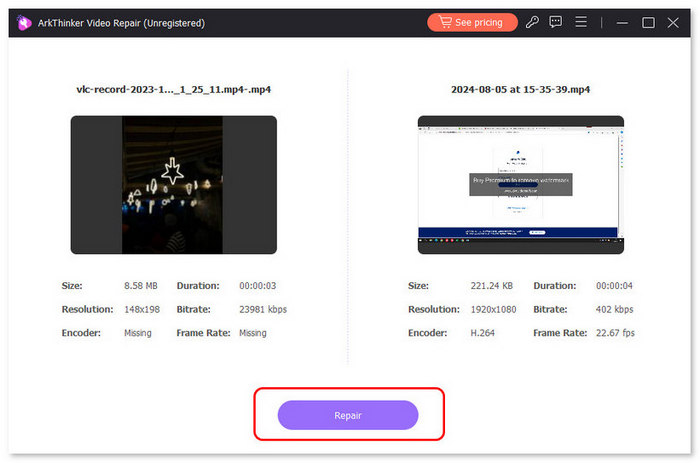
After the video has been fixed, click the Preview button to preview the repaired video. Then, click Save to export.

ArkThinker Video Repair is a reliable solution for fixing the Video Player Failed to Load Error Code 100013, particularly when the video file is damaged. It’s easy to use, fast, and keeps the original quality of your videos. With its high success rate and AI integration, you can trust it to get your videos working again quickly and smoothly.
Tip: Click here to learn more about the playback 0xc00d36b4 error if interested.
Part 3. FAQs about the Sorry the Video Player Failed to Load Error Code 100013
Will using another browser fix the Video Player Failed to Load Error Code 100013?
It might. Sometimes the error is browser-specific, so switching to another browser like Firefox, Edge, or Safari can help you determine if the issue is with your current browser.
Can a slow internet connection cause Video Player Failed to Load Error Code 100013?
Yes. A slow or unstable internet connection can prevent the video from loading properly, which often leads to Error Code 100013. Ensuring a strong and stable connection usually helps fix this issue.
Are damaged videos the reason for the Video Player Failed to Load Error Code 100013?
No. Damaged videos are not the cause of the video player failing to load error code 100033. This error typically results from issues like server problems, unstable internet connections, or browser conflicts. A damaged video file may fail to play, but it does not trigger this specific error code.
Conclusion
You don’t need to be frustrated again when encountering the video player failed load error 101103. You just need to follow the solutions outlined in this article and learn how to use a video repair tool like ArkThinker Video Repair. Plus, now that you have an idea of what causes this error, you can effectively address this issue and even prevent it from happening again. Try any of these methods today, and find what works best for you.
What do you think of this post? Click to rate this post.
Excellent
Rating: 4.7 / 5 (based on 469 votes)


