What is YouTube Server Error 400 & How to Easily Fix it?
YouTube is one of the most used online streaming platforms on the internet. It is used for entertainment, such as watching various types of videos, including movies, vlogs, news, tutorials, and many more. YouTube has been a game-changer since its formal introduction to the market, revolutionizing the way people consume and share video content. However, like any online platform, it’s not free from technical hiccups. One of the common issues users encounter is the YouTube server error 400, which can interrupt your streaming experience.
Now, if you’re really curious how to solve this problem, or if you are currently experiencing this, continue reading this article. Moreover, we’ll walk you through the possible causes of this issue and explain exactly what this error is. So, if you’re ready for this, scroll down to learn more.
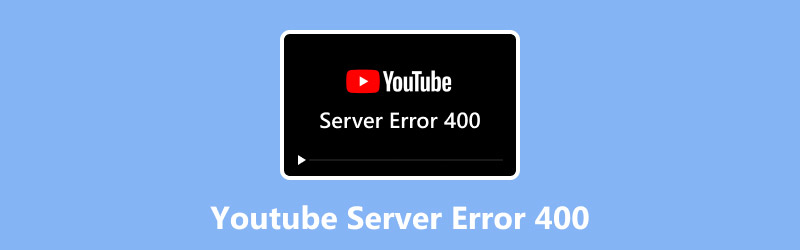
- GUIDE LIST
- Part 1. Things You Should Know About the YouTube Server 400 Error
- Part 2. How to Fix 400 Server Error on YouTube
- Part 3. Extension: The Best Way to Fix Corrupted YouTube Videos
- Part 4. FAQs about YouTube Server Error 400
Part 1. Things You Should Know About the YouTube Server 400 Error
YouTube server 400 error is an error usually encountered by users when streaming various video content. This error happens when the server cannot understand or process the request made by the browser or app. With that, it prevents videos from loading properly, leaving the users stuck with an error screen instead of their favorite content.
Here are the possible causes for the YouTube server 400 error:
• Corrupted browser cache or cookies.
• Incorrect URL or malformed request.
• Outdated browser or YouTube app.
• Unstable internet connection.
• Incorrect date and time settings.
• Conflicts with browser extensions or add-ons
Part 2. How to Fix 400 Server Error on YouTube
The 400 server error on YouTube is something that can be easily fixed with the right method. Unlike other playback errors, this one is usually manageable and doesn’t require advanced technical knowledge. So, if you’re here because you happen to experience it, below are four effective methods that can help you fix the problem and get back to watching your videos without hassle.
Method 1: Check Your Internet Connection
Your internet connection plays a significant role in ensuring good video playback. Therefore, when it is not performing optimally, it can likely trigger the YouTube 400 server error.
First, in your web browser, look for an internet speed website, such as Speedtest by Ookla.
Next, visit the website and click the Go button to start checking your internet speed.
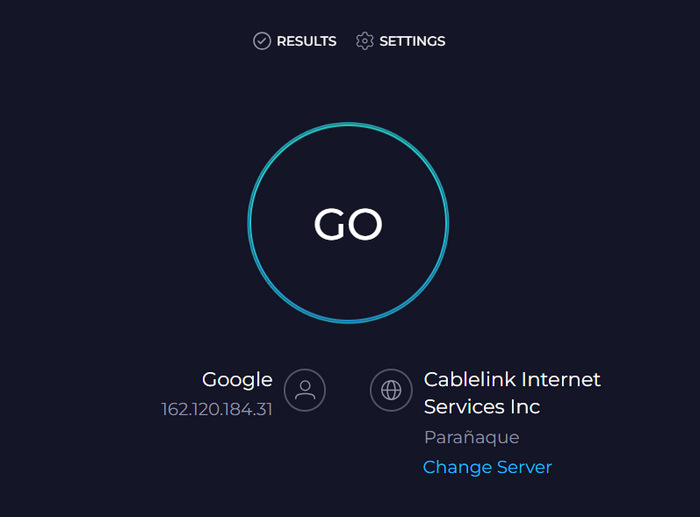
The goal here is to determine whether your internet is capable of handling the video playback on YouTube. If the result indicates it's weak, then you need to coordinate with your internet provider; otherwise, perform some manual troubleshooting.
Method 2: Restart Your Device
If your internet seems to be in good condition, then you might consider restarting your device. Restarting your device clears temporary glitches, refreshes system processes, and resets network settings that may be interfering with YouTube’s connection to the server.
For Smartphones and Tablets:
For Android and iOS devices, simply press and hold the Power button, then tap the Restart button that appears on your screen.
For Computers:
For Windows, simply click the Start menu, select the Power icon, and then click the Restart option from the menu.
Meanwhile, for Mac, click the Apple menu and select Restart.
Once you’re done restarting your device, check if the YouTube server error 400 still appears when you watch any videos on the platform.
Method 3: Clear Your Browser’s Cache
Again and again, this is often neglected, but it’s worth noting that over time, the browser cache accumulates when not cleared regularly. If it happens, it can trigger a YouTube server error 400. With that said, it’s best to clear your browser cache to avoid any issues like this.
Google Chrome:
On your Chrome, click on the three dots on the top-right corner of your screen, and from there, select Delete Browsing Data.
Now, check the Cached image and files option, and after that, click the Clear Browsing Data.
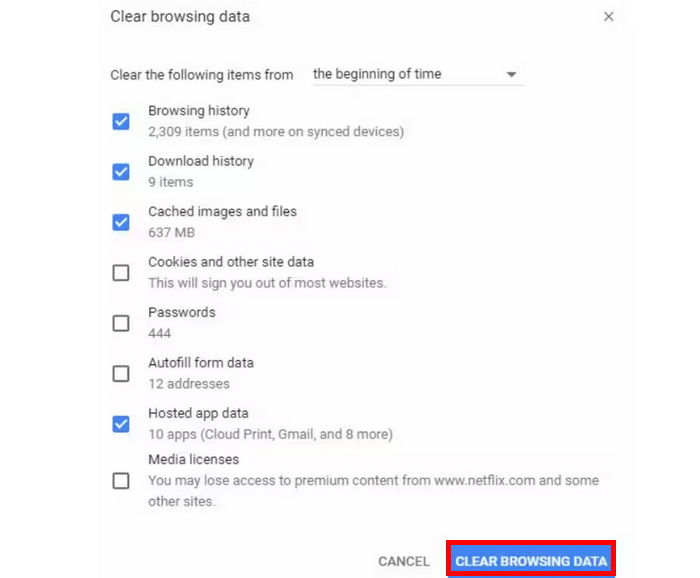
Safari:
On your Safari, click on Preferences and choose the Advanced tab. From there, check the Show Develop menu in the menu bar.
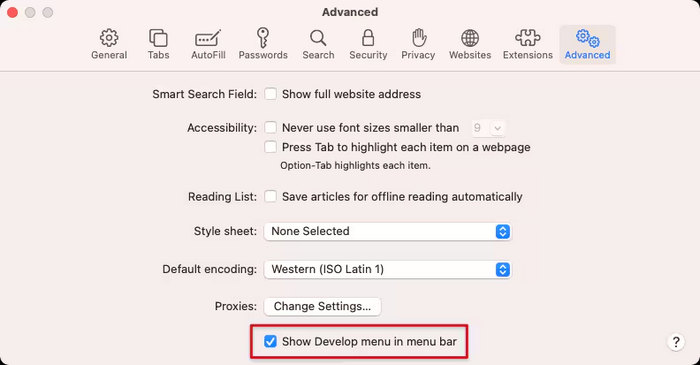
Now, go to the Develop menu and select Empty Caches from there.
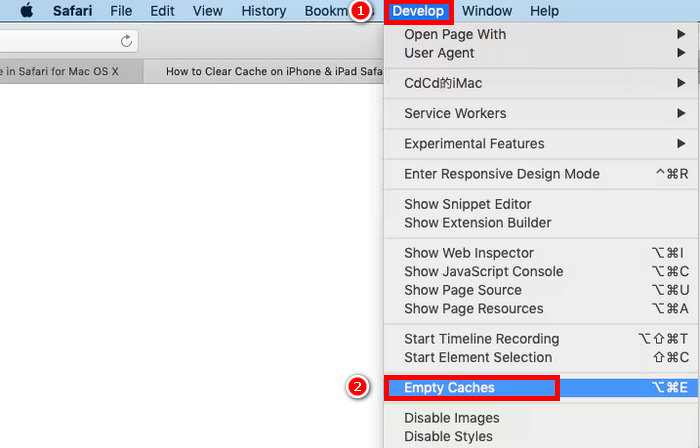
Once you’re done clearing your browser cache, refresh your browser again and check if the YouTube server error 400 still persists.
Tip: Click here to learn more about the YouTube video format for better playback if interested.
Part 3. Extension: The Best Way to Fix Corrupted YouTube Videos
If you have a video downloaded from YouTube that is damaged or corrupted, the best way to repair it is by using a video repair tool.
ArkThinker Video Repair is a video repair tool designed to quickly and effectively restore corrupted or damaged videos. This tool is perfect for your corrupted or damaged YouTube videos. With its advanced repair technology, including the option to upload a sample video to reconstruct the file structure, it can accurately recover both video and audio quality.
Main Features:
• Supports various video formats, even video files from YouTube.
• Repairs videos up to 3× faster than other video repair tools.
• Integrates AI technology for accurate and seamless restoration.
• 99% success rate in fixing corrupted YouTube video files.
• Restores files from corrupted or damaged devices.
• Allows preview of repaired videos before saving.
• Compatible with Windows and macOS.
• Ensures privacy and security with encryption and no data collection.
Steps on How to Use ArkThinker Video Repair:
First, you need to download and install the ArkThinker Video Repair tool on your computer device.
Once installed, launch the tool and click on the right part of your screen to upload the sample video. Meanwhile, on the left part of your screen, click on it to upload the corrupted YouTube video that you want to repair.
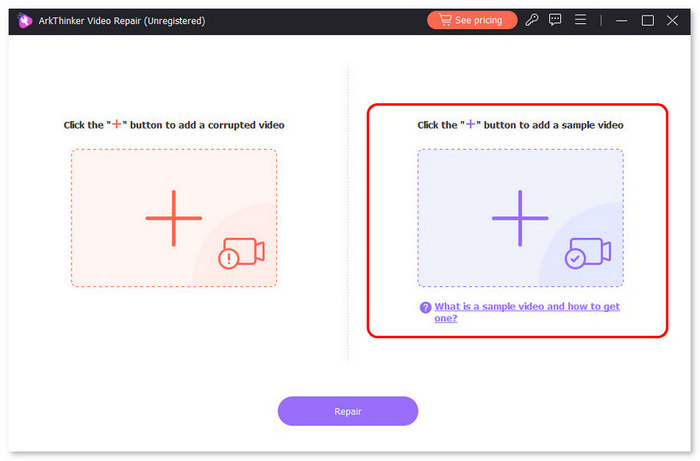
Note: The format of the sample video must be the same as that of the corrupted video you want to fix. After that, click the Repair button.
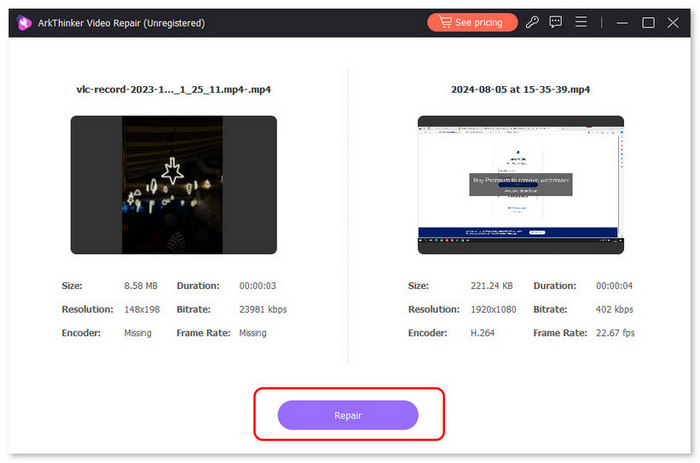
After the video has been fixed, click the Preview button to preview the repaired video. Then, click Save to export.
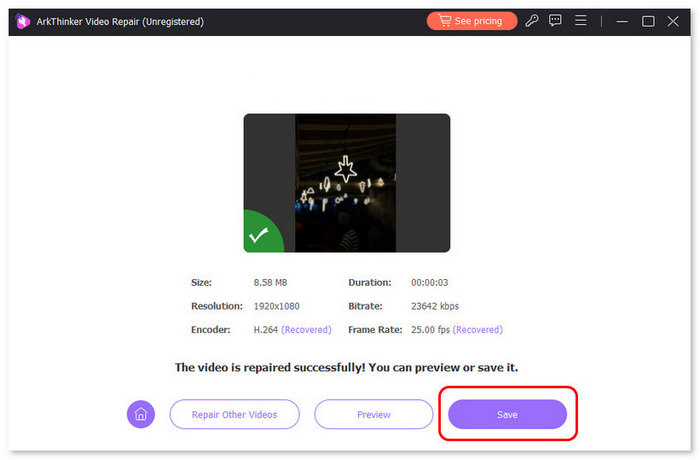
ArkThinker can repair any video file, including those corrupted or damaged downloaded YouTube videos. Additionally, users don’t need to worry about its interface, as it is straightforward to navigate.
Part 4. FAQs about YouTube Server Error 400
Will reinstalling the YouTube app fix the YouTube server error 400?
In some cases, yes. Reinstalling clears all corrupted app data and ensures you’re using the latest version, which may resolve the YouTube server error 400.
Is YouTube Server Error 400 the same as Playback Error?
Not exactly. While both prevent videos from playing, the YouTube server error 400 specifically points to a bad request issue between your browser or app and the server.
Is YouTube Server Error 400 permanent?
No. It’s usually a temporary YouTube playback error that can be fixed with simple methods, such as restarting your device, clearing your browser cache, or simply checking your internet connection. However, if the problem lies in the downloaded YouTube video, then it can only be fixed with the help of a video repair tool, such as ArkThinke Video Repair.
Conclusion
There’s no reason for you to get frustrated again because of the YouTube server error 400. The methods crafted in this article can surely help you with this problem. Moreover, don’t miss the chance to take advantage of learning to use a video repair tool to fix any corrupted videos you have downloaded from YouTube.
What do you think of this post? Click to rate this post.
Excellent
Rating: 4.9 / 5 (based on 527 votes)


