How to Fix 0xc1010103 Error When Playing Videos
You’ve just finished downloading a video or transferring one from your camera, and you’re ready to sit back and hit play, only to be greeted with the dreaded 0xc1010103 error. Frustrating, right? You’re not alone. This playback error pops up more often than you’d think, especially with Windows 10 or 11 users trying to open video files in Movies & TV or Windows Media Player. Don't stress! We're here to break down what this error actually means, why it occurs, and most importantly, how to resolve it without losing your valuable content with 6 solutions.

- GUIDE LIST
- Part 1. What Is Error Code 0xc1010103 and What Causes It
- Part 2. 6 Ways to Fix 0xc1010103 Play Error
- Part 3. FAQs
Part 1. What Is Error Code 0xc1010103 and What Causes It
The 0xc1010103 error typically appears with a message like “This file isn’t playable” or “Can’t play. Try a different app.” This issue mostly affects MP4, MKV, and MOV files when played on a Windows-based media player.
Common causes include:
• Corrupted video files
The video may have become damaged during recording, downloading, or transfer.
• Unsupported codecs
Your video file might require a codec that your current media player doesn't support.
• Outdated graphics drivers
Playback issues can also stem from incompatible or outdated graphics processing unit (GPU) drivers.
• Windows Media Player bugs
Glitches in the default media player can also trigger error 0xc1010103.
• File transfer issues
If the file wasn’t transferred completely, it could end up corrupted.
Warm Tip: Before you panic and delete the file, remember that most corrupted video files can be repaired or played with the right tools. Always try fixing before replacing!
Part 2. 6 Ways to Fix 0xc1010103 Play Error
Here are six tried-and-true methods that can help you resolve error code 0xc1010103.
1. Try Playing the File in a Different Media Player
Sometimes it’s not the file, and it’s the player. Use such a third-party video player as VLC Media Player or PotPlayer, which supports a wide range of codecs and formats. Replacing the player with a new one is also a solution when the media player does not sound, the screen is black, etc.
Warm Tip: VLC can often play partially corrupted files. It’s a quick and easy first test to determine whether the problem lies with the file or the player.
2. Update Your Graphics Drivers
Outdated or incompatible drivers can mess with media playback. Updating them might solve the issue.
Here are the steps:
Right-click on the Start Menu on your Windows computer and choose Device Manager.
Expand the Display adapters section.
Right-click your GPU and select Update driver.
Choose “Search automatically for drivers.”
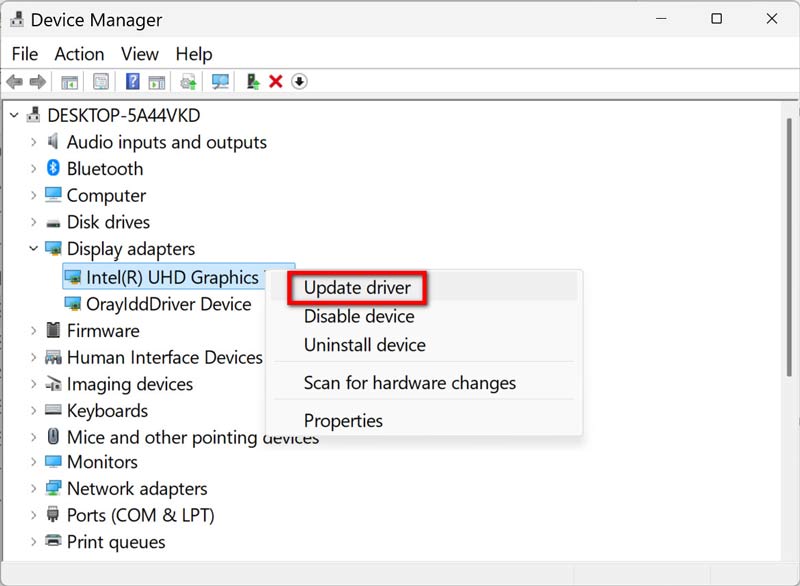
3. Convert the Video Format
Sometimes the easiest solution is to convert the video to a different format that your player supports.
Tools like ArkThinker Video Converter Ultimate or HandBrake can quickly convert MP4 or MKV files into universally compatible formats, such as MOV or AVI.
For more details on converting MP4 to MOV, please visit this link.
Pro Tip: Always create a copy of the original file before conversion, in case something goes wrong during the process.
4. Run Windows Troubleshooter
Built-in troubleshooters can often detect and resolve basic playback issues.
• Go to Settings > System > Troubleshoot > Other troubleshooters.
• Scroll down to Video Playback and click Run.
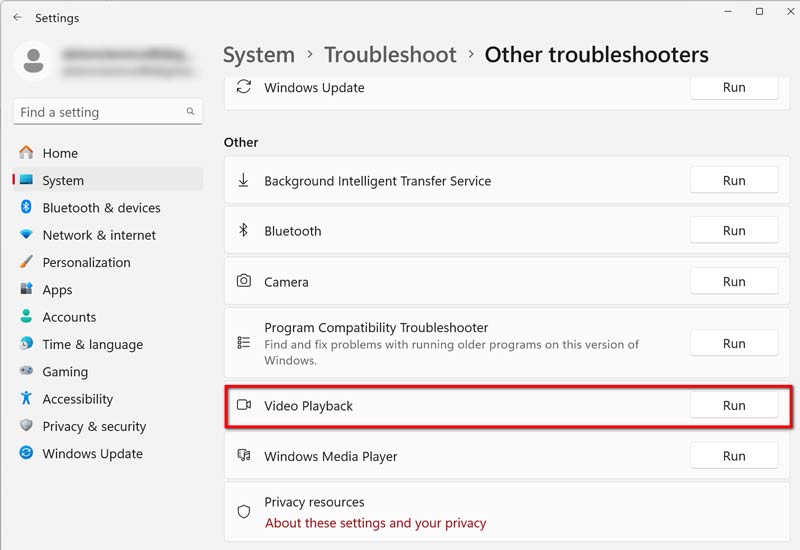
5. Repair the Video File with ArkThinker Video Repair
If none of the basic solutions work, the file is likely corrupted. This is where ArkThinker Video Repair shines.
ArkThinker Video Repair is a professional-level tool designed specifically to fix corrupted, damaged, or unplayable video files. It supports various formats, including MP4, MOV, AVI, MKV, and others. Whether the file is partially downloaded, disrupted during recording, or simply glitchy, this software can restore it to its original state.
Here are the steps for using this tool to repair a corrupted video file:
Free download and install ArkThinker Video Repair on your Windows or Mac.
Launch the tool and click the big plus on the left side to upload your damaged video file.
Additionally, you should include a sample video of the same format and device (this helps guide the repair).

Once you have added both, simply click Repair and let the tool do its work.

Once the repair process is complete, you can preview the file to confirm it has been fixed before saving. And finally, click the Save button to export the fixed video file to your computer.

My experience using ArkThinker Video Repair:
I recently encountered an issue with a 4K MOV file from my GoPro that consistently displayed the error code 0xc1010103. VLC couldn’t play it, and converting didn’t help either. I tried ArkThinker Video Repair as a last resort, and to my surprise, it worked flawlessly.
If you regularly deal with large or important video files, this tool is a solid investment.
6. Re-download or Re-transfer the Video
If the video was downloaded from the internet or transferred from a device like a phone or USB drive, there’s a chance it didn’t download or transfer properly. Try:
• Downloading again from the source.
• Using a more stable USB cable or port for transfers.
• Checking storage space before downloading large files.
Part 3. FAQs
Can I fix the 0xc1010103 error without software?
Yes, if outdated codecs or drivers cause the problem, simple fixes like switching players or updating drivers can help.
Is it safe to use third-party video repair tools?
Absolutely, and be sure to use reputable tools like ArkThinker Video Repair, which has a strong user base and positive reviews.
What file formats are most prone to error code 0xc1010103?
MP4, MOV, and MKV formats are most commonly affected, especially if they’re large or were edited using third-party software.
Can VLC repair corrupt videos?
To a certain extent. VLC has a “Repair AVI” feature, but it isn’t as effective as dedicated tools for deeply corrupted files.
Conclusion
The 0xc1010103 error can seem like a dead end, but in most cases, it’s a speed bump and not a stop sign. Whether it's switching players, updating drivers, converting formats, or using a robust tool like ArkThinker Video Repair, there’s a solution that can help you recover your video without starting from scratch.
Take a deep breath, follow the steps above, and you’ll be watching your video again in no time. And hey and next time, don’t forget to keep a backup copy.
What do you think of this post? Click to rate this post.
Excellent
Rating: 4.8 / 5 (based on 365 votes)


