Why and How to Fix Hulu Keeps Buffering/Freezing
There are few things more annoying than getting cozy on the couch, ready for your favorite Hulu show, only for it to start buffering. The dreaded spinning wheel, constant freezes, and endless stuttering can turn a relaxing binge session into a frustrating ordeal. If you’ve ever found yourself asking, "Why is my Hulu buffering or freezing?" you’re not alone.
This issue is one of the most common complaints for Hulu users, but the good news is, it’s usually fixable. In this article, we will cover everything from basic solutions that work almost every time to more advanced options for stubborn issues like Hulu buffering or not working on your smart TV.
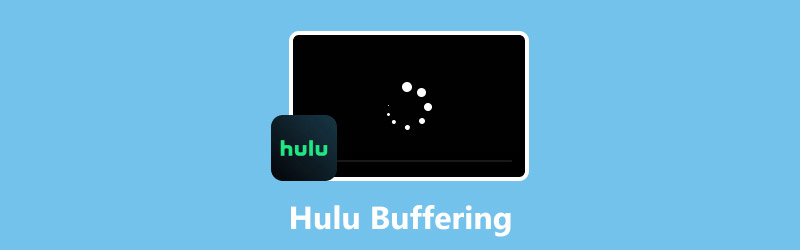
- GUIDE LIST
- Part 1. What Causes Hulu Buffering?
- Part 2. 4 Quick Fixes You Can Try Right Now
- Part 3. 5 Advanced Solutions for Persistent Buffering
- Part 4. When a Video is Damaged: A Last-Resort Solution
Part 1. What Causes Hulu Buffering?
Before we dive into the fixes, it helps to understand why your stream is misbehaving. Thinking of it like a detective story helps you figure out the best way to fix Hulu buffering. The culprit is usually one of four things:
Your Wi-Fi Connection
This is also the reason why the media player is not playing sound or is not loading a screen.
Your Device
An older phone, a well-used Firestick, or a smart TV might not have the processing power to handle HD or 4K streams smoothly. It's a lot of work for a device to constantly decode and display video, and older gadgets can get tired.
The Hulu App Itself
Just like any app, the Hulu app can sometimes get glitchy. Maybe there’s a temporary bug, a pending update, or a pile of old cache data slowing it down.
Hulu’s Servers
This is out of your control, but it happens. During peak viewing times; like a Friday night or during a major live sports event, and Hulu's servers can get overloaded, causing slowdowns for everyone.
Knowing these causes is the first step to figuring out why my Hulu is buffering in the first place.
Part 2. 4 Quick Fixes You Can Try Right Now
You’re in a hurry to get back to your show, right? These are the first things I always try. They’re super easy and often solve the problem in a minute or two.
Restart Your Device and Router
• For your device: Simply turn off your TV, streaming stick (like a Firestick or Roku), or whatever you're using. Wait about 30 seconds, then turn it back on.
• For your router: Unplug your Wi-Fi router from the wall outlet. Wait for about a minute. Plug it back in and let it fully reboot (this can take a few minutes).
Tip: I like to use this time to grab a snack or refill my drink. By the time I get back, the Wi-Fi is usually back up and running smoothly.
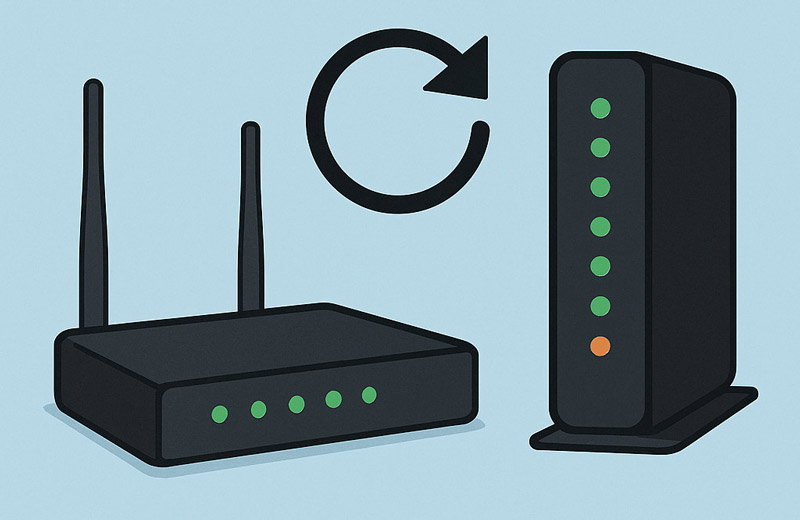
Check Your Internet Speed
Hulu has specific speed recommendations. If your internet is too slow, you’re pretty much guaranteed to see Hulu keep stuttering and buffering.
• Go to a site like Fast.com or Speedtest.net on your phone or laptop.
• Compare your results to Hulu's recommendations: 3 Mbps for their streaming library, 8 Mbps for live streams, and 16 Mbps for 4K content.
Clear Your Hulu App's Cache and Data
Cached data is supposed to make apps faster, but sometimes it gets corrupted and causes issues. It's like a messy room, and it just needs a good cleaning. This is a common solution for Hulu buffering on TV and other devices.
• On a streaming device (Firestick, Roku, Apple TV): Go to your device’s Settings > Applications > Manage Installed Applications (or similar) > Hulu > Clear Cache.
• On a browser: Go into your browser’s settings and find the option to clear [Cached images and files.]
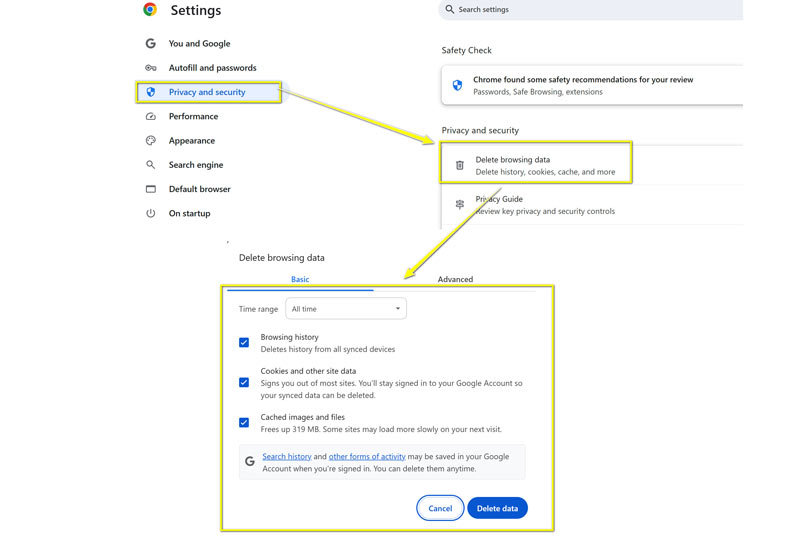
Close Other Apps and Devices
Are you downloading a massive game update on your computer while someone else is video-chatting, and you're trying to stream Hulu? All these activities are competing for bandwidth.
• Close any other apps, games, or browser tabs that are using a lot of data.
• Disconnect other devices from your Wi-Fi network that aren't actively being used.
Part 3. 5 Advanced Solutions for Persistent Buffering
If the quick fixes don't work and you're still yelling at your TV because Hulu keeps buffering, it's time to try these more advanced steps.
Update Your Hulu App and Device
Outdated software is a common cause for glitches and poor performance. A quick update can often solve problems you didn't even know you had.
• Check your device's app store (Google Play, Apple App Store) for an update to the Hulu app.
• Check your device's system settings for a software update. For example, if you're experiencing Hulu buffering on TV, check your TV's system updates.
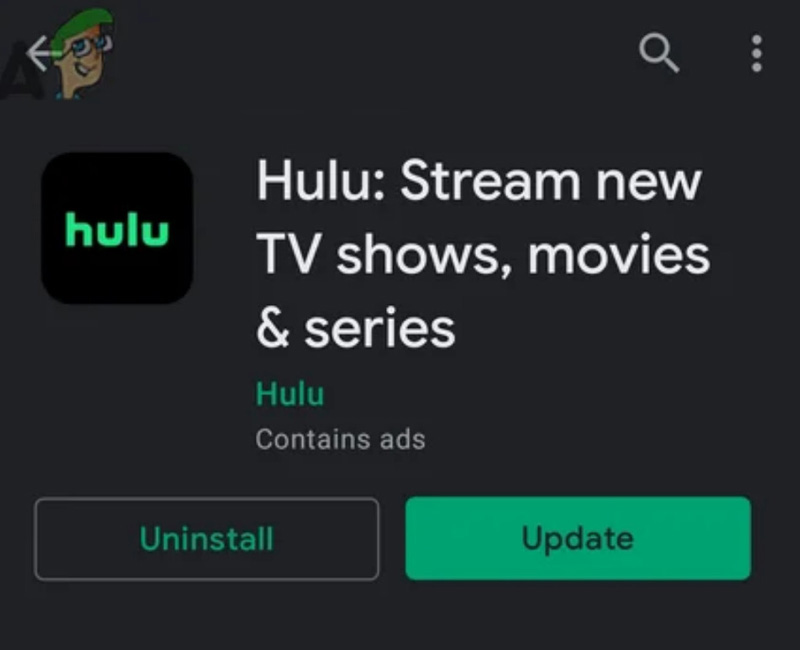
Reinstall the Hulu App
When all else fails, a fresh start can do wonders. Uninstalling and reinstalling the app removes old, possibly corrupted files and gives you a clean slate.
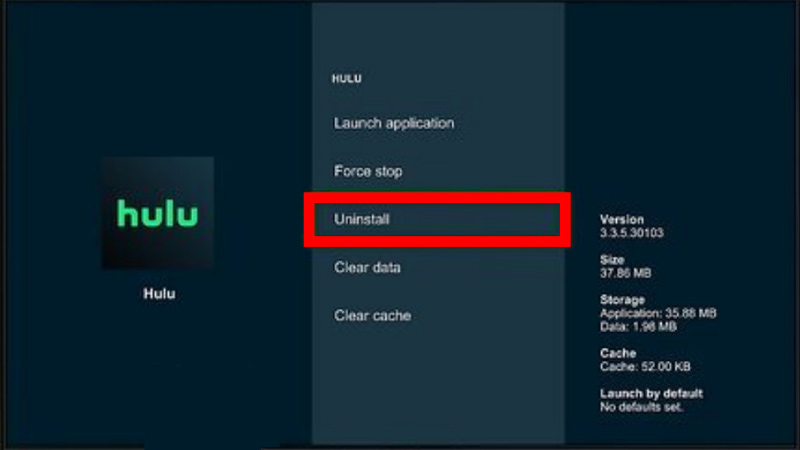
Try a Wired (Ethernet) Connection
If your Hulu Live TV buffering is a constant headache, especially during a big game, try a wired connection. This is a game-changer. An Ethernet cable provides a much more stable and faster connection than Wi-Fi.
This solution really works, especially when you encounter the playback error on YouTube TV, Netflix, and other streaming services like Hulu.
Check for Hulu Service Outages
Sometimes, the problem isn't on your end. Hulu’s servers might be experiencing an outage or maintenance.
You can quickly check a site like DownDetector to see if others are reporting issues. If they are, just be patient, and it's out of your hands!
Disable Your VPN or Proxy
Using a VPN can sometimes cause streaming issues by routing your connection through a slow or congested server. If you have a VPN active, try turning it off temporarily to see if your streaming performance improves.
Part 4. When a Video is Damaged: A Last-Resort Solution
This is less common, but sometimes the buffering isn't from your internet or device, and it's from a corrupted video file itself. I've had this happen with downloads from other services, and the frustration is real. In these rare cases, a special tool is needed. This is where a solution like ArkThinker Video Repair comes in.
It is a tool designed to fix video files that are unplayable or glitchy due to corruption. While you can't use it on a live Hulu stream, it's a powerful tool to have in your back pocket if you encounter issues with downloaded content or other video files.
If you ever encounter a situation where a downloaded file from another service is the problem and you need a fix, ArkThinker Video Repair has some great features:
• It can fix issues that cause a video to stutter, glitch, or refuse to play at all. This is where it really shines, as it tackles the video's internal structure.
• The tool boasts a high success rate, so you have a good chance of restoring your file.
• A major worry is losing quality, but this tool promises to repair the video while maintaining its original quality.
• The process is designed to be simple, so you don't need to be a tech wizard.
Here's a breakdown of how we used it to fix our video and get back to our show:
Free download ArkThinker Video Repair by selecting the version for your operating system (Mac or Windows PC) from the following buttons.
Once we had it installed, we opened it up. The program's super easy to use, with a clean layout. We clicked the "Add" button and selected the buffering Hulu video file we were trying to watch.
It also asked us to add a sample video, which is a similar one that wasn't broken, and which helps the program figure out what the video should look like when it's working right.

After we uploaded both videos, we just clicked the "Repair" button. We were a little nervous, but the program did its thing.

After completing the fixing process, the program displayed the fixed video in the preview window, and it looked perfect! We were so relieved. Once we confirmed it looked good, we clicked the "Save" button and picked a folder to save our newly repaired video.

Now, you can try playing the fixed video on Hulu or open it in another media player to see if the problem is resolved.
Conclusion
Hulu buffering can be one of the most frustrating problems when using it, but there are plenty of ways to fix it. Start with simple solutions like restarting your device or checking your internet speed, and if that doesn’t work, try more advanced fixes like updating your app or switching to a wired connection. If all else fails, ArkThinker Video Repair is a great last-resort solution for corrupted video files.
Now that you’re armed with the right tools and knowledge, it's time to get back to binge-watching. Let us know which fix worked for you in the comments below.
What do you think of this post? Click to rate this post.
Excellent
Rating: 4.9 / 5 (based on 521 votes)


