Apple TV App Has No Sound? What Causes It and the Solution
Apple TV is an exclusive streaming media player that is used on a TV via an HDMI cord, allowing users to access various streaming platforms like YouTube, Netflix, and more. Known for its ability to stream high-quality video resolution of 4K, it is an ideal TV extension device for streaming videos in high resolution. As video streams in vibrantly with a smoother frame rate on Apple TV, some users have encountered problems with the video stream. Concerning the issue of no sound when they played the video. That being said, this poses several concerns about the usability of the Apple TV. However, this article is here to provide you with an answer and possibly a solution to your Apple TV app no sound problem.
So, are you getting frustrated with how you will be able to resolve your Apple TV no sound problem despite trying almost everything to troubleshoot the issue? It's better to continue reading this article to find out what the common reasons it occurs, as well as discover a default method to fix it.
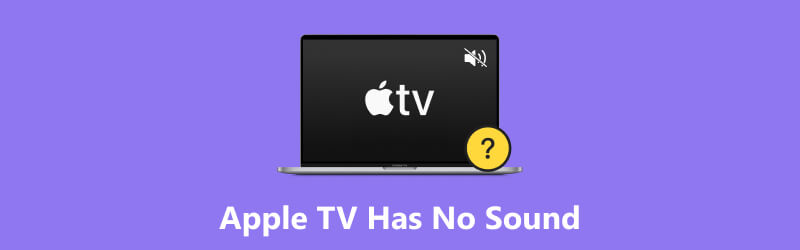
- GUIDE LIST
- Part 1. What Caused the Apple TV App to Have No Sound
- Part 2. How to Fix the Apple TV App To Have No Sound
- Part 3. Extension: How To Fix Corrupted Videos That Have No Sound
- Part 4. FAQs about Apple TV Has No Sound
Part 1. What Caused the Apple TV App to Have No Sound
If the Apple TV App has no sound, then it is most likely caused by either an internal or external factor of your Apple TV device. But within this section, we listed some of the common causes why Apple TV has no sound.
1. The volume of your Apple TV app has been set too low or muted.
2. The Apple TV device has an incorrect audio output setting.
3. Your HDMI cable has a problem or might be damaged.
4. The Apple TV app is experiencing a system glitch or bug.
Part 2. How to Fix the Apple TV App To Have No Sound
In response to the common root cause of why Apple TV has no sound issues, below are the methods you can try to troubleshoot the problem on your own. All of the listed methods use a default means, so you will be able to follow them accordingly.
1. If you are using an Apple TV app or Apple TV box and experiencing no sound when playing a video on it, then you might want to check your system or device volume first.
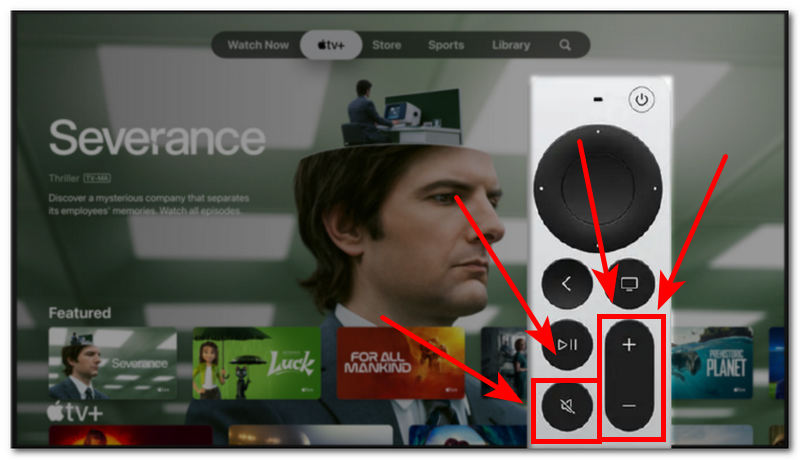
2. If you suspect your Apple TV's no sound problem is caused by having incorrect audio settings, then you may want to alter and make changes to your Apple TV audio output settings. To do so, simply follow this navigation: Apple TV Settings > Video and Audio > Audio Output.
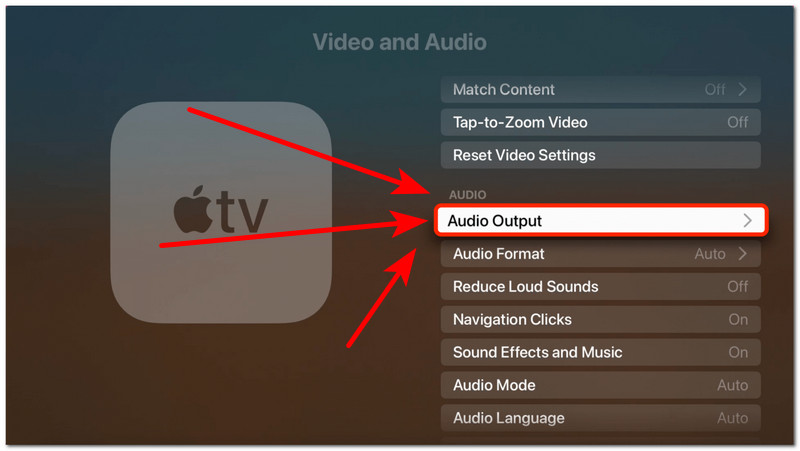
3. Another factor why Apple TV sometimes can appear to have no sound is due to an external factor of having to use a damaged HDMI cable with your Apple TV device. To resolve this issue, be sure to check your HDMI wiring to ensure it is properly connected and working. If it is damaged, replace it with a new one.
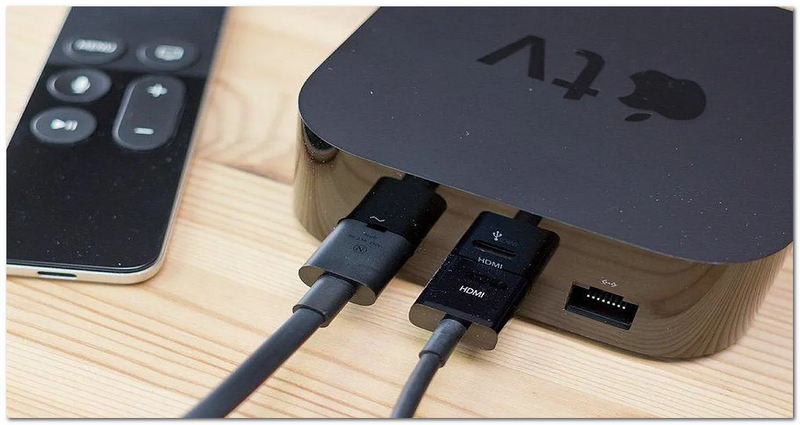
4. If what causes a no sound Apple TV problem is due to a minor bug or system glitch, then an immediate action you might want to take to fix it is to restart your Apple TV device. By doing so, you will be able to refresh the system of Apple TV, thereby eliminating and resolving minor bugs and glitches on the system. To do so, using your Apple TV remote, hold the < button for about 5-10 seconds. After that, your screen will go blank for about 20 seconds. Once the Apple Logo appears on your screen, it indicates that you just restarted your Apple TV device.
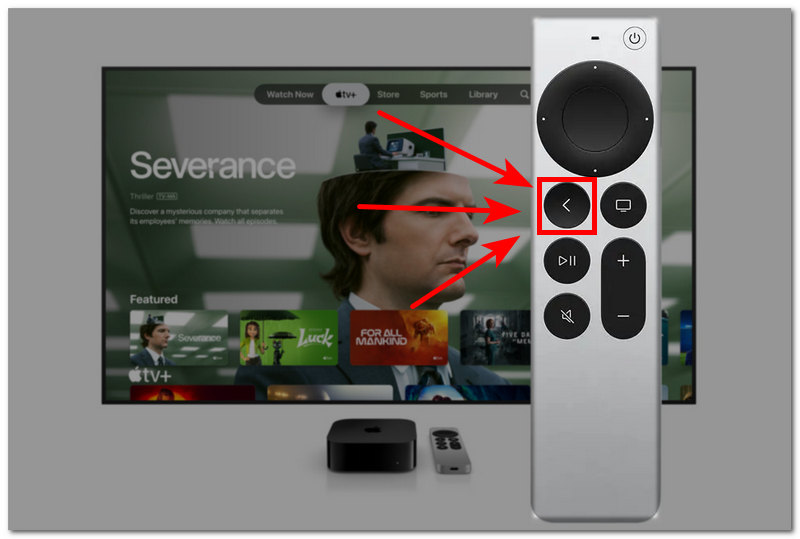
Part 3. Extension: How To Fix Corrupted Videos That Have No Sound
If you are dealing with a corrupted video that won't play sound offline, you might want to use a third-party video repair tool like the ArkThinker Video Repair tool. This tool not only helps you fix and recover your corrupted video footage but also improves the video quality without overprocessing it. In addition, it supports fixing corrupted videos that are damaged during video file conversion, sudden file transfer crashes, exporting issues, and downloading videos under a poor internet signal. As a software tool, it is lightweight on your desktop device, easy to install, and free to use.
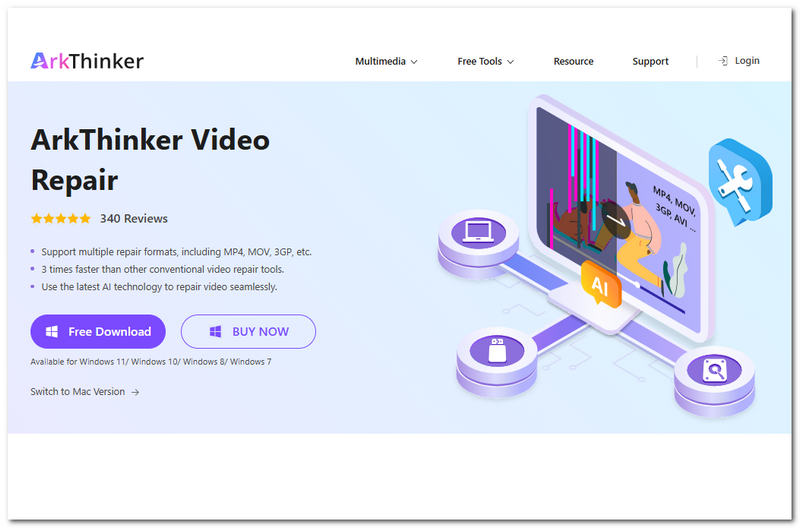
Key Features
• It is powered by AI technology for video repairing.
• Equipped with fast processing hardware for quick video repairing.
• Supports a wide range of video and audio file formats.
• An easy-to-use video repair tool.
• It is safe to use this tool as it has high data encryption.
Steps to Use ArkThinker Video Repair
Download and install the ArkThinker Video Repair software on your computer through their website at the link below.
Open the video repair tool, and from its main interface, you will see two video file upload fields. For starters, click on the Orange + field to upload your corrupted video, and on the Violet + field, upload your sample video file.
Note: The sample video file can be anything. The AI of the tool will just use this as a basis for fixing your corrupted video.

Once you have uploaded both of your corrupted and sample videos to their designated field, you may now click on the Repair button. This will automatically start the process of fixing your video file. Simply wait for it to be finished to proceed.

Once the process is done, you will be able to preview your now fixed video file so that you can review if it needs to repeat the process. Thus, if you are satisfied with the result, click on the Save button to finally download the video to your Download folder on your computer.

It has a Windows and a Mac version, you can easily download it for your various needs, so to achieve the video repair on Mac, don’t hesitate to give it a try!
Part 4. FAQs about Apple TV Has No Sound
Does Apple TV support Bluetooth headphones or speakers?
Yes, Apple TV supports using Bluetooth headphones or speakers. This can be enabled through the Apple TV Settings > Remote and Devices > Bluetooth. From there, you can connect and pair a device of your choice to use as the output for the Apple TV audio.
Can HDMI cables affect sound quality or cause a loss of sound?
Yes, if you are using an HDMI to connect your external soundbar or speaker to your Apple TV and suddenly you have a loss of sound, then a possible cause is that the HDMI is damaged or it is incompatible with the Apple TV.
How to fix Apple TV has sound but no picture?
If this is the case with your Apple TV, you may want to check your HDMI connection to ensure it is properly plugged in. Then, navigate to your Apple TV's video output settings to see if the video settings are set incorrectly.
Conclusion
If you're experiencing a problem with your Apple TV having no sound when playing a video, don't worry, as it can be resolved by the default methods that we listed in this article. Moreover, while this article has listed various strategies for addressing the Apple TV's no sound issue, it is crucial to keep in mind that, in doing so, it is essential to assess your situation by finding the root cause, which will allow you to determine the best approach to resolve the problem.
What do you think of this post? Click to rate this post.
Excellent
Rating: 4.7 / 5 (based on 486 votes)


