PNG vs JPEG: The Ultimate Guide for Clearer Images and Faster Websites
I remember the first time I built a website. I spent hours perfecting the design, only to discover it took forever to load. My heart sank. Why? The biggest culprit wasn't my code—it was my images! I had just been unthinkingly choosing between PNG vs JPEG (or was it JPG vs PNG? The names alone are confusing!) without understanding the cost.
If you’ve ever uploaded a logo only to find it has an ugly white box around it, or you’ve watched your Google PageSpeed score tank because of gigantic file sizes, you know the struggle is real. The choice between PNG format vs JPEG isn't just a technical detail; it’s the key to having a beautiful and fast website. This guide is dedicated to everyone who wants to know which is clearer, JPG or PNG, and more importantly, how to use the right one at the right time. Let’s dive into how to master this essential digital skill.

- GUIDE LIST
- Bonus: Need to Convert Formats Fast? Here's the Best Tool
- Part 1: What is a JPG File? (The Speed Demon)
- Part 2: What is a PNG File? (The Clarity Champion)
- Part 3: The Critical Differences Between JPEG and PNG
- Part 4: PNG or JPEG: The Usage Checklist
- Part 5: FAQs
Bonus: Need to Convert Formats Fast? Here's the Best Tool
Sometimes, you inherit a huge file or save something incorrectly, and you need a fast, reliable way to convert from PNG to JPG (or vice versa) without losing your mind. This is where an efficient tool becomes your best friend.
If you're looking for the best online image converter for quick, high-quality, and mutual PNG and JPG conversion, I highly recommend the ArkThinker Free Image Converter Online.
Why this tool solves your PNG/JPEG headache:
• Quality/size control: The biggest user pain point is how to keep image quality high with a smaller file size. ArkThinker lets you convert those massive PNGs into JPEGs while giving you precise control over the quality slider. This means you dictate the exact sweet spot for file size and visual appeal.
• Batch processing for speed: I know how tedious it is to deal with dozens of images. This tool allows you to instantly process entire folders, converting all your large PNG file size assets into optimized JPEGs in one click.
• User-friendly interface: The simple drag-and-drop design means you don't need a degree in graphic design to optimize your images. It’s perfect for the everyday blogger, student, or small business owner.
It's the ultimate solution when you need to quickly fix a file size issue or ensure your graphics have the right transparency before upload.
Here are the quick steps to convert PNG to JPG with ArkThinker:
To begin, head over to the ArkThinker Free Image Converter Online website. Right away, ensure you select JPG as the file type you want to convert to.
Find the Add File to Convert button and use it to upload your original PNG files (or just one!). As soon as the files are loaded, the PNG to JPG conversion process will begin automatically for you.
Once the progress bars are complete, your optimized JPG files are ready! You can download everything at once using the large Download All button, or selectively download individual files using the Download option next to each item.
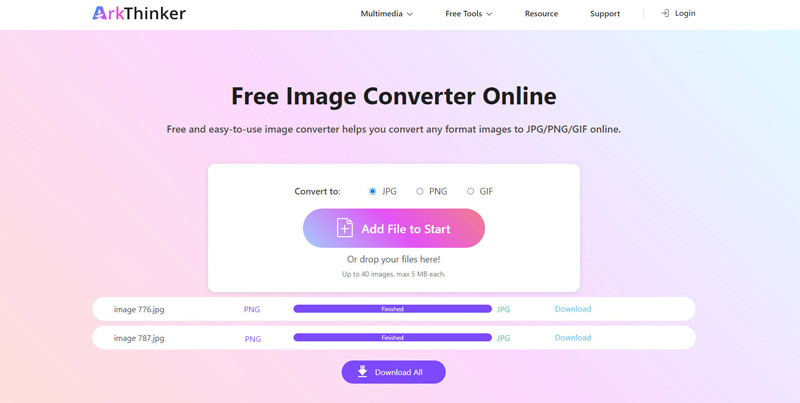
Part 1: What is a JPG File? (The Speed Demon)
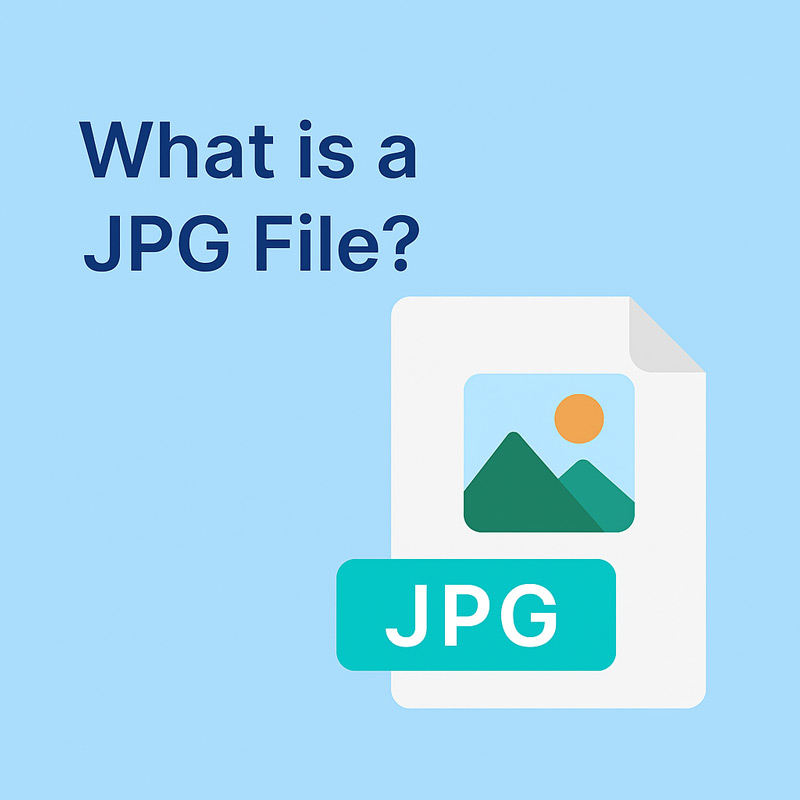
JPG stands for Joint Photographic Experts Group. When people ask, What does a PNG meaning? they are often really asking how it compares to the most common format: the JPG.
A JPG file is the workhorse of the internet, especially when it comes to photography. Why? Because it’s built for efficiency.
JPG uses a method called lossy compression. Think of it like this: if you have a massive photograph of a sunset with millions of subtle color shifts, the JPG algorithm looks for pixels that are almost the same color and blends them. It throws away the data that your eye probably won't notice.
JPG use cases:
The ideal scenario for a JPG is when color variation is complex, but ultra-sharp lines aren't necessary.
• Digital photography (JPEG for photos): This is the gold standard. For your vacation pictures, product shots, or blog header images, the compression is virtually undetectable, and the smaller file size drastically improves page load times.
• Large background banners: Since these images usually contain smooth gradients and don’t need transparency, a JPG is much smaller and allows your site to load faster, which is great for image format for SEO.
Tip: I once saved a photo I was editing 20 times as a JPEG. Every time I hit Save, the quality dropped slightly. Please don't make my mistake! If you plan to edit an image multiple times, use the PNG format until the final save! This avoids cumulative JPG quality loss.
Part 2: What is a PNG File? (The Clarity Champion)
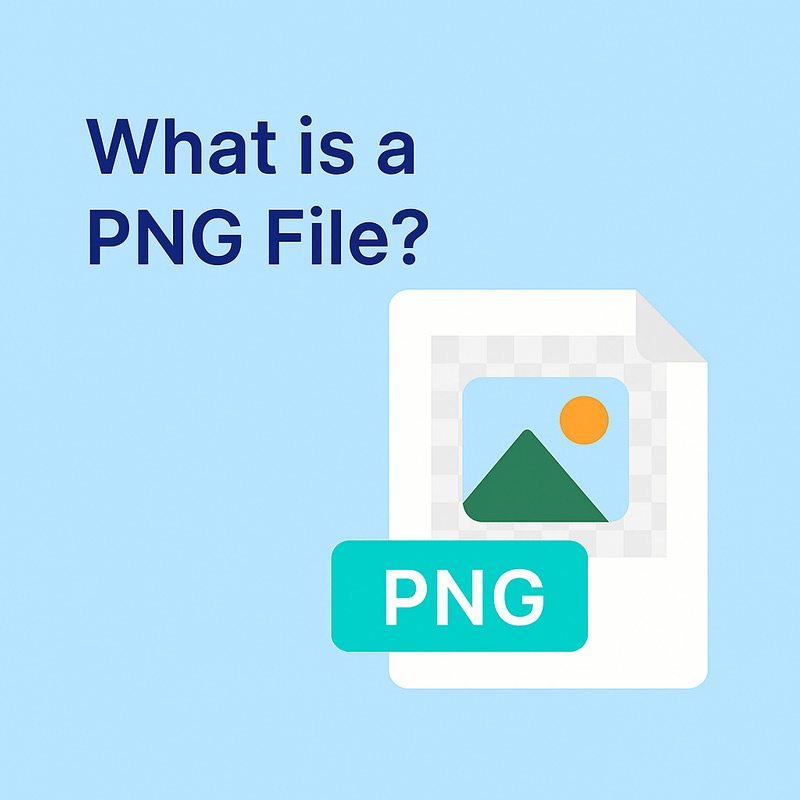
PNG stands for Portable Network Graphics. It was actually developed as an improved, patent-free replacement for the GIF format, which is why it supports transparency.
PNG uses lossless compression. Imagine you are writing down a list of instructions. Lossless compression is like creating a highly efficient shorthand for those instructions—you save space, but zero information is lost. The image remains 100% crisp, even after being compressed.
PNG use cases:
PNG is the format you turn to when sharpness and background flexibility are paramount.
• Logos and icons (PNG for logos): If your logo is a clean graphic with sharp edges and text, or if it needs to sit over different backgrounds without a white square around it, you absolutely should save my logo as PNG or JPEG. You should choose PNG.
• Screenshots and diagrams: Since these images contain sharp lines, text, and solid colors, the lossless compression of a PNG ensures that text doesn't look fuzzy or pixelated.
Tip: Yes, the PNG file size is usually much bigger than the JPEG equivalent. Only use PNG when you need its special features (transparency or crisp text). If it’s just a standard photo, stick to JPG for speed.
Part 3: The Critical Differences Between JPEG and PNG
Understanding the technical difference between JPEG and PNG is the first step to becoming an image optimization pro. It really boils down to four main points:
| JPEG (JPG) | VS | PNG |
|---|---|---|
| Lossy (data is permanently discarded). | Compression | Lossless (no data is discarded; quality is perfect). |
| Smallest, great for website speed. | File Size | Being significantly larger can slow down loading. |
| No (transparent areas become solid white/black). | Transparency | Yes (perfect for logos and cutouts). |
| Complex photographs, large background images. | Ideal Use | Logos, graphics, screenshots, images with crisp text. |
| Quality drops with aggressive compression and repeated saving (JPG quality loss). | Quality Risk | Quality is always maintained. |
Lossy Compression vs. Lossless Compression
This is the most crucial distinction.
• JPEG = Lossy: Data is discarded permanently to make the file small. It’s ideal for high-detail photos, where small losses are unnoticeable. It is the definition of lossless vs lossy compression.
• PNG = Lossless: No data is discarded. The quality is preserved perfectly, making it the clear winner when comparing the clarity of JPG or PNG for text and graphics.
File Size
Because of their respective compression methods, their file sizes are dramatically different.
• PNG: Supports full transparency (alpha channel), making it the perfect image transparency format. You can place a PNG logo on any background color, and it will blend seamlessly.
• JPEG: Does not support transparency. If you try to save a transparent image as a JPEG, the space will be filled with white, black, or another solid color.
Animation Support
While both formats are primarily for static images, it’s worth a quick mention.
JPEG/PNG: Neither supports true, multi-frame animation (you'll need GIF or WebP for that!).
Part 4: PNG or JPEG: The Usage Checklist
The goal isn't to decide whether PNG or JPEG is better overall, but which is better for your specific situation. Here is your quick checklist:
Web Graphics
• Use JPEG: For anything that looks like a photo, large background images, or non-critical visuals where speed is key.
• Use PNG: For all UI elements, social media icons, buttons, and logos, where PNG for logos ensures clarity and transparent backgrounds. So if you have JPG images, just convert JPG to PNG for better UI usage.
Image Editing
• Use PNG: If you plan on frequently editing and re-saving an image (like a work-in-progress poster or a screenshot you’ll annotate later), PNG’s lossless format prevents the repeated JPG quality loss. It’s the superior format for editing.
• Use JPEG: Only for the final, finished photo that is ready for the web.
Transparent Images
Use PNG: This is the only way to go. If you need to layer an image over a complex background or need a cutout effect, PNG is your image transparency format hero. If you are asking whether you should save your logo as PNG or JPEG, and your logo is not a solid square, the answer is always PNG.
However, when you download some PNG images from some websites, and you may find the background of the PNG is white, instead of transparent, do not worry, you can still make PNG background transparent with some third-party tools.
Printing
Use PNG or JPEG (high quality): This one can be tricky. While PNG maintains superior quality, high-quality JPEGs are often fine for standard prints. For professional, print-shop jobs (like a magazine), you might need formats like TIFF that support CMYK color spaces. For everyday printing, if you are debating between PNG and JPG, a high-res PNG is safer for crisp lines and text.
Part 5: FAQs
Is PNG of better quality than JPG?
Yes, in a technical sense. PNG uses lossless compression, meaning its quality is always perfect and does not degrade. However, for complex photographs, a high-quality JPEG is often visually indistinguishable from a PNG, but with a much smaller file size.
Does JPEG or PNG hurt SEO more?
Large images hurt SEO. Since PNG files are typically larger than JPEGs, they can negatively impact your site's loading speed (PageSpeed score), which is a major Google ranking factor. For a balance, always prioritize the smaller file size (JPEG) unless you absolutely require transparency or crisp text (PNG). Optimizing your images is crucial for image format for SEO.
Why do my photos look fuzzy when I upload them?
This is usually because a lossy format (JPEG) was compressed too aggressively when saving, causing noticeable compression artifacts, or the website/social media platform is aggressively re-compressing your image, leading to JPEG quality loss.
Conclusion
If you take one thing away from this guide, let it be this: there is no single best format for PNG VS JPEG. PNG is the champion of clarity and transparency, but it sacrifices speed. JPEG is the champion of speed and small file size, but it sacrifices quality and transparency. Mastering the format trade-off is what separates the slow, frustrating websites from the fast, professional ones.
Stop settling for the wrong format and start taking control of your visuals. When you’re ready to implement these best practices and optimize your existing files, remember that a tool like ArkThinker Free Image Converter Online can do the heavy lifting. It’s the easiest way to solve the fundamental problem of lossless vs lossy compression by letting you precisely control the conversion, ensuring you get the sharpest images and the fastest load times. Ready to test your site speed? Head over to Google PageSpeed Insights and start optimizing your formats today!
What do you think of this post? Click to rate this post.
Excellent
Rating: 4.8 / 5 (based on 482 votes)


