How to Convert PNG to WebP for Speedy, Quality Image Conversion
If you've ever worked with images on the web, you know how important it is to have files that are both high-quality and quick to load. Whether you're designing a website, working on a blog, or trying to optimize photos for social media, image formats like PNG and WebP play a big role in how fast your content loads and how it looks.
You might have noticed that PNG images, while great for maintaining image quality, can sometimes be a bit heavy and slow to load. This is where WebP comes in. This image format provides excellent compression and quality, making it perfect for web use. So, if you're wondering how to convert PNG to WebP, you’re in the right place. In this guide, I’ll share my personal experiences and the best methods to convert PNG images to WebP without losing quality.
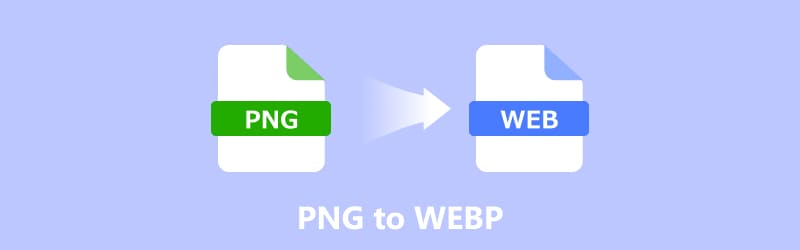
Part 1. Why Convert PNG to WebP
Before we dive into the methods, let's first talk about why converting PNG to WebP is a good idea.
1. Faster Load Times
WebP is designed to be a more efficient image format. It provides superior compression compared to PNG, meaning that images are smaller in file size without losing quality. Smaller images load faster, which is crucial for improving the performance of websites and applications.
2. High-Quality Images
WebP is pretty cool because it gives you options: you can use both lossy and lossless compression techniques. That means you can either intentionally sacrifice a tiny bit of quality to make the file even smaller.
3. Better for SEO
Since WebP images are typically smaller, they help in reducing load times, which contributes to better search engine rankings. Google, for instance, tends to favor websites that load quickly, making WebP a great choice for SEO optimization.
4. Wide Browser Support
WebP is supported by most major browsers, including Google Chrome, Firefox, and Edge, meaning you can confidently use WebP images on most platforms.
Now that we know why WebP is so beneficial, let’s look at some of the easiest ways to convert PNG to WebP.
Part 2. How to Convert PNG to WebP
There are plenty of tools and methods available for converting PNG to WebP, each with its pros and cons. In this section, I’ll cover some of the most popular options based on personal experience.
1. ArkThinker Video Converter Ultimate
If you’re looking for a versatile tool that works not only for images but also for videos, ArkThinker Video Converter Ultimate is a solid choice. It is a powerful desktop application that, among its many features, includes a surprisingly robust image conversion tool, supporting formats like PNG to WebP. What I love about ArkThinker is its ability to handle bulk conversions, making it perfect for users who need to convert a whole folder of PNG images at once.
Download this free PNG to WebP image converter for your Windows or Mac computer.
Then, launch the program and navigate to the Toolbox section, which is usually tucked away in the top menu. Click on the Image Converter option.

Just drag and drop your PNG files right onto the program window. If you have multiple PNG files that need to be converted, just drag all of them.
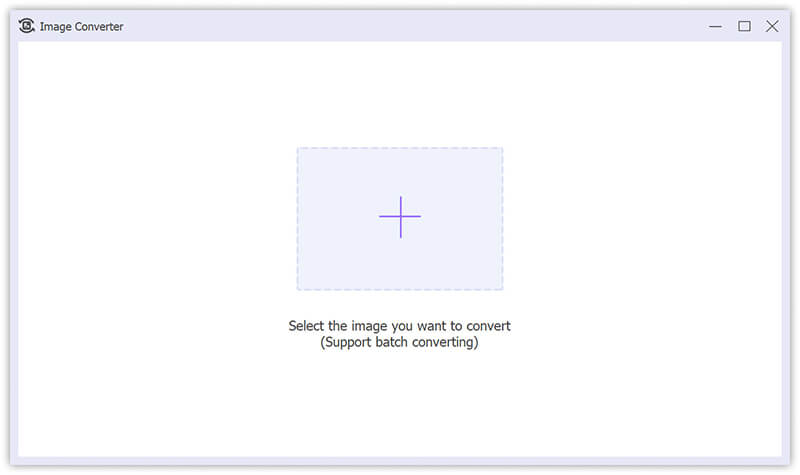
In the Output Format dropdown, select WebP. You can also click the settings option, where you can adjust the Zoom or Quality slider to select the output quality of the WebP.
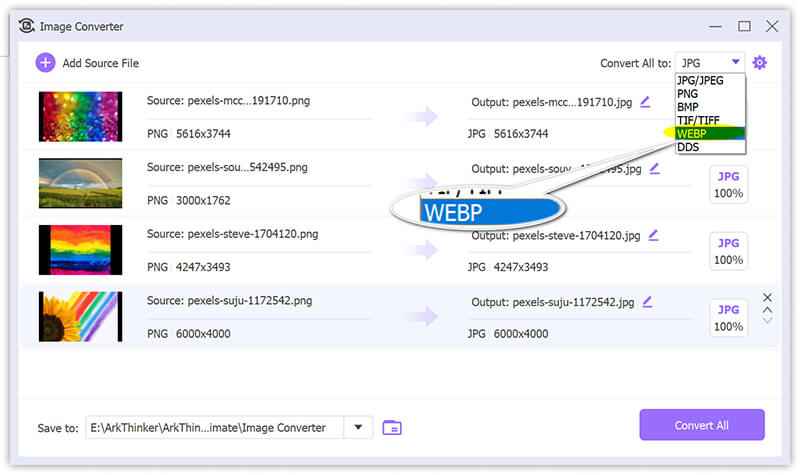
Finally, click the Convert All button, and within seconds, all your new, tiny WebP files will be sitting in my designated output folder, ready to go.
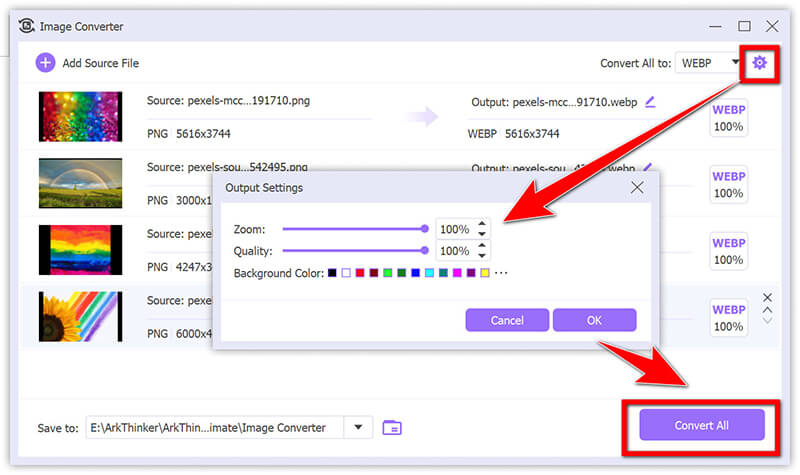
- Easy-to-use interface.
- Batch processing support.
- High-quality conversion with no noticeable loss in image quality.
- No internet required.
- It’s a paid tool, although it does offer a free trial.
- Might be overkill if you only need a simple PNG to WebP converter.
2. CloudConvert Online
CloudConvert is an online PNG to WebP converter that is both fast and free (for small batches). It's particularly useful if you don't want to install any software. CloudConvert is my go-to online option that supports over 200 different file formats. It’s incredibly straightforward, supports hundreds of file types, and has a clean, professional interface. I used this one a lot for converting single images quickly for blog posts or quick updates.
Navigated to the CloudConvert PNG to WebP converter (https://cloudconvert.com/png-to-webp), and clicked the Select File button and uploaded the image from your computer (or even a cloud service like Google Drive, which is handy!).
There is a maximum of 10MB for free conversions, so if your image file size is over 10MB, you need to compress PNG firstly.
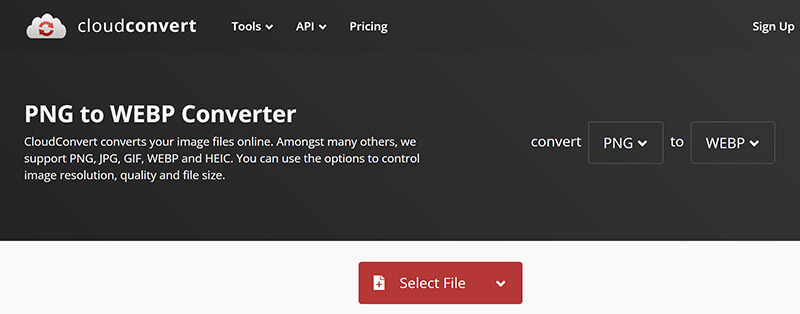
Before clicking Convert, check the wrench icon (settings). For .png to .webp without losing quality, you absolutely must set the Quality slider to 100 or select the Lossless option if available.
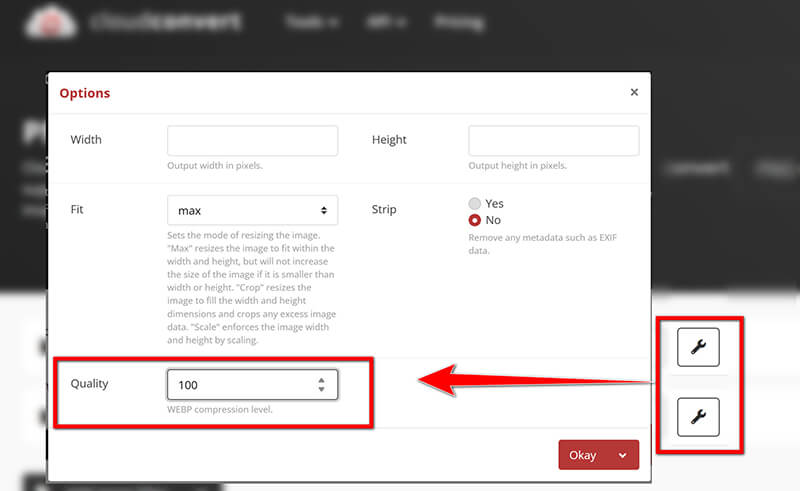
Finally, clicked Convert, waited a few seconds for the cloud magic to happen, and then clicked Download. Done!

- Free for small conversions.
- No need to install anything.
- Fast and easy to use.
- Supports many other formats.
- Limited free conversions (you can only convert a few files per day without a subscription).
- Requires an internet connection.
3. Adobe Photoshop
For those who already use Adobe Photoshop for their image editing, converting PNG to WebP is straightforward and efficient. Photoshop is basically the king of image editing for professionals, and it can totally handle WebP files, too, and you just might need a quick little plugin to make it work seamlessly. This is perfect for users who need more control over the conversion process, especially when tweaking image quality and compression settings.
Open your PNG files in Photoshop (the giant, full-res graphic for my digital art portfolio) by dragging and dropping.
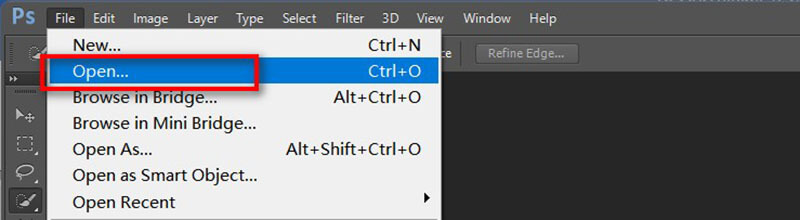
After all the PNG images are done, go to File > Export > Save As Web (Legacy) .
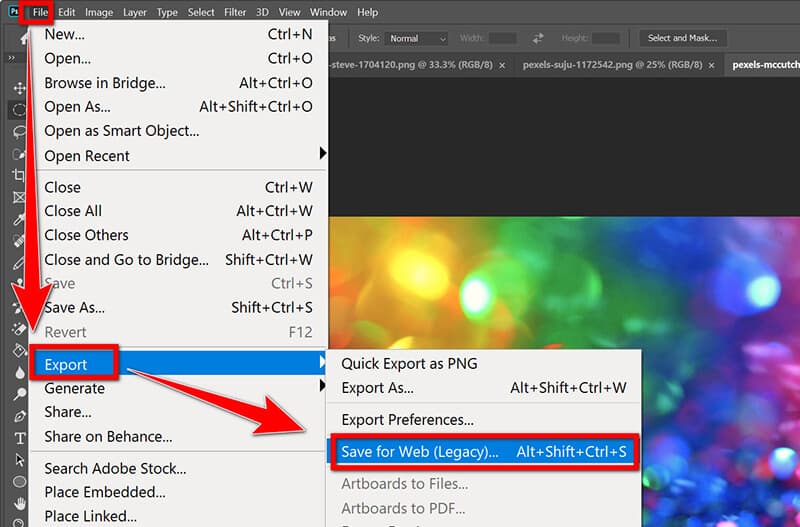
In the Export As dialogue box, open the format dropdown and check WebP listed.
Then, Photoshop lets you preview the file size change right there as you adjust the quality slider. To keep the PNG to WebP without losing quality, you can keep it set to Lossless (or set the Quality to 100%).
If you want to get your image view on almost all devices, you can convert PNG to JPG here by selecting JPG from the drop-down.
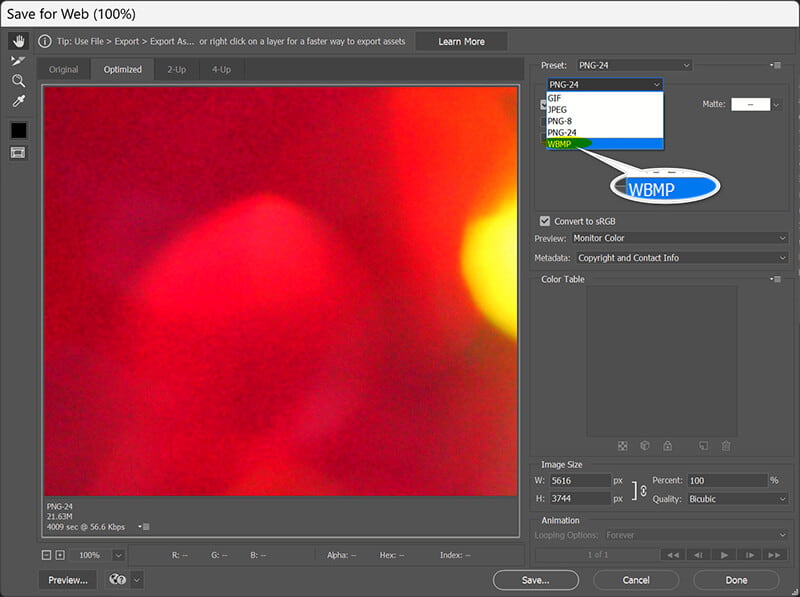
Click Save, and I got a perfectly optimized WebP, direct from the source file, with all my editing layers intact.
- Offers fine-tuned control over image quality.
- Perfect for users who are familiar with Photoshop.
- Supports batch processing through automation tools.
- Photoshop is expensive (unless you already have a subscription).
- Slightly more complicated for beginners.
4. Google Chrome Extension
If you’re looking for a fast, on-the-go solution, a Chrome extension like WebP Converter can help.
If you often work with images on websites or want a quick way to convert images in your browser, a Chrome extension is a great option. These tools allow you to convert images directly from the web without downloading any files. Among them, I’ve used the most reliably is called Save Image as Type. It lets you add a context menu for images to save images as WebP, PNG, or JPG format.
First, just install the extension from the Chrome Web Store.
Find a PNG online that you want to convert (or if you view your PNG in a browser tab, just simply right-click on the image.
In the right-click menu, click the option to save the image as Type, select WebP, and Chrome will download the image in the new format immediately. It’s definitely the quickest way to convert PNG to WebP when the image is already on the web.
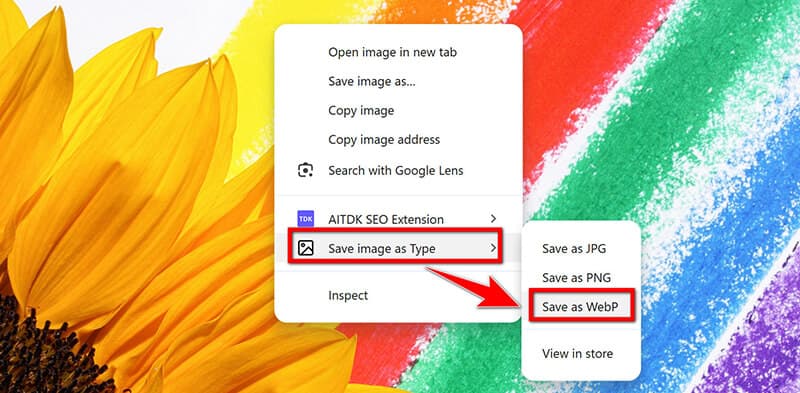
- Instant conversion without needing to leave the browser.
- Free and easy to use.
- Doesn’t require additional software.
- Limited features compared to full software options.
- Only works on images you can access through the browser.
- Batch image conversion is not supported.
Part 3. FAQs
Is there a free PNG to WebP converter?
Yes, tools like CloudConvert and the Google Chrome extension offer free ways to convert PNG to WebP.
Can I convert PNG to WebP without losing quality?
Yes, WebP can maintain high image quality using lossless compression. Tools like ArkThinker Video Converter Ultimate and Photoshop let you control the quality to ensure minimal loss.
Which method is the best for bulk conversion?
When you have a ton of PNG images you need to swap to WebP all at once, ArkThinker Video Converter Ultimate is a stellar choice because it handles batch processing like a champ.
Conclusion
Converting PNG to WebP is an excellent way to improve website performance without compromising on image quality. Whether you prefer a desktop tool like ArkThinker Video Converter Ultimate or Adobe Photoshop, an online service like CloudConvert, or a quick Chrome extension, there are plenty of ways to make the conversion process as smooth as possible. Each method has its own advantages, so choose the one that best fits your needs. Happy converting!
What do you think of this post? Click to rate this post.
Excellent
Rating: 4.9 / 5 (based on 494 votes)


