Adobe Audio Enhancer Review: An Honest Review After Using It for Podcasts and Videos
I’m a huge fan of making things easy (who isn't?), and the idea that a simple AI could fix my sound problems sounded like a dream come true. So, I took the plunge, put it through its paces, and I'm here to give you the honest review. Does this Adobe AI Audio Enhancer live up to the hype? Let’s find out through this review.
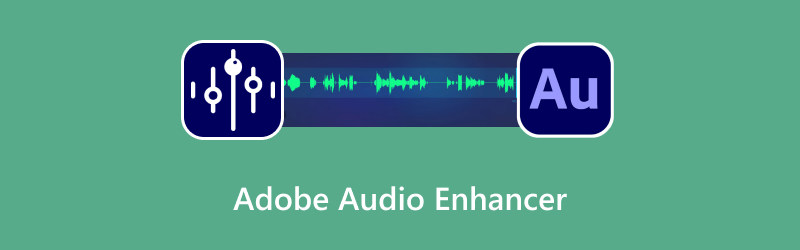
- GUIDE LIST
- Part 1: What Is Adobe Audio Enhancer
- Part 2: How to Use Adobe Enhance Speech
- Part 3: Adobe Audio Enhancer Review
- Part 4: Best Adobe Audio Enhancer Alternative
- Part 5: FAQs About the Adobe AI Audio Enhancer
Part 1: What Is Adobe Audio Enhancer
When people talk about the Adobe Audio Enhancer, they're usually referring to one of two things in the Adobe universe. The confusion is understandable because Adobe offers a wide range of tools.
Adobe Podcast
This is the one that has everybody talking. The Adobe Enhance Speech tool is a web-based, AI-powered feature designed to magically clean up human voices. Think of it as a super-smart Adobe voice enhancer.
You upload an audio file (currently limited to a few hours per month and specific file limits), and Adobe’s AI goes to work. It eliminates background noise, reduces echo/reverb, and makes your voice sound as if it were recorded in a professional studio booth. Seriously, it's wild. It’s what makes the Adobe podcast audio enhancer a go-to for podcasters and YouTubers.
In Adobe Premiere Pro
While Premiere Pro doesn't have the same one-click AI magic built directly into the video editing timeline (yet!), it does have powerful sound tools. Within the Essential Sound Panel, you can find options for Loudness, Clarity, and Noise Reduction to remove background noise from video.
This is a more manual form of Adobe Sound Enhancer. It requires a little know-how: you have to slide faders and choose settings, but it offers much more control. It’s the traditional way to enhance audio within a video project. However, the truly groundbreaking Adobe AI sound filter is definitely the online Enhance Speech tool.
Part 2: How to Use Adobe Enhance Speech
Using Adobe’s audio enhancement tools is incredibly straightforward, and here’s a step-by-step guide for both Adobe Podcast and Adobe Premiere Pro.
Adobe Podcast Audio Enhancer
Log in to Adobe Podcast AI
If you don't already have an Adobe account, you'll need to create one.
Upload your audio file
After logging in to https://podcast.adobe.com/en/enhance, simply drag and drop your podcast or audio file onto the interface
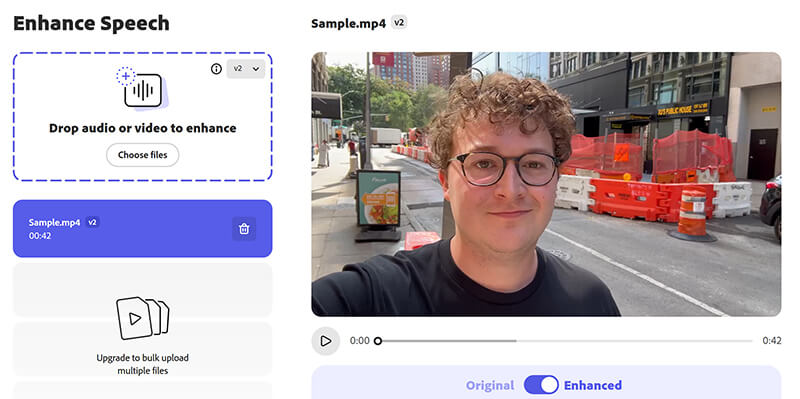
Apply the Enhancements
Once your file is uploaded, click 'Start free trial' (if you have a free account), and the AI will automatically begin enhancing the audio. This process includes background noise removal, voice enhancement, and volume leveling.
Note: Adobe Podcast AI offers a subscription for $9.99/month or $ 99.99/year, with a 30-day free trial.
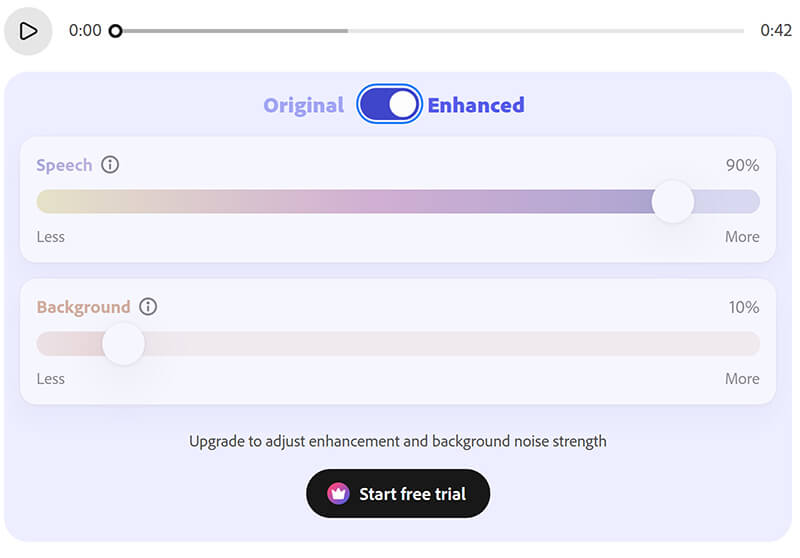
Download your enhanced audio
After a few minutes, you can download the enhanced audio file and start using it for your podcast or video project.
Tip: Always download your original file before you process it with any tool, including this one. That way, if the AI makes a weird choice (it happens sometimes!), you still have the unedited source audio to start over with. It's a lifesaver!
Adobe Premiere Pro Audio Enhancer
Import your audio into Premiere Pro
Open your project and import the audio you wish to enhance.
Select the audio track
Click on the audio track you want to work with in the timeline.
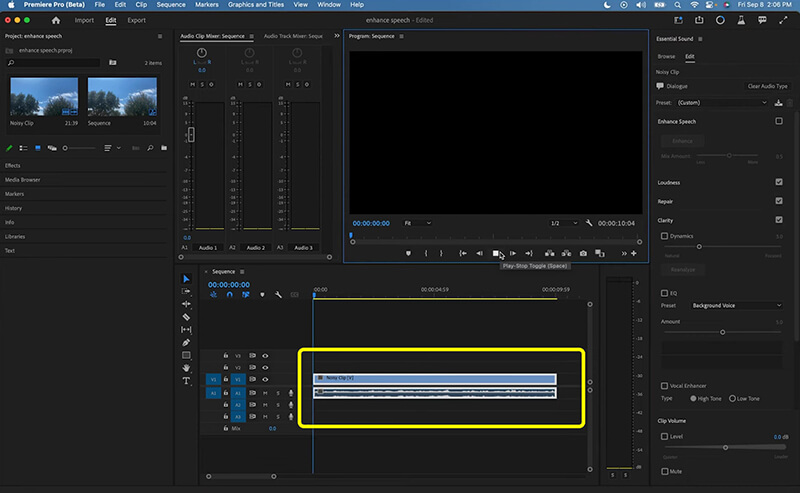
Apply the audio effect
Select Essential Sound from the Windows drop-down option. In the pop-up dialogue, adjust the mix amount under Enhance Speech.
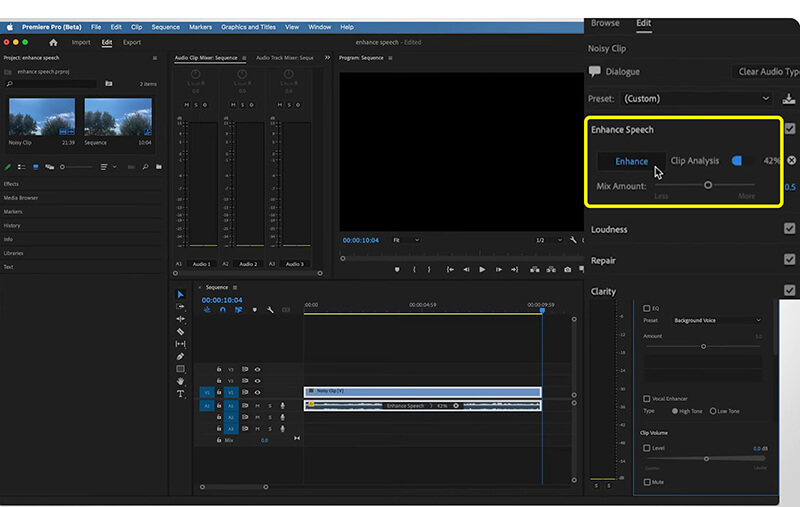
You can fine-tune the audio settings, such as noise reduction, clarity, and volume adjustments, to get the perfect sound.
Preview and Export
After making adjustments, preview the changes, and then export your file when you're satisfied with the result.
For using the desktop background noise remover, you will find that you need to make more manual settings. So it may take you more time to handle that.
Part 3: Adobe Audio Enhancer Review
After using the Adobe Speech Enhancer on everything from muffled phone calls to bad home recordings, here’s my honest breakdown:
Performance (The Good)
The performance of the Adobe AI audio enhancer is genuinely incredible. I was absolutely blown away the first time I heard a noisy recording instantly cleaned up.
• Noise annihilation: It’s a monster at removing persistent background noise—think air conditioners, static, and computer fans. It leaves the human voice crystal clear.
• Echo reduction: This is where it shines. If you record in a slightly echoey room (like my spare bedroom), this tool drastically reduces that hollow sound, making the voice sound tight and close.
Verdict: If you have decent-but-not-perfect audio, this tool can make it sound pro. It truly is a game-changer for content creators who don't have fancy gear.
Operation (The Simple)
As mentioned, the operation is ridiculously easy. It’s a one-click wonder. There are no confusing settings, no faders to slide, and no technical terms to look up. It’s the definition of plug-and-play for your audio. For a high-schooler trying to edit a video project quickly, this is a massive win.
Limitations (The Annoying)
No tool is perfect, and the Adobe Audio Enhancer has a few major caveats that you need to know about:
Online only: This is the biggest drawback. The main feature is not built into Premiere Pro or Audition (the way we would like it to be). You have to upload your file, wait, and then download it again. It breaks the flow of editing.
File limits: Adobe limits the duration and size of the files you can upload (especially for free users). If you have a two-hour podcast, you’ll likely need to split it up, which adds extra steps.
The robot factor: While AI is amazing, it can sometimes overprocess the audio. In certain situations, the voice sounds too clean, and almost digital or slightly robotic. If your audio is of poor quality, the AI may struggle to distinguish the voice from the noise, resulting in an unnatural sound.
Tip: Listen closely to the S sounds in your processed audio. Sometimes, the AI makes them sound a bit too sharp or hissy. If it does, you might want to try a different tool or lower the enhancement amount if possible (though the Adobe tool is mostly an on/off switch).
Part 4: Best Adobe Audio Enhancer Alternative
So, what happens if you hit the upload limits, or you need a tool that can do more than just clean up a voice? That’s when a versatile video and audio tool like ArkThinker Video Converter Ultimate can be a fantastic alternative.
While the Adobe speech enhancer focuses purely on voice cleanup, ArkThinker Video Converter Ultimate is designed to handle a wider range of audio and video tasks. It’s not just a file converter; it also includes essential tools for noise reduction, volume boosting, and quality tweaking, ensuring your audio is in the right format for any project.
Like the Adobe Audio Enhancer, it offers a Noise Remover tool function to reduce background noise from your videos/audio. Additionally, it can easily increase the overall loudness of a quiet recording, a common issue for amateur recordings.
It can handle almost all audio formats (MP3, AAC, FLAC, etc.) and even extract high-quality audio from video files, making it a one-stop shop for content creation.
Load your file
Free download ArkThinker Video Converter Ultimate and install it. After that, launch this software.
Access Noise Remover
Navigate to the Toolbox section and select Noise Remover.
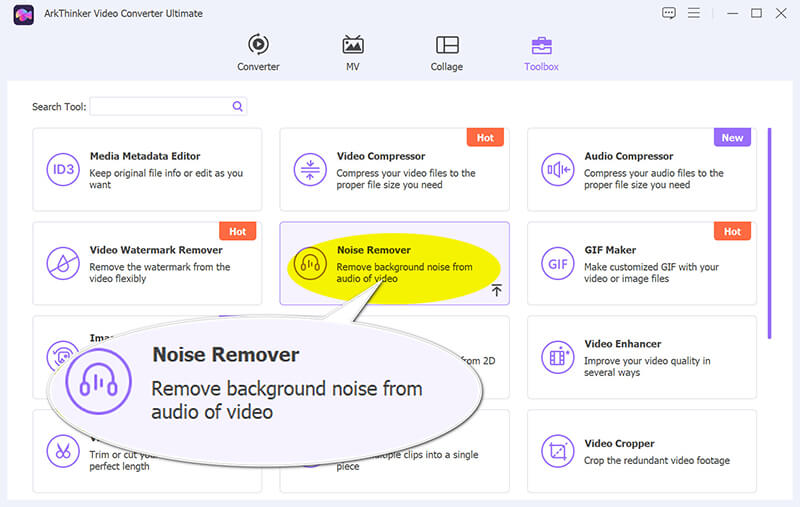
Next, just click that big plus button to bring in the video file whose audio you're looking to enhance.
Enhance Audio
Check the 'Enable audio noise reduction' box to remove noise.

Once that's done, find the Output drop-down to choose the format you want, and then just click Export. The software will take care of the rest, saving the finished file right onto your computer.
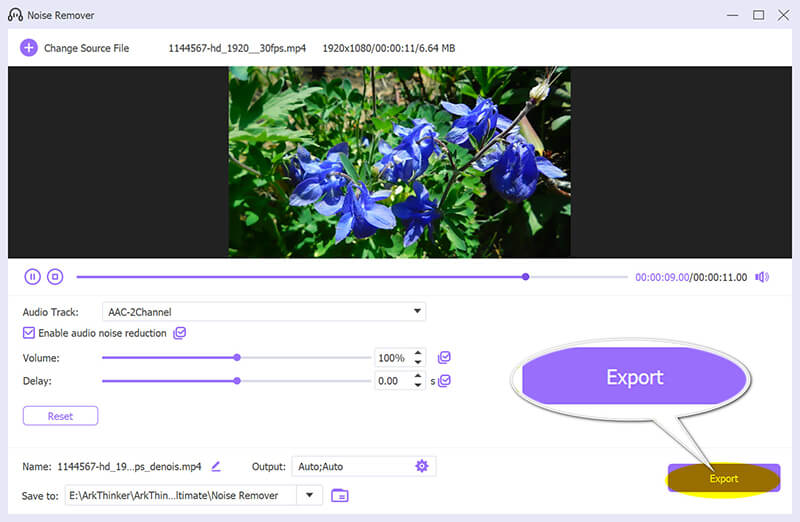
To make it easier for you to choose the perfect tool, here’s a quick comparison of the Adobe Audio Enhancer options and the alternative:
| ArkThinker Video Converter Ultimate | Adobe Podcast (Enhance Speech) | Adobe Premiere Pro (Essential Sound) | |
| Primary Goal | Video/Audio Noise Remover | Instant, AI-Powered Voice Cleanup | Professional, Manual Audio Mixing |
| Ease of Use | Moderate (Requires clicking through menus) | Extremely High (One-click toggle) | Moderate-High (Requires audio knowledge) |
| Noise Reduction | Good, Manual/Tool-based | Excellent, AI-based magic | Very Good, Fader-based |
| Online Required | No (Desktop Software) | Yes (Web App) | No (Desktop Software) |
| Limits | None (Software purchase) | Yes (Monthly usage/file size) | None (Subscription-based) |
| Best For | General content creators require multiple tools for offline work. | Quick, high-quality voice cleanup on the fly. | Complex video projects requiring ultimate control. |
Part 5: FAQs About the Adobe AI Audio Enhancer
Is the Adobe Enhance Speech tool free to use?
Yes, it is! Adobe offers the Adobe AI audio enhancer feature for free; however, it comes with usage limitations, including a monthly processing cap and restrictions on file length and size.
Does the Adobe Audio Enhancer work with music?
No, not really. This tool is specifically trained and optimized to identify and clean up human spoken words (speech). If you upload a file with music, the AI will likely attempt to enhance the voice, but this process may inadvertently compromise or damage the music quality. Use dedicated music tools for that!
Why is my enhanced audio too quiet?
This is a common issue! The Adobe audio enhancement tool is designed to clean up the sound, not necessarily to boost the overall volume to industry standards. After using the Adobe Voice enhancer, you often need to use a separate editor (like Premiere Pro, Audition, or the Volume Booster tool in ArkThinker) to normalize or maximize the volume level.
Conclusion
Adobe Audio Enhancer, particularly the Adobe Enhance Speech feature, is a phenomenal tool. For someone like me, who wants great audio without spending a fortune on microphones or dedicating weeks to learning professional software, it’s a brilliant shortcut. The quality it delivers with one click is honestly unprecedented. However, remember its limitations: it’s online-only, and you can hit those usage caps quickly if you're a heavy creator. If you need an all-in-one desktop solution that handles video conversion, volume boosting, and general noise reduction without uploading your files, an alternative like ArkThinker Video Converter Ultimate is a smarter, more robust long-term investment. Ultimately, use the Adobe podcast audio enhancer for those quick fixes and recordings with messy voices. It will save your project and your sanity!
What do you think of this post? Click to rate this post.
Excellent
Rating: 4.8 / 5 (based on 486 votes)


