Fix Netflix Black Screen with Sound on Desktop and Mobile
Entertainment has evolved significantly from traditional television. Today, watching movies, shows, and documentaries can be done across multiple devices and platforms, thanks to streaming services like Netflix. Unfortunately, the services of these applications are far from perfect, as issues such as Netflix black screens with sound still occur from time to time. In this article, we will focus on providing a solution for the mentioned error by offering the easiest solution for Netflix users on computers, iOS, and Android devices who encounter a black screen with audio issues in Netflix.
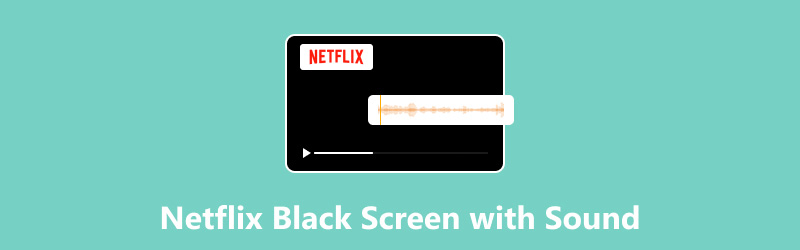
- GUIDE LIST
- Part 1. What Causes Netflix Black Screen with Sound Issues
- Part 2. How to Fix Netflix Black Screen with Sound Issues: Windows and Mac
- Part 3. How to Fix Netflix Black Screen with Sound Issues: iPad and iPhone
- Part 4. How to Fix Netflix Black Screen with Sound Issues: Android
- Part 5. How to Fix a Downloaded Video with Black Screen with Sound Issues
Part 1. What Causes Netflix Black Screen with Sound Issues
Before proceeding to the simplest solution for this problem, let us first discuss four of the most common causes of a Netflix media player not showing videos but offering stable audio. These problems are often encountered on various platforms where Netflix is available, including Windows, Mac, iOS, and Android.
Outdated Graphics Drivers
For Windows and Mac computers, graphics drivers are a crucial element in their devices, enabling them to process graphics-related tasks, such as watching videos. Since Netflix involves doing such, black screen errors may occur if you are running outdated graphics drivers.
Unstable Internet Connection
Since Netflix is an internet-based service, the quality of your internet connection heavily affects the performance of the streaming site. As such, loading videos is one of the most demanding processes on Netflix, and black screens are a common result of an unstable internet connection. Additionally, browser media players with no sound are another common issue for unstable internet.
Outdated Netflix App
If you are using a platform that offers a Netflix app, your app’s version may also be connected to the black screen issue. If you suspect this is the case, perform a routine check of your Netflix app version to ensure it is up to date with the latest one.
Browser Extension Interference
For users who prefer using Netflix through their website using a web browser, browser extension apps may also interfere with the stability of the Netflix web app. If you suspect that this is the case, turning off the browser extension that may affect Netflix’s operation is a good first step.
Part 2. How to Fix Netflix Black Screen with Sound Issues: Windows and Mac
We will begin this guide by presenting potential solutions for resolving the black screen with sound error on Netflix on computers. This section provides a potential solution for both Windows and Mac users.
Since Netflix has a Windows-based app, this guide will provide a solution using it in mind. Meanwhile, the guide for Mac will feature a browser solution.
Windows
Search for Device Manager on your computer’s taskbar.

In the Device Manager window, search for Display Adapters and then double-click on it. This option is the one responsible for the Graphics Driver of your device.
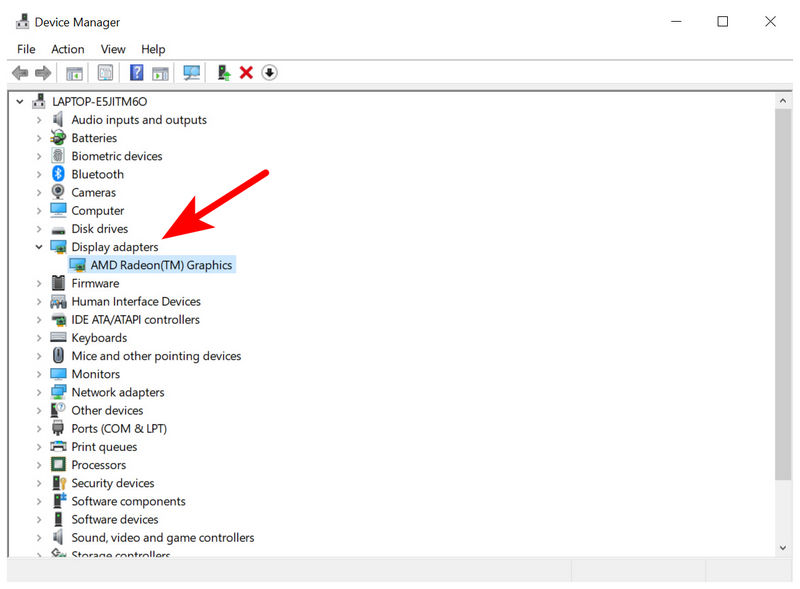
Once the Display Adapters menu is opened, right-click the driver for your computer’s GPU. Then, select Update Drivers.

Aside from resolving Netflix black screens with sound issues, outdated graphics drivers may cause more complex problems than entertainment-related issues. Therefore, it is advisable to check driver updates regularly.
Mac
Since Google Chrome is the most widely used browser on Mac, this guide will use it as the reference

Select Google Chrome’s Menu button and then scroll down to find Help. Then, select About Google Chrome.

In the Chrome menu that opens, wait for the automatic update process to complete. Then, click Relaunch once the browser update is done.

Since Mac only offers Netflix entertainment through browsers, checking for an update for the browser of your choice is an excellent solution to prevent black screen errors from happening or recurring.
Part 3. How to Fix Netflix Black Screen with Sound Issues: iPad and iPhone
Check for Netflix Update

The first step in resolving black screen errors on iOS devices is to check if your app is up to date with the latest version. To do this, open your device’s App Store and then search for the Netflix page. If an Update option is available, tap it and wait for the update to be installed.
Restart iPhone/iPad

If your Netflix app is up to date, your device is most likely the source of the black screen error. If that is the case, restart your iOS device by using the button combination to trigger the restart slide of your smartphone. On modern devices, the combination should be Volume Down + Power Button.
Part 4. How to Fix Netflix Black Screen with Sound Issues: Android
Hold Netflix app’s icon and wait for it to shake. In the menu that will appear, tap the App Settings button.

In the App Settings menu, select Storage.

Inside Netflix’s Storage settings, tap on the Clear Cache option.
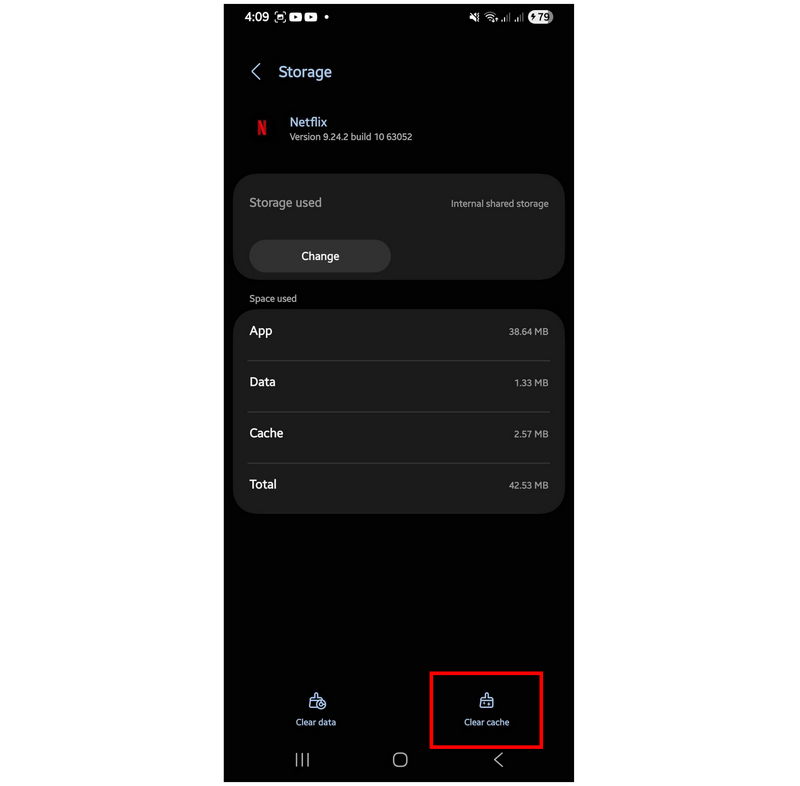
If your Android device’s Netflix app is slowing down or experiencing display errors, using the clear app cache option is a reliable troubleshooting option not only for Netflix but for all Android applications.
Part 5. How to Fix a Downloaded Video with Black Screen with Sound Issues
Now that we have provided a solution for resolving black screen issues on Netflix, let us proceed to the best option for fixing downloaded videos with black screens and sound issues for media files outside the mentioned streaming platform: ArkThinker Video Repair.
Compatible with both Windows and Mac computers, this video repair software makes fixing corrupted videos simple and fast, regardless of the origin of the file corruption. This is made possible by the software’s AI-based restoration system, which operates with just a sample video.
For a clear showcase of the program’s capabilities, ArkThinker Video Repair can handle videos broken due to interrupted file conversion, hard drive crashes, video editing export errors, and even unstable connections during file transfer.
Additionally, videos fixed by the program will be supported due to the tool’s wide format support, which includes MP4 and MKV. When it comes to video quality, fear not when using the program, as it is designed to preserve the video quality of clips repaired by it.
To learn more about ArkThinker Video Repair, please download the software and refer to the guide below for instructions on its use.
Main Features:
• High repair success rate.
• Three times faster than traditional video repair tools.
• Retains the quality of repaired videos.
• One-click video repair function.
• Preview function to ensure repair quality.
Open ArkThinker Video Repair and click the Add button on the Corrupted Video section to upload the video you want to fix. Then, repeat the process in the Sample Video tab. The uploaded Sample Video will serve as the reference for the video repair process of your corrupted file.

Once your Sample Video is uploaded, upload the corrupted video next. Then, click Repair once both clips are uploaded.

Simply click to complete the automated repair process. Once done, you can select Preview to check the quality of the repair. Finally, click on Save to import the repaired video back onto your computer.

By following three simple steps, black screen errors and other forms of video corruption may now be fixed. These are all possible with the help of ArkThinker Video Repair.
Conclusion
Now that we have provided you with the steps to solving black screen with sound error on Netflix, we hope that this article has proved useful in your search for quality entertainment. If you prefer watching downloaded videos, be sure to use ArkThinker Video Repair to resolve offline media player errors, such as VLC media player not displaying videos.
What do you think of this post? Click to rate this post.
Excellent
Rating: 4.9 / 5 (based on 555 votes)


