How to Fix Udemy Videos Black Screen Easily (2025 Guide)
Upskilling has gained popularity over the years due to the increasing accessibility of online courses, which enable people to enhance their skills and improve their professional value. Among these online learning platforms, Udemy is one of the most popular options for users. In this article, we will provide a detailed guide to help our readers use the online learning site effectively. This guide will also help resolve issues with Udemy video black screens that may occur for various reasons. We will provide an answer for this error by listing the most common causes, providing the easiest tool to fix it, and giving useful tips to prevent it from happening again.

- GUIDE LIST
- Part 1. What Causes Udemy Video Black Screens
- Part 2. How to Fix Udemy Video Black Screen
- Part 3. Tips to Prevent Udemy Video Black Screen
Part 1. What Causes Udemy Video Black Screens
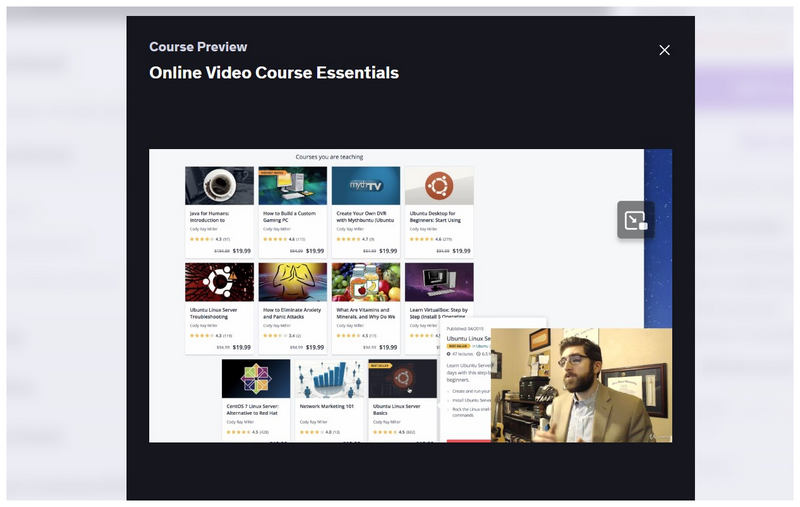
Unstable Internet Connection
When watching Udemy videos online, the most common cause of black screen errors is an unstable internet connection. Since loading videos requires a stable enough connection, a black screen or choppy video is the first symptom that will occur if you are using a subpar network.
Browser Cache Errors
When downloading MP4 videos for offline use on Udemy, an overloaded browser cache may cause unwanted errors on your video clips. If you suspect that this is the case, we recommend clearing non-essential browser data when downloading Udemy video courses.
Browser Extension Conflict
Since Udemy is an exclusive browser-based service, a browser extension may have unwanted interactions with the program. This could cause various errors when using the tool, especially for ad-blocker extensions.
If you have already encountered these errors, which cause your downloaded Udemy videos to be stuck on black screens, you are in luck, as the next section of the article will provide you with the best solution for black screen problems and all forms of video corruption issues.
Part 2. How to Fix Udemy Video Black Screen
With the common causes of a Udemy video black screen now discussed, let us move forward to the best video repair option on the market, which can handle all forms of video corruption issues, including the issue at hand: ArkThinker Video Repair.
Regardless of the platform you are running, ArkThinker Video Repair will be able to fix any video processed on it, as the program is compatible with both Windows and macOS computers. This superb compatibility alone makes it an ideal option for recovering videos, regardless of their source or origin of corruption.
When it comes to the origin of corruption, the tool also excels in this regard, as it can repair broken videos caused by file conversion errors, corruption resulting from hard drive crashes, video exporting failures, or even during file transfer disruptions. With all these potential errors in hand, your files will be guaranteed to be repaired by the program.
If you are concerned about the video quality of recovered or repaired videos, fear not, as ArkThinker Video Repair is capable of preserving the quality of files it repairs. This is true even if the video has choppy visuals, a black screen, no audio, a codec error, or other advanced corruption-related issues.
With the flexibility of the program, this makes it the best file recovery option for videos saved on damaged devices. All of these features are protected by ArkThinker Video Repair’s improved file privacy and security. This ensures that all videos fixed on it will not be saved to the cloud and will only be imported to your computer locally.
To learn more about the software, please review its key features and follow the tutorial provided below to learn how to use it. Make sure to download the software as well for an easier time following the provided guide.
Main Features:
• Provides 3x faster repair time than other video repair tools.
• 99% video-repair success rate.
• Preserves the quality of repaired videos.
• Automated video repair system.
• Video preview to ensure repair quality.
Open ArkThinker Video Repair and then select the Add button on the Corrupted Video tab to upload the Udemy video with a black screen. Next, click the Add button in the Sample Video area and upload a video clip from Udemy that is not corrupted. The added sample video will serve as a reference for the program to repair the corrupted one.

Now that your Udemy black screen video is uploaded, along with a healthy Udemy video as a sample file. Click Repair to begin the automated video recovery process.

Wait for the automated repair process to finish. Once done, make sure to Preview to repaired file to check the quality of the video. Finally, click on Save to save the now-repaired Udemy video back onto your computer.

Since Sample Videos are required to repair broken videos in ArkThinker Video Repair, it is advisable to use another video from Udemy as a sample file to repair a corrupted Udemy video. This applies to all other videos you want to process using the tool. Ensure that the Source video you use is as closely related as possible to the corrupted file.
Part 3. Tips to Prevent Udemy Video Black Screen
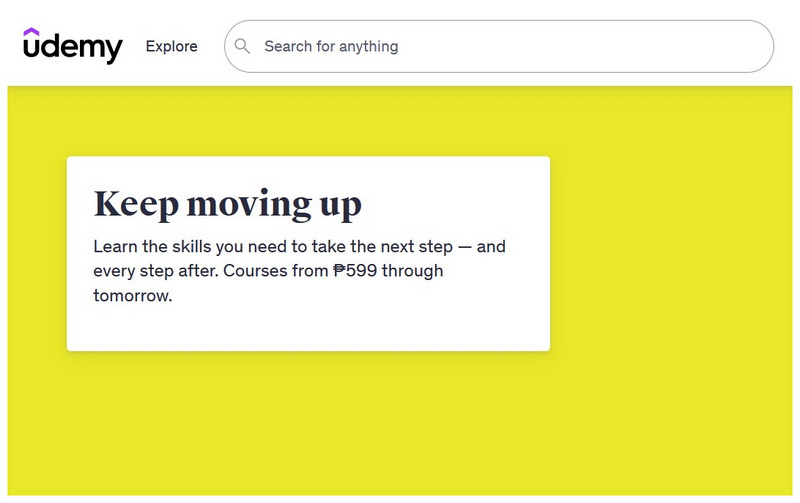
Use a Browser Officially Recommended by Udemy
Since Udemy officially recommends using the Google Chrome browser, its users should follow this recommendation. Although Google Chrome is far from being the perfect browser, Udemy’s trust in it could also suggest that most of their services are optimized for Chrome. If your browser cannot play videos from Udemy, we recommend switching to Google Chrome for optimal video playback.
Clear Browser Cache
Non-essential browser data could result in slowdowns if it is not necessary for your program’s functionality. This is particularly true for all sites on your browser, especially those that are resource-intensive, such as Udemy. Be sure to clear your browser cache and cookies.
Ensure Stable Internet Connection
Finally, the most essential tip for preventing Udemy course errors is to ensure that you have a stable internet connection. A stable connection will make your learning process much smoother, regardless of whether you are watching videos, listening to courses, or taking quizzes.
Although you have learned how to repair corrupted Udemy videos, it is still smarter to use preventive measures to stop common problems from recurring. With that in mind, make sure to remember the points in this section when learning with Udemy next time.
Conclusion
Now that we have provided you with a detailed guide on ensuring that your Udemy videos function smoothly, we hope this article has helped you achieve a more efficient and enjoyable learning experience with Udemy. If you are still facing errors from offline Udemy videos, keep in mind that ArkThinker Video Repair will be there to solve your problem.
What do you think of this post? Click to rate this post.
Excellent
Rating: 4.9 / 5 (based on 551 votes)


