How to Fix Video Playback Error Code 224003
There’s nothing more frustrating than finally sitting down to watch a video and seeing Video Playback Error Code 224003. That exact thing happened to some of us when we were trying to stream a video for a class project last week. We had no idea what that code even meant, and the worst part? It appeared on Chrome and Opera when we tried switching browsers.
If you’ve ever seen the video playback error response code 224003, you probably know the pain. The good news? We gather all the information you need here, including what the video playback error is and how to fix it quickly, saving you time.
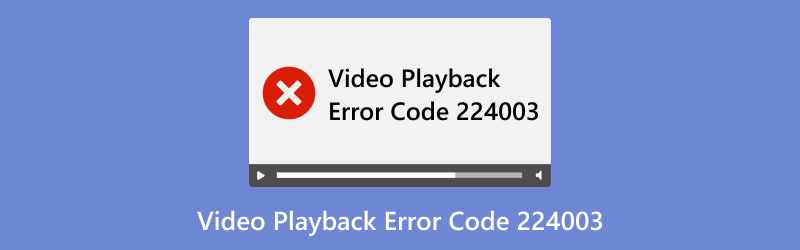
- GUIDE LIST
- 1. Everything You Need to Know About 0xc00d36b4 Error
- 2. How to Fix 0xc00d36b4 Error in 3 Detailed Steps
- 3. More Solutions to Fix 224003 Error on Google Chrome and Safari
1. Everything You Need to Know About 224003 Error
Before we go into fixing it, let’s talk about what this weird-looking 224003 error even is. We saw it appear immediately after the video playback error code 224003 and figured they must be related; spoiler alert, they are.
Similar to the 0Xc00D36B4 error , the 224003 error usually shows up when your media player can’t play the file you’re trying to open. It’s mostly seen on Windows, and this could be due to a broken video file, an outdated media player, or a peculiar setting on your PC that’s causing issues. For me, the video just wouldn’t start: a black screen, a spinning circle, and then... boom. The error.
2. How to Fix 224003 Error in 3 Detailed Steps
After digging around online and reading numerous technical forums, we discovered ArkThinker Video Repair . Honestly, we were initially skeptical. There are numerous tools available that claim to fix issues but ultimately fail to deliver. But this one was different.
It’s a video repair tool designed to fix all kinds of broken or corrupted video files. Whether it’s a file you recorded yourself or downloaded online, ArkThinker Video Repair can restore it. It supports formats like MP4, MOV, AVI, and more, so it works for pretty much any file you’re struggling with.
Here’s how we used it to fix your video with the 224003 error:
First things first, get ArkThinker Video Repair by clicking the following download button and installing it on your Windows or Mac computer.
Once it’s set up, open the program and click Add File. Pick the video that’s giving you the 224003 error. You’ll also need to upload a working video from the same device or camera as a sample to help fix the broken one.

Now, click the Repair button. The video repair tool will scan your video to identify the issue. After that, it’ll start fixing it automatically. This usually takes only a few minutes, depending on the video's size.

Once the repair’s done, you can preview the video to see if it works smoothly again. If it looks good, click Save, and it’ll be stored on your computer.

What we liked: It's super easy to use, has a clean interface, and it fixed my video without requiring any technical skills.
What we didn’t like: The free version has limited repairs. But for something that actually works? Worth it.
If you’re experiencing video playback error code 224003 in Opera or the same issue in Chrome, try ArkThinker Video Repair before exploring sketchy browser extensions.
3. More Solutions to Fix 224003 Error on Google Chrome and Safari
Not every error is about a corrupted video file. If your video works on some devices but not on Chrome, Safari, or Opera, the issue may be related to your browser settings. Here are a few things that worked for me:
Clear Your Browser Cache
Go to your browser’s settings > Privacy > Clear browsing data > Select Cached images and files. This refreshes how your browser loads video content.
This solution also works, when your browser does not play videos from apps like Firefox not playing videos , YouTube not sound, etc.
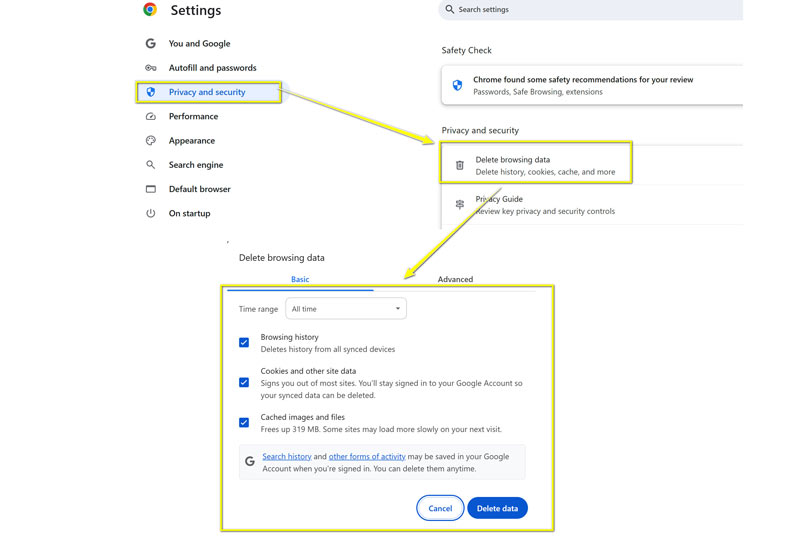
Disable Extensions
Some extensions (especially ad blockers or VPNs) can mess with video playback. Try disabling them one by one to see if that resolves the issue. We found out my VPN extension on Opera was causing most of my problems.
Update Your Browser
Older browser versions may not support some video formats. Updating Chrome or Safari to the latest version is a direct and easy solution that can make a significant difference.
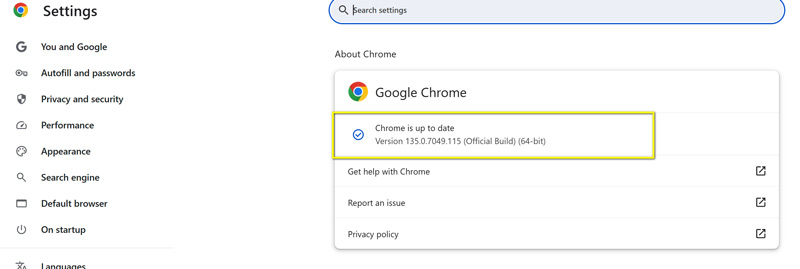
Switch To Another Browser (If Only Temporarily)
If you’re experiencing video playback error code 224003 in Chrome, try using Safari or Opera instead. If it works in one and not the other, it’s a browser problem, not the file. That’s actually how we discovered my Chrome was out of date in the first place.
Conclusion
If you’ve been battling with the video playback error code 224003, or the even more confusing video playback error response code 224003, don’t panic. It could be as simple as a browser hiccup or something more serious, such as a corrupted video file.
From our experience, here’s what helped the most:
• First, use a reliable tool like ArkThinker Video Repair to fix the actual file.
&Bull; Second, clean up your browser by clearing the cache, disabling extensions, and updating it.
• Lastly, test your video in multiple browsers, such as Chrome, Opera, or Safari, to pinpoint the issue.
Trust us, we spent hours troubleshooting this error so you don’t have to. And now that we know how to deal with it, watching videos for school (and let’s be real, for fun too) is way less stressful.
If you’re stuck with error 224003 or video playback error code 224003, just give these steps a try and get back to watching without the drama.
What do you think of this post? Click to rate this post.
Excellent
Rating: 4.9 / 5 (based on 462 votes)


