Crunchyroll Keeps Buffering: Why & How to Fix Guide
Are you an avid fan of anime? A popular style of animation originated in Japan. Known for their vibrant visuals and emotionally expressive characters, the anime or known as ‘any kind of animation, has managed to gross and become popular worldwide. Now they even have their platform like Crunchyroll for binge-watching your all-time favorite anime. Crunchyroll, as a streaming platform for anime, makes it possible to get your hands on the latest episode as soon as they are made available. Moreover, users can stream their favorite anime on the platform in their highest video resolution without annoying pop-up ads, all at the cost of a very cheap monthly subscription starting from $1.70. But such a platform is still prone to encountering occasional problems like taking its time to load a video, and more. To help you with it, this article has direct its attention to why does Crunchyroll keeps buffering as well as offer a solution on how you can troubleshoot such a problem on your own.

- GUIDE LIST
- Part 1. Why Does Crunchyroll Keep Buffering
- Part 2. How to Stop Crunchyroll Keeps Buffering
- Part 3. How to Fix A Downloaded Crunchyroll Video Keeps Buffering
- Part 4. FAQs about Crunchyroll Keeps Buffering
Part 1. Why Does Crunchyroll Keep Buffering
As Crunchyroll is a platform that curates various Anime into a single platform, for avid fans, it is such a haven. Thus, the platform, just like other popular streaming platforms for mobile, is not always perfect and among the problem that is reportedly experience by Crunchyroll users are buffering issues, hence in this section we will list some popular common causes why it persists.
1. Slow Internet.Having a slow connection or being connected to an internet that has an unstable signal is a common root cause of why the Crunchyroll app keeps buffering.
2. App Glitches.Sometimes, what hinders your Crunchyroll anime binge-watching by taking its time to load an episode on the app can be said to be caused by a system bug, potentially a buildup of the app cache data affecting the overall performance of the app.
3. Outdated App. Using an outdated version of the Crunchyroll app can contribute to the buffering problem of the app. This makes the app not run properly smoothly due to its old system.
4. Firewall Interference.This poses a problem in not letting the Crunchyroll app function properly if users have misconfigured their firewall settings, leading to Crunchyroll loading videos properly.
Part 2. How to Stop Crunchyroll Keeps Buffering
If you managed to pinpoint your case when you encounter buffering problems when you are watching your favorite anime from the listed causes above, then you may perform this general method of fixing the Crunchyroll keeps buffering problem. The method listed in this section is as follows of checking your internet signal, restarting of Crunchyroll app, and updating the Crunchyroll app.
1. Restarting Wi-Fi Signal
This method is to purposefully restart your Wi-Fi as the stability of an internet connection is crucial to have a smooth and faster loading of anime videos on the app. Restarting your Wi-Fi modem can refresh your internet signal.
Go to your Wi-Fi modem and from there locate the power button of the modem.
Next, turn your modem off and wait for 5 seconds before turning it on.
Finally, connect again to your Wi-Fi to see if it becomes more stable for you to use.

2. Restarting the Crunchyroll App
This method will help resolve the Crunchyroll slow buffering problem by performing a simple closing of the app, which will refresh your Crunchyroll cache data usage on your device.
Open your Crunchyroll app.
Swipe your finger up from your mobile screen from down to up to access the background app access.
From there, simply remove Crunchyroll from the list of apps that are running in your background. By doing so, this will close the app forcefully.
Proceed to open the Crunchyroll app from your mobile device.
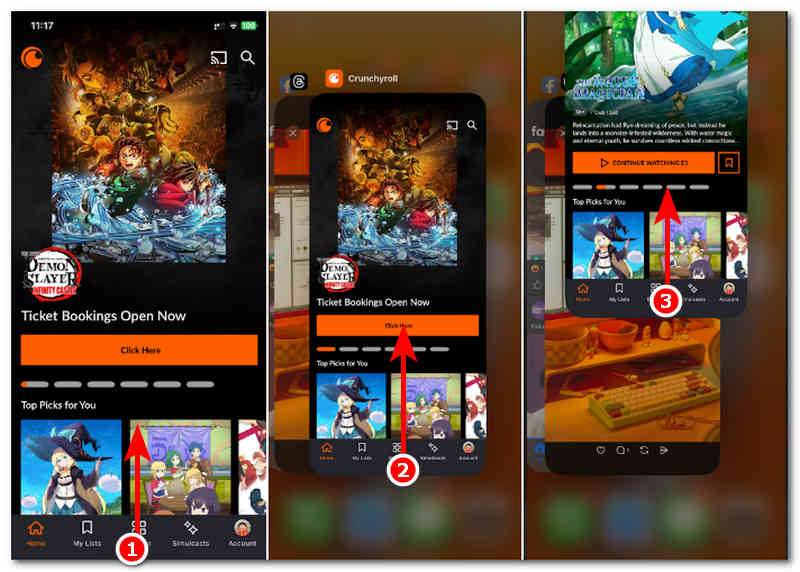
3. Updating the Crunchyroll App
This method is an extension when restarting the Crunchyroll app doesn’t work. What this method entails is that it will resolve the persisting slow Crunchyroll buffering problem by updating the app from your app store.
Open your mobile device's App Store.
Search for the Crunchyroll app.
Tap on the Update button to proceed with updating your Crunchyroll app.
Note: You can only use this method if you are using an outdated version of the app; otherwise, you are using the latest version of the app, and you will not see or be able to update your Crunchyroll from the app store.
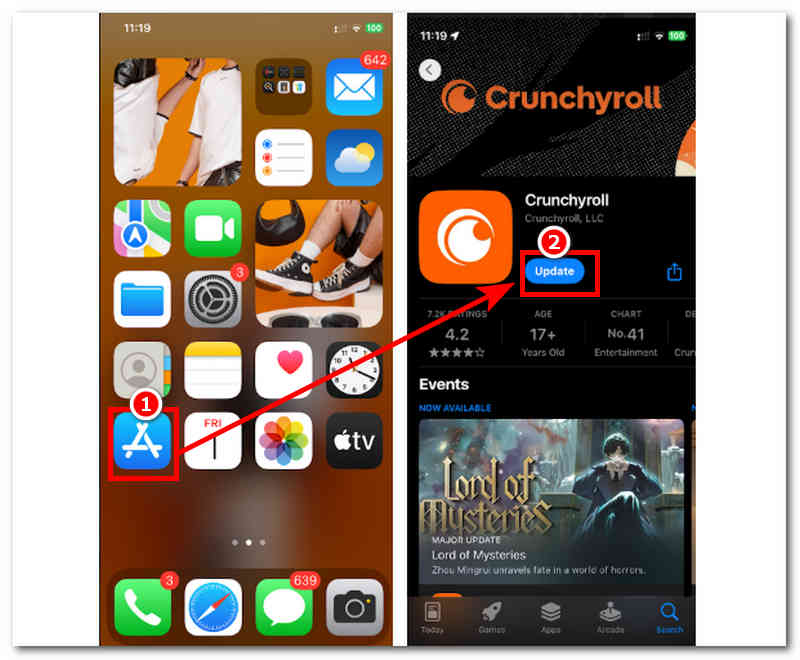
Part 3. How to Fix A Downloaded Crunchyroll Video Keeps Buffering
If you, on the other hand you are using your Crunchyroll app to watch your favorite anime by downloading them offline to your mobile phone and are still showing signs of video playback problems, particularly buffering. Then in this section, you will know a method that can help you resolve it by using the help of a trusted and reliable video repair tool called ArkThinker Video Repair. This software-based video repair is a lightweight tool and can be installed on both Mac and Windows devices. Moreover, it supports fixing videos that are encountering video playback problems, such as being corrupted, blurry videos, and anime episode videos on Crunchyroll that keep buffering for no reason.
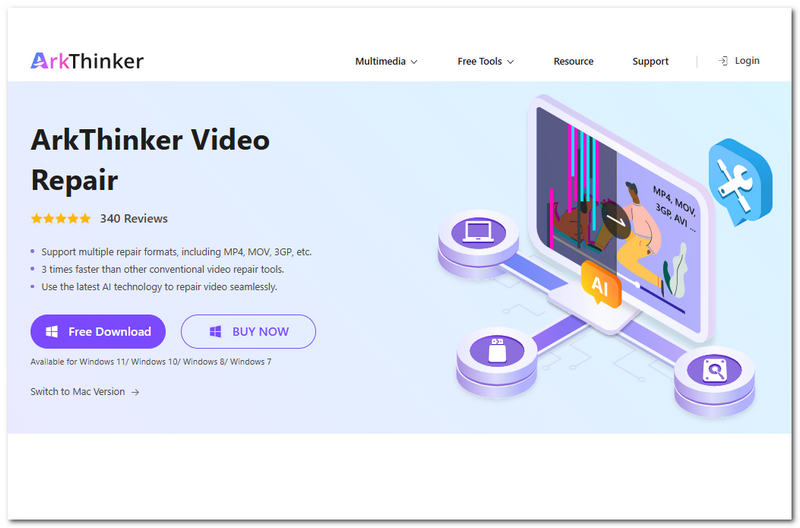
Key Features
• It supported all video file formats.
• It has fast processing hardware for a smoother and instant video repair process.
• It uses AI technology to smartly analyze errors or problems in the video and attempt to repair them based on what the video needs.
• It can enhance overall video quality without losing the original elements in the video.
• It has a very intuitive and straightforward user interface design, making it easy to use.
Steps to Use ArkThinker Video Repair
Download the ArkThinker Video Repair software on your computer (Mac or Windows).
Once done installing the software, proceed to open the software tool, then from its main interface, you will see two video file upload fields. Click on the Orange + field to upload your Crunchryroll video that shows a sign of buffering endlessly, and on the Violet + field, upload your sample video file.
Note: Make sure to upload a video sample that is similar to the other uploaded video. The AI of the tool will just use this as a basis for fixing your corrupted video.

Click on the Repair button. This will automatically start the process of fixing your video file.

Once the process is done, preview your now fixed video file so that you can review if it needs to repeat the process. Thus, if you are satisfied with the result, click on the Save button to finally download the video to your Download folder on your computer.

With it, you can easily achieve video repair on Mac. So don’t hesitate to try it!
Part 4. FAQs about Crunchyroll Keeps Buffering
Does ad-blocking cause Crunchyroll to buffer?
Yes, third-party tools like ad-blockers and other web browser extensions can sometimes interfere with the performance of the app, especially when watching a video with a free account.
Why does Crunchyroll keep buffering even with fast internet?
Users of Crunchyroll may still experience slow buffering of videos within the platform, is can also be due to the high traffic of users watching and using the platform. Crunchyroll not loading videos is also a problem; you can use this video repair tool to fix this problem.
Conclusion
Overall, there are plenty of factors that affect how a Crunchyroll app may behave, especially in video buffering. Within this article, there are a few general methods you can follow in an attempt to troubleshoot the problem instantly. It can be by refreshing your Wi-Fi signal, updating the Crunchyroll app, or even force-closing. Nonetheless, the Crunchyroll app keeps buffering is a minor problem and can be fixed with the abovementioned methods.
What do you think of this post? Click to rate this post.
Excellent
Rating: 4.8 / 5 (based on 494 votes)


