What is DPI? The Secret Sauce Behind Great Prints and High-Score Gaming
If you've ever printed a photo, scanned a document, or worked with images on your computer, you might have come across the term DPI. But what is DPI exactly, and why does it matter? In this article, we'll dive into the meaning of DPI, how it's used in different contexts like printing and gaming, and how it compares to PPI (Pixels Per Inch). Whether you're a student, an aspiring graphic designer, or just curious about image quality, you'll get a clear understanding of DPI and why it’s a crucial concept to know.
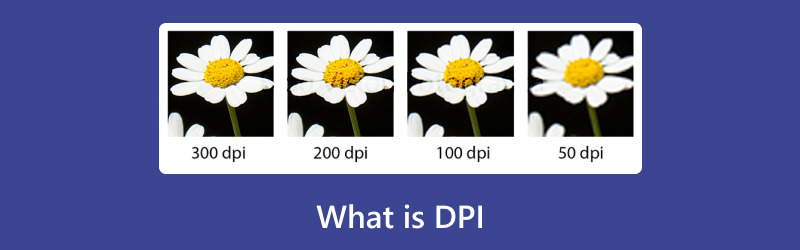
- GUIDE LIST
- Part 1: What is DPI
- Part 2: PPI vs. DPI: What’s the Difference
- Part 3: What is the Human Eye’s Visible Resolution Limit in Terms of DPI
- Part 4: Bonus: Best Image Upscaler for Enhancing Resolution
- Part 5: FAQs
Part 1: What is DPI
DPI, short for dots per inch, is a way to measure how sharp and detailed an image is—especially when it’s printed or scanned. It tells you how many tiny dots of ink (or pixels, in some cases) fit into a single inch of space. The more dots packed in, the clearer and crisper the image looks. So if you’ve ever wondered why some prints look super sharp while others seem a bit fuzzy, DPI is often the reason.
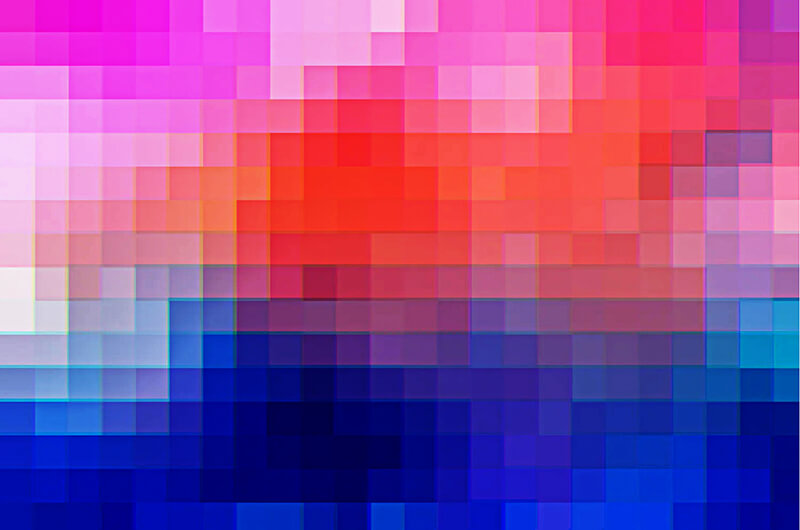
DPI in Printing
When you print an image, the DPI refers to how many dots the printer places on the paper to recreate the image. For instance, a 300 DPI image will have 300 dots in every inch, making it suitable for high-quality prints like photos and magazines. In contrast, a lower DPI (like 72 DPI) might be used for printing something like a web graphic that doesn’t require high detail.
If your original image has low DPI, then the printing effect will not ideal. Learn from this article to use some AI image upscaler to increase your image DPI and improve quality to output a good printing.
DPI in Scanning
In scanning, DPI measures the resolution of the scanner itself. When you scan a photo or document, the scanner uses DPI to capture the amount of detail from the original document. For example, a scanner set to 600 DPI will capture more fine details than one set at 150 DPI, which would be sufficient for a quick scan of a text document.
DPI in Gaming
While DPI is mostly used for printing and scanning, it also plays a role in gaming. When it comes to gaming, DPI refers to the sensitivity of your mouse. A high DPI setting means that small movements of the mouse will result in larger movements on the screen. Gamers often adjust their DPI settings to fine-tune their control and precision in fast-paced games.
Part 2: PPI vs. DPI: What’s the Difference
Now that we know what DPI is, it’s time to clear up a common confusion: the difference between DPI and PPI (Pixels Per Inch). While they might seem similar, they’re actually used for different purposes.
| Feature | DPI (Dots Per Inch) | PPI (Pixels Per Inch) |
|---|---|---|
| Definition | Measures ink dots on printed images. | Measures pixel density on digital displays. |
| Use Case | Printing, scanning, photo reproduction. | Digital screens (monitors, phones, tablets). |
| Measurement | Dots of ink per inch. | Pixels per inch on a screen. |
| Impact | Affects image print quality. | Affects image clarity and sharpness on screens. |
DPI in Printing
DPI plays a significant role in printing because it determines the sharpness and detail of the image you see on paper. A higher DPI means more dots per inch, translating to a higher-quality print. For example, a 1200 DPI print will appear much sharper and more detailed than a 300 DPI print. For most high-quality prints like photos, 300 DPI is the industry standard because it provides a clear and crisp image. If you want to print a large image, you will need to increase the DPI, or use some tools to enlarge image without losing quality.
PPI in Screens
PPI is used to measure how many pixels are packed into a screen. The higher the PPI, the sharper the image on the screen. For example, a high-end smartphone might have a PPI of 400 or more, while older devices may have a PPI closer to 200. In this case, higher PPI means that the pixels are so small and tightly packed that the human eye can’t distinguish individual pixels, resulting in a sharper display.
Why They’re Different
The key difference is that DPI measures physical dots of ink, while PPI measures the number of digital pixels on a screen. Both impact the clarity of images but in different ways, depending on whether you're printing or looking at a digital display.

Part 3: What is the Human Eye’s Visible Resolution Limit in Terms of DPI
Now that we’ve covered DPI in various contexts, let’s dive into an interesting question: What is the limit of human eye resolution in terms of DPI? When printing images, we often hear that 300 DPI is the magic number. But why?
The human eye can generally perceive details up to a certain point. Beyond that point, it’s pretty hard to spot any difference in image quality. Take 300 DPI, for example: at that level, the ink dots are so tiny that you can’t really see them with the naked eye unless you’re inspecting the print up close. That’s exactly why 300 DPI has become the go-to standard for crisp, professional-looking prints. It just works.
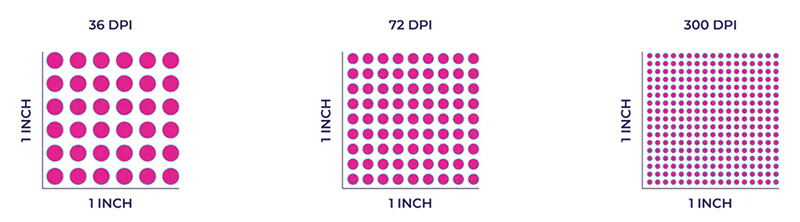
What is 300 DPI?
300 DPI is considered the standard resolution for printing high-quality images. At this level, images appear sharp and detailed when printed at full size. For professional prints, such as brochures, magazines, or photos, 300 DPI ensures that the images look clear and crisp without any pixelation. Anything lower, such as 150 DPI, may start to show visible pixels and look less sharp.
Part 4: Bonus: Best Image Upscaler for Enhancing Resolution
If you’ve ever had a low-resolution image that you wanted to enhance, you might have considered using an image upscaler. One of the best tools for this is ArkThinker Free AI Image Upscaler Online. It’s an AI-powered tool designed to enhance your image resolution without losing quality.
This freeware is an excellent tool for improving image quality. It offers multiple upscaling options, such as 2x, 4x, and even 8x, depending on how much you want to increase the resolution. One of the standout features is how well the upscaled images maintain detail. For example, you can use it to enhance a 72 DPI image of a logo to 300 DPI, and the results were impressive. The image looked much sharper, and no visible pixelation occurred, even when enlarged.
I had a small profile picture (500x500 pixels) I wanted to print for a flyer. In Photoshop, I checked the image size, and to print it at A4, it was only 72 PPI, and this way too low. I needed it to be at least 3000x4200 pixels for a decent A4 print at 300 DPI.
Upload 500x500 image
Visit ArkThinker Free AI Image Upscaler Online on your browser on computer or mobile phone. Upload the 500x500 image.

Upscale image
Select the 8x upscaling option because I needed a massive jump in resolution.
This tool will process the image. You can see a real-time preview. Instead of the blocky, blurred look of simple stretching, the AI had smoothed edges and maintained the detail, filling in the necessary new pixels.
Save upscaled image
Then click the Save button, and download the new, huge image (now 4000x4000 pixels).
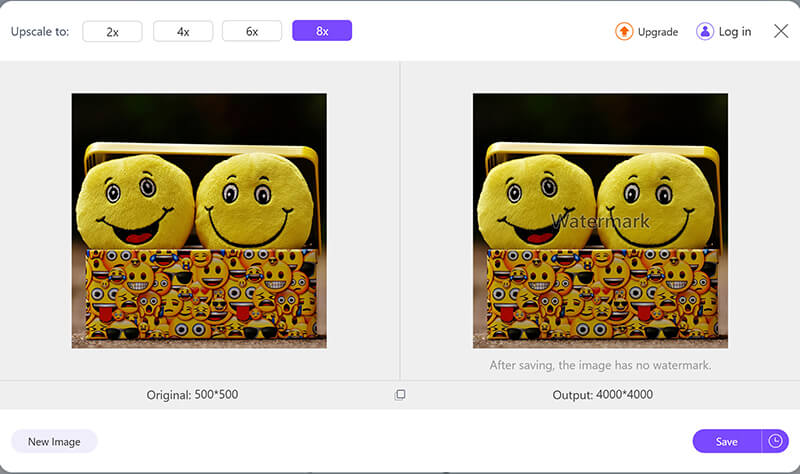
Now, you can open the new file in Photoshop.
Head over to Image in the top menu, then click on Image Size. In the pop-up window, look for the Resolution field and change it to 300 Pixels/Inch. That’ll give you print-ready clarity without blowing up your file size.
The resulting print size was now well over A4, meaning you could print my desired flyer with perfect clarity!
I genuinely love how easy the tool makes it to fix old, low-resolution files. The ability to dramatically increase resolution without needing complex knowledge of Photoshop dpi settings is a huge time-saver. It truly feels like a cheat code for print design. The AI is surprisingly smart at handling faces and geometric shapes. My biggest limitation/dislike is that it cannot create detail that was never there to begin with.
Part 5: FAQs
Q: How do I check the DPI of a photo?
A: You can check the DPI of a photo by opening it in an image editor like Photoshop or GIMP. In Photoshop, go to Image > Image Size, and you’ll see the DPI under Resolution.
Q: What DPI is good for gaming?
A: For gaming, the ideal DPI depends on personal preference and the type of game. Many gamers prefer a DPI between 800 and 1600 for better precision in FPS games. Higher DPI settings can make your mouse more sensitive, but can be harder to control.
Q: What is the best DPI for printing photos?
A: For printing photos, 300 DPI is the gold standard, ensuring clear, detailed prints without pixelation.
Conclusion
Understanding DPI is essential for anyone who deals with images, whether you’re printing, scanning, or gaming. By knowing how DPI affects image quality, you can make more informed decisions about print settings and even tweak your digital images with tools like ArkThinker Free AI Image Upscaler. So, the next time you print a photo or adjust your mouse settings, you’ll have a better grasp of what’s happening behind the scenes.
What do you think of this post? Click to rate this post.
Excellent
Rating: 4.7 / 5 (based on 464 votes)


