How to Compress M4A Files (Fast and Free)
Have you ever been in that situation where you're running out of storage on your device and realize that your beloved music and audio files are taking up a significant chunk of space? That's precisely where I found myself not too long ago. My collection of M4A files, while offering excellent audio quality, was starting to become a storage nightmare. I needed a solution, and fast. Compressing these files seemed like the best way to go. In this post, I’ll share my journey of using 3 fast methods to compress M4A files. So, if you want to learn how to do that with ease, read on!

- GUIDE LIST
- Method 1: Compress M4A Files in ArkThinker Video Converter Ultimate
- Method 2: Compress M4A Files with Zamzar
- Method 3: Compress M4A Files Using EZZip (Online)
- Part 4: Which Method Is the Best?
Method 1: Compress M4A Files in ArkThinker Video Converter Ultimate
If you're looking for an easy yet powerful way to compress M4A files, ArkThinker Video Converter Ultimate is a highly recommended tool. We found it incredibly versatile, allowing me to shrink audio files and offering complete control over the compression process. You can reduce your M4A file sizes from megabytes to kilobytes by adjusting simple settings like the compression rate or bitrate. One of the best parts is that it supports various formats such as M4A, MP3, FLAC, and more. Plus, you can tweak settings like sample rate and bitrate to find the perfect balance between smaller file size and audio quality. With the preview feature, you can listen to the file before finalizing the compression to ensure you're happy with the result.
Here’s how you can use ArkThinker Video Converter Ultimate to compress M4A files:
Download and install ArkThinker Video Converter Ultimate on your Windows or Mac device.
Once installed, launch the software and head to the Toolbox tab on the main interface. From there, select the Audio Compressor option.
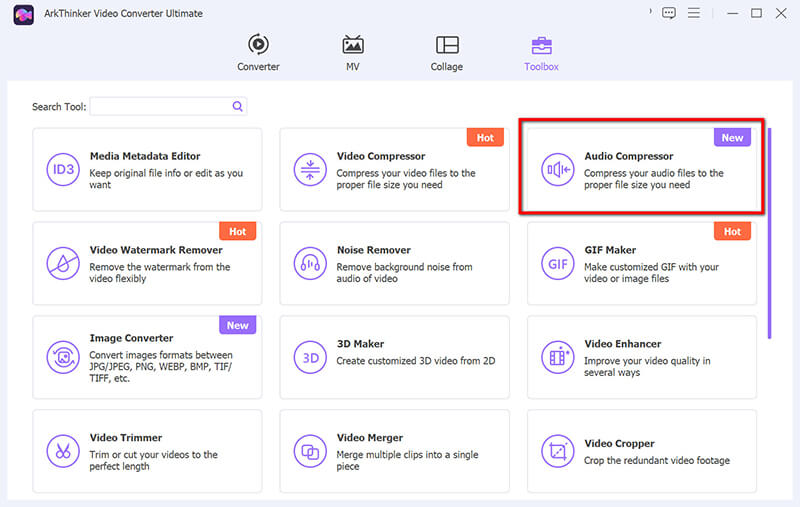
Click the big + button to upload your M4A file from your computer. This makes it super simple to import your file into the software.
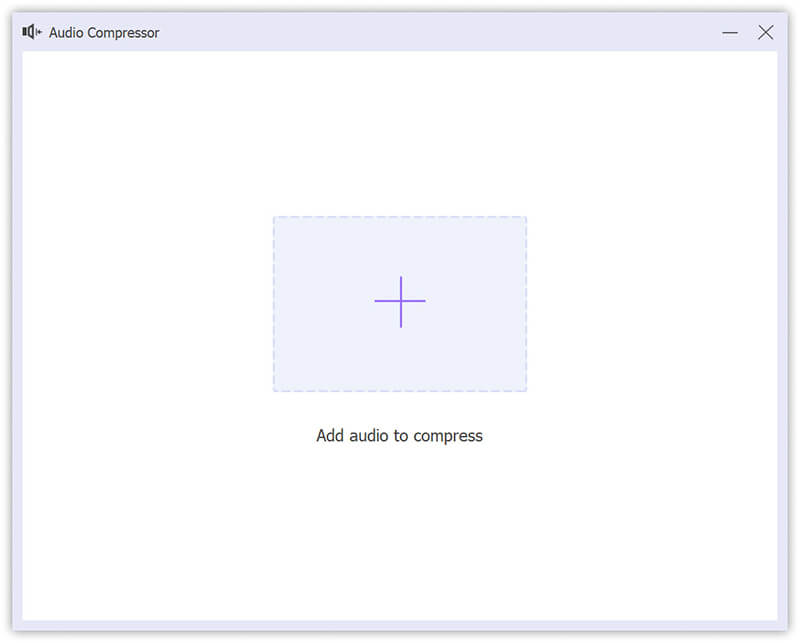
Now, the fun part! Use the slider bar to adjust the compression level and choose the desired file size. You can also modify the sample rate to fine-tune the quality. Play around with these options until you find a perfect balance.
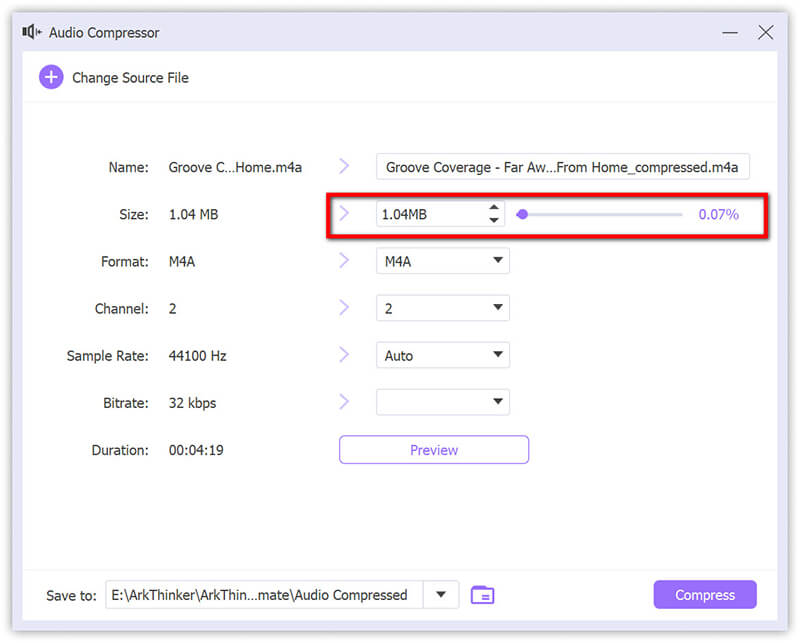
Once satisfied, select M4A as your output format and choose a destination folder where you'd like to save your compressed file. Hit Compress, and just like that, your M4A file is compressed and ready to go!
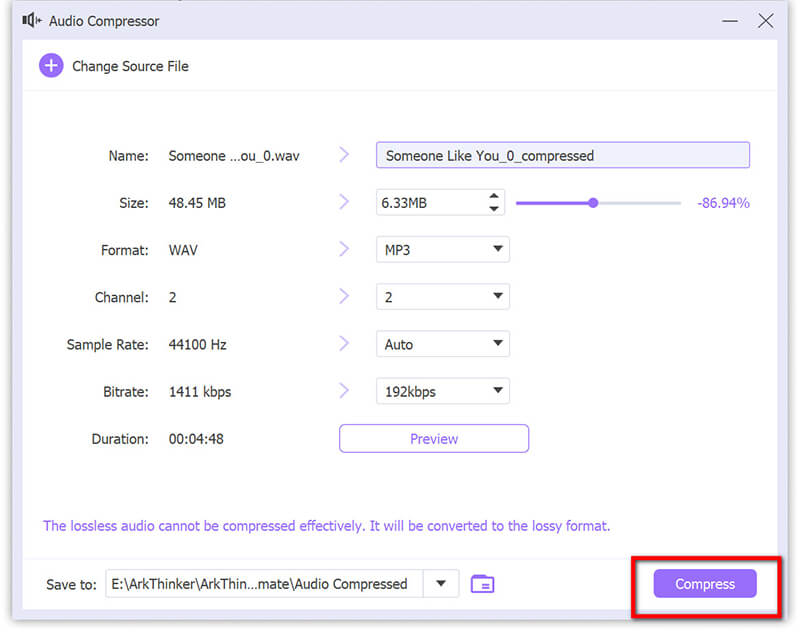
This tool makes the whole process feel like a breeze, with no complicated steps. It’s a great way to keep your files manageable while maintaining high control over the final product. Moreover, it also supports video compressors for MP4, MKV, MOV, WMV, etc.
- High-speed compression with hardware acceleration.
- Batch processing saves you time.
- Extensive file format support (not just M4A).
- User-friendly interface.
- Requires installation and isn't free.
- Some advanced features may be overwhelming for beginners.
Method 2: Compress M4A Files with Zamzar
Zamzar is an online file conversion service that allows users to convert and compress various file formats, including M4A. Its user-friendly interface supports many file types, making it a versatile file compression and conversion tool. Zamzar is accessible from any device with an internet connection, and it provides both free and paid options, with the free version having some limitations on file size and conversion speed.
How to compress M4A audio files with Zamzar:
Go to the Zamzar website (https://www.zamzar.com/compress/) and click the Choose Files button to upload your M4A file. Alternatively, you can drag and drop your M4A audio file into the designated area.
With Zamzar’s free service, you can upload M4A files up to 50MB in size.
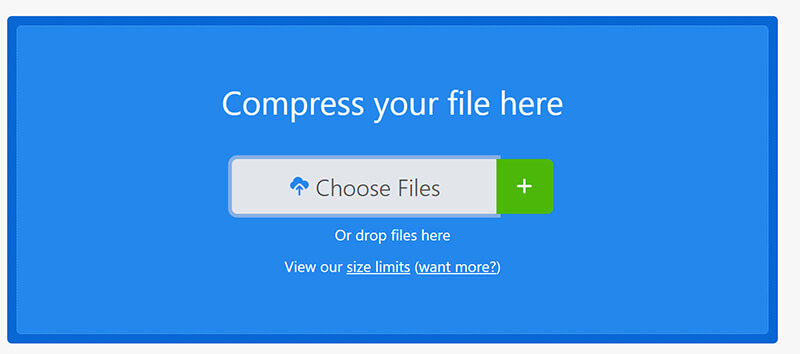
A window will pop up where you can choose the desired compression level: Low, Medium, or High.
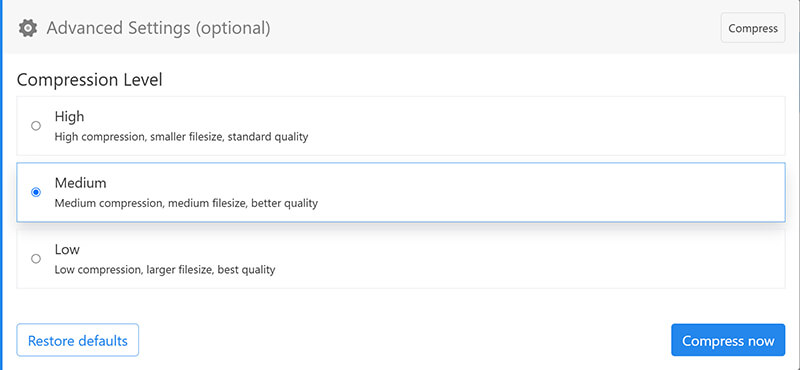
Once selected, click the Compress Now button to reduce the file size. After completing the process, hit the Download button to save the compressed M4A file to your device.
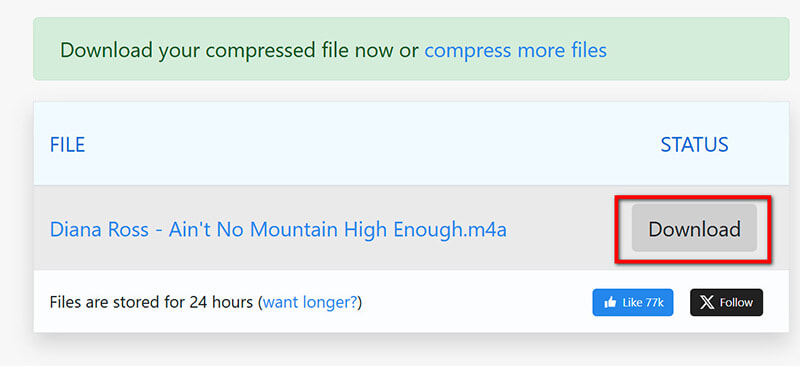
- Free to use with no sign-up required.
- No installation is needed; it works directly from your browser.
- Supports a wide range of formats.
- Limited customization options for compression (compared to desktop tools).
- File size limits might restrict larger audio files.
- Needs a good internet connection for fast uploads and downloads.
Method 3: Compress M4A Files Using EZZip (Online)
For anyone looking for a quick and free way to compress audio files online for M4A, MP3, etc., EZZip is another excellent option. This tool is perfect for smaller file sizes, particularly when you're in a pinch and don’t want to install anything. EZZip offers a no-frills solution for compressing M4A files without additional features or distractions. It is ideal for quick compression tasks with smaller M4A files.
Here are the steps to compress M4A audio files in EZZip:
Open your web browser and go to the EZyZip M4A Compression Page.
(https://www.ezyzip.com/compress-m4a-below-15MB-online.html)
Click on the Select m4a to compress button to navigate to the location of your M4A files and select the one you want to compress.
You can also drag and drop your M4A files directly onto the webpage.
Note: This M4A file size should be lower than 15MB.
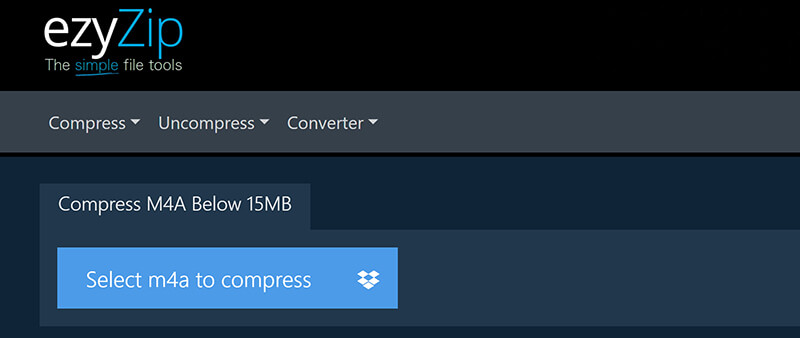
You can compress the M4A file by setting a specific target file size. For the target file size, enter your desired file size in MB (e.g., 15MB) and click Next.
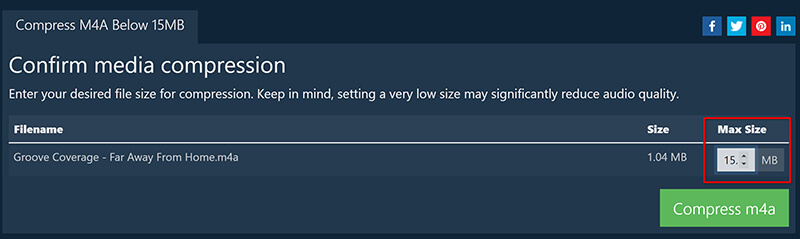
Click on the Compress m4a button to start the compression process. The tool will begin processing your files. Depending on the size and number of files, this may take a few moments.
Once the compression is complete, you can download or preview your compressed M4A files.
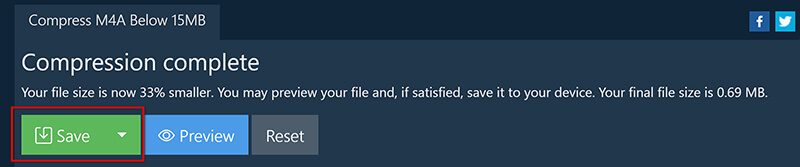
- Simple, no-nonsense interface.
- Completely free and doesn’t require registration.
- Fast compression process for smaller files.
- Only supports files under 15MB.
- Minimal control over compression settings.
- No batch processing; only one file at a time.
Part 4: Which Method Is the Best
Now that we’ve covered each of these methods in detail, let’s compare them to help you make a more informed decision.
| ArkThinker Video Converter Ultimate | Zamzar | EZZip | |
|---|---|---|---|
| File Size Supported | Unlimited | Up to 50MB | Up to 15MB |
| Number of Files Processed | Single file at a time | 2 files at a time | Single file at a time |
| Compression Speed (Test) | Fast:10MB in 1 minute, 100MB in 3 minutes | Moderate:10MB in 2 minutes, 100MB in 5 minutes | Slow:10MB in 2.5 minutes, 15MB in 3 minutes |
| Output Formats | M4A, MP3, AAC, FLAC, WAV, etc. | M4A, MP3, WAV, OGG, AAC | M4A, MP3 |
| Platform Compatibility | Windows, macOS | Browser-based (cross-platform) | Browser-based (cross-platform) |
| Pricing | Paid (Free trial available) | Free (with limitations) | Free |
| Advanced Features | Full customization (bitrate, sample rate, codec selection) | There are no advanced features; presets only | There are no advanced features; presets only |
| File Size After Compression (Test) | 100MB file compressed to 5MB | 10MB file compressed to 3MB | 5MB file compressed to 1.5MB |
| Compression Type | Lossy & Lossless options | Lossy compression | Lossy compression |
| Ease of Use | Easy (with a simple user interface) | Very easy (drag & drop upload) | Very easy (drag & drop upload) |
| Customization Options | High (detailed control over bitrate, sample rate, etc.) | Low (preset compression only) | Low (preset compression only) |
Verdict:
If you need high-quality compression with complete control over the settings, ArkThinker Video Converter Ultimate is the best choice.
If you’re looking for a quick, free solution without much hassle, Zamzar works well for smaller tasks.
For super-fast compression of files under 15MB, EZZip is an excellent, no-frills option.
Conclusion
Compressing M4A files doesn't have to be a daunting task. With the right tools, you can quickly reduce the file size of your audio files without compromising too much on quality. From my personal experience, ArkThinker Video Converter Ultimate stands out as the best option due to its high-quality compression, extensive customization options, and user-friendly interface. If you're looking for a quick and free online solution, Zamzar and EZyZip are also viable options. Give them a try and see which one works best for you. Happy compressing!
What do you think of this post? Click to rate this post.
Excellent
Rating: 4.7 / 5 (based on 449 votes)


