Learn 3 Easy Ways to Compress Audio Files
For different reasons, you need to compress large audio files to smaller sizes. Do you know how to compress audio files without losing quality?
This post shares 3 audio compressors to help you compress audio recording and reduce its file size. Whatever the reason, when you need to compress audio files, you can choose your preferred audio compressing tool to do that.
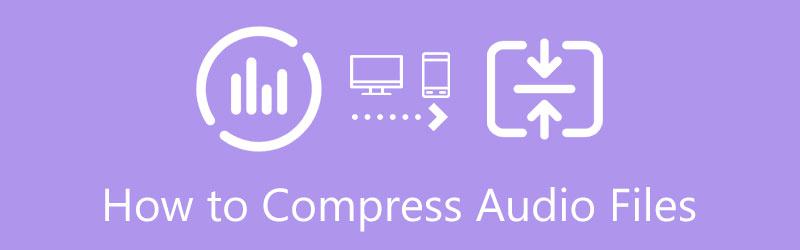
- GUIDE LIST
- Part 1. Best Way to Compress Audio
- Part 2. Free Compress Audio Files Online
- Part 3. Reduce Audio File Size in VLC
- Part 4. FAQs of Compressing Audio Files
Part 1. Best Way to Compress Audio Files Without Losing Quality
There are a large number of audio editing and compressing tools offered on the market that can help you shrink the file size of audio. If you prefer a professional audio compressor to compress audio files without losing quality, you can try the all-featured Video Converter Ultimate.
As an audio compressor, it highly supports lossless and lossy audio files in all frequently-used formats, such as FLAC, WAV, WMA, MP3, MP2, M4A, AAC, ALAC, AC3, AIFF, AMR, MKA, OGG, and more. Whether you want to compress audio files for email, web, or TikTok, Facebook, and YouTube sharing, it can be the best helper.
This recommended audio compressor allows you to compress audio files on both Mac and Windows 11/10/8/7 computers. So, you should download the right version based on your system. Open it and then click + to add your audio files.

After you load audio files, you are allowed to listen to them by clicking on the related play buttons. To compress a large audio file to a smaller size, you can adjust the audio quality, encoder, channel, sample rate, and bitrate. Also, you can choose to trim video and audio to shrink its file size.
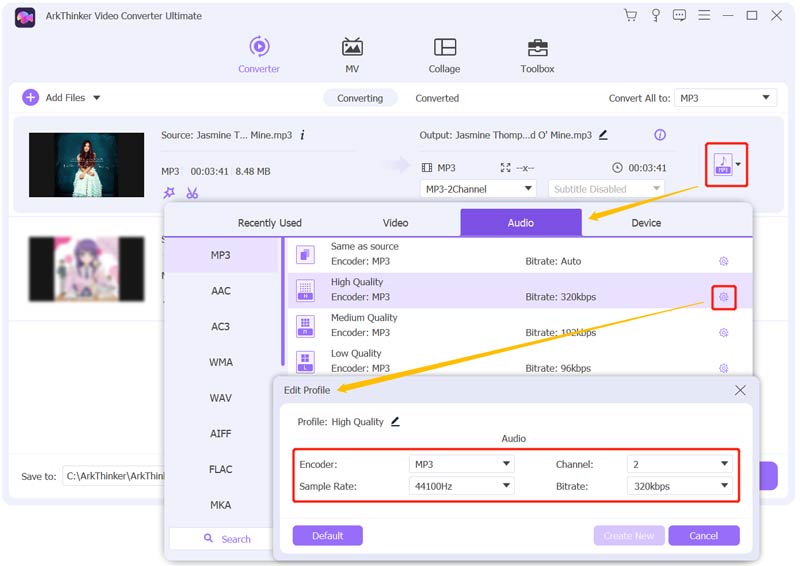
With this audio compressor, you can manually compress audio files based on your need. Click on the Convert All button in the bottom-right corner to confirm your operation. Note that, if you want to compress audio while keeping its source sound quality, you have to trim the audio file and remove some unnecessary parts. You also can use this software to compress videos.
Part 2. How to Free Compress Audio Files Online
If you prefer a free way to quickly compress audio files, you should try some online audio compressors. Many free online audio reducer tools are offered on the internet that can help you easily shrink your audio to a suitable size. Here in this part, we take the popular Aiseesoft Audio Compressor as an example to show you how to free compress audio directly on your web browser.
Open your web browser like Chrome, Safari, Firefox, or Edge, search for and then go to the Aiseesoft Audio Compressor site. When you get to the page, click on the Upload File button to browse and upload your audio files. All commonly-used audio formats are supported, such as MP3, AAC, M4A, WMA, FLAC, AIFF, AMR, and more.
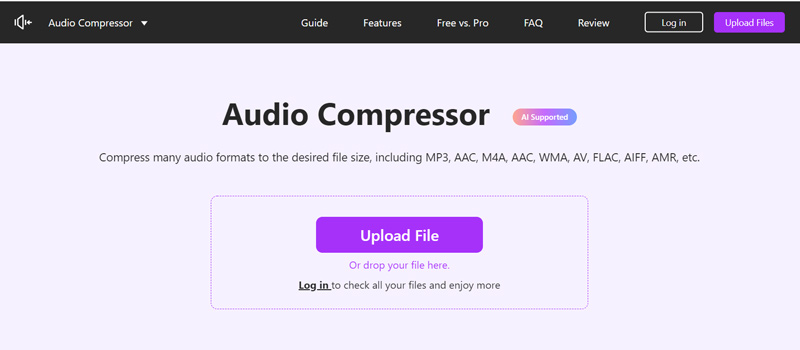
Now you can freely drag the compressing bar to control the output audio size. You are allowed to see the source and output file sizes. You can compress audio files based on that. During this step, you can check and set other parameters like audio format, channel, sample rate, and bitrate.
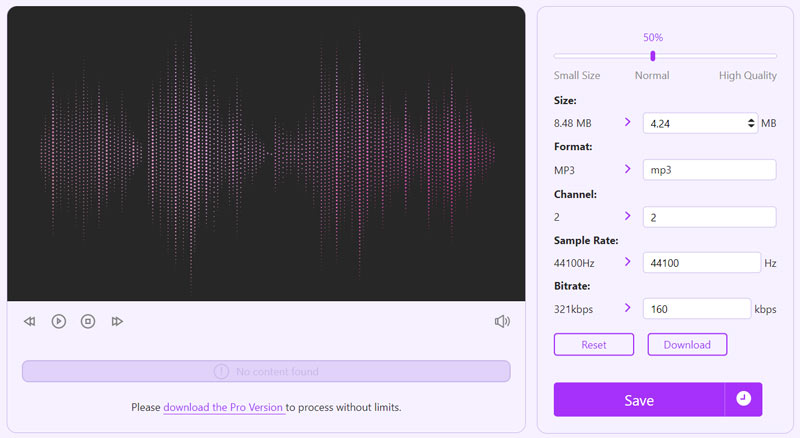
Click on the Save button to start the compression of the audio. This online audio reducer requires no account sign-up or sign-in. After the audio compressing, you can choose to download the compressed audio or continue editing it.
Part 3. How to Compress an Audio File Using VLC Media Player
Does VLC compress audio? If you get VLC Media Player installed on your device, you may wonder if this open-source tool can help you reduce the file size of audio. Truth is, VLC does have the feature to compress audio. You can follow the steps below to shrink audio to the desired size you need.
Launch VLC Media Player on your computer. Click on the top Media menu, and then select the Convert/Save option from its dropdown. That will open a pop-up Open Media window. Here you can click the Add button to import your audio file to VLC.
Select the Convert option from the drop-down list of Convert/Save. In the pop-up Convert window, you can select a suitable output format from the Profile.
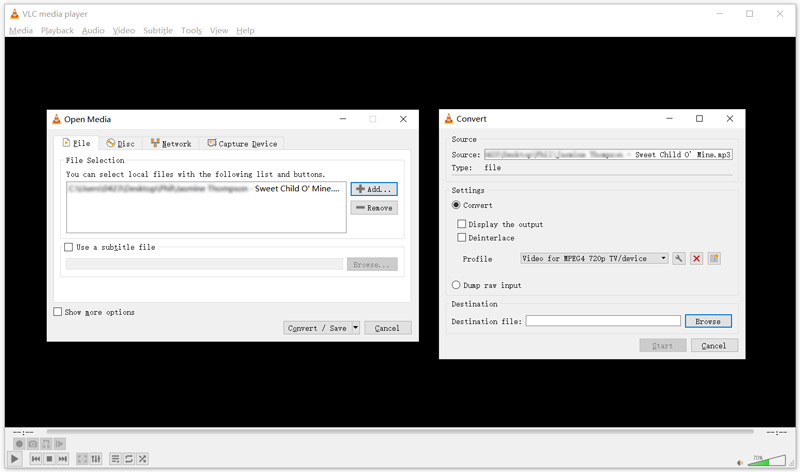
Click on the Edit selected profile button to arise a Profile edition window. Click the Audio codec tab. Now you can easily custom audio bitrate, channel, and sample rate to compress audio. Click the Save button to move on.
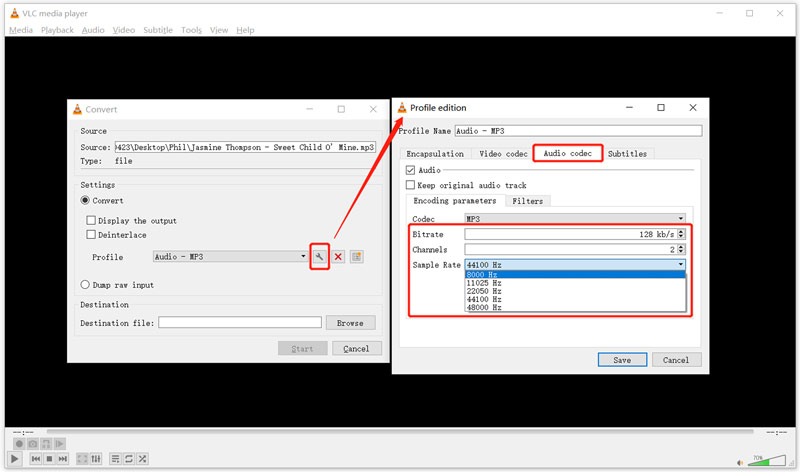
Back to the Convert window, here you can choose a suitable destination folder by clicking on the Browse button. After that, click the Start button to confirm the audio compressing operation.
Part 4. FAQs of Compressing Audio Files
Can I compress audio in Audacity?
Audacity is a free, open-source, and cross-platform audio editing tool. It does have an audio compression feature. You can load your audio file in Audacity, click on the Project Rate and then choose a lower value to reduce the audio file size. Also, it enables you to change the audio bitrate. But Audacity is relatively complex to use, especially for new users.
How can I make a WAV file smaller?
With the 3 recommended audio compressors above, you can handily compress a WAV file and make it smaller.
How can I reduce the audio recording size on my iPhone?
When you need to compress your voice recordings on an iPhone, you can open the Settings app and go to Voice Memos. Tap on Audio Compression Quality and you can change the voice recording size. If you prefer a smaller audio recording, you should choose AAC.
Conclusion
For sharing, uploading, or other purposes, you need to compress audio. We tell 3 effective methods in this post to help you compress audio files. You can use your preferred audio compressor to reduce the audio file size.
What do you think of this post? Click to rate this post.
Excellent
Rating: 4.8 / 5 (based on 148 votes)
Find More Solutions
Video Filter – How to Add and Put a Filter on a Video 2022 Change Video Resolution – Lower or Increase Video Resolution How to Replace Audio in a Video On Different Devices 2022 How to Clip Audio in Audacity, WMP, iMovie, Online, Trimmer Free Video Editing Software – 7 Best Free Video Editor Apps Remove Audio from Video – Mute Video on Different DevicesRelative Articles
- Edit Video
- Top 8 Paid and Free Video Editing Software for Windows 11/10/8/7
- Top 8 Paid and Free Video Editing Software for Mac Computers/Laptops
- How to Replace Audio in a Video On Different Devices 2022
- How to Clip Audio in Audacity, WMP, iMovie, Online, Trimmer
- Free Video Editing Software – 7 Best Free Video Editor Apps
- Edit Audio
- How to Replace Audio in a Video On Different Devices 2022
- How to Clip Audio in Audacity, WMP, iMovie, Online, Trimmer
- Four Easiest Ways to Change and Edit Audio Volume on PC and Mac
- 4 Easy Methods to Edit Audio Files on Windows and Mac Computers
- How to Compress Audio Files Without Losing Sound Quality
- How to Combine 2 or More Audio Files on Different Devices



