5 Ways to Compress Image Online Without Losing Quality
Ever hit 'upload' on a website and watched the spinning wheel of death? Or tried to email a photo and got a "file too large" error? The solution is simpler than you think: compressing images online. It’s a common frustration in our digital world. Whether you’re a blogger trying to make your site load faster, a student sharing photos with friends, or a professional who needs to send large portfolios, dealing with massive image files can be a real pain.
I used to spend hours resizing photos in Photoshop just to send them in an email or get them on my site. Then I discovered online image compressors, and that is why you are here. In this guide, we will share 5 easy and free ways of reducing images file size online without Photoshop.
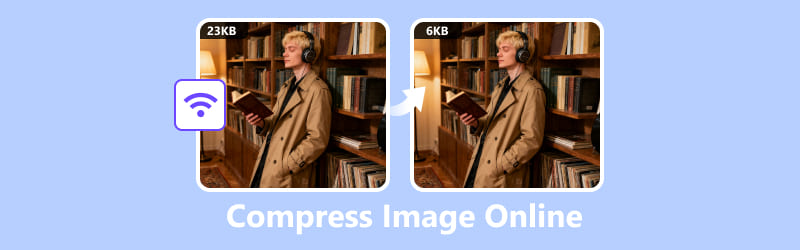
- GUIDE LIST
- Part 1. Why You Need to Compress Images
- Part 2. How to Compress Images Online with 5 Free Tools
- Part 3. Which Method is the Best One
- Part 4. FAQs
Part 1. Why You Need to Compress Images
Imagine someone landing on your website, and it’s like their browser is unpacking a suitcase filled with everything on that page: text, design elements, and yep, all your images too. If those image files are large, it’s going to take longer for everything to load, kind of like trying to stream a movie on slow Wi-Fi. The heavier the files, the more patience your visitors need… and let’s be honest, most people don’t stick around waiting. In today’s fast-paced digital world, people are impatient. Did you know that a slow-loading website can make you lose up to 40% of your visitors?
That’s where an image compressor online comes in.
• Faster websites: Studies show slow-loading images can make you lose up to 40% of your visitors.
• Easier sharing: Smaller files mean quicker uploads to email, social media, or cloud storage.
• Better SEO: Search engines love fast-loading pages, and optimized images help you rank higher.
• Save storage space: Whether it’s your phone, laptop, or hosting plan, smaller files mean more room for other things.
Warm tip: If you run a website, aim for images under 200 KB without sacrificing quality. It’s the sweet spot between speed and clarity.
Whether you’re designing websites, running social media accounts, or simply looking for a smoother way to share your photos, this applies to you. Learning how to compress an image without losing quality is a game-changer.
Part 2. How to Compress Images Online with 5 Free Tools
There are tons of free online image compressor for website tools out there, but which one is the best? I've tested five of the most popular options to help you decide.
ArkThinker Image Compressor Online
Best for: Easy, straightforward compression without the frills.
ArkThinker Image Compressor Online is perfect for beginners who just want to get the job done quickly and efficiently. Its interface is incredibly simple, you just drag and drop your images. It supports both JPEG and PNG formats, which are the most common image types you'll encounter. The tool uses smart compression algorithms to significantly reduce file size while maintaining a great level of quality. It’s a fantastic option if you need to compress multiple images at once and don't want to get bogged down with complex settings. In my experience, it’s one of the best online tools to compress photos because it just works.
Steps:
1. Go to the ArkThinker Image Compressor Online website via your browser on your computer or mobile phone.
2. Click the "Add Files to Start" button or drag and drop your JPG or PNG images into the designated area.
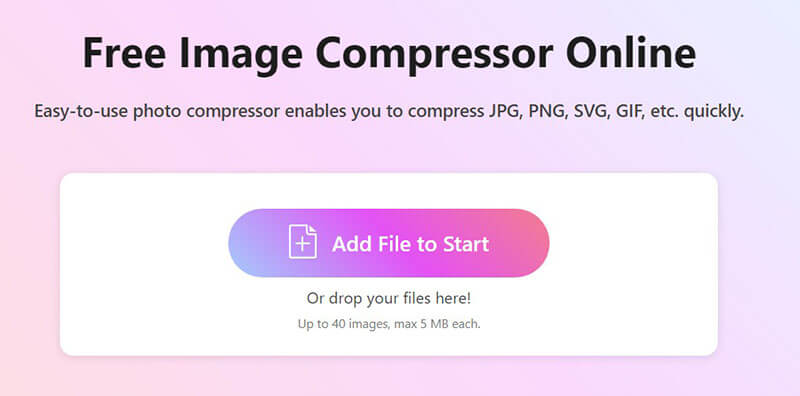
Note: Up to 40 images and maximum 5MB file size for each one is allowed.
3. The tool will automatically start compressing your images.
4. Once finished, click "Download All" to save all your compressed images, or download the image one by one.
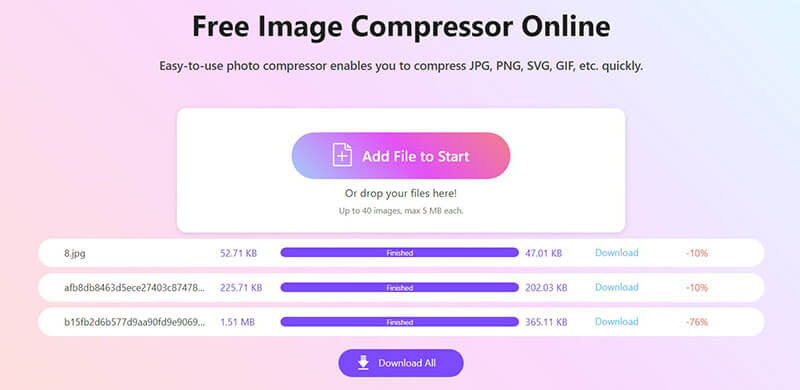
- Very simple and intuitive interface.
- Supports batch processing.
- Fast compression speed.
- Fewer customization options compared to other tools.
- The final image quality can sometimes be slightly unpredictable.
TinyPNG
Best for: High-quality PNG and JPEG compression.
TinyPNG is a classic for a reason. Despite its name, it’s not just for PNGs, it also works wonders on JPEGs. This tool is known for its smart lossy compression techniques, which means it selectively reduces the number of colors in your image to decrease the file size without losing quality. It's a fantastic online photo compressor for social media and websites where image quality is a priority. The panda mascot is a nice touch, too! It’s a very reliable choice if you need to compress PNG or JPEG online for your site.
Steps:
1. Navigate to the TinyPNG website.
2. You can easily drop in up to 20 images at a time, and just drag them over and let the tool do others.
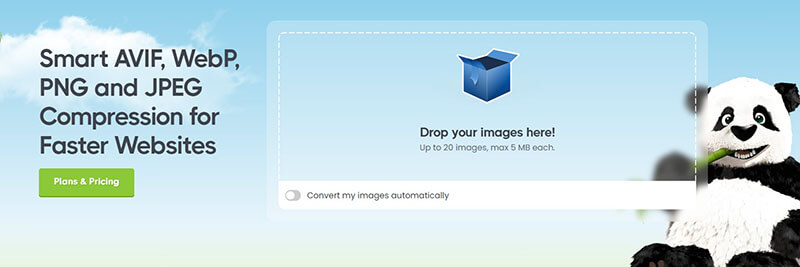
3. The tool automatically compresses the images.
4. Save the compressed images one by one, or save time by downloading them all together in a neat ZIP file.
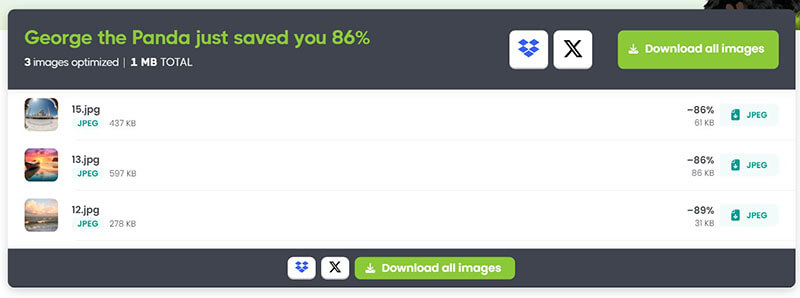
- Excellent quality-to-size ratio.
- Supports both PNG and JPEG.
- Batch processing for up to 20 images.
- Each image can be up to 5 MB.
- No customization options.
ShortPixel
Best for: Advanced users and those with WordPress websites.
While ShortPixel is primarily a WordPress plugin, they also offer a powerful compress image online tool on their website. It stands out because it gives you multiple compression options: Lossy, Glossy, and Lossless. This level of control is a big plus for users who want to fine-tune the balance between file size and image quality. Lossless compression is a particularly great feature for those who need to maintain perfect image clarity. This tool is a bit more advanced, but the results are worth it if you’re serious about image optimization.
Steps:
1. Go to the ShortPixel online compressor.
2. Upload your images by adding the images from your local computer or pasting your URL. Up to 50 images are allowed at one time.
This free online image compressor supports PNG, JPG, and even, GIF. So when you want to compress GIF, this tool is a good option.
3. Choose your compression type (Lossy, Glossy, or Lossless). And if you like, click the gear option to make the image compression settings like resize, keep Exif, and more.
4. Download your optimized images by clicking the arrow-down button next to the image, once the online compression is ready. You can preview its quality before downloading.
Also, notice that, this free online tool needs to log in your account, once the total image size is over 1MB.
- Multiple compression options.
- Supports various image formats.
- High-quality results.
- Requires an account for a large number of images.
- The layout might feel a little busy at first, especially if you're just getting started.
Squoosh
Best for: Developers and users who need fine-grained control.
Developed by Google, Squoosh is a robust open-source tool that works right in your browser. It’s not just a compressor; it's an image optimizer. You can see a live preview of your compressed image side-by-side with the original, and you can tweak numerous settings like quality, format, and even resize the image. It's a powerful tool if you want to experiment and truly understand how compression works. The amount of control it offers makes it a favorite for people who need precise results. It’s perfect if you are working on a website and want to reduce image size online with maximum control.
Steps:
1. Open the Squoosh web app via your browser.
2. Just drag in a PNG or JPG image, and it’s that simple
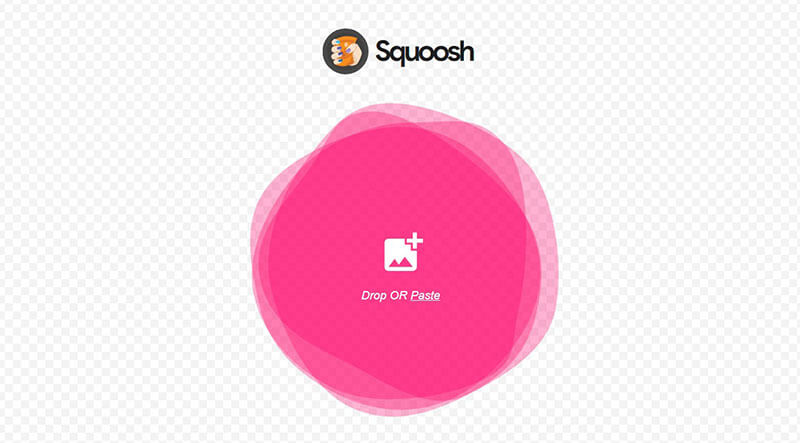
3. Use the sliders and options to adjust the compression quality by from 0 to 100. While you adjust the image output quality, you can preview it, and you can also see its output file size to get what you need.
Note: This online image compressor can also let you resize, and convert PNG to JPG, if you unfold the resize and MozJPEG option.
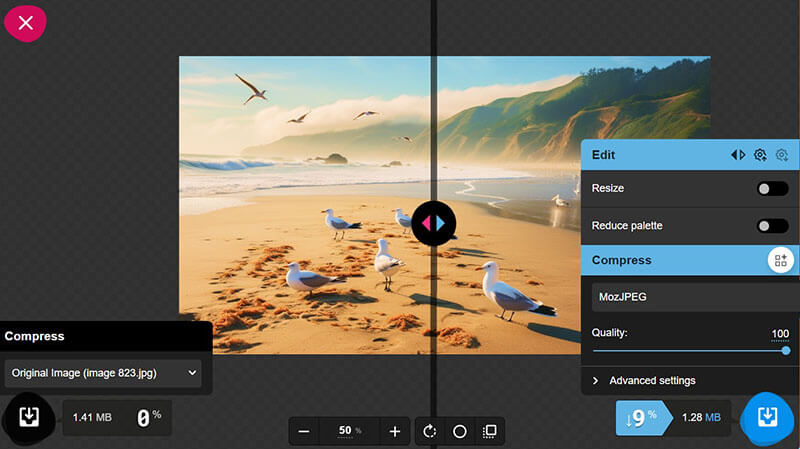
4. Once you're happy with how the image looks and its file size, just hit the download button to save it to your device.
- Extensive customization options.
- Real-time side-by-side comparison.
- Completely free and open source.
- Does not support batch processing.
- Can be too complex for a quick compression task.
iLoveIMG
Best for: All-in-one image editing and compression.
iLoveIMG is much more than just a compressor; it’s a suite of image tools. In addition to compressing, you can resize, crop, convert, and watermark images. This makes it a great all-around utility. The interface is refreshingly simple and intuitive, so even with all its features, it never feels overwhelming. The image compression tool works quickly and delivers great results, making it ideal for anyone who needs more than just basic compression, and like getting a whole set of photos ready for a blog post or social media update.
Steps:
1. Visit the iLoveIMG website and select the "Compress IMAGE" tool.
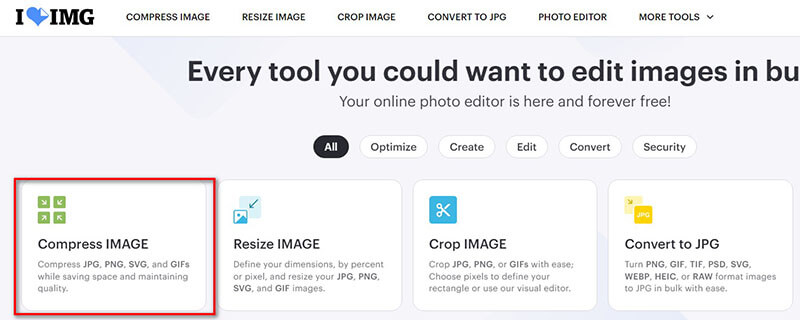
2. Select JPG, PNG, SVG or GIF images from your computer, Google Drive, or Dropbox by clicking the Select images button, or dropping the image here.
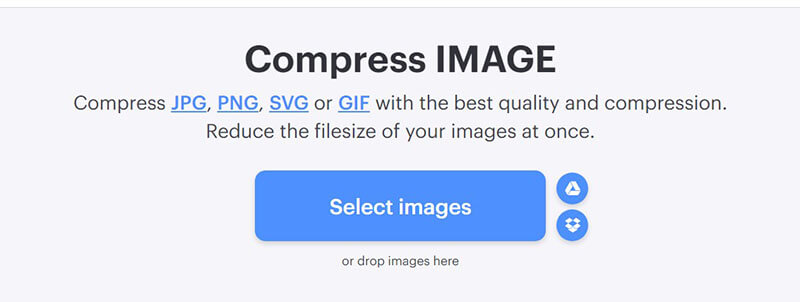
3. Click the "Compress Images" button and this online tool will reduce image file size automatically.
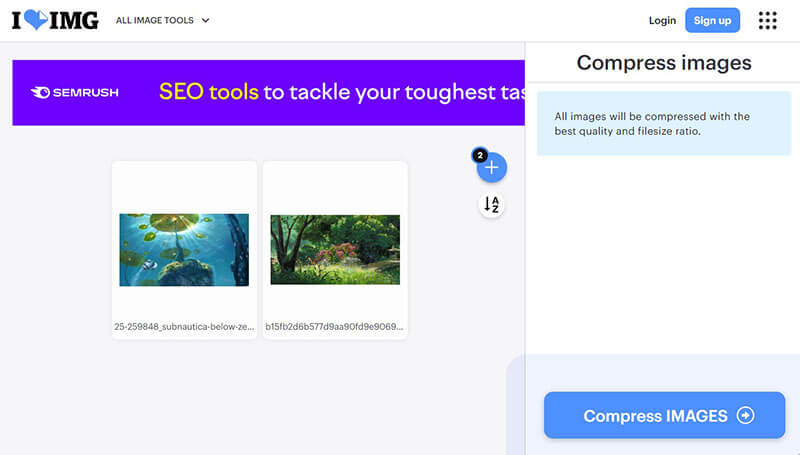
4. Download the files once the compression is complete. Or use its other image editing tools as you wish like resize and enlarge your JPG PNG, watermark GIF, and more.
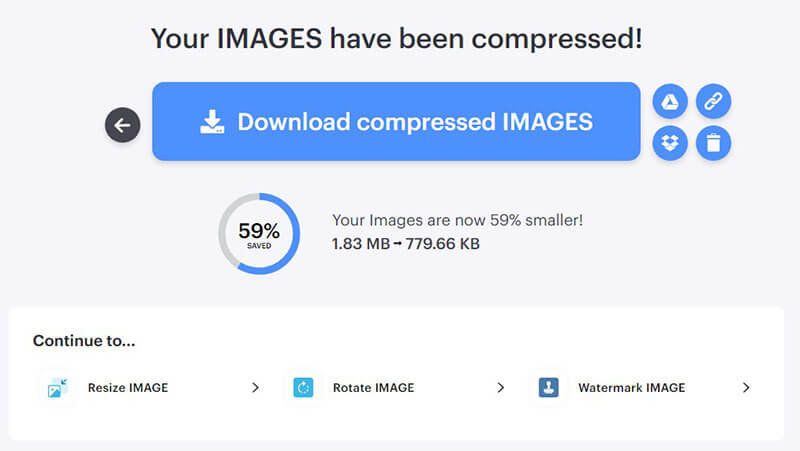
- Part of a larger suite of tools.
- Supports cloud storage integration.
- User-friendly interface.
- Can have a longer processing time for large files.
- Free version has some limitations.
- There are ads in this online website.
Part 3. Which Method is the Best One
So, after testing all five tools, I have some thoughts. I took the same high-resolution photo and ran it through each one to see the results. ArkThinker was the easiest to use, I just dropped the image, and it was done. TinyPNG gave me the smallest file size with very little noticeable quality loss, which was impressive. ShortPixel’s Lossless compression was great for keeping the image pristine, but the file size was naturally larger. Squoosh gave me the most control, letting me play around with the settings until I found the perfect balance for my website. iLoveIMG was the slowest, but the fact that I could do other edits was a huge plus.
Here's a comparison table to help you decide which tool is right for your needs.
| ArkThinker | TinyPNG | ShortPixel | Squoosh | iLoveIMG | |
| Quality | Good | Excellent | Excellent (Lossless/Glossy) | Customizable (Excellent) | Good |
| Speed | Very Fast | Fast | Fast | Very Fast | Good |
| Ease of Use | Very Easy | Very Easy | Medium | Medium | Easy |
| Lossless Compression | No | No | Yes | Yes | Yes |
| Batch Processing | Yes | Yes (up to 20 images) | Yes | No | Yes |
| Privacy | Secure, files deleted after a period | Secure, files deleted after a period | Secure, files deleted after a period | Private, browser-based | Secure, files deleted after a period |
| Test Output Size | Approx. 75% smaller | Approx. 85% smaller | Varies by setting | Varies by setting | Approx. 70% smaller |
| Best For | Quick, simple tasks | High-quality PNG/JPEG compression | WordPress and advanced users | Developers and fine-tuning | Multi-purpose editing and compression |
Part 4. FAQs
Does compressing an image reduce its quality?
Yes, but not always! Many tools, like compress image online without losing quality options, ensure minimal quality loss, especially if you choose lossless compression.
Is it safe to use online image compressors?
Generally, yes. Most reputable image compressors, such as ArkThinker and TinyPNG, keep your images secure. Always check their privacy policies.
What is the ideal image size for a website?
There isn't a one-size-fits-all answer, but a good rule of thumb is to aim for a file size under 100 KB for most website images. For full-width hero images or high-resolution photos, you might go up to 200-300 KB. The key is to reduce image size online as much as possible while maintaining the quality you need.
Can I compress multiple images at once?
Yes! Several tools, like TinyPNG and iLoveIMG, support batch processing, allowing you to compress multiple images at once.
Conclusion
Image optimization is no longer just a technical detail; it'sss a critical part of creating a fast, engaging, and user-friendly online experience. By using an image compressor online, you can speed up your website, improve your SEO, and save yourself from the frustration of slow uploads. The great news is you don’t need to be a tech genius to do it. The free tools available today are powerful, efficient, and incredibly easy to use.
Whether you're looking to compress an image online like JPEG or a PNG, there's a tool out there for you. While TinyPNG and ShortPixel are fantastic, I recommend giving ArkThinker a try. Its combination of speed, ease of use, and great results makes it the perfect starting point for anyone looking to optimize their images. So, what are you waiting for? Start compressing your images today and watch your website, and your audience, grow!
What do you think of this post? Click to rate this post.
Excellent
Rating: 4.8 / 5 (based on 499 votes)


