Does Discord Compress Images? Yes, and Here Is How to Avoid Quality Loss
You know the feeling. You've just captured the perfect gaming moment - a screenshot of an epic victory, a stunning landscape from your favorite open-world game, or maybe even a beautiful photo you took on a hike. You're excited to share it with your friends on Discord. You click that upload button, wait a second for it to load, and... ugh. The crisp details are gone. A blurry, pixelated mess has replaced your masterpiece. The colors are washed out, and the sharp edges are now soft and undefined. It’s a frustrating moment we’ve all experienced, and it makes you wonder: Does Discord compress images? Why does it do that?
This isn't just a Discord problem, by the way. It's a universal issue that happens whenever you try to send a large file without the proper tools. In this guide, we’ll break down everything you need to know about Discord image compression, when it happens, and, most importantly, how to prevent it. If you’re tired of seeing your image quality suffer after uploading, I’ve got a few tricks up my sleeve to help you maintain that perfect resolution.
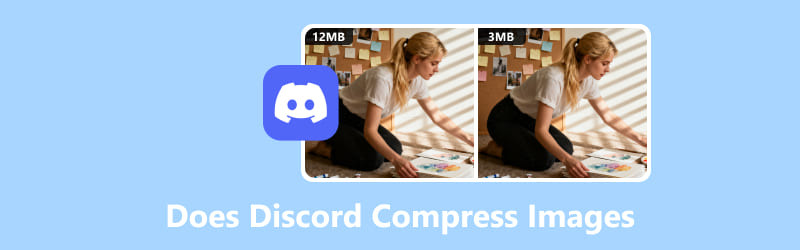
- GUIDE LIST
- Part 1. Why Discord Compresses Images (and When It Doesn’t)
- Part 2. How to Prevent Quality Loss on Discord
- Part 3. Why Image Compression Is a Universal Skill
- Part 4. FAQs About Discord Image Compression
Part 1. Why Discord Compresses Images (and When It Doesn’t)
So, let’s get straight to the point: does Discord compress images?
Yes, it absolutely does. In most cases, it’s not an error or a bug; it's by design. The Discord team must strike a balance between a seamless user experience and the massive amount of data being uploaded to their servers daily.
Think of Discord's servers like a giant warehouse. They need to fit as much stuff inside as possible without making it impossible to find things. Compressing images is like neatly folding your clothes to save space in your suitcase - it makes everything fit better and load faster!
Discord's compression algorithm kicks in to reduce image file size, which helps your messages send faster and keeps the servers from getting overloaded. This is also true for other files; does Discord compress files in general? For most media types, yes, it will apply some form of compression to meet its file size requirements.
The main reason your images get compressed is simple: file size limits. Discord has several tiers, and if your file exceeds the limit for your account, compression is the platform’s way of trying to make it fit. The current Discord upload limits for free users are set at 10 MB per file. Anything larger than that will be compressed, or in some cases, converted into a downloadable link instead of an in-line image. This is a major factor affecting Discord image quality.
For many people, the answer to how can I send big files? is to upgrade to Discord Nitro. The Discord Nitro image size limit is significantly larger, allowing you to upload files up to 500 MB. While this is a significant step up, it's essential to note that even Nitro doesn't eliminate compression, particularly for extremely large files. It simply provides a much larger buffer before the compression algorithm kicks in, which is often enough to preserve the quality you want.
Supported Formats and Resolutions
Discord supports common image formats, including JPG, PNG, and GIF. For the best Discord image quality, PNG is often recommended for images with sharp lines or text, as it uses a lossless compression method. JPG is great for photos, but it can show more artifacts from compression. If you do not want your images to be compressed excessively, simply convert JPG to PNG to maintain high quality.
While Discord may compress images to a specific resolution (around 440 pixels wide), starting with a high-resolution image and compressing it properly yourself is always a better strategy than letting Discord do the work for you.
Part 2. How to Prevent Quality Loss on Discord
Now for the good stuff: the solutions! To keep your images sharp and clear, you need to take control of the compression process yourself before uploading. Here are a few ways to do it.
Method 1: Pre-Compress and Optimize (ArkThinker Image Compressor Online)
This is the most effective way to beat Discord compression. By reducing the file size yourself, you can ensure it's under the 10 MB limit and avoid Discord's aggressive compression. The key is to compress images for Discord without losing noticeable quality. My favorite way to do this is with a free online tool, ArkThinker Image Compressor Online.
It allows you to reduce the file size without losing quality. Simply upload your image, and ArkThinker will compress it in seconds, making sure it’s optimized for Discord’s limits.
The advantage of using an external tool like this is that you can control the level of compression, allowing you to balance quality and file size according to your specific needs. You can also choose from a range of formats (e.g., JPG, PNG), depending on what works best for Discord.
Key features of ArkThinker Image Compressor Online:
• It’s free! You don't need to download anything or sign up for a trial.
• No noticeable quality loss. The tool is designed to intelligently reduce file size while maintaining image sharpness.
• Batch compression. If you have a whole folder of screenshots, you can upload and compress them all at once.
• No watermarks. Your final images are clean and ready to go.
Follow the steps below to compress an image for Discord:
Open ArkThinker Image Compressor Online in your browser, whether you're chilling on your laptop or scrolling on your phone; it works just fine.
Click the Add Files to Start button, or, if you prefer, simply drag and drop your JPG or PNG images directly into the upload box. You can toss in up to 40 images at once, as long as each one’s under 5MB.
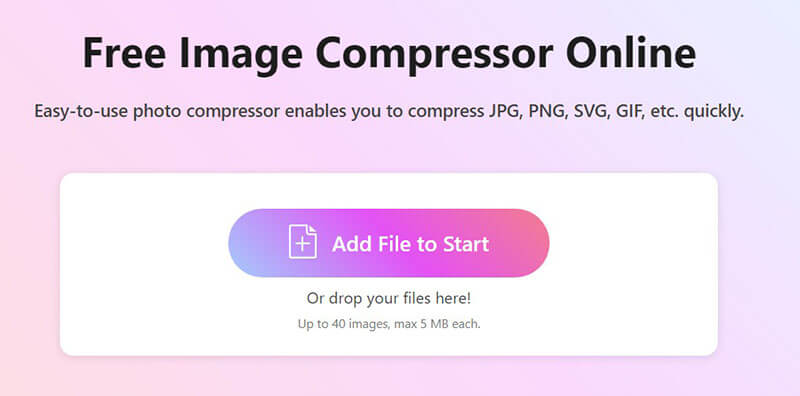
No need to lift a finger, and the compression starts automatically. Just sit back and let it do its thing.
Once it’s done, you have options: you can download each image one by one, or click Download All to get everything bundled neatly into a ZIP file.
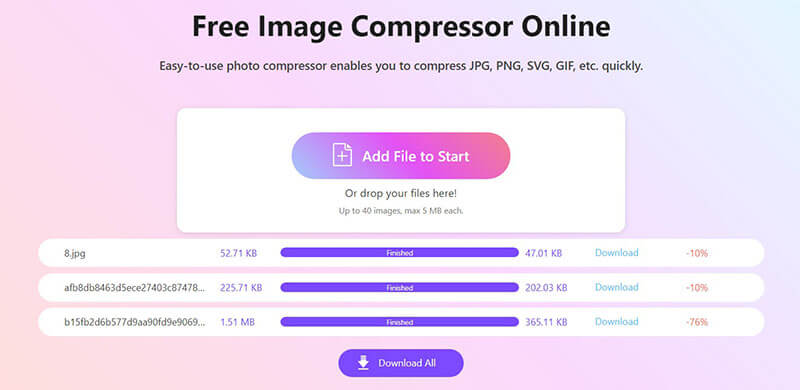
Method 2: Use External Hosting Services
Another option is to host your image externally and share the link on Discord, rather than uploading it directly. Services like Imgur, Google Drive, or Dropbox can store high-quality images without worrying about compression. Simply upload your image to one of these platforms, copy the shareable link, and paste it in your Discord chat.
This way, Discord won’t touch your image at all, and your friends can still view the high-quality version by clicking on the link. It’s a great option for sharing larger files or maintaining image quality.
Method 3: Utilize Discord's Spoilers Feature
Here’s a little-known trick: you can use Discord’s Spoilers feature to prevent compression from affecting your image as much. When you upload an image as a spoiler, Discord tends to preserve more of the original quality, since it doesn’t automatically compress the image as aggressively. Plus, it’s fun for teasing your friends with surprise images!
To use this feature, just click on the + icon in the message box, choose your image, and then mark it as a spoiler. It’s simple, effective, and adds a bit of mystery to your uploads.
Part 3. Why Image Compression Is a Universal Skill
Learning about Discord image compression isn’t just for Discord. This skill is valuable in countless scenarios. For example, if you're working on a collaborative presentation or report in a program like Microsoft Word, adding a dozen high-resolution photos can significantly increase the file size. This makes it slow to save, difficult to email, and can even cause the program to crash. Learning to compress your images first ensures your documents stay lean and easy to handle.
Part 4. FAQs About Discord Image Compression
Will Discord ruin the quality of my image?
It might. Discord's compression can result in a noticeable loss of quality, especially if your original file is large. This is why it's so important to learn how to manage it yourself.
How can I keep my uploads sharp and clear?
The best way is to pre-compress your images before uploading them. Go with a tool that’s built just for this, and it’ll give you the best outcome.
What’s the best format and resolution for Discord?
For preserving quality, PNG is often the best image format for Discord. A resolution that's close to Discord's display size (around 440 pixels wide) can also help, but don’t sacrifice your original image by resizing it too small. The key is to find the right balance between file size and resolution.
How do I compress images without losing quality?
You can use a smart online tool like ArkThinker. These services are designed to remove unnecessary data from image files without compromising visual quality.
Is there a free tool that works quickly and easily?
Yes, absolutely! ArkThinker Online Image Compressor is a great free, web-based tool that makes the process fast and simple.
Conclusion
In conclusion, while Discord does compress images to save bandwidth and storage, you can easily take control of the process. By pre-compressing your images, using external hosting services, or utilizing Discord’s spoiler feature, you can preserve the quality of your photos and keep your uploads looking sharp. So, the next time you're about to upload a picture, try using some of these methods to avoid disappointing compression.
And if you’re looking for a quick and efficient way to compress your images for Discord, be sure to check out ArkThinker Image Compressor Online. Your friends will thank you for the crystal-clear images!
What do you think of this post? Click to rate this post.
Excellent
Rating: 4.8 / 5 (based on 479 votes)


