How to Compress Images for Email: Easy for Everyone
I don’t know about you, but I’ve been there. You’ve just finished a project, or maybe you’ve got a bunch of awesome vacation photos you’re dying to share with your family. You spend forever picking out the perfect ones, and you're all set to hit Send on that email. You attach the files, and then... a little red message pops up. File size is too large. Ugh. It's so frustrating!
The good news is, there's a simple fix. In this guide, I'll share my personal tricks on how to compress photos for email in three free ways, so you can get your pictures where they need to go, hassle-free.
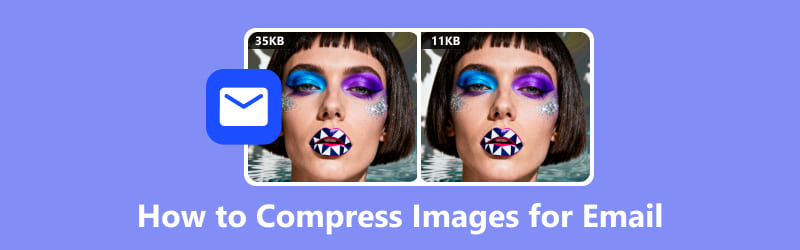
- GUIDE LIST
- Part 1: Why Compress Images for Email
- Part 2: How to Compress Photos for Email
- Part 3: FAQs
Part 1: Why Compress Images for Email
Sending a large, uncompressed image can cause numerous problems.
First, there's the chance your email will just fail to send.
Second, even if it does go through, it might take forever to upload on your end and even longer for your friend or family member to download it. If they’re on a slow internet connection, it could feel like a lifetime!
Plus, those big files can quickly fill up your recipient's inbox. Knowing how to compress images for email is not just about convenience for you; it's about being a good digital citizen.
Here’s a look at the typical attachment size limits for some of the most widely used email platforms to help you understand what we're dealing with. As you can see, they don't give you a ton of wiggle room.
| Email Service | Maximum Attachment Size |
| Gmail | 25 MB |
| Outlook (Hotmail) | 20 MB |
| Yahoo Mail | 25 MB |
| Apple Mail | 20 MB |
Tip: The total size of your email, including the text and all attachments, counts towards the limit. So, if you send a 24 MB photo with a lot of text, it might just tip the scales and get rejected.
Part 2: How to Compress Photos for Email
Now for the fun part: the solutions! There are several ways to approach this, and I’ve personally tried them all. Here are my favorites for resizing photos for email.
ArkThinker Image Compressor Online
When it comes to a quick and easy fix, an online tool is the way to go. My go-to is the ArkThinker Image Compressor Online. I first discovered it when I was trying to send a group of photos from a school field trip to my classmates. I didn’t want to download any software, and this tool was a lifesaver. It’s super simple and works right in your browser.
Features I love about ArkThinker:
• Completely free: No cost to you, ever.
• No software download: It works right in your web browser.
• Simple to navigate: The layout is clear and user-friendly.
• Bulk compression: Allows you to upload and shrink several photos simultaneously, saving a lot of time.
• No watermark: The compressed images are clean and ready to use.
Here are the steps for using this free image compressor to reduce photo size for email:
Go to the ArkThinker Online Image Compressor website via your browser on a computer or a mobile phone. Click on the Add File to Start button or simply drag and drop your images into the box. Remember, you can process up to 40 images at a time, which is ideal for compressing photographs for email.
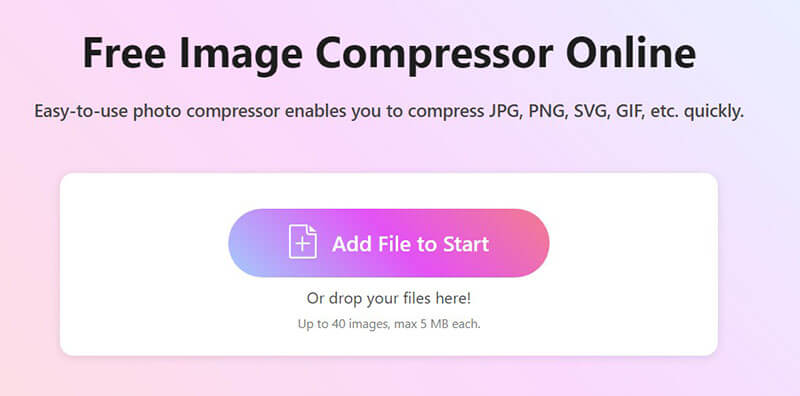
The tool will automatically start compressing your images. You'll see the size of the original and the new, smaller size. It's quite remarkable how much it can compress photos for email without noticeable loss of quality.
Once it's done, click Download All to save the compressed images to your computer.
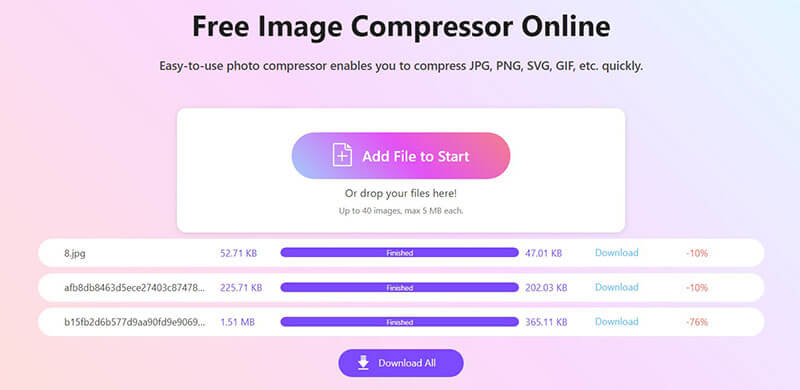
This method is especially useful when you want to compress photographs for email without downloading additional software, and it’s also fast.
Remove EXIF Data
This might sound a little techy, but trust me, it’s a quick and important step. Every time you take a photo on a smartphone or digital camera, the device adds a set of hidden information to the file, known as EXIF data. This includes details such as the camera model, date and time, and even the GPS location where the photo was taken.
While this information can be useful, it also increases the file size. Additionally, if you don't want people knowing exactly where you took a photo, it's a good practice to delete it. You can often do this easily on your computer.
How to remove EXIF data to reduce image size:
On Windows:
Right-click the photo, go to Properties, click the Details tab, and then click Remove Properties and Personal Information. You have the option to either make a duplicate or delete the data from the original file.
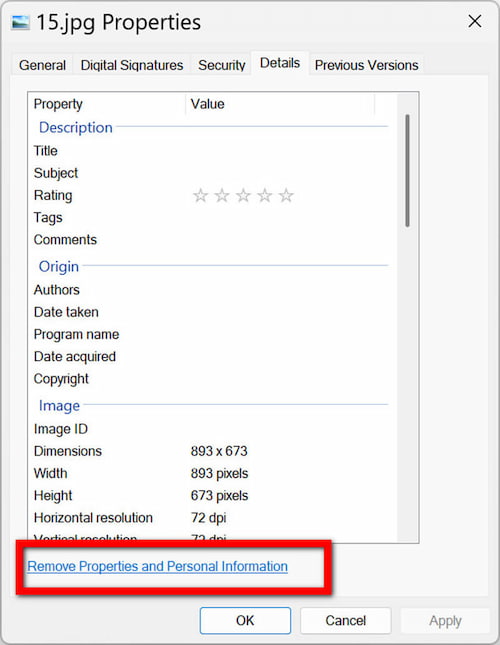
On Mac:
In Finder, please select the image and press Cmd + I to open the Get Info window. You'll see the EXIF data, and you can usually remove location data with a simple click. For other data, you may need a third-party app.
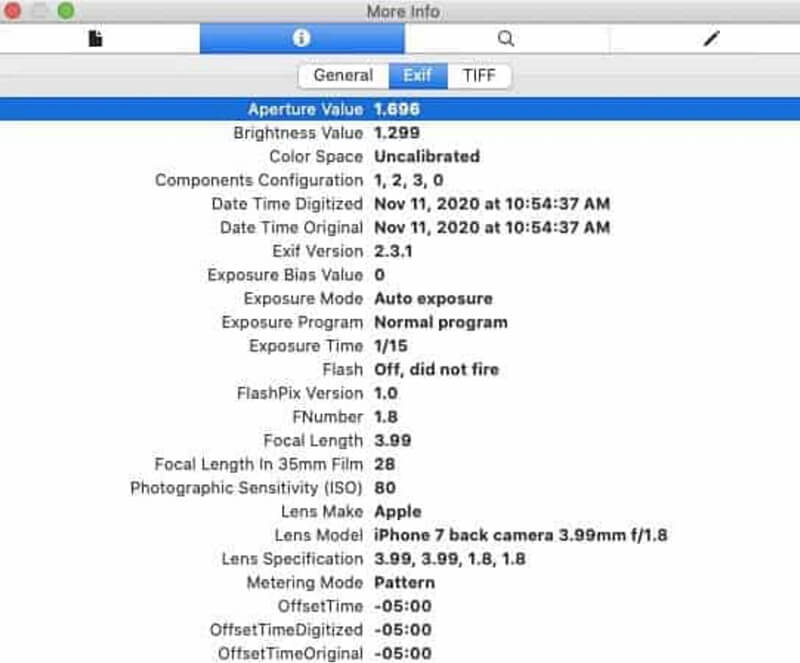
Tip: I always make it a habit to remove EXIF data from photos before sharing them online. It's a simple step that helps keep your personal information private, and it also teaches you how to compress a picture for email at the same time.
Use a Zip File
This is another great trick, especially if you have multiple files you want to send together. Zipping files doesn't compress the images themselves as much as other methods, but it's ideal for consolidating a whole folder into a single file. When you send it, your recipient simply has to unzip it to access all the pictures.
How to create a zip file to compress images:
On Windows:
Put all the photos you want to send in a single folder. Right-click the folder, hover over Send to, and then select Compressed (zipped) folder. A new, smaller zip file will appear right there.
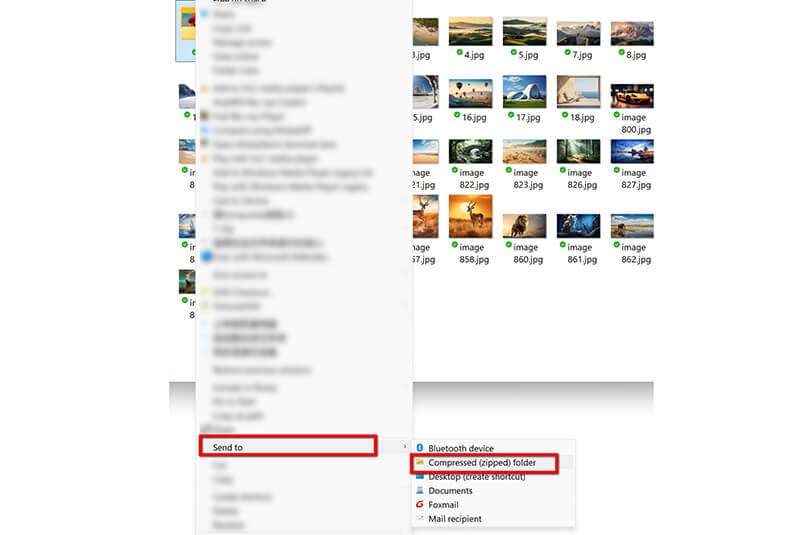
On Mac:
The process is even easier! Select all the photos you want to send, right-click, and select Compress [number] Items. Just like that, a zip file is created!
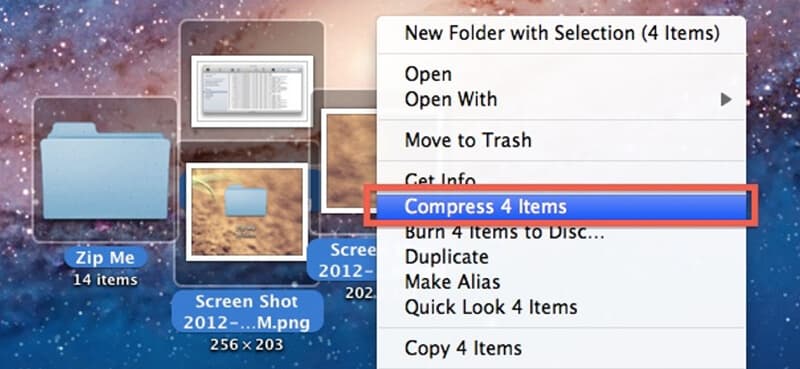
After that, you can attach the zip image file to your email.
This is a great way to share multiple images quickly while keeping the email size manageable. However, compared with compressing an image online, this method is less effective.
Part 3: FAQs
Q: Will compressing my photos make them look bad?
Q: Will compressing my photos make them look bad? A: Not if you do it right! Tools like ArkThinker are designed to reduce the file size while maintaining the quality, so the change is often not visible to the naked eye. As a rule of thumb, always check the compressed version before sending it to ensure it looks good.
Q: What’s the best image format for email?
A: JPEG/JPG is a great choice because it offers a good balance between image quality and file size, making it well-suited for photographs.
Q: Will compressing images make them look bad?
A: If done right, compression keeps good quality while making the file smaller. Tools like ArkThinker help preserve the look.
Q. Why is my photo still too large for email after compression?
A: Sometimes, even after compression, photos can still be too large due to their original resolution. If you want to shrink photos for email further, try reducing their resolution or cropping unnecessary areas from the image.
Conclusion
I hope this guide helps you as much as these tricks have helped me over the years! Sending photos via email can feel like a challenge, but with the right approach, it’s a total breeze. By understanding the limitations of email and utilizing a few simple tools, you can avoid frustrating file size errors and ensure that your pictures are delivered quickly and easily.
Remember, whether you're learning how to compress images for email for a school project or just sharing memories with friends, it's all about working smarter, not harder. My personal favorite tool for this is still ArkThinker Image Compressor Online, and it's a great starting point. Give it a try the next time you have a batch of photos to send and see how effortless it can be. Happy sharing!!
What do you think of this post? Click to rate this post.
Excellent
Rating: 4.9 / 5 (based on 484 votes)


