How to Compress or Convert an Image from MB to KB: A Friendly Guide
When you are trying to upload an image to a website, social media platform, or email, you might encounter an error because the file is too large. If you're working with high-quality images in MB (megabytes) and need them in KB (kilobytes), you’ll want a way to reduce the size without significantly compromising quality. Luckily, there are a number of tools out there to help you easily convert MB to KB and compress your images with little effort. In this article, we will share with you 3 ways to reduce image sizes from MB to KB, so that even beginners can complete it easily.
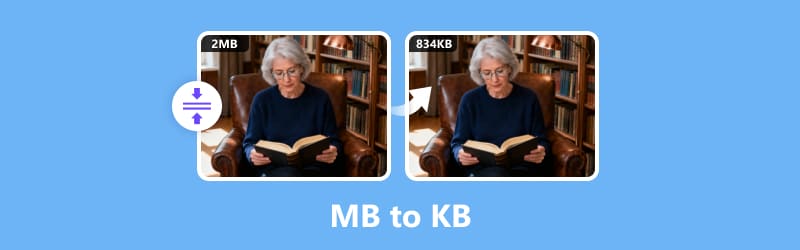
- GUIDE LIST
- Part 1. What are MB and KB
- Part 2. How to Free Compress Images from MB to KB Online
- Part 3. How to Change MB to KB in GIMP
- Part 4. How to Reduce MB to KB with Photoshop
- Part 5. FAQs
Part 1. What are MB and KB
Before diving into the conversion process, let’s quickly talk about what MB and KB actually mean. MB stands for megabytes, and KB stands for kilobytes. These are units used to measure the size of a file. 1 megabyte (MB) is actually the same as 1,024 kilobytes (KB). That means if you have an image that's 1MB, it's essentially 1,024KB. It's a pretty straightforward way to think about how file sizes scale!
So, why would you need to convert MB to KB in the first place? Well, there are several reasons. First off, some platforms and websites have strict file size limits. For example, if you’re trying to upload a photo to a blog post or submit a picture for an online application, they may only accept images that are a certain size. In these cases, reducing the image size from MB to KB can make the process smoother. Plus, smaller file sizes load faster, which is crucial for web pages and app performance.
Part 2. How to Free Compress Images from MB to KB Online
If you want a super easy and free way to compress and convert your image, I recommend using ArkThinker Free Image Compressor Online. It’s a tool I’ve used countless times, and I absolutely love how simple it is to use.
It is an online image compressor that allows you to reduce image file size without sacrificing too much of the quality. It supports a variety of image formats like JPG, PNG, GIF, and more. Plus, it’s completely free, with no software download required, making it ideal for anyone who needs a quick fix.
Now, let's follow the detailed steps to compress your image online:
Upload your images to the tool
Head over to ArkThinker Free Image Compressor Online using your browser on your computer or mobile phone. Once you're on the page, click the Add Files to Start button to select the images you want to compress. You can easily upload files by either dragging them into the upload window or browsing your device to pick the ones you need.
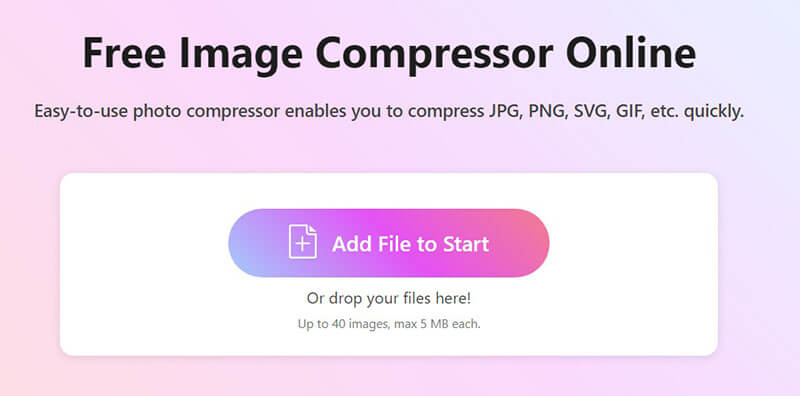
This free tool allows you to upload up to 40 images at once, so if you need to compress multiple files to around 2MB, it can handle it all.
Compress and download your images
Once your images are uploaded, ArkThinker will automatically begin compressing them. You’ll have the option to adjust the compression level, though the default settings usually work perfectly for most images from MBs to KBs.
For instance, if you want the file to go from 1MB to about 100KB, you can tweak this.
After the compression process is finished, you can download each image individually, or if you uploaded multiple images, just hit the Download All button to grab everything at once.
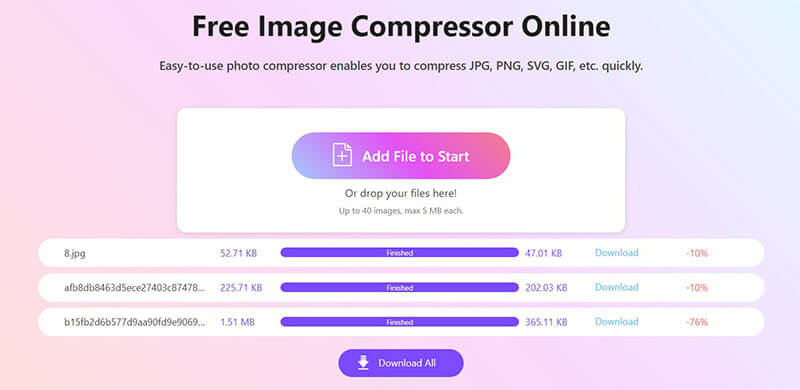
And that’s all there is to it! You've now successfully reduced your image size to KB from MB, depending on the settings you chose.
My personal experience:
I’ve used ArkThinker numerous times when I needed to quickly compress a bunch of photos for my blog or social media accounts. It’s super easy, and the images still look great! The best part? Uploading and downloading the compressed images only takes a few seconds, and super quick and easy!
Part 3. How to Change MB to KB in GIMP
If you’re looking for more control over the image compression process, GIMP (GNU Image Manipulation Program) is a free, open-source photo editor that’s perfect for those who need more control. It’s an excellent choice for both advanced image editing and shrinking file sizes.GIMP is a powerhouse of a program that allows you to do everything from basic photo editing to complex graphic design. When it comes to reducing image size, GIMP offers several options for compressing your images, including adjusting resolution and exporting in different formats.
Now, you can check the following steps to change the image from MB to KB in GIMP:
Open your image in GIMP
Start by launching GIMP and opening your image.
Resize your Image (Optional)
If you want to further reduce the file size, you can resize the image. Go to Image > Scale Image, and adjust the width or height as needed.
Export the image
Once you’re happy with the image, go to File > Export As to save the file in a different format (JPG, PNG, etc.).
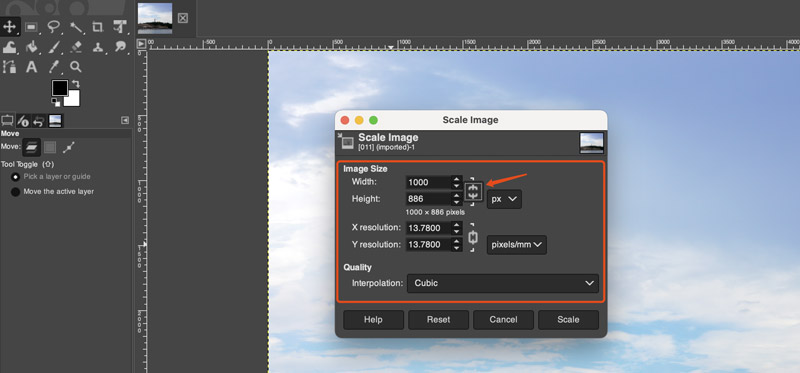
Adjust compression level
In the export window, you’ll see a slider for compression. Move the slider to lower the quality and reduce the file size.
Save your Image
Once you’ve selected the compression level, click Export to save your smaller image.
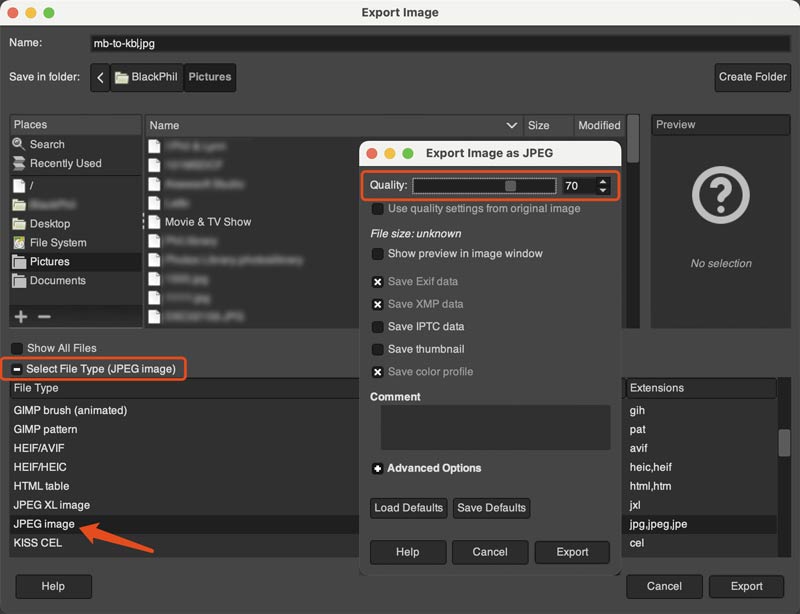
My personal experience:
I use GIMP when I need more control over my image sizes, especially when I’m dealing with large images for design projects. The ability to adjust the resolution and fine-tune the compression has saved me so much time when working with multiple images that need to be a specific size.
Part 4. How to Reduce MB to KB with Photoshop
For those who are more familiar with Adobe products, Photoshop offers a reliable way to reduce file size as well. While it’s a paid software, many professionals swear by its tools for both image editing and compression.
Photoshop gives you complete control over how your images are saved, allowing you to balance quality and file size. It’s perfect if you need high-quality output without going overboard with file size.
The steps of reducing image size from MB to KB in Photoshop are pretty easy:
Open your image in Photoshop
First, open your image in Photoshop.
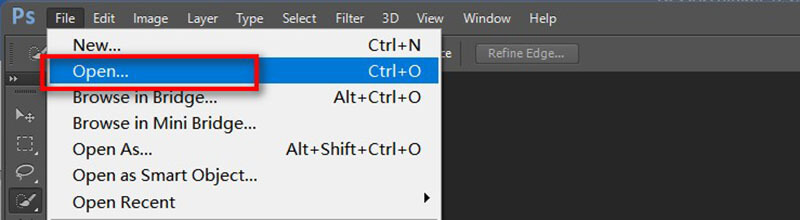
Resize the image (Optional)
Like GIMP, if needed, you can resize the image by going to Image > Image Size and adjusting the dimensions.
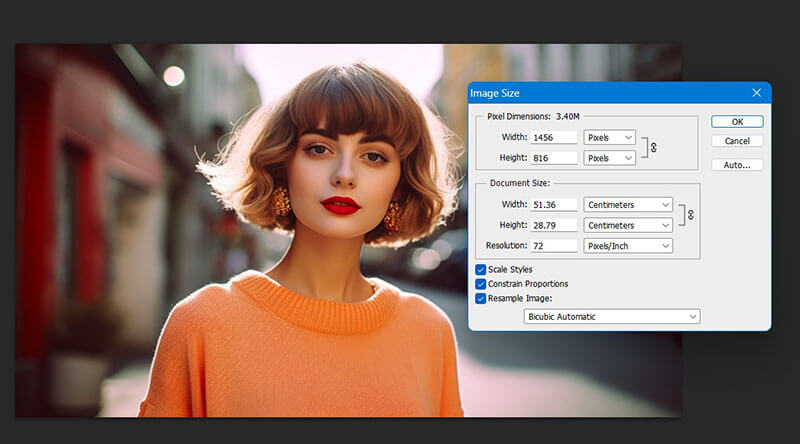
Save for Web
To shrink the file size, go to File > Export > Save for Web (Legacy) . A window will pop up where you can tweak the quality and choose the file format (like JPG, PNG, or GIF).
Adjust the quality slider
Use the quality slider to reduce the file size. Keep an eye on the file size display in the lower-left corner to make sure you’re reaching your desired file size (e.g., from 1MB to 100KB, compress image to 2MB, etc.).
Save the image
When you’re happy with the settings, just click Save, give your image a name, and it will be saved in KBs.
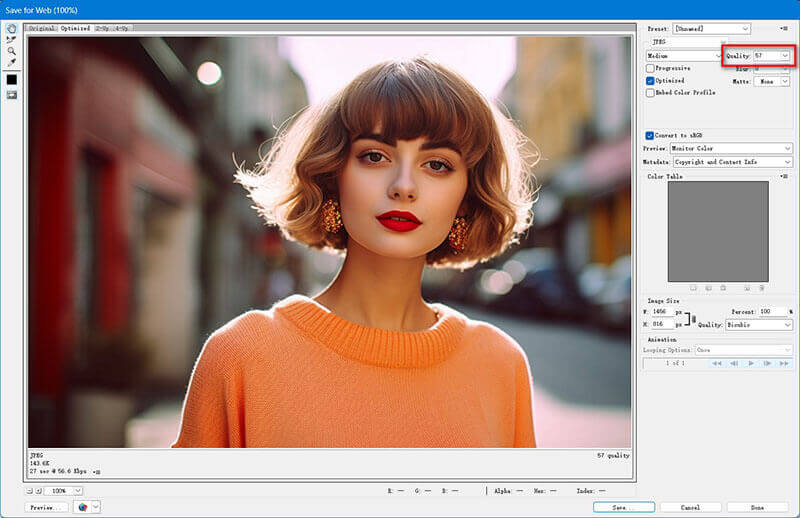
My personal experience:
I frequently use Photoshop for professional projects, especially when I need to ensure that the image quality stays high even after compressing. Photoshop's Save for Web feature is a lifesaver when it comes to finding that balance between quality and file size.
Part 5. FAQs
Why should I convert MB to KB?
Converting MB to KB helps reduce file size, making images easier to upload and download. It also helps websites load faster, which is important for user experience.
Can I convert multiple images at once?
Yes, tools like ArkThinker support batch processing, allowing you to compress multiple images at the same time.
What’s the difference between MB and KB?
MB (megabytes) is a larger unit of measurement compared to KB (kilobytes). 1MB equals 1,024KB.
Will image quality be affected when converting MB to KB?
Yes, reducing file size usually means lowering the image quality. However, the impact depends on how much you compress it.
Conclusion
Reducing the size of your images from MB to KB is easier than you might think. Whether you’re using ArkThinker for a quick and hassle-free solution, GIMP for more control, or Photoshop for high-quality output, you have plenty of options to get the job done. If you’re looking for an easy, free tool to compress images without the need to install anything, I highly recommend trying ArkThinker Free Image Compressor Online. It’s quick, simple, and gets your images to the right size every time.
What do you think of this post? Click to rate this post.
Excellent
Rating: 4.9 / 5 (based on 497 votes)


