How to Fix Adobe Premiere With Video and Sound Out of Sync
When it comes to editing software options, Adobe Premiere Pro is one of the top options for most video editors and multimedia practitioners today. Due to the software's capability to apply advanced video editing, it attracts most video editors across different skill levels, from amateurs to advanced practitioners. In this article, we will provide a guide about fixing Adobe Premiere Pro importing videos with sound and image out of sync. We will explore the easiest solution for fixing the problem once the videos have been imported from the software. Moreover, we will also provide the most common causes of what triggers video and sound to be out of sync. To learn more about the topic, please continue reading the article below.
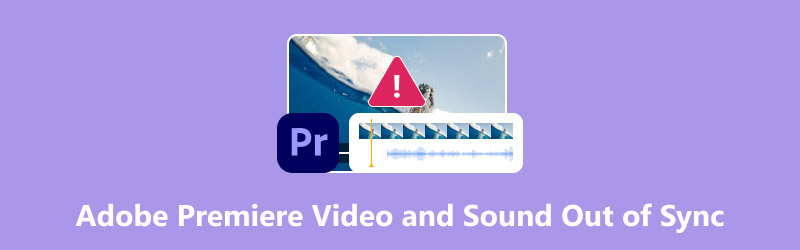
- GUIDE LIST
- Part 1. What Causes Adobe Premiere Video and Sound to Be Out of Sync
- Part 2. How to Fix Adobe Premiere Importing Video with Sound and Image Out of Sync
- Part 3. FAQs About How to Fix Adobe Premiere Pro Out-of-Sync Video and Sound
Part 1. What Causes Adobe Premiere Video and Sound to Be Out of Sync
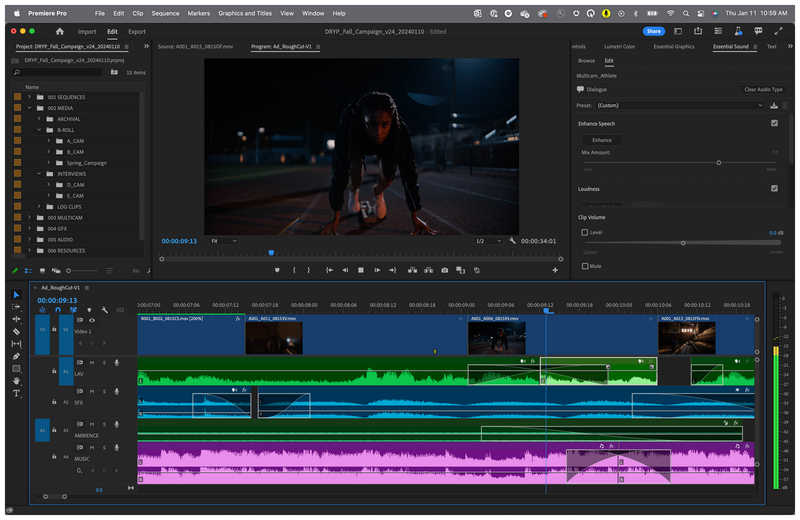
Before proceeding to our solution for learning how to sync audio and video in Adobe Premiere Pro, let us first discuss the most common issues that may trigger syncing errors in the software. The three issues highlighted below are typically the primary causes of this problem.
Importing Issues
Since Adobe Premiere Pro operates by editing videos and then exporting them as video files through rendering, most issues that may occur in the produced video can be traced back to issues with importing or the rendering process. Unfortunately, this is an automated process, and errors occurring in it are uncontrollable.
Corrupted File
Even if the importing process was not compromised and ran smoothly, file corruption might still be present in the media file once it was successfully imported. Moreover, file corruption is not exclusive to Adobe Premiere Pro, making it a common issue in the media industry.
Hardware Performance Issues
Adobe Premiere Pro is a video editor optimized for professional use. Therefore, hardware performance issues should be expected when using the program, especially on entry-level or dated hardware and when editing media with a large volume of assets. Due to the software's resource demand, audio-video syncing issues are one of the most common problems.
Part 2. How to Fix Adobe Premiere Importing Video with Sound and Image Out of Sync
Now that we have discussed the most common causes of videos edited in Adobe Premiere Pro having their audio and media out of sync, let us proceed to the best solution for this problem: A multimedia processing software capable of fixing media syncing issues using a dedicated Audio Sync editor.
Similar to Adobe Premiere Pro, ArkThinker Video Converter Ultimate’s biggest strength is its flexible compatibility with Windows 11, 10, 8, and 7, as well as macOS 10.12 or later. The program’s improved accessibility to most video editors greatly augments its capability as a solution for common issues.
When using the program as an audio delay solution, its Audio Sync tool can provide this fix by editing the video's audio delay via a second-based adjustment bar. Moreover, the media’s volume may also be adjusted. With the help of these two adjustment variables, you can now solve any audio-related problems in the video, no matter if it stems from delay or volume.
To provide additional support for its users, it also supports over 1000 media formats, ranging from commonly used formats such as MP4 and MP3 to niche formats like FLV, AVI, MKV, MOV, WMV, F4V, WebM, MPEG-TS, and GIF, among others.
For additional video editing adjustments, practical media editing features are also available in the software, including Video Editor, Video Compressor, Video Enhancer, Media Converter Tool, and more. All of these features, together with the Audio Sync solution, are supported by a highly efficient hardware-accelerated process.
To learn more about ArkThinker Video Converter Ultimate, read the program’s main features and the quick guide on how to use its Audio Sync tool. Then, download the program.
Main Features:
• Audio and video sync tool.
• Video Editor tools to refine your footage.
• Format converter supporting 1000+ formats.
• Hardware acceleration support.
• Over 20 tools under the Toolbox.
Open ArkThinker Video Converter Ultimate and proceed to the program’s Toolbox section. Scroll down to find the Audio Sync option.
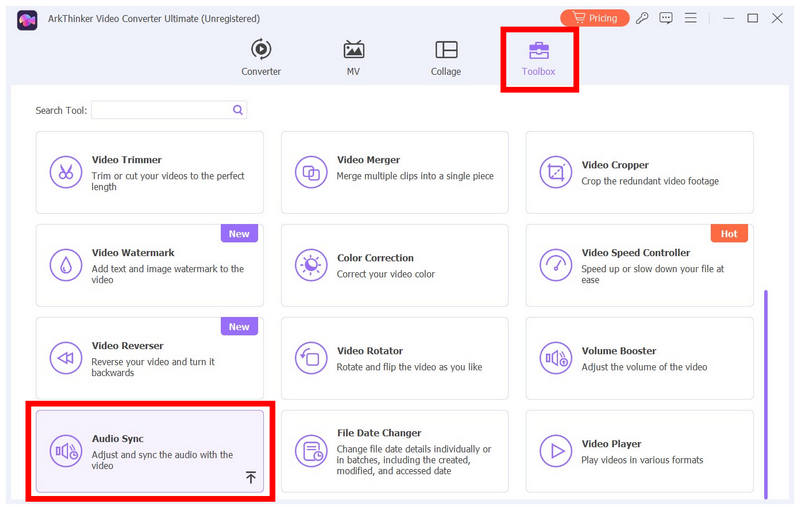
After selecting the Audio Sync tool, click the Add button that appears to import the video you want to have its media synced in the program.
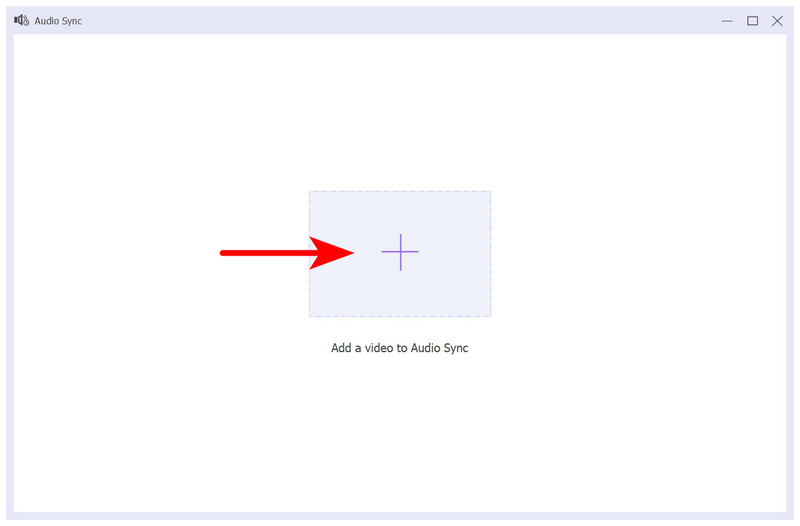
In the Audio Sync menu, adjust the Delay bar to edit the audio delay in the video. Be sure to watch the video preview to confirm that your adjustments are active and have been applied properly. Once you have fixed the audio delay, simply click Export to save the video with the adjusted media sync.
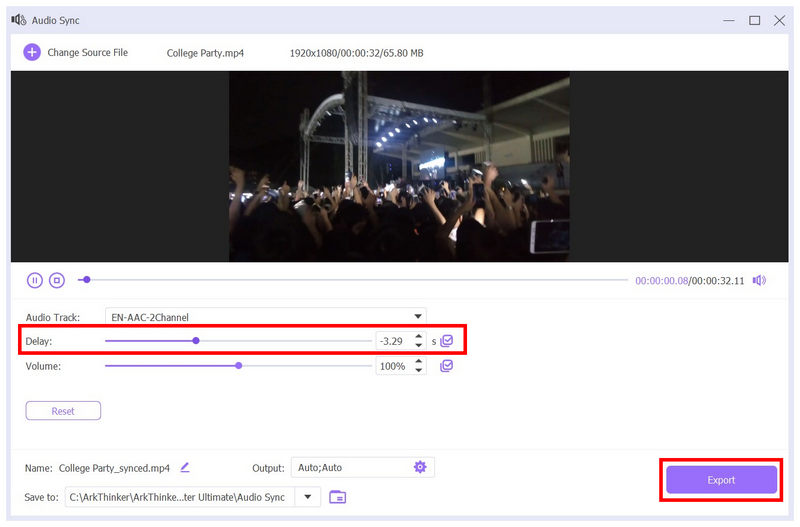
Although this option is available for videos edited in Adobe Premiere Pro, ArkThinker Video Converter may resolve media files with audio and image syncing issues that Adobe Premiere Pro cannot address. This makes the software an excellent solution for users who experience issues with videos that have audio delay.
Part 3. FAQs About How to Fix Adobe Premiere Pro Out-of-Sync Video and Sound
What are the usual causes of videos with unsynced audio and video?
Most problems involving audio-video syncing are typically rooted in issues related to importing or file corruption. Performance-related problems may also trigger them. Adobe Premiere Pro’s advanced nature makes it prone to these issues.
Are out-of-sync video and sound hard to fix?
It depends on what software you use to fix it. Fixing out-of-sync audio in video editors will be challenging. However, using automated multimedia editors such as ArkThinker Video Converter Ultimate will be easy.
What makes video editing in Adobe Premiere Pro good?
Adobe Premiere Pro’s features make it a good option, and its development support is also superb. However, its reputation as a professional's choice has contributed to its status as a reliable video editor.
Is Adobe Premiere Pro hard to use?
Yes, it is. Adobe Premiere Pro is one of the most challenging multimedia editors on the market. However, learning it is worth it for aspiring video editors who want to sharpen their skills. When learning how to rotate or crop videos in Premiere Pro, make sure to rely on the easiest option do it.
What is the best option for fixing videos with unsynced audio and images?
There are multiple options for fixing unsynced audio and images. However, the easiest solution is to use multimedia solutions such as ArkThink Video Converter Ultimate. For users with technical experience, syncing audio in Adobe Premiere Pro could be a better option.
Conclusion
Now that we have provided our readers with the usual causes that may trigger syncing issues, we hope that this article has solved your problem with Adobe Premiere Pro. Moreover, we hope that the solution we proposed using ArkThinker Video Converter Ultimate will be the perfect solution for your syncing problems.
What do you think of this post? Click to rate this post.
Excellent
Rating: 4.8 / 5 (based on 523 votes)


