Why and How to Fix Galaxy S4 Video and Sound Out of Sync Issues
If you've ever tried watching a video on your Galaxy S4 and noticed that the video and sound are out of sync, you're not alone. This common issue can make an otherwise enjoyable video experience frustrating. Fortunately, there are several ways to fix it and restore smooth playback. In this guide, we will explain why this issue occurs and provide 9 methods for resolving it.
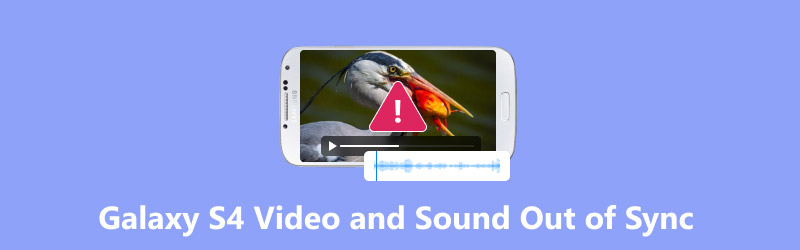
- GUIDE LIST
- Why Is Video and Sound Out of Sync on Galaxy S4?
- How to Fix Galaxy S4 Video and Sound Out of Sync
- FAQs
Why Is Video and Sound Out of Sync on Galaxy S4?
Before diving into solutions, it's important to understand why your Galaxy S4 might be experiencing these syncing issues. The problem of Galaxy S4 video and sound out of sync can occur for a variety of reasons, such as:
Corrupted Files
One of the most common causes of this issue is corrupted video files. When the video file itself is damaged during transfer or download, it can lead to a mismatch between the audio and video streams.
Software Glitches
Sometimes, software glitches or bugs in the media player or the phone’s operating system can cause improper syncing between video and audio. This can occur after software updates or when third-party apps interfere with the media playback process.
Insufficient Storage or Processing Power
If your Galaxy S4 is running low on storage space or processing power, it may struggle to play videos smoothly, leading to delays between the video and audio.
Incompatible File Formats
If you’re playing a video in a format that your phone’s native player doesn’t fully support, it may cause issues with synchronization. For example, videos in uncommon formats or with high resolution might struggle to sync properly.
Outdated Apps or Drivers
The issue could also be due to outdated video player apps or media codecs. Updating your apps or the phone’s system software might resolve this issue.
How to Fix Galaxy S4 Video and Sound Out of Sync
If you're facing the issue of video and sound being out of sync on your Galaxy S4, there are several solutions you can take to fix it. Below are some of the most effective methods, including the use of tools such as ArkThinker Video Repair and ArkThinker Video Converter Ultimate.
1.ArkThinker Video Repair: A Tool for Fixing Corrupted Files
One of the best solutions for dealing with out-of-sync video and audio Galaxy S4 is ArkThinker Video Repair. This tool is specially created to repair corrupted video files that could be leading to the sync problem.
It can repair damaged videos that might be the root cause of audio-visual syncing issues. Moreover, this tool supports various video formats, including MP4, AVI, MOV, and others, making it compatible with a wide range of video files on your Galaxy S4. Even if you're not tech-savvy, the interface is user-friendly and easy to navigate.
Download and install ArkThinker Video Repair on your computer.
Click on the Add Video button on the left side to upload the video file that has the audio-visual sync issue. Besides, you are required to import a sample video on the right side. The sample video is from the same source as the issued video.

Then click the Repair button. This tool will automatically analyze the Galaxy S4 video and detect any issues. Once detected, it will repair the file and restore proper sync between the audio and video.

Once the video repair process is complete, you can preview and save the fixed video on your computer and transfer it back to your Galaxy S4.

ArkThinker Video Repair does an excellent job of fixing corrupted files and syncing issues. The tool is very easy to use for beginners and supports over 1000 video formats. However, the free version has some limitations, and the repair process may take some time depending on the video size.
2. Restart Your Galaxy S4
Sometimes, the simplest solutions are the most effective. A quick restart of your Galaxy S4 can resolve temporary glitches that cause the video and sound to go out of sync. This helps reset the phone’s processes and refresh any media-related bugs.
• Press and hold the Power button until the power options show up.
• Select Restart.
• Allow the phone to restart and see if the problem is fixed.
3. Clear Cache of the Media Player App
Your video player or media app may be storing temporary files that could interfere with playback. Clearing the app's cache can help resolve issues and improve syncing problems.
• Go to Settings > Apps > All Apps.
• Find and tap on your Media Player (e.g., Video Player or Gallery).
• Tap Storage and then choose Clear Cache.
• Restart your phone and check the video again.
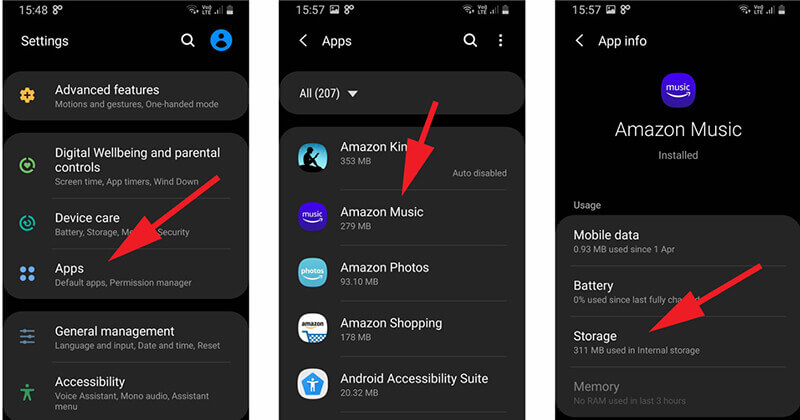
4. Update the Video Player App
Outdated apps can sometimes cause syncing issues, especially if they're not optimized for the latest version of Android. Make sure your video player or media app is up to date.
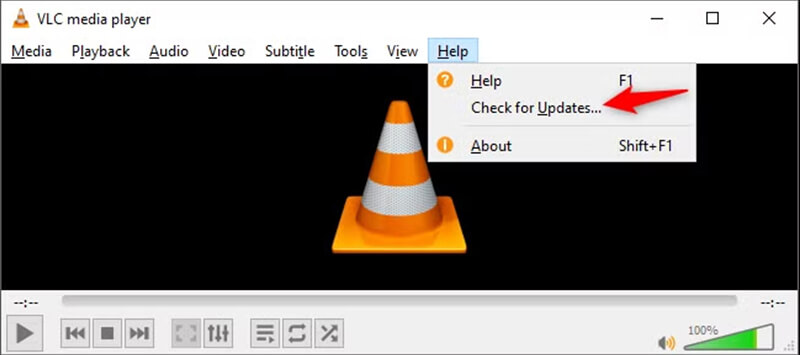
5. Check for Software Updates
Android system updates may include fixes for bugs and glitches that can affect how videos and audio are played. Ensure your Galaxy S4 is running the latest version of Android or any security patches.
• Go to Settings > About Phone > Software Updates.
• If an update is available, follow the instructions to install it.
6. Free Up Space on Your Galaxy S4
Insufficient storage can cause the device to struggle with smooth playback, leading to video and audio desynchronization. Freeing up space might help improve performance.
• Go to Settings > Storage.
• Look for apps, photos, or files that you no longer need and delete them.
• Clear any unused apps or old downloads.
After clearing some space, check if the video sync improves.
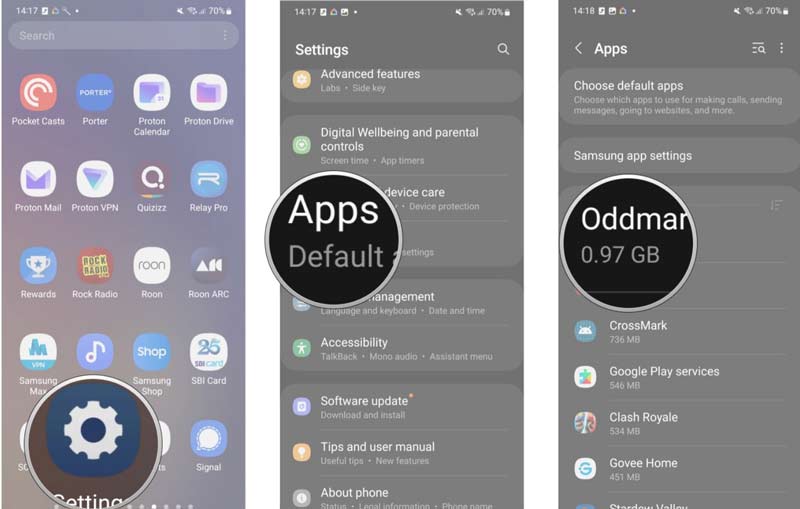
7. Disable Hardware Overlays
On certain Android devices, hardware overlays can cause issues with video playback. Disabling this feature might help improve sync.
• Go to Settings > Developer Options.
• If Developer Options is not enabled, you need to locate to Settings > About Phone, and tap Build Number seven times to enable the Developer Options.
• In Developer Options, scroll down and turn off the option for Use hardware overlays.
• Restart your phone and check the sync.
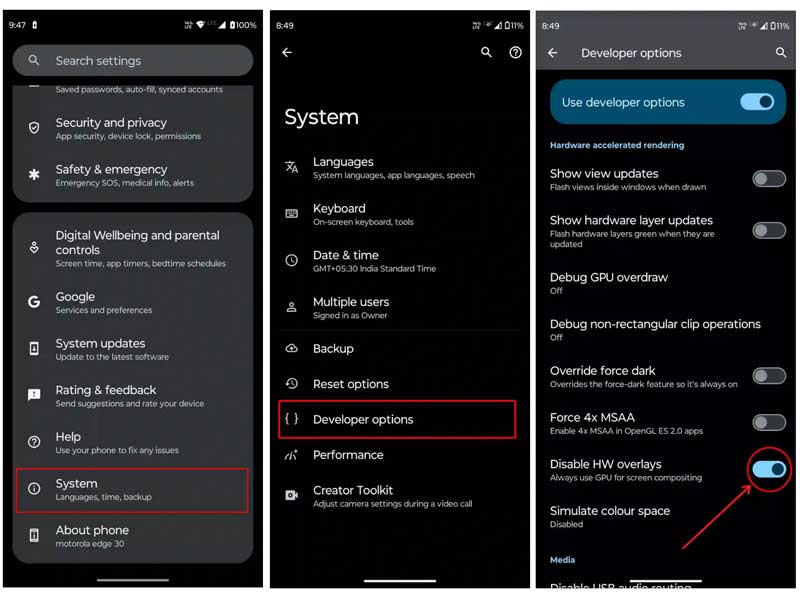
8. Re-encode or Sync the Video With Audio
If the problem only occurs with specific video files, the issue may be related to the video format or encoding. Try converting the video into a different format or re-encoding it to make it more compatible with your Galaxy S4. Alternatively, you can replace it with a new audio file to make it sync with the video file.
To fix the Galaxy S4 video and sound out-of-sync problem, ArkThinker Video Converter Ultimate
This tool can convert videos to different formats, including MP4, MOV, MKV, and more, ensuring that the video is compatible with your Galaxy S4’s player. In addition to converting, it provides powerful editing features, such as syncing audio with video, trimming, merging, and adjusting video settings.
Follow the steps below to use ArkThinker Video Converter Ultimate to fix sync problems:
Free download ArkThinker Video Converter Ultimate on your Windows or Mac computer. Run it after a successful installation.
Click the Add File button to import the Galaxy S4 video that’s having sync issues.

After your video is loaded, click the Edit button located beneath the video file. This will take you to the Audio Editing window. In this interface, you need to select the audio track from your video and adjust its delay to synchronize it with the video.
To save all the settings you made, you need to click the OK button. Then you will be directed to return to the main interface.

Select a suitable format for Galaxy S4 from the drop-down list of Output Format. And MP4 is often a good choice for compatibility.

After confirming all the settings, just click the Convert All button to start converting the Samsung Galaxy S4 video file. Once done, transfer the newly converted video to your Galaxy S4.

ArkThinker Video Converter Ultimate is not only great for resolving sync issues but also offers a variety of editing features that enable you to enhance your video quality.
Tips:
• If your video file is large, consider adjusting the resolution and bitrate during conversion to prevent performance issues.
• Always test the converted video on your phone before relying on it.
9. Use an Alternative Video Player
If the default media player is having trouble with video sync, try using a third-party video player, such as VLC Media Player or MX Player. These apps are more robust and support a wide variety of video formats, which could resolve playback issues. This solution also works when your media player is not playing sound
FAQs
Why is the audio out of sync with video on Galaxy S4?
Corrupted video files, software glitches, insufficient storage, or incompatible video formats are typically the causes of audio-video sync issues on the Galaxy S4.
How can I fix the video and sound out of sync on Galaxy S4?
To fix this issue, you can repair the video file using ArkThinker Video Repair or converting the video format with ArkThinker Video Converter Ultimate.
What should I do if the problem persists after using these tools?
If the issue continues after repairing or converting the video, try updating your phone’s software or consider reinstalling the media player app. If possible, try playing the video on another device to rule out phone-specific problems.
Conclusion
Having video and sound out of sync with Galaxy S4 can certainly ruin your movie-watching experience, but with the right tools and steps, it’s entirely fixable. Whether you choose to use ArkThinker Video Repair to fix corrupted video files or opt for ArkThinker Video Converter Ultimate to convert your files into a compatible format and sync video with audio, both methods offer simple yet effective solutions. Remember to always back up your original videos and keep your apps and software up to date to avoid future sync issues. After reading this guide, you can restore perfect sync and enjoy videos without interruptions on your Galaxy S4.
What do you think of this post? Click to rate this post.
Excellent
Rating: 4.9 / 5 (based on 554 votes)


