Fixing an MP4 File That Has No Sound: 3 Workable Solutions
Truly, watching a video can bring us so much entertainment, information, and a lot more emotion. But that being said, it can be frustrating and annoying when your MP4 file suddenly has no sound. Typically, users will give up watching it, but the truth is, there are ways you can do on your own to save and get back to your me time watching it with sound. MP4 files often have no sound, which is a common problem that can be experienced by anyone at any time. To help you get back to quality watching, read this article, which will explore the causes of video sound issues, show you three methods to fix them, and provide tips to avoid experiencing similar problems in the future.
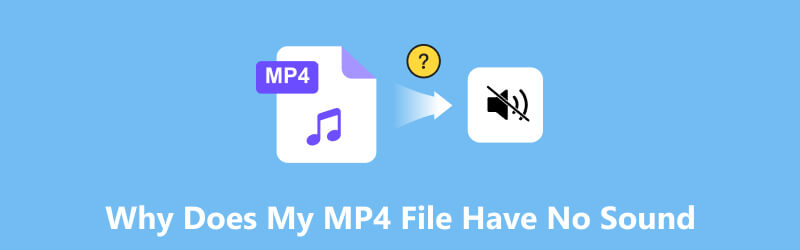
- GUIDE LIST
- Part 1. What Caused MP4 Files to Have No Sound
- Part 2. 3 Ways to Fix MP4 No Sound
- Part 3. Tips to Prevent MP4 Files from Being Damaged
- Part 4. FAQs about Why MP4 Files Have No Sound
Part 1. What Caused MP4 Files to Have No Sound
MP4 Files No Sound is a common problem when a person tries to play a video, and the video fails to play audio, or the audio is running just fine. The occurrences of such a problem can be triggered or caused by a lot of factors, and to identify the cause, we have listed some of the prevalent root causes of the problem.
• The video file is corrupted.
• Your device's media player is corrupted.
• The MP4 file uses an audio format that your device doesn’t support.
• The device was just on mute.
• The video is made with no sound at all.
Part 2. 3 Ways to Fix MP4 No Sound
1. Use of Video Repair Tool
One main thing to do when dealing with a video file with no sound issue is to use a video repair tool that has a feature of even repairing the sound department of an MP4 file. Luckily, the ArkThinker Video Repair tool managed to put a check on that. As both visual and audio coexist within an MP4, this tool makes sure to repair videos that initially have sound but suddenly lose it, maybe because the video became corrupted or the device doesn’t support the video file, and more. No matter what caused a video file's sound to be lost, using a repair tool can help regain it quickly.
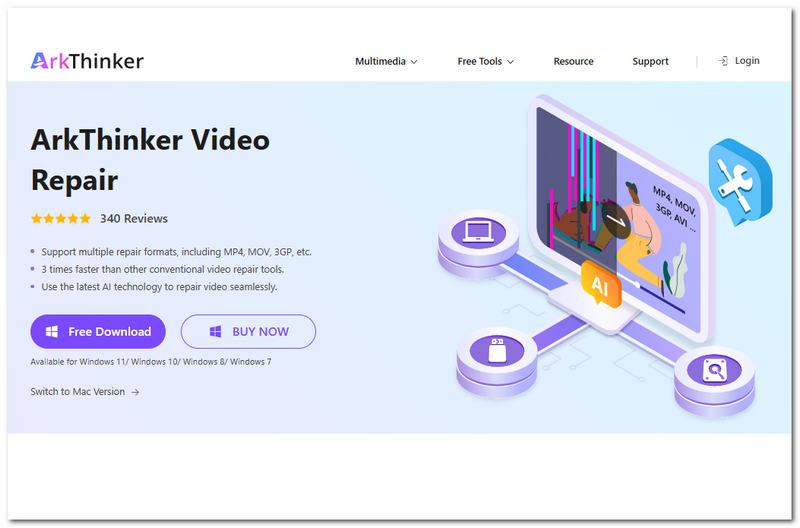
Key Features
• It has a wide range of compatibility with various video and audio file formats, like MKV, MXF, MTS and etc.
• A faster processing video and audio repair tool.
• It integrates AI technology for more accurate and advanced repairs.
• It can be used as a video file converter.
• Capable of fixing both corrupted video and audio files.
• Safe and easy to use.
• Lightweight on the device.
Steps to Use ArkThinker Video Repair
Download and install the ArkThinker Video Repair software on your computer (Mac or Windows).
Once you have installed the tool, open it, and from its main interface, you will see two video file upload fields. Click on the Orange + field to upload your corrupted video, and on the Violet + field, upload your sample video file.

Once you have uploaded your video file to its respective field, click on the Repair button to start the process of fixing your video, which will also restore your audio.

Simply wait for it to be finished to proceed, and once done, click on the Save button to finally download the video to your Download folder on your computer.

2. Converting to Other Video File
This method uses a process where users will have to convert their videos that have no sound into another file format to determine if the issue lies with the player on your device or with the sound not playing.
Open your computer media player, for instance, the VLC Media Player. From there, click on the Media section, and then proceed with the Convert/Save option.
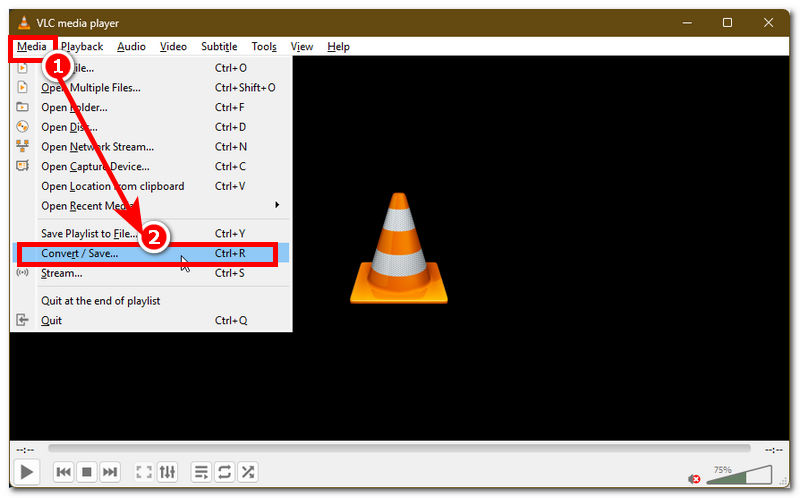
From the Convert/Save section, add or load the video you wish to convert into another file that is playable on your computer. From there, click on the Convert button to proceed.
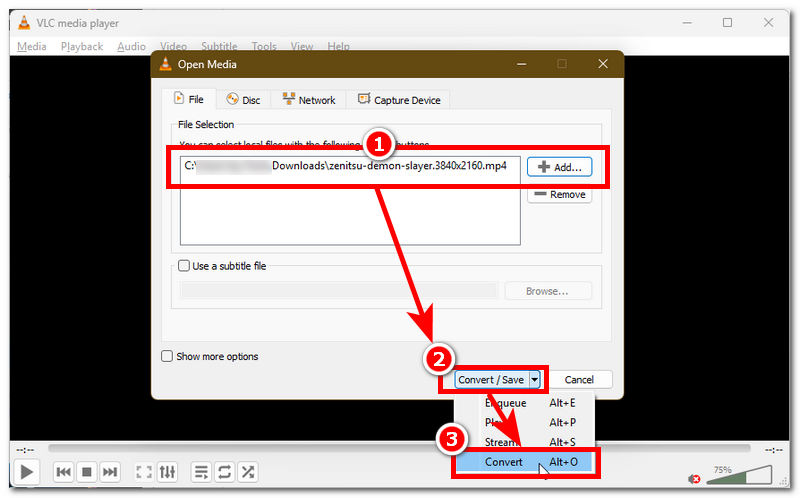
Finally, choose a profile file format you want to convert your video to. Then, select a destination for your converted video file. Once done, click the Start button to start the conversion process of your video.
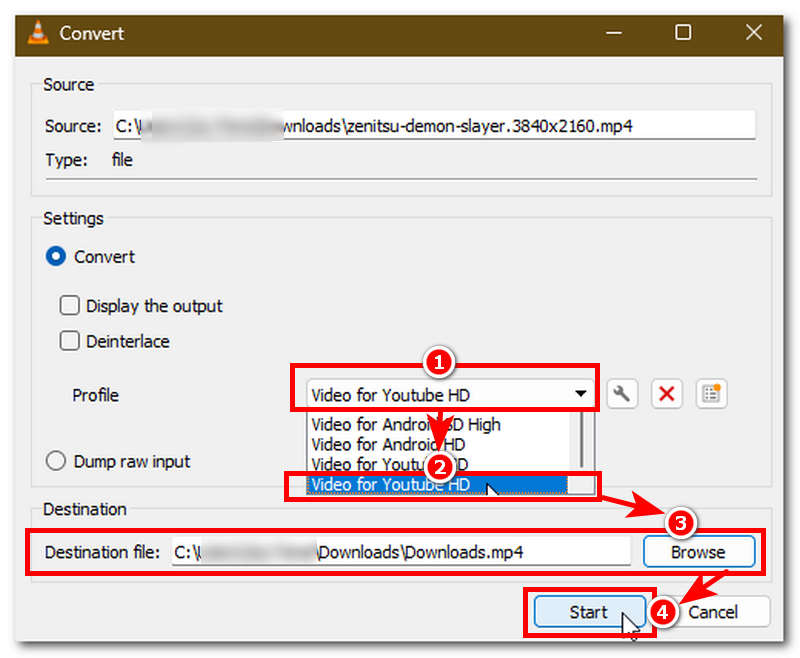
3. Install Needed Audio Codecs
If changing the video file format doesn’t resolve the no sound issues. You might want to check your computer's supported audio codec list to see if the video file you are trying to play is just not currently being supported. This method will require you to install or update your computer's media player and audio codecs support to play your video.
Open your Windows Media Player and then go to the Options section of your media player.
From the Options menu, select the Player setting, and from there, enable your Windows Media Player to update and check for an update once a day automatically. By doing so, this will allow the media player to update the Windows Media Player missing codecs instantly.
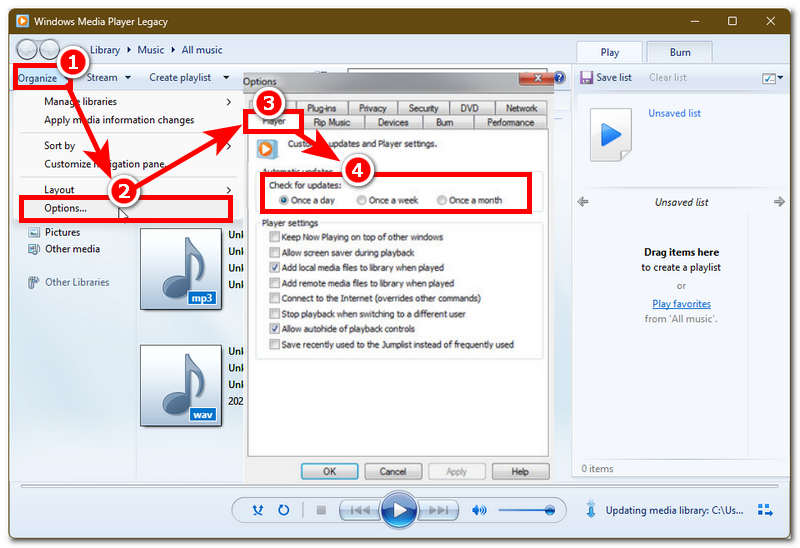
Part 3. Tips to Prevent MP4 Files from Being Damaged
1. Make sure when you are transferring your video files from your device to another, never interrupt the process to lessen the risk of corrupting your video file.
2. When playing your MP4 files, make sure to use a safe, reliable, and has a wide file format compatibility type of media player.
4. Make sure to invest in and use reliable software for recording your video and editing to ensure a hassle-free video playback.
5. Never play, edit, export, or transfer your video file when your device doesn’t have enough battery, as a sudden power loss while in the middle of the process above can heavily impact and affect your MP4 file. Thus, losing an audio is one of the problems that can occur.
6. Avoid unknowingly altering your MP4 file metadata, as this could affect your MP4 file's video playback and may show signs of having to lose its audio or play it unsynchronized.
Part 4. FAQs about Why MP4 Files Have No Sound
How can I tell if the MP4 file has an audio track?
You can tell if your MP4 file has audio or not by checking its codec information using your media player on your computer, or you can check it by right-clicking on your video file to view its properties.
Which audio codecs are commonly used in MP4 files?
Audio codecs commonly used with MP4 files are AAC (Advanced Audio Coding), MP3, and AC-3 (Dolby Digital), which are used and supported across different platforms and devices.
Can I recover audio from a silent MP4 file?
Yes, you may do so by using third-party software that allows you to extract and fix your video, or use another media player to check if the video will play with audio.
Conclusion
This guide has compiled valuable information, starting with why an MP4 file cannot play a sound, followed by various methods on how you can troubleshoot your MP4 video file without sound, and up to giving you tips on how you can avoid encountering it in the future. Moreover, many users experience this problem when they play their video on another device. Similarly, the same issue can occur when users downloaded MP4 files that have no sound.
What do you think of this post? Click to rate this post.
Excellent
Rating: 4.8 / 5 (based on 501 votes)


