A Detailed Guide to Cropping A Video with DaVinci Resolve
DaVinci Resolve is trusted by people worldwide as a highly professional video editing tool. Even Hollywood filmmakers use it to edit movies. You may have also installed it on your device, but you are unsure if you can master its usage quickly. You have come to the right place if you also want to use DaVinci Resolve to crop your videos. Here, we will help you recognize this tool and provide a detailed guide to the process. We are sure that after reading this article, your problems will be solved.

- ガイドリスト
- Part 1. What Is DaVinci Resolve
- Part 2. How to Crop Videos with DaVinci Resolve
- Part 3. Best Alternatives for DaVinci Resolve
- Part 4. FAQs of Cropping Videos in DaVinci
Part 1. What Is DaVinci Resolve
DaVinci Resolve is a professional video editing tool developed by Blackmagic Design. People like filmmakers, television producers, and content creators always use it. It offers powerful editing tools, advanced color grading capabilities, and a wide range of special effects. Use DaVinci Resolve's features to take your video quality to the next level.
主な特徴
◆ Edit multiple video files simultaneously.
◆ Offer advanced color correction tools.
◆ Edit audio tracks by adding effects and adjusting levels.
◆ Has many effects to help you create polished videos.
◆ Allows you to organize and manage your media files easily.
◆ Add text and graphics to your videos.
Part 2. How to Crop Videos with DaVinci Resolve
We can get down to business after getting to know DaVinci Resolve briefly. Please don't worry about the whole process being a hassle. The user interface is simple, and we don't need to do anything that involves specialized knowledge. Follow the instructions we provide to ensure a smooth ending.
Here is what you must do to ビデオをトリミングする in Davinci Resolve.
Download and install DaVinci Resolve on your computer. Then, open it on the desktop.
Now, you need to upload your video. Click ファイル on the top of the screen, and choose 輸入 > メディア.
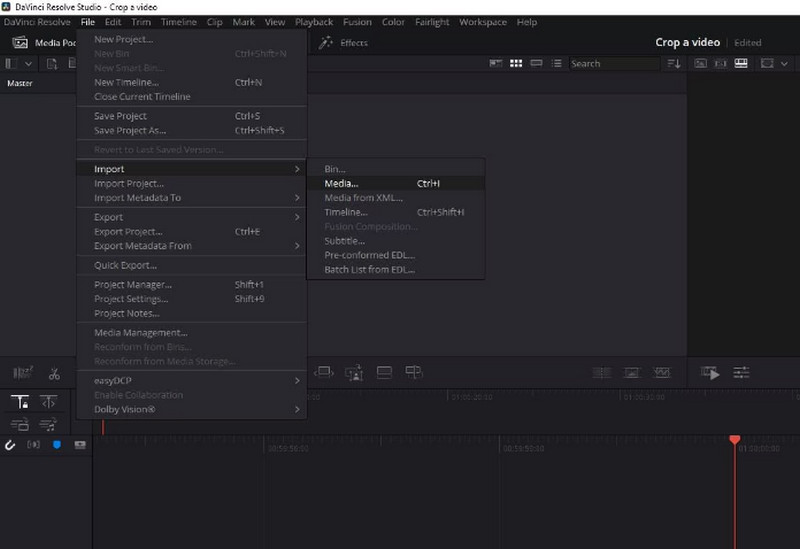
Your added video will be displayed on the main interface. To edit it, you should drag it to the タイムライン.
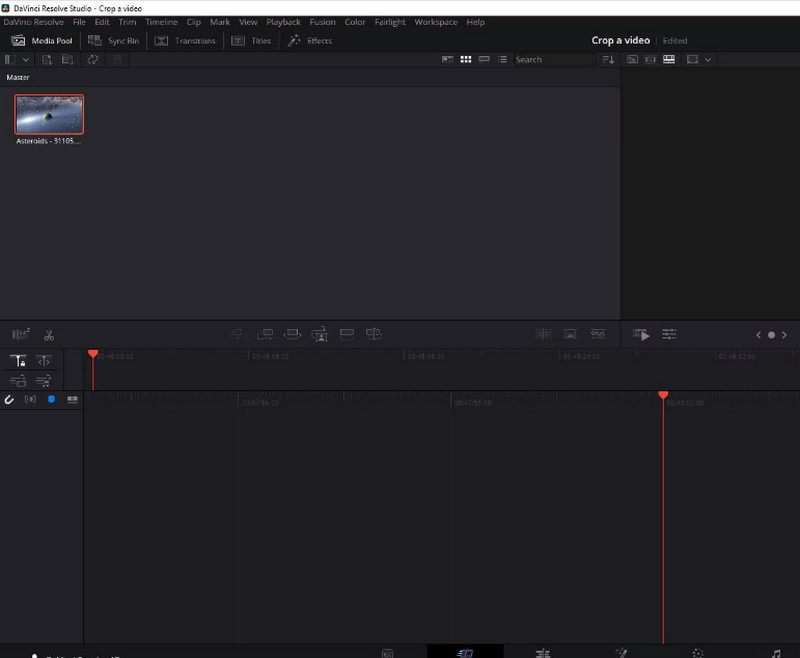
Then, you need to find the ツール button and click it.
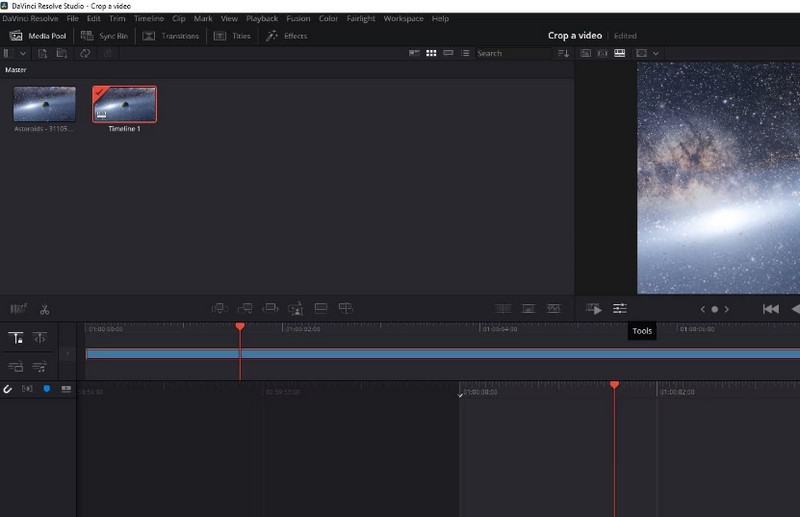
A small window will be shown. There, you will see the cropping icon. Click on it and adjust the size of the screen as you need. This way, you can crop your video and zoom with DaVinci Resolve.
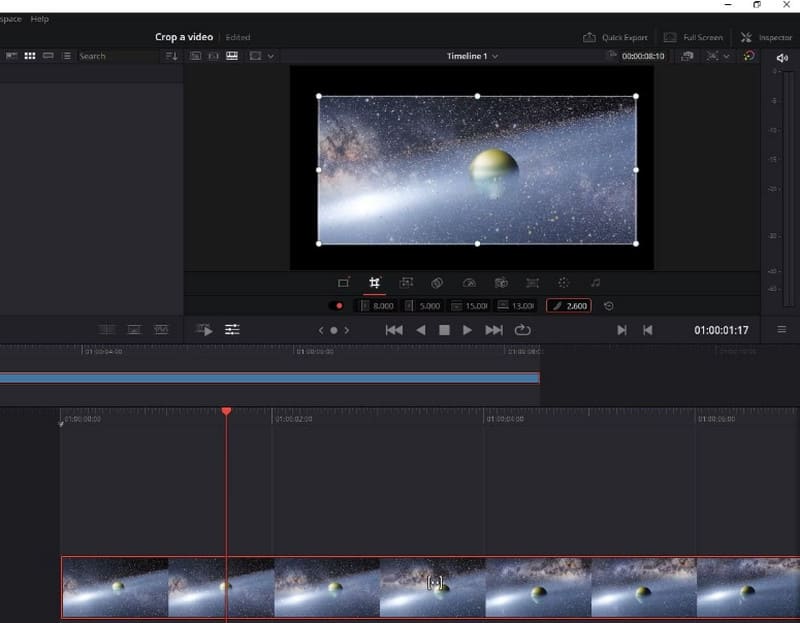
When you finish the edition, click Quick Export > 輸出. Thus, you can export cropped video from DaVinci Resolve.

Part 3. Best Alternatives for DaVinci Resolve
ArkThinkerビデオコンバーター究極
Suppose you still want to try more video editing features or experience a more detailed crop video process. In that case, we recommend you try another professional video editing tool, ArkThinkerビデオコンバーター究極. It is famous for its comprehensive features. In addition to supporting many video formats, it is equipped with the most high-end technology. Such features allow it to cover almost a range of video issues. In addition to a cropper, which you need most, this software offers a trimmer, enhancer, compressor, etc. Compared to DaVinci Resolve, ArkThinker Video Converter Ultimate is more efficient in processing and simpler to use. Download it and try it out. It has more surprises to discover.
Follow the steps below to crop your video with ArkThinker Video Converter Ultimate.
Get ArkThinker Video Converter Ultimate on your computer and finish the installation process.
Open this program and navigate to the ツールボックス tab. Here, you will find the function of ビデオクロッパー. Also, you can try other tools in the menu.
After coming to the new page, click the big plus button to upload the video you want to crop.
Then, you will be led to the edition page. Here, you can change the frame of your video by adjusting the value of Crop Areas. Or you can drag and drop the slider to choose the area you want to keep.
Once you finished the edition, click プレビュー to check the effect. If you feel satisfied, click 輸出 切り抜かれたビデオを取得します。

ArkThinker ビデオ クロッパー オンライン
In addition to the two desktop-side programs recommended above, you can try some online tools such as ArkThinkerビデオクロッパー. It has not been crippled relative to the desktop version. It supports more multimedia formats and is easier to run than other online products. All you need to do is to open a web page when you use it and start editing.
Here, we will learn how to apply ArkThinker Video Cropper to video cropping.
Open the web page of ArkThinker Video Cropper by entering its website into your browser.
Then, you will see the big Start Cropping Video button. Click it. You may need to install the Video Cropper plugin. To do this, follow the guide on the screen.
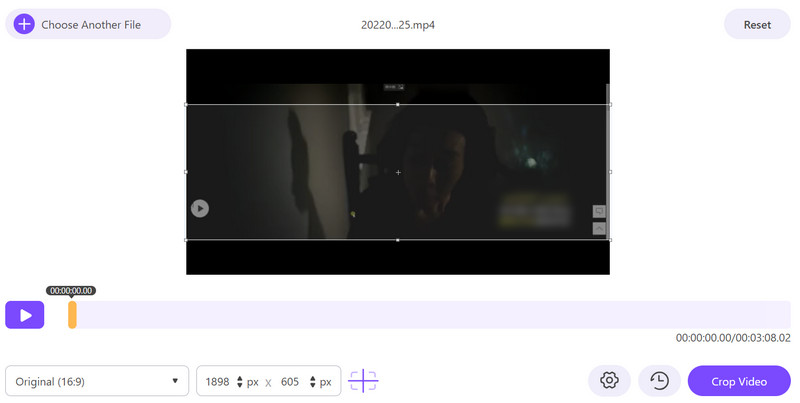
After uploading the file you want to edit, you will come to the page of cropping. Type the number of Crop Value or adjust the frame directly. Both ways can ensure you change the scene size in your video.
Click Crop Video to keep the change.
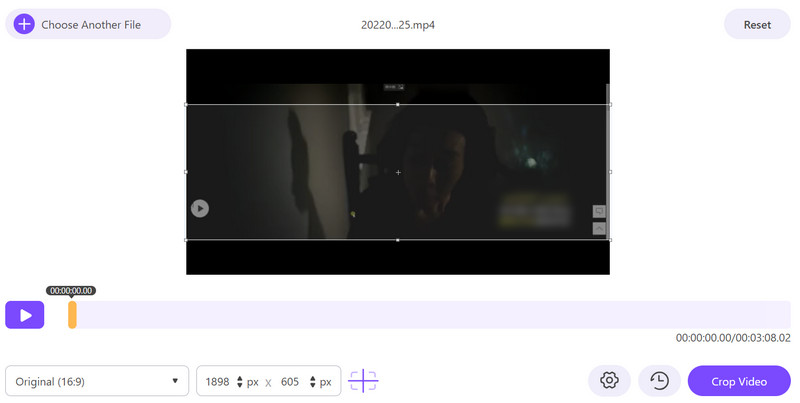
If you need to get the video on your computer, click ダウンロード.
Part 4. FAQs of Cropping Videos in DaVinci
Can I resize a video in DaVinci?
Yes, DaVinci Resolve can Instagram用にビデオのサイズを変更する or other platforms. You must first import your video into the program to apply to this edition. Come to the Edit > Cut page. Then click Cut from the drop-down menu. Then, drag the video clip from Source to the Timeline. Right-click on the video and click Resize. Adjust the value of width and height. If you want to end the edition, click OK to keep the change. You can play this video to check the effects.
Can you edit the video in DaVinci Resolve?
Yes, you are allowed to edit a video in DaVinci Resolve. As a powerful video editing software, it offers many editing tools. The capabilities of DaVinci Resolve include editing multiple video sources simultaneously, correcting the colors of the video, editing audio tracks, adding text and graphics, etc. Overall, the features it offers cover a wide range. You can experiment more and discover more possibilities.
Can beginners use DaVinci Resolve?
DaVinci Resolve has a simple interface that makes it accessible for beginners. However, you may need to prepare before you start using it. For example, set default settings for bit depth, color space, and frame rate. However, these operations are simple, and you can quickly locate the function you want to use. If you're still worried that you won't be able to get started on your own, you can refer to some of the guides available on the web.
結論
This article starts with an overview of the app to show you how to use DaVinci Resolve to crop videos. Then, we will lead you through the entire procedure. Are you worried that this tool may not fully meet your needs? We also provide you with two of the best alternatives. With these tools at your disposal, we're sure you'll be able to solve your problems without any problems.
この投稿についてどう思いますか?クリックしてこの投稿を評価してください。
素晴らしい
評価: 4.9 / 5 (に基づく) 473 投票)
関連記事
- ビデオを編集する
- 3 つの異なる方法で短いビデオを長くする方法
- iPhone、iPad、Android 携帯電話、およびコンピュータでビデオをループする
- 無料のビデオ編集ソフトウェア – 7 つの最高の無料ビデオ編集アプリ
- TikTokウォーターマークを削除する3つのTikTokウォーターマーク除去アプリ
- ビデオフィルター – ビデオにフィルターを追加および適用する方法 2024
- ビデオの速度を落としてスローモーションビデオを作成する方法 2024
- 2024 年の 3 つのベストムービートリマーで大きなビデオファイルを分割
- さまざまなデバイスでビデオにウォーターマークを追加する方法 2024
- ビデオファイルサイズを削減するためのベスト MP4 コンプレッサー 5 2024
- Snapchat 2024 でビデオの速度を下げる方法の詳細ガイド



