How to Adjust Audio Delay in VLC in Windows and Android
When it comes to third-party media player software, VLC Media Player is one of the top selections across different platforms. The software’s free-to-use nature and ad-free design make it highly appealing to users who want a simple and effective player without dealing with annoying ads. However, VLC Media Player is not the most simple to use when it comes to the presence of advanced features. In this article, we will provide a detailed guide on utilizing one of the advanced features of the software, offering a solution for adjusting VLC audio delay for both the program’s Windows and Android versions. Moreover, we will also feature the best solution to ensure that your videos will have synced audio and video.

- GUIDE LIST
- Part 1. How to Fix VLC Audio Delay on Windows
- Part 2. How to Fix VLC Audio Delay on Android
- Part 3. The Quickest Way to Fix VLC Audio Delay on Every Platform
Part 1. How to Fix VLC Audio Delay on Windows
We will begin this guide by presenting the solution to resolving audio delay in VLC Media Player’s Windows version. Fortunately, this option only involves using keyboard shortcuts, which can be directly solved by teaching our users what key to press to adjust the audio delay setting. Additionally, audio delays may also be caused by VLC player lagging, and these steps may also resolve this issue.
Please read our three-step guide below to learn how to edit the configurations for delay audio in VLC Media Player for Windows.
Open VLC Media Player, click Media, and then select Open File. Next, browse your computer for the video you want to play in the media player.
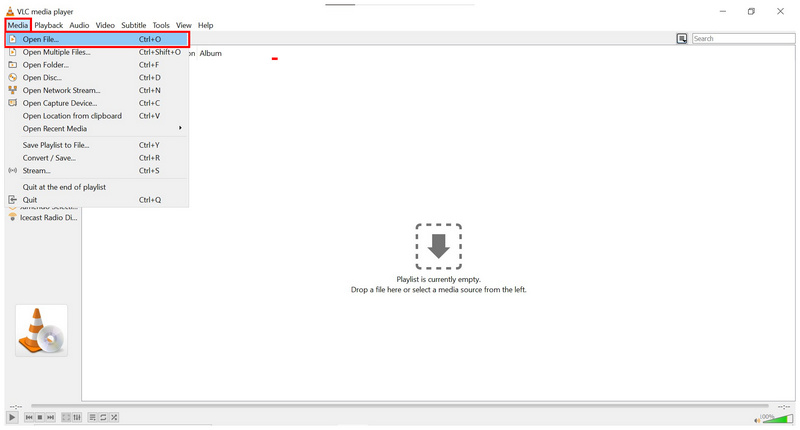
Once the video you selected has been opened in VLC Media Player, use the keyboard shortcut to adjust the audio delay. Press J to apply a 50ms delay to the audio, or press K to apply a 50ms advance. Repeatedly press the J or K buttons to apply a longer delay or advance the media audio.
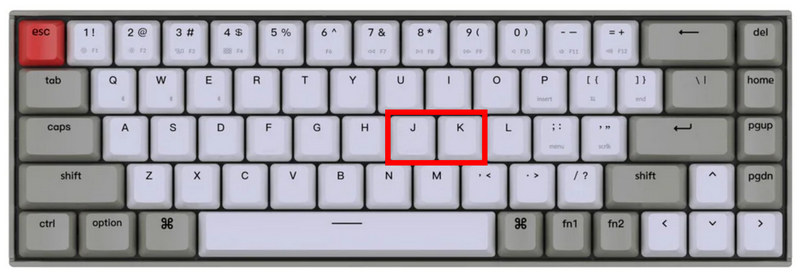
After pressing either the J or K buttons, a notification in VLC Media Player will appear on the video you are watching to notify you that the audio delay or advance was applied.

Due to the lack of an Audio Delay option in VLC Media Player’s menu, most users of the software are often unaware of the feature that allows them to adjust the Audio Delay of media playing in the program. This is especially true if you are not familiar with keyboard shortcuts.
Part 2. How to Fix VLC Audio Delay on Android
Since VLC Media Player is a cross-platform software, VLC for Android has a different way of applying audio delays to videos. Fortunately, applying audio delay adjustments and even video cropping in VLC for Android is much more controllable than VLC for Windows.
Please read our three-step guide below to learn how to edit a video’s audio delay on VLC for Android.
Open the video you want to watch in VLC for Android. Look for the Audio and Subtitle menu in the lower left section of the media player interface.
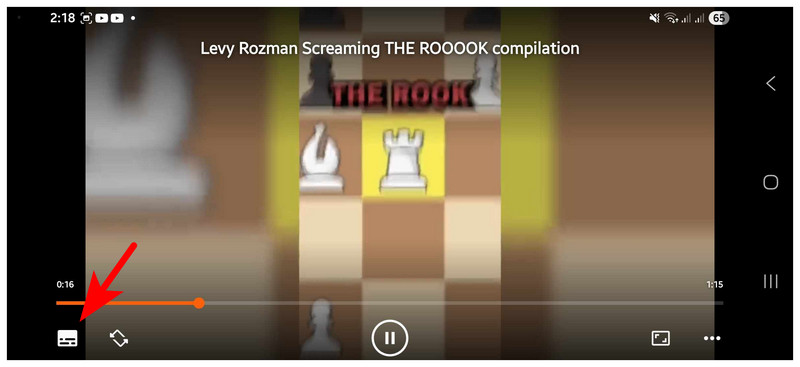
Once the Audio and Subtitle menu is opened, tap on the drop-down menu button beside Audio. Then, select the Audio Delay option that will appear.
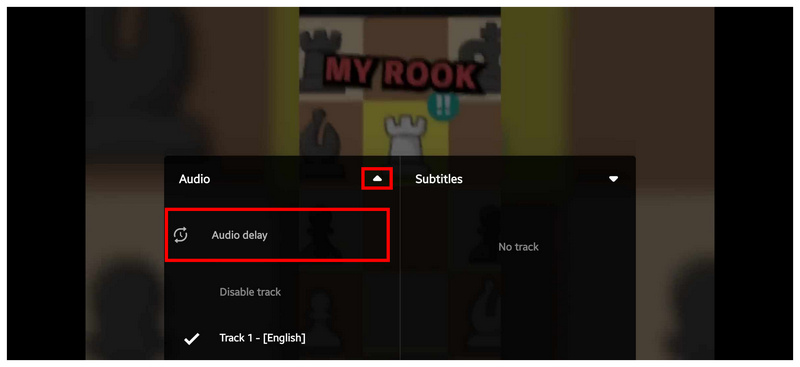
After selecting the Audio Delay option, an Audio Delay menu overlay will appear on the video. In it, you can tap the Increase or Decrease buttons beside the 0 ms label to either apply audio delay or audio advance.
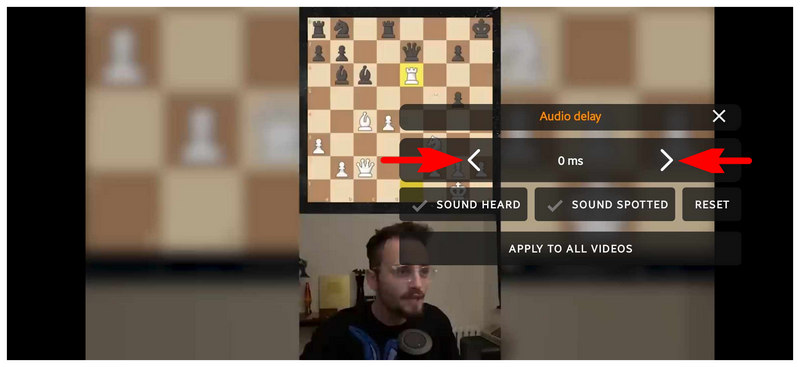
Unlike its Windows counterpart, VLC for Android has a much more controllable Audio Delay option. This is helpful for most users who want to enjoy entertainment on the go but are experiencing issues with media files that have poor audio-video sync.
Part 3. The Quickest Way to Fix VLC Audio Delay on Every Platform
Although VLC Media Player’s audio delay adjustment is easy to use, repeatedly using the feature to fix your videos' audio-video sync could become repetitive and annoying over time. Fortunately, there are easy-to-use solutions to fix unsynced videos with a few clicks, and ArkThinker Video Converter Ultimate is the best option on the market.
Similar to VLC, ArkThinker Video Converter Ultimate is designed to be accessible on Windows 11, 10, 8, and 7, as well as Mac devices running macOS 10.12 or later. This accessibility makes the software an excellent choice for users who want to sync and edit their videos regardless of their platform.
Although the software was initially designed as a media converter tool, it is equipped with a fully functional Audio Delay adjustment tool that allows editing of both the audio delay and volume control of videos processed through it.
In addition to the Audio Delay tool, the software offers other practical multimedia adjustment options, including a Video Editor, Video Compressor, Video Enhancer, Video Converter, and more. A powerful hardware accelerator supports all these tools, thereby enhancing the general performance of software.
For increased accessibility, all multimedia tools available in the software support processing 1000+ video formats, including MP4, MP3, FLV, AVI, MKV, MOV, WMV, F4V, WebM, MPEG-TS, GIF, and more.
To learn more about what makes ArkThinker Video Converter an excellent multimedia adjustment software, please read the program’s main features below, followed by a detailed step-by-step guide.
For an easier time understanding the tutorial, we highly recommend downloading it using the link below.
Main Features:
• Easy to use audio-video sync tool.
• Rich video editor features.
• Wide format support for 1000+ formats.
• Hardware-accelerated performance.
Open ArkThinker Video Converter Ultimate and then select the software’s Toolbox menu. Then, scroll down on it to find the Audio Sync tool.
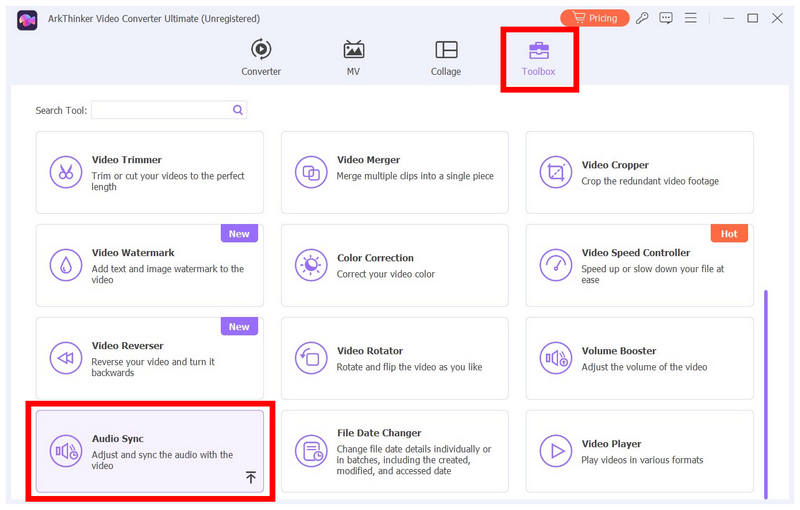
Next, click the Add Button that will appear once you have selected the Audio Sync tool to add the video you want to adjust.
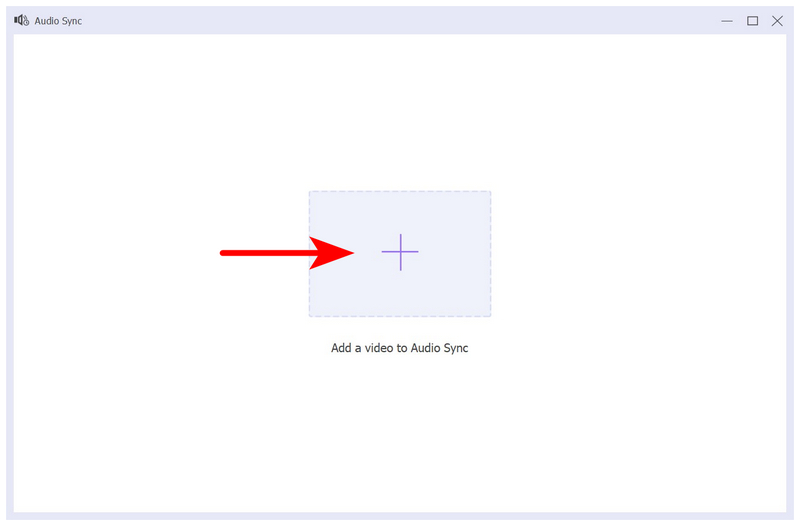
Once you have access to the Audio Sync menu, modify the Delay toolbar to adjust the audio delay in the video. Ensure that you listen to the video preview after every delay adjustment to confirm that your modifications are applied correctly. Once you are satisfied with the audio delay adjustments, click on Export to save the video with improved audio-video sync.
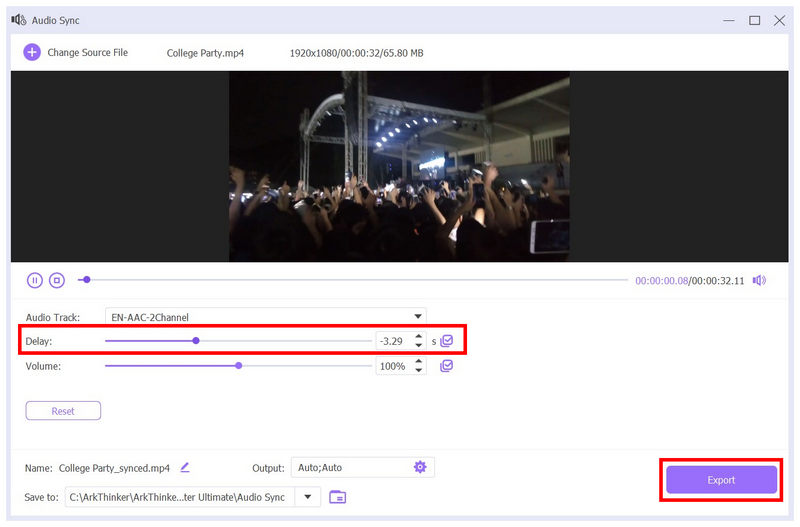
Using three simple steps and a few adjustments, you can now enjoy watching videos without repeatedly adjusting the media’s audio-video sync. ArkThinker Video Converter Ultimate is not only a solution but a highly practical digital toolbox.
Conclusion
Now that we have provided you with detailed tutorials on fixing audio delay in VLC Media Player, we hope this article has improved your viewing experience, whether you are watching on a PC or via an Android device. For more practical solutions versus audio delays, look no further than ArkThinker Video Converter Ultimate, which can be downloaded using the link below.
What do you think of this post? Click to rate this post.
Excellent
Rating: 4.8 / 5 (based on 523 votes)


