5 Best Image Inverter Tools You Should Not Miss
Editing images is an essential skill today since sharing content online has made it extremely accessible on social media sites. When it comes to basic editing skills, learning how to apply image flipper effects is one of the most important, as it allows for the addition of various effects to your image. In this article, we will review five of the most reliable image inverter tools based on their main features and limitations. We will review different images for both online browsers and desktops.
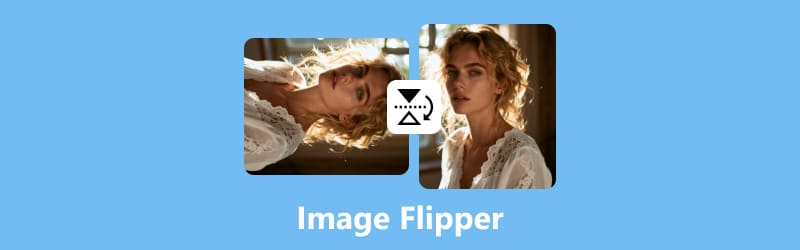
- GUIDE LIST
- Part 1. Top 5 Image Flippers in 2025
- Part 2. Bonus: Best Image Upscaler After Image Editing
- Part 3. FAQs About Image Flipper Software
Part 1. Top 5 Image Flippers in 2025
Adobe Photoshop
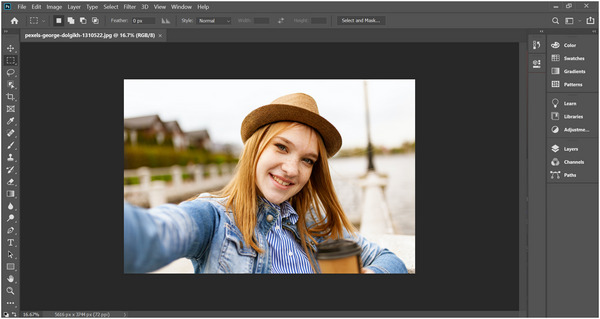
We will start this guide by featuring the industry standard in photo editing, Adobe Photoshop. Among the options in this list, the software features the most advanced photo inverter tool, as image flipping in the program works by using the Transform Tool on a selected image.
Among the image editing tools in this article, the Transform Tool alone offers more editing options. Unfortunately, it requires high technical expertise to be used effectively. This is true for the entire Photoshop software since it was designed with professionals in mind.
We only recommend the software if you are already experienced with it or interested in learning the steep learning curve of Photoshop.
Main Features:
• Transform tools are designed for optimal image flipping.
• Layer-based editing to individually adjust other elements in flipped images.
• Batch processing is designed to flip multiple images at once.
Limitations:
• Expensive monthly subscription options.
• Highly technical editing interface and tools.
• High system requirements are needed to run it smoothly.
GIMP
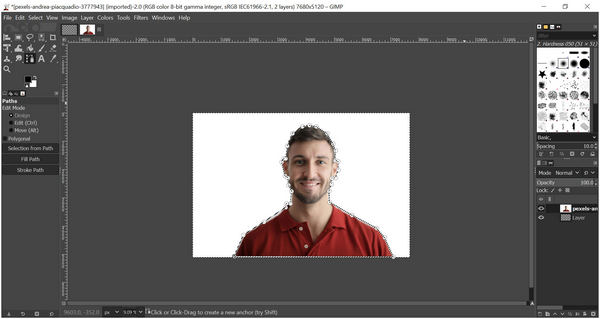
Since Adobe Photoshop is infamous for its expensive subscription fees, open-source editing tools have emerged as a viable alternative. Among them, GIMP is one of the more popular options.
Fortunately, the software also features a photo flipper, making it suitable for users who want to mirror images. The program also offers similar benefits to Photoshop, such as individual layer flipping and customizable transform tools.
Despite being reliable freeware, GIMP also has technical requirements to run properly. Some users even think that it is harder to use than Photoshop.
Main Features:
• Advanced Flipping Tool to edit the entire image or individual layers.
• Customizable Transform Tool for editing specific sections of an image.
• Plug-in support for third-party editing options.
• Upscale images in GIMP to improve the quality.
Limitations:
• Highly technical editing tools.
• Flipping multiple images is not available by default.
• No cloud storage integration.
Canva
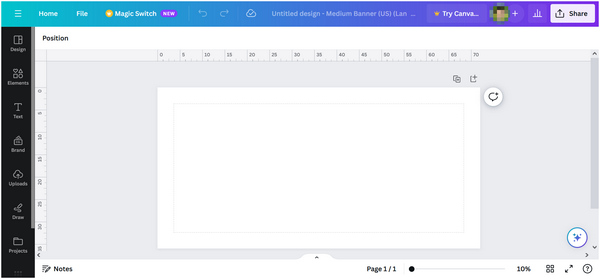
Moving forward to online tools, we have Canva. Perhaps the most well-known online media editing tool is designed primarily for editing images, making it ideal for beginners. Due to its design, Canva has a designated tool to flip images vertically or horizontally.
Among the options in this list, Canva is moderately accessible but still has advanced editing capabilities. If you are skilled enough, Canva may be enough for basic editing. However, complete beginners still require a little practice to make their editing skills passable in Canva.
Main Features:
• One-click image flipping tool for simple and easy editing.
• Supports drag-and-drop images directly to the editing window.
• Cross-platform availability for online, desktop, and mobile.
Limitations:
• The free plan has limited editing tools.
• Highly reliant on internet connection stability.
• Inaccurate layer selection causes subpar flipping control.
• Include a watermark in its output image. (Learn here how to remove Canva watermark.)
PineTools Flip Image
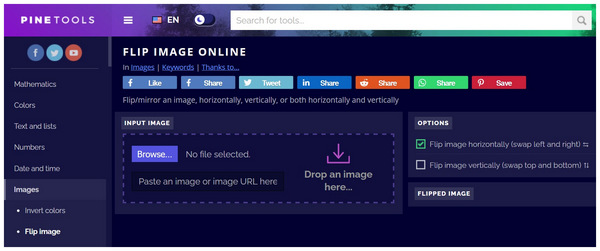
Finally, we offer dedicated online editing tools, starting with PineTools Flip Image, a browser-based tool designed specifically for online image flipping. Unlike the previous editors in this article, this option functions solely as an image flipper and does not offer other editing features.
However, beware of its limitations when it comes to file size. When using online tools, be aware of these limits, as their online-based nature significantly affects their file size limit and output quality.
Main Features:
• Exclusive image flipping tool for online browsers.
• Seamless process from uploading to image flip editing.
• Completely free-to-use software.
Limitations:
• Limited file size limit only from 5 - 10MB.
• No batch processing for image flipping.
• There is no preview option before the image is edited.
Img2Go
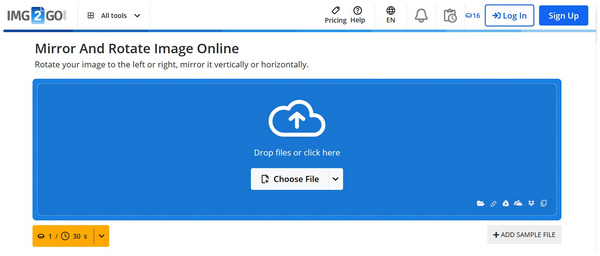
Another option for users who want the efficiency of online tools is Img2Go. Although similar in performance to PineTools, this online browser performs better in terms of the variety of formats it can read.
The software also reduces image quality less, making it less prominent than other online tools. Unfortunately, it utilizes a credit-based image processing system, making it less free than other online tools; however, it has no editing restrictions.
Main Features:
• Designed as an online image editing tool for browsers.
• Supports most popular image file types.
• It can read popular image formats from PNG, JPG, BMP, and more.
Limitations:
• Uses credit limits for free users.
• Free users are limited in terms of file size and upload speed (Learn how to compress images).
• Significant presence of ads and annoying pop-ups.
Part 2. Bonus: Best Image Upscaler After Image Editing
Since image flipping only mirrors the image horizontally or vertically, it does not directly affect the photo's quality. As a result, low-quality images will still exhibit poor resolution. Fortunately, this issue may be solved by using image upscaler tools like ArkThinker Image Upscaler Online.
Equipped with an AI-powered resolution enhancement system, ArkThinker Image Upscaler Online optimizes image quality by improving resolution. It is an ideal tool for restoring old images, fixing blurry photos, and upgrading low-resolution pictures.
These enhancement options effectively address the image quality degradation caused by online tools, most of which we reviewed above. This factor makes the online tool a perfect complement to the limitations of browser-based editors. In addition to these impressive quality-upgrading features, ArkThinker Image Upscaler Online ensures a seamless user experience. The program is well-known for its simple upload-and-process design, and the images processed in it are not stored on the website's servers.
Main Features:
• It can upscale images directly from local storage.
• Upscales images 2X, 4X, 6X, to 8X the original quality.
• Enhances image resolution using AI support.
• Upscaled images are watermark-free for a clean output.
• All edited images are deleted after 24 hours for user privacy and security.
To learn how to use ArkThinker Image Upscaler Online, make sure to read our three-step guide below for an easier time enhancing your images.
Go to ArkThinker Image Upscaler Online’s website and then select the Upscale Photo button on the website. You may also click and drag a local image into the upload photo box. Wait for the image to be read by the online tool.
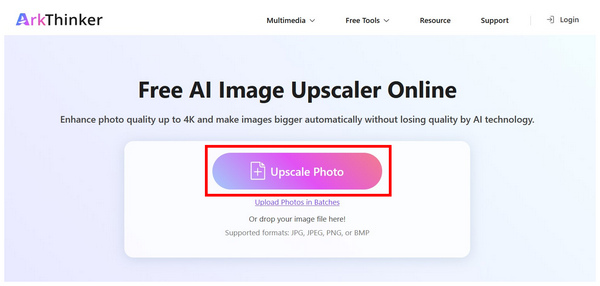
After uploading the image, select the upscaling multiplier to enhance your photo. You may select between 2X, 4X, 6X, or 8X.
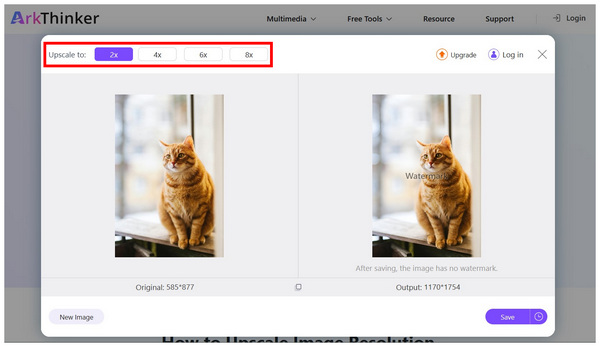
To ensure your image is upscaled, move your cursor over the preview image to assess its quality. Then, click on Save to download the upscaled image back to your computer.
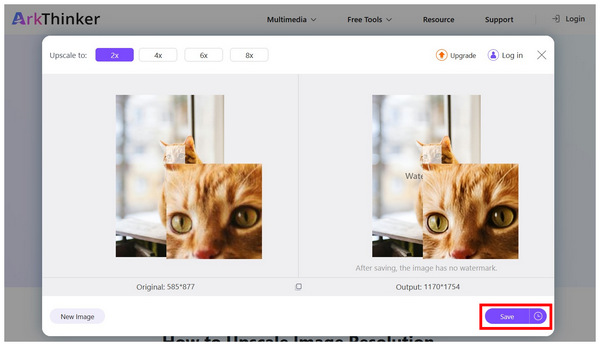
Once the image has been downloaded back to your computer, the watermark in the preview section will be removed. You can now upload the upscaled photo without relying on other editing software to clear out any watermark.
Part 3. FAQs About Image Flipper Software
Are image flippers hard to use?
No, they are not. Image flipping tools are easy to use. They are also available across different devices and platforms.
Can I use photo editors to flip images?
Yes, you can. However, photo editors are often too complicated if you only want to flip images. You can use dedicated image flipping tools instead.
Can flipping an image reduce image quality?
It depends on what software you use for flipping the image. Traditional photo editors preserve image quality or even enhance it. On the other hand, online tools often result in a quality reduction for edited media.
Are online tools enough for image flipping?
Yes, they are. Online tools are more than enough if you only plan on flipping images. They are also easier to use.
What makes image flipping useful?
Flipped images are useful for photo editing and other creative uses. It can also highlight more prominent features of your face. Although it might be limited, image composition may also be affected.
Conclusion
Now, we have provided the 5 best image flippers for you to choose from, and we hope the information in this article will suffice to meet your photo editing needs. If you plan to use online options and are concerned about quality reduction, we highly recommend using ArkThinker Image Upscaler Online to enhance your photos.
What do you think of this post? Click to rate this post.
Excellent
Rating: 4.8 / 5 (based on 478 votes)


