[Simple Guide] How to Make Watermarks on Canva and Remove Them
Watermarks have been playing a vital role in every document today. It helps protect intellectual property and maintains the integrity of digital content. At the same time, understanding how to create or remove them is also important. Canva has been gaining a lot of popularity these days, too. It became one of the most used platforms to craft various content and presentations. In this article, we’ll explore the process of how to create and remove a watermark on Canva. Not only that, but it also teaches you how to remove it using the same tool.
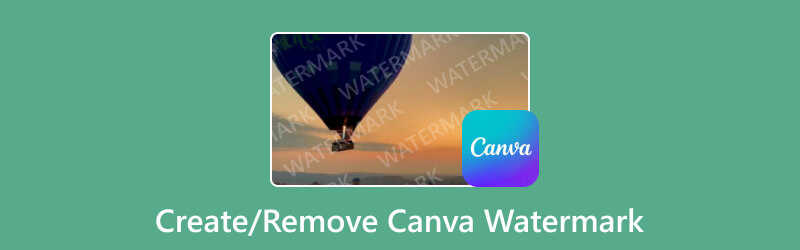
- GUIDE LIST
- Part 1. How to Make a Watermark with Canva
- Part 2. How to Remove Watermark in Canva
- Part 3. Best Free Alternative to Remove Canva Watermark
- Part 4. FAQs About How to Create or Remove Canva Watermark
Part 1. How to Make a Watermark with Canva
As mentioned, adding a watermark is a good way to protect your work or design. At the same time, ensuring that it will not be used without permission. Also, Canva is a popular tool for making designs. And so, it’s great for creating watermarks too. The question is, how to make a watermark on Canva? Use the simple guide below to start it:
Go to the official website of Canva on your computer. Then, create an account. If you have an account already, simply log in.
Next up, click the Create a Design button on the tool’s interface. Now, choose the Custom Size option. Create your desired height and width for your design.
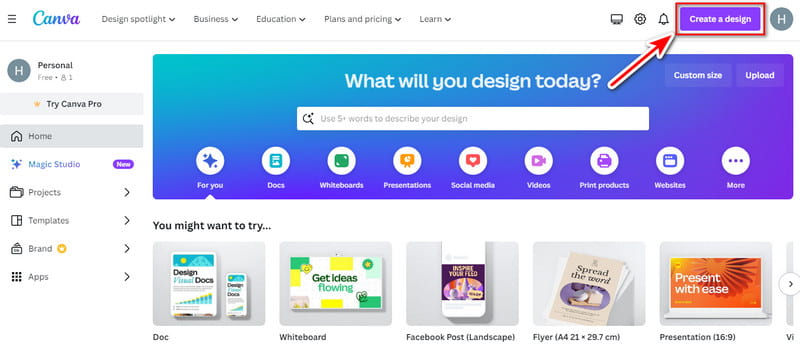
Afterward, start making a watermark. You can upload and use your own logo. Write plain text and anything you want for your watermark.
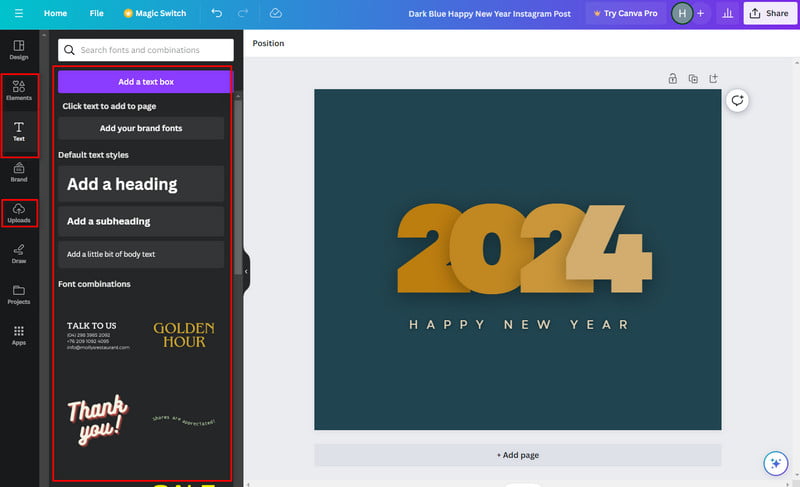
Once done, click the Share button on the right part of the main interface. Then, ensure to click the checkbox before the Transparent background option. Finally, hit Download.
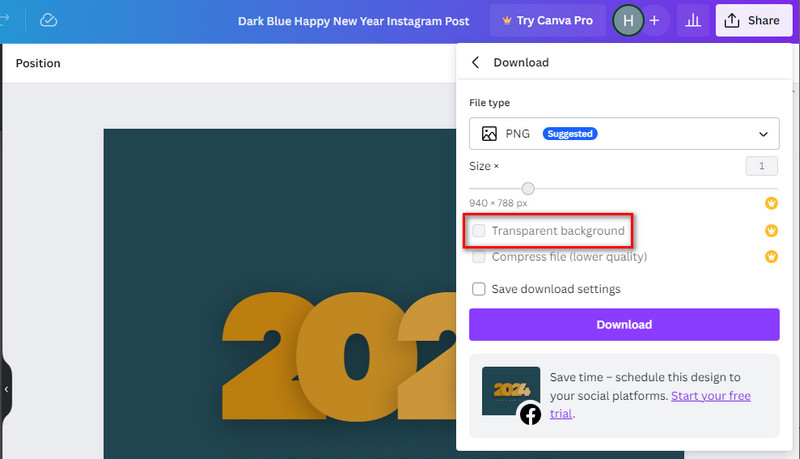
Part 2. How to Remove Watermark in Canva
Watermarks sometimes need to be removed for various reasons. Many would love to present a clean and polished version of their design. Others want to collaborate on a project without distractions. That is why tons of people are searching on how to eliminate them. Luckily, you can also do it on Canva. Thus, in this section, we’ll teach you how to remove watermarks on Canva. Note that this method would only be possible if you made or uploaded the watermark on Canva. Now, let's get started on making your designs watermark-free on the platform.
Head to the Canva official website and log in. Then, go to the Projects option on the left pane of the tool’s main interface.
After accessing the project, click on the watermark (element, text, logo, or images) you have added. From the options that will appear, hit the Delete button. Or, you can press the Backspace key.
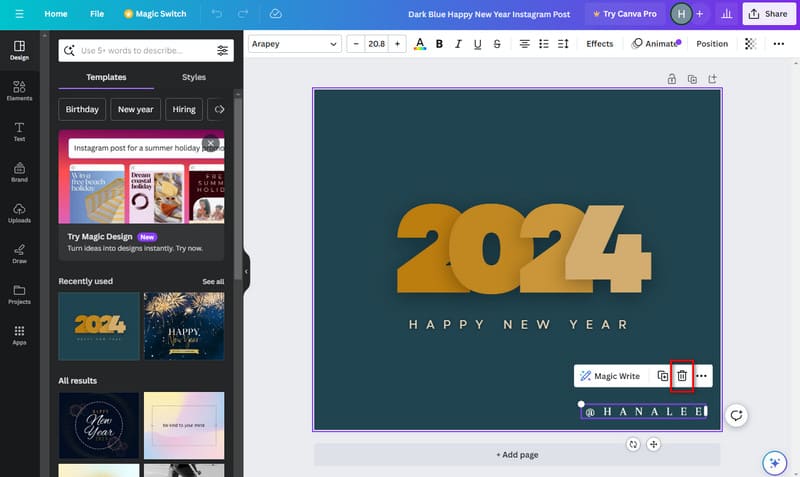
Once you’re done, click the Share button at the right portion of the main interface. Then, hit the Download button from the drop-down menu. Choose an output format and hit the Download option to save it on your device.
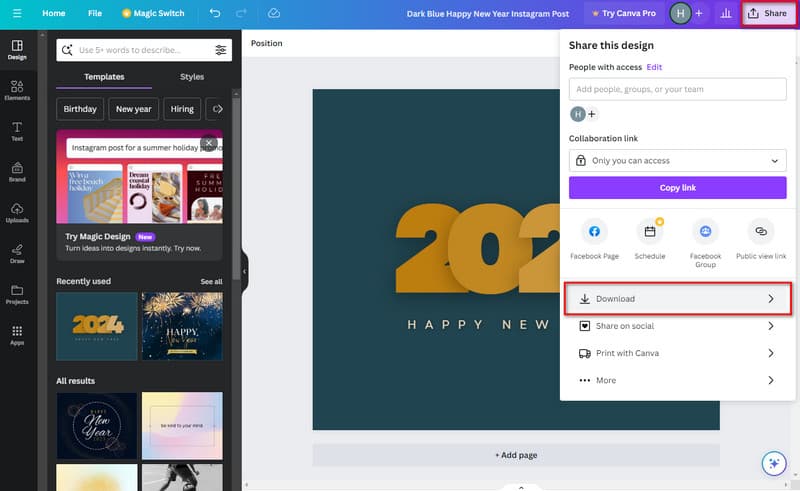
That’s it! As mentioned, this would only be possible if it’s made on Canva. Yet, if it’s a Canva watermark, you can purchase a Canva Pro. If you can’t afford it, there’s an alternative we’ll introduce to you. So, move on to the next part.
Part 3. Best Free Alternative to Remove Canva Watermark
One of the best alternatives you can try is ArkThinker Free Watermark Remover Online. It is a high-powered program for erasing watermarks. It can also remove logos, captions, stamps, text, and more from images efficiently. During the process, the platform maintains the quality of your photos. The tool will not let your pictures be damaged or become blurry. One of the main reasons is that it applies AI technology. What’s more, it supports several image formats, like JPEG, JPG, BMP, PNG, and many more. Another thing about the tool is that you can use it without paying. Plus it offers a speedy removal, making you save time. Finally, learn how to get rid of Canva watermarks with this platform.
Upload image with Canva watermark.
To begin with, navigate to the ArkThinker Free Watermark Remover Online website. From there, click the Add File to Start button. Next, click Upload Image to add the photo with the Canva watermark on the tool.
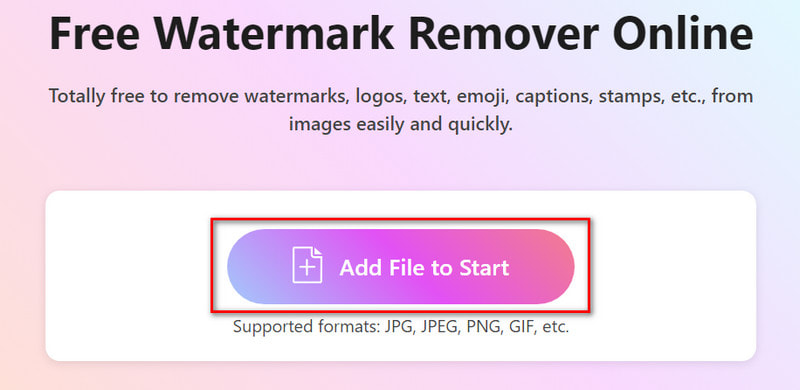
Choose and remove the watermark.
Now, when the image has been uploaded, use a Selection tool. Tools available are Brush, Lasso, and Polygonal. Once ready, hit the Remove button to begin the procedure of removing watermarks.
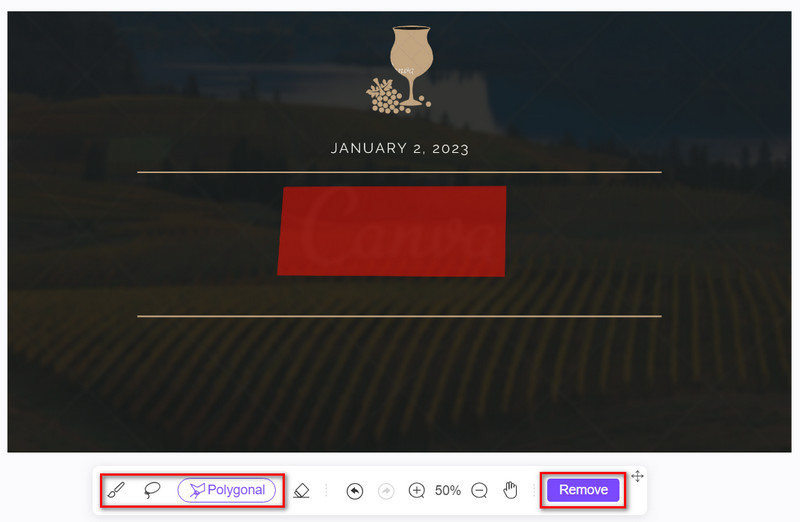
When you’re satisfied, you can now save your work. To do it, click the Download button and it will be exported on your computer immediately. Also, you can choose the Crop option before saving the photo without a watermark.
There you have it! That’s how to remove Canva watermarks using this online tool. The best thing about it is that you can remove any watermarks from any photos without any limitations.
Part 4. FAQs About How to Create or Remove Canva Watermark
Can I use my own logo as a watermark in Canva?
Absolutely! Canva enables you to upload your own images, including logos. Simply choose the Uploads tab. Then, select your logo and incorporate it into your design.
Can I add a watermark to existing designs in Canva?
Certainly, yes! Open your existing design in Canva, add text or images for your watermark, and follow the same steps to customize and download the updated design with the watermark.
How can I remove the Canva watermark?
Unfortunately, you cannot remove a Canva watermark without purchasing a premium version of the platform. Once you have successfully purchased, you can use all the elements provided by the tool. Yet, there are some workarounds you can try to remove it. The best technique is using a dedicated watermark remover. One such tool is ArkThinker Free Watermark Remover Online.
Does Canva offer any pre-designed watermarks?
Canva doesn't specifically provide pre-designed watermarks. Yet, its extensive template library and customization options make it easy to create unique watermarks. Plus, you can personalize it to your style and branding.
Can I use Canva watermarks for commercial purposes?
It depends on the type of Canva account you have. Canva offers both free and premium plans. Ensure you comply with the platform’s licensing terms. Most especially if you intend to use designs with watermarks for commercial use.
Conclusion
As has been noted, it’s easy to create or remove watermarks from using the Canva platform. During this time, you might have eliminated the watermark already. In case you’re struggling with the Canva watermark itself, do not panic. The best Canva watermark removal is here to help you. It is called ArkThinker Free Watermark Remover Online. It is easy-to-use, intuitive, 100% free, and doesn’t require any skills to remove watermarks. And so it is suitable for both beginners and professionals.
What do you think of this post? Click to rate this post.
Excellent
Rating: 4.9 / 5 (based on 421 votes)
Find More Solutions
Save TikTok Photos Without Watermark in 2 Hassle-Free Ways 2 Effective Solutions How to Remove Marker from Screenshot Review of Apowersoft Watermark Remover Software and Online How to Add Watermark to Video on Different Devices 2024 Remove Watermark from Video with 4 Video Watermark Removers Methods to Add Watermark to GIF and Remove Watermark on GIFRelative Articles
- Edit Image
- How to Edit and Crop Animated GIFs with 4 Effective Ways
- 10 GIF Converters to Convert Between Images/Videos and GIFs
- Best GIF Editor Tools Suitable to Any Computers and Devices
- How to Make GIF from Images on Desktop and Mobile Phone
- Quick Steps on How to Add Text to a GIF Using Caption Maker Tools
- Add Music to GIF: Incorporate Music to Your GIF After Converting
- GIF Resizer: Ultimate Tools to Resize Your Animated GIF
- [6 Tools] How to Set a GIF Loop Change and Play It Forever
- GIF Cutter: How to Cut GIF with Easy and Fast Methods
- How to Remove Alamy Watermark from Images (100% Working)



