Lossy vs Lossless Compression: The Epic Battle for Storage Space
Nowadays, it is filled with media files like music, videos, or images, and compression is a key player in managing file size and quality. But not all compression is created equal. Whether you’re uploading an image for your blog, sending a video to a friend, or organizing your music library, understanding the difference between lossy vs lossless compression can make a huge difference in the quality and size of your files. In this article, we’ll dive deep into both types of compression, compare them, and help you decide which one to use depending on your needs.
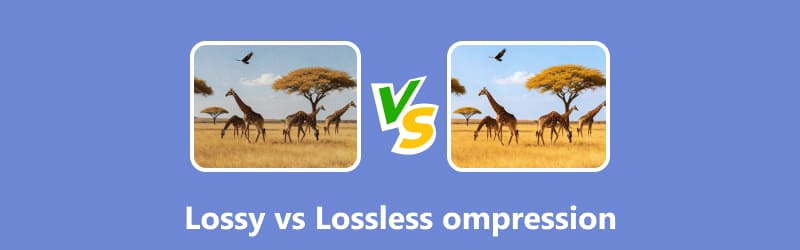
- GUIDE LIST
- Bonus: Best Lossless Image Compressor
- Part 1. What is Lossy Compression
- Part 2. What is Lossless Compression
- Part 3. Lossy vs Lossless Compression: Key Differences
- Part 4. Lossy vs Lossless Compression: Which Should You Use
- Part 5. FAQs
Bonus: Best Lossless Image Compressor
Before we get into the nitty-gritty, let me share one of the best tools I found on my quest for better image management. If you’re like me and have a mountain of high-resolution photos you need to shrink without losing quality, you need a great lossless image compressor.
When it comes to keeping image quality absolutely pristine, ArkThinker Free Image Compressor Online became my go-to. It’s perfect because it lets you shrink large images for a website or email without that fuzzy, compressed look.
Key Features:
• Lossless compression: It ensures no quality loss in your images.
• Simple interface: No complex steps. Just upload your image and compress it.
• High speed: Quickly compress images without waiting for too long.
How to use this freeware to compress images without quality loss:
Upload your photos to the compressor
First things first, open your favorite browser (desktop or mobileand. it works everywhere) and head straight to ArkThinker Free Image Compressor Online.
Just click the big Add Files to Start button and select your PNGs.
If you're on a desktop, simply drag and drop your image files right onto the upload area.
Tip: I love using this for clearing out a whole folder at once. You can upload up to 40 images in one batch! Just make sure each image is under 5MB.
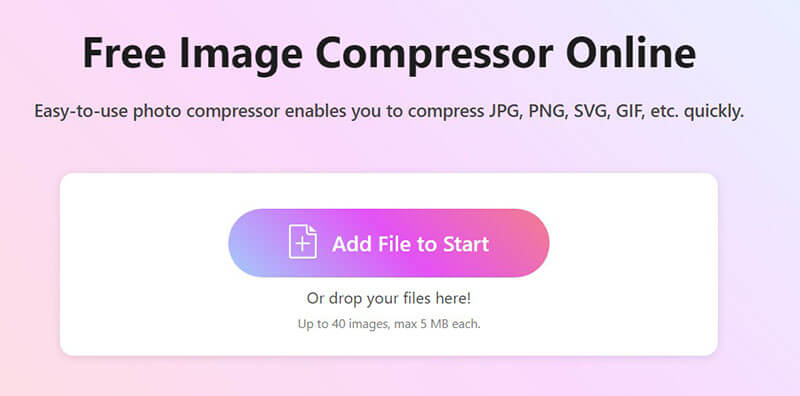
Compress images
As soon as your images are uploaded, the smart, free tool instantly goes to work behind the scenes. It uses advanced lossless compression to reduce file sizes while protecting every single pixel's quality.
Once the compression is complete (it's usually super quick!), you have two simple ways to get your files back:
• If you only need a few, you can download each image individually using the button next to it.
• My personal favorite: Click Download All to get everything you compressed neatly bundled into one ZIP file. It keeps things tidy!
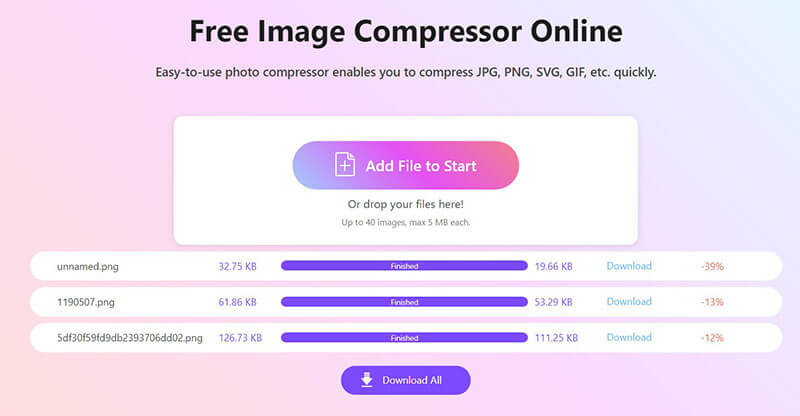
Now that you’ve got an awesome tool at your disposal, let’s dive into the two types of compression!
Part 1. What is Lossy Compression
What Does Lossy Compression Mean
Lossy compression refers to a type of compression where some of the original data in a file is permanently removed to reduce the file size. This results in a smaller file, but at the cost of some quality. In other words, not all of the original content is preserved.
A great example of this is an MP3 file. When you convert a song into an MP3 format, the file size shrinks significantly, but some of the finer details of the audio are lost.
Pros of Lossy Compression
• Smaller file size: Ideal for storing and sharing files with limited space (perfect for streaming services or sending files via email).
• Faster upload and download: Because the file is smaller, it uploads and downloads more quickly.
• Ideal for media consumption: Lossy compression works well for video and audio where slight quality loss isn’t noticeable (e.g., music streaming, YouTube videos).
Cons of Lossy Compression
• Loss of quality: The biggest drawback is the loss of quality. Some data is discarded, which can result in visible or audible degradation, especially if the file is compressed too much.
• Irreversible: Once data is lost, you can’t recover it, making it unsuitable for situations where preserving the original quality is essential.
Part 2. What is Lossless Compression
What Does Lossless Compression Mean
Lossless compression is all about keeping every bit of the original data intact while reducing the file size. When you compress a file using this method, it’s as though it’s been zipped up tightly without throwing away any pieces. With lossless compression, you can restore the file to its exact, original form with absolutely no loss of quality.
Common examples of lossless file compression include ZIP files for documents or PNG images, where every detail is preserved. If you use some tools to compress PNG files, the quality may be slightly lost.
Pros of Lossless Compression
• No quality loss: The best part is that you get the same quality as the original file.
• Perfect for editing: Ideal for professionals (e.g., photographers or graphic designers) who need to work with high-quality images or audio.
• Reversible: You can always uncompress the file and retrieve the original data without any degradation.
Cons of Lossless Compression
• Larger File Size: While the file size is smaller than the uncompressed file, it’s still larger than a lossy compressed file.
• Slower uploads/downloads: Since the file isn’t as small, it may take longer to transfer.
Part 3. Lossy vs Lossless Compression: Key Differences
Now that we’ve looked at both lossy file compression and lossless file compression, it’s time to compare them directly. Check out this table for a side-by-side comparison:
| Lossy Compression | VS | Lossless Compression |
| Much smaller | File Size | Larger than lossy compression |
| Reduced quality (irreversible loss) | File Quality | No quality loss |
| Streaming, social media, casual use | Use Cases | Professional use, editing, and archiving |
| Removes data to compress | Compression Type | Compresses without losing data |
| MP3, JPEG, MPEG-4 | Examples | PNG, FLAC, ZIP |
| Irreversible loss of data | Reversibility | Reversible back to the original form |
Key differences:
1. File size: Lossy compression is all about shrinking the file size as much as possible. In contrast, lossless compression focuses on retaining the file’s quality, making the file slightly larger.
2. Quality: The major difference between lossless vs lossy compression is quality. With lossless, you get a perfect copy of the original file. Lossy compression sacrifices quality to reduce size, which might be fine for media consumption but not for editing.
3. Usage: Lossy compression is often used in everyday applications like streaming and social media, where users are less likely to notice the quality difference. Lossless compression, on the other hand, is best for situations where quality cannot be compromised, like storing images or documents that need to be edited.
Part 4. Lossy vs Lossless Compression: Which Should You Use
The choice between lossy vs lossless compression depends entirely on your needs. Here’s a quick guide to help you choose:
When to Use Lossy Compression
• For streaming: Services like Netflix, Spotify, and YouTube rely on lossy compression to deliver fast, efficient media streaming without sacrificing too much quality.
• For sharing: If you’re sending photos, videos, or audio over the internet and file size is a concern, lossy compression will save you space and speed up the process.
• For casual use: If you’re storing personal photos or videos and don’t mind a slight loss in quality, lossy compression might be all you need.
When to Use Lossless Compression
• For archiving: When you need to store important files or images for future use, where no quality loss is acceptable, go with lossless.
• For editing: If you’re a photographer or musician working with raw files or uncompressed audio, lossless compression is the way to go.
• For professional use: Whether you’re designing, editing, or working on anything that requires precision, lossless is a must for maintaining high quality.
Part 5. FAQs
What is the main difference between lossy compression and lossless compression?
The fundamental distinction comes down to data handling. Lossy compression achieves massive file reduction by actively tossing out data that it deems unnecessary, which inevitably results in a permanent loss of quality. On the flip side, lossless compression is far gentler; it shrinks the file by cleverly reorganizing and compressing data without deleting anything, meaning the original, perfect quality is always preserved.
Is MP3 a lossy or lossless format?
MP3 is a lossy format, which means it reduces file size by discarding audio data that is deemed less important.
Can I convert lossy files to lossless?
While you can convert a lossy file into a lossless format, you can't recover the lost quality. Once data is discarded in lossy compression, it's gone forever.
Which format is better for images, PNG or JPEG?
If you need perfect quality, PNG is your go-to lossless format for images. But if reducing file size is the main goal and you can afford a little compromise on quality, JPEG is the better choice as a lossy format. If you want to save space, just convert PNG to JPG.
Conclusion
In the debate of lossy vs lossless compression, both have their place. If you’re after convenience, smaller file sizes, and streaming ease, lossy compression is your friend. But if you’re working with professional files or need top-tier quality, lossless compression is the better choice.No matter your decision, tools like ArkThinker Free Image Compressor Online can help you with lossless image compression, ensuring you get the best of both worlds: quality and efficiency.
Want to make your files smaller without compromising on quality? Try ArkThinker Free Image Compressor Online and experience lossless compression today!
What do you think of this post? Click to rate this post.
Excellent
Rating: 4.8 / 5 (based on 481 votes)


