Can We Make a GIF as Wallpaper - All You Need to Know
Facing the system's default wallpaper every day is really no fun, so nowadays, almost all electronic devices support users to pick a favorite picture and set it as the background. What's interesting is that the scope of this image is not just static images but has been expanded to include moving pictures. Both Windows and Mac computers now support us to make a GIF as wallpaper, so if you want to know how to do it, please read on. We'll pick 3 tools that can help you make moving pictures, and once you get something you're happy with, move to the next section to see how to set it up on your computer.
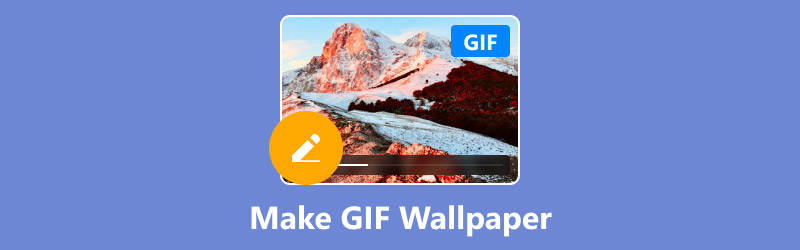
- GUIDE LIST
- Part 1: Benefits of GIF Wallpapers
- Part 2: How to Make GIF Wallpaper on Windows and Mac
- Part 3: How to Set GIF Wallpaper on My Computer
Part 1: Benefits of GIF Wallpapers
First of all, let's take a look at what benefits GIF wallpapers will bring us. GIF format is now one of the most popular forms of images on the Internet. In addition to being used to save static images, it can accommodate moving image data. A GIF image can contain up to 256 different colors, ensuring no loss of image quality but also achieving a very small file size.
Static image wallpapers can only retain a specific momentary picture. Still, GIF dynamic wallpapers can bring better visual effects, such as making the kitten in the picture move, the character smile, and the flower petals fall. Users can even add bubbles and other special effects according to their aesthetics, making the device desktop more personalized. After setting GIF as wallpaper, you can get a good emotional value by opening your computer every day. Completion of this operation also does not require any technical basis; the GIF file size is small and will not put too much pressure on the device's memory.
However, a few points need to be noted. Using GIFs as wallpapers may cause our computers to consume more power and sometimes start up a little bit laggy. However, the new experience and visual effects it brings are still worth a try. Next, we will first teach you how to make a satisfactory GIF and then see how to set it as wallpaper.
Part 2: How to Make GIF Wallpaper on Windows and Mac
ArkThinker Video Converter Ultimate
Have picture material but don't know how to convert them to animated GIFs? Don't worry; now the best assistant, ArkThinker Video Converter Ultimate, appears. In the Toolbox of this program, we can quickly find and launch GIF Maker, which can take clips from long videos and make them into GIFs, as well as add durations and filters to static images in order to make them move. Various elements of the image, including contrast, saturation, brightness, etc., can be tweaked at will. We can also let ArkThinker Video Converter Ultimate add a watermark to the moving image if needed. In addition to creating GIFs, this program supports converting multimedia file formats, cropping video length, removing noise, compressing file size and so on. With this helper, it is not a problem to deal with any audio/video and pictures.
• Create GIFs with uploaded videos or images.
• Convert video and audio formats between 1000+ options.
• Edit, compress, trim, and enhance multimedia files with ease.
• Create 3D effects for videos.
Here is how to make a GIF with ArkThinker Video Converter Ultimate.
Download and install ArkThinker Video Converter Ultimate on your device. Please open it and go to the Toolbox tab. Find GIF Maker in the menu. Launch GIF Maker and click Video to GIF or Image to GIF to upload your script.
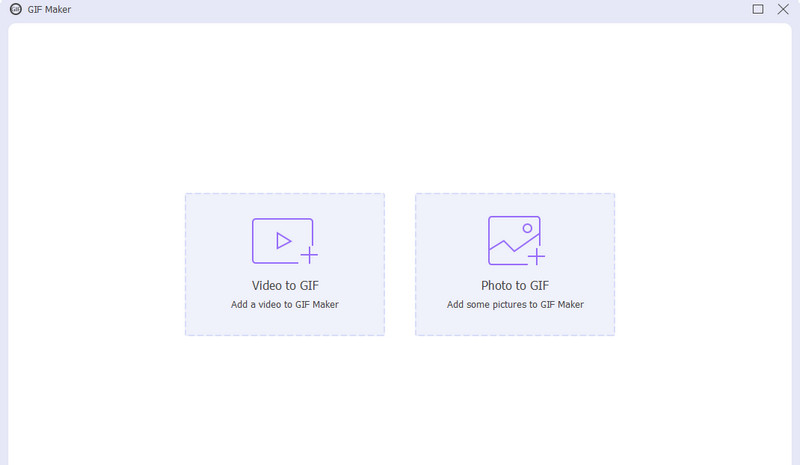
Adjust the basic format, and apply a filter to your GIF file. If you want to make more edition, go to Rotate & Crop, Watermark, or Subtitle. Then click OK.
Finally, click Generate GIF to start outputting.
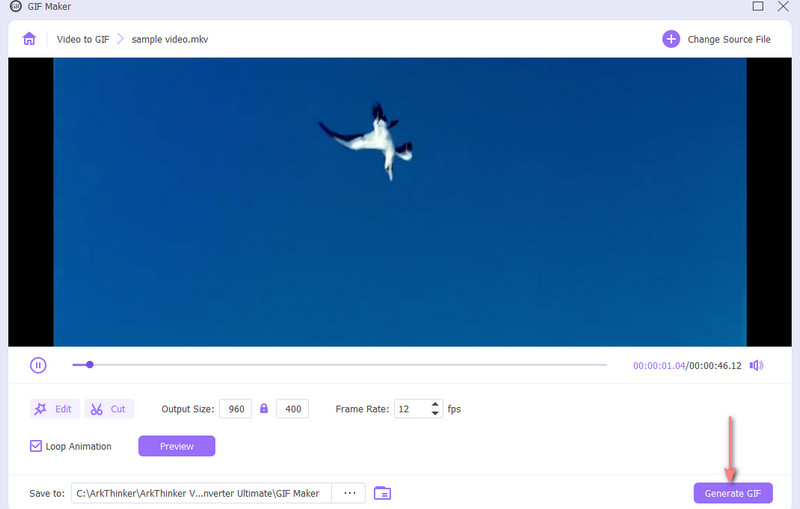
ArkThinker's buttons are easy to find, and the output work is efficient enough that we can leave any video processing tasks to it. And there are enough free trials available for the platform.
Gifox for Mac
Can you make GIF wallpaper on Mac? With Gifox to help you make wallpapers, it's not a problem. This is a program that brings all the features together to help us start with screenshots. We can use it to first capture desirable material from any page or window and then convert them into moving GIF images. This software has built-in advanced editing tools to edit, crop, and rearrange video clips in addition to processing images. You can compress the size and adjust various parameters on the platform if you feel that the finished GIF produced is too big. After completing all the editing, we can also transfer the work to Dropbox, Google Drive and other apps via Gifox.
Here is how to make a GIF file with Gifox for Mac.
Download and install Gifox for Mac on your device. The capture tool can be used to screenshot an image or video. Select Gifox in your menu bar and choose between window or full screen.
Start recording. When you are finished, stop it.
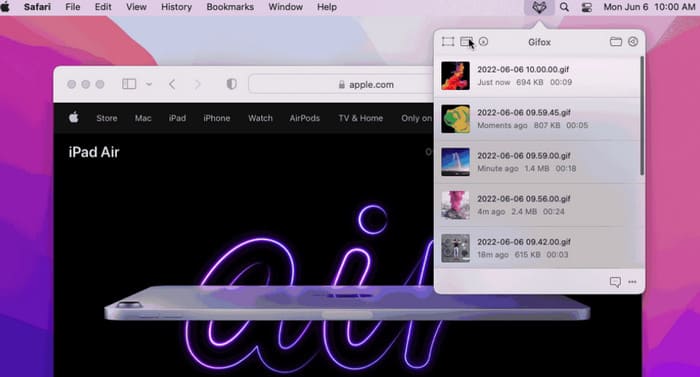
Gifox for Mac will convert your recording to a GIF file automatically.
Canva GIF Maker
If you don't want to use desktop software, we also have online GIF maker for you, such as Canva GIF Maker. This platform has features comparable to any software and a modern style. However, some of its features and filters need to be paid to be unlocked.
Here is how to create a GIF file with Canva GIF Maker.
Launch Canva GIF Maker within your browser. Upload the materials you need and select stickers, patterns, etc., from the Canva media library that you might use.
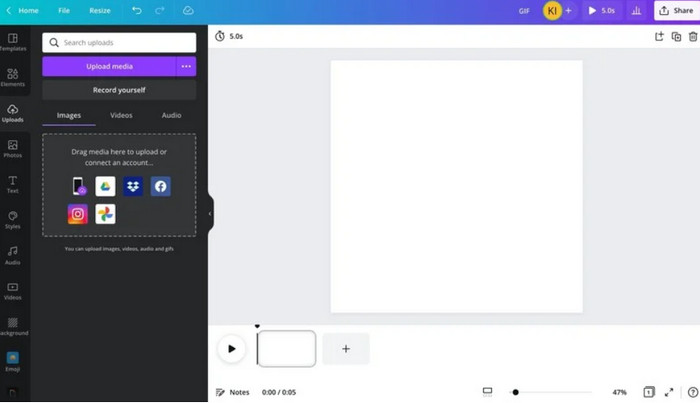
Set the number of slides at the bottom of the screen, depending on the dynamic effect you want.

Finally, select the element to which you want to add movements. Click Animate and choose an ideal motion.
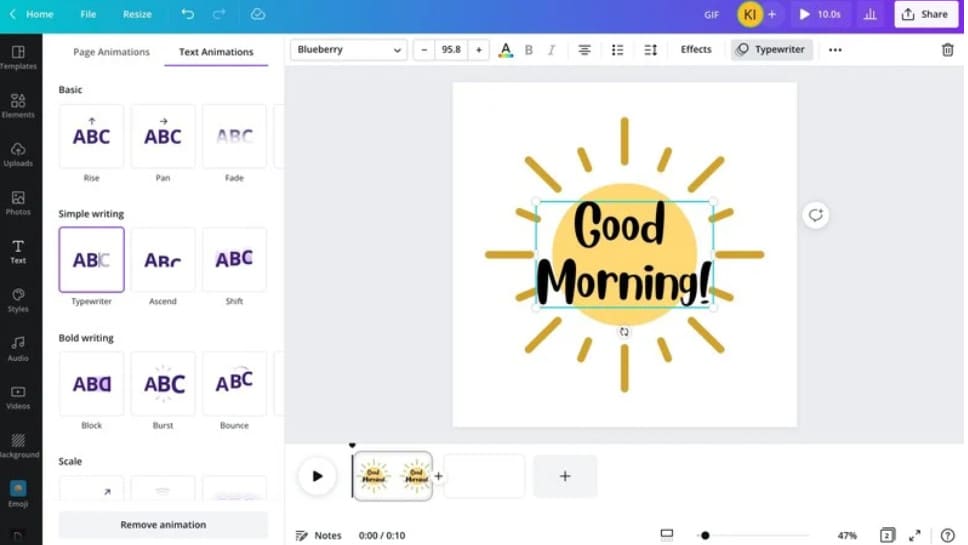
After creating, click Share > GIF to export your work.
Part 3: How to Set GIF Wallpaper on My Computer
After reading the previous section, we are sure you already know how to prepare GIF images. When everything is ready, we can start to start setting it up on the computer.
Set GIF Wallpaper on PC
Here is how to make GIF wallpaper on Windows. Please note that you will need the software help of a tool to complete the operation. Here, we will take the BioniX Desktop Wallpaper Changer as an example.
Download and install the BioniX Desktop Wallpaper Changer on your computer.
Open it and choose the Video Wallpaper section. Add your prepared GIF to the platform.
Go to the Monitor tab, then click Start to set the GIF as your wallpaper.
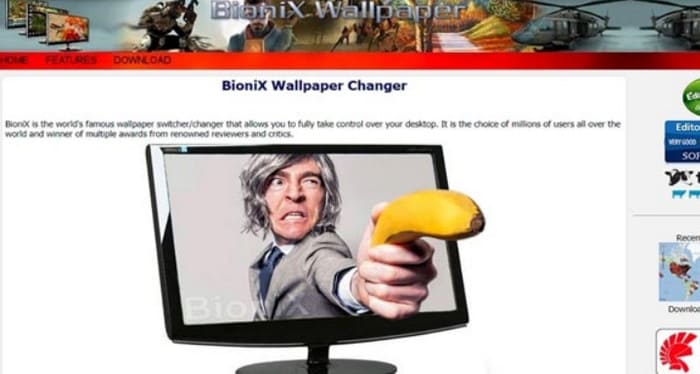
Make a GIF Your Wallpaper on Mac
Here is how to make a GIF your wallpaper on Mac. You can let AnimatedGIF help you.
Get AnimatedGIF on your Mac computer. Then launch System.
Choose Desktop and Screensaver > AnimatedGIF Screensaver.
Go to Screen Saver and select your created GIF as the wallpaper.
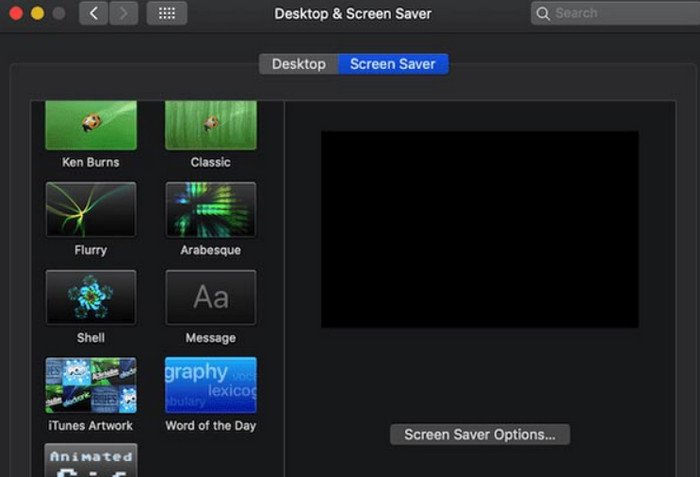
Conclusion
This is a guide that teaches you how to make GIFs as wallpapers. We start by recommending three available GIF Makers, including two desktop apps and one online platform. Among them, the most worth trying and the one that runs the smoothest is ArkThinker Video Converter Ultimate. When you finish making it according to our guide, you can set the output GIF as Windows or Mac wallpaper. But for now, we can only complete the operation with the help of third-party tools.
What do you think of this post? Click to rate this post.
Excellent
Rating: 4.8 / 5 (based on 368 votes)
Find More Solutions
A Step-by-step Guide on Converting MP4 to GIF on Desktop or Online Tutorial to Compress GIF and Reduce Its File Size with High Quality GIF Player – 5 Best GIF Players for Windows, Mac, Android and iPhone Tutorial to Compress GIF and Reduce Its File Size with High Quality How to Convert AVI Videos to Animated GIF Files on Windows/Mac [Solved] How to Convert FLV Videos to Animated GIF Files for FreeRelative Articles
- Edit Image
- 8 Best Image Format Converters [Detailed Review]
- Best 8 WebP to JPG Converters on Windows/Mac/Online
- How to Convert JPG to SVG File Easily [2024 Guide]
- Best 5 Online Image Converters to JPG/PNG/WebP/SVG/GIF
- How to Convert BMP to PNG on Windows, Mac, Online
- How to Convert JEPG to JPG [2024]


