Animated GIF Editor: Top-Notch Tools to Improve Your GIFs
GIFs are usually seen on different social media platforms and messaging applications. It is commonly used to share your feelings or emotions about a thing, and use it in the comment section, messaging, and posting. GIFs are widely used to quickly deliver a message without saying any words. If you use GIFs as your message or comment, it is easily understood by anyone, as it presents what you feel exactly.
Do you have a GIF that you want to touch up and improve? When your GIF undergoes an en editing process, it will surely be better than before and will like by anyone who sees it. And so, this post will provide a GIF editor that you can use to edit your GIF. Without further ado, proceed to the following parts to get to know them.

- GUIDE LIST
- Part 1. GIF Editor Software Review
- Part 2. Best GIF Editors Online
- Part 3. Easy-to-Use GIF Editor Apps
- Part 4. Comparison Chart
- Part 5. FAQs about GIFs
Part 1. GIF Editor Software Review
You will have a better experience using a desktop editor when you are editing. You can edit on a broader screen and control the editing tools better. This part will provide GIF editor that you can access using your computer desktop.
1. ArkThinker Video Converter Ultimate
ArkThinker Video Converter Ultimate is a desktop program with powerful editing tools and features. You do not need to be an experienced editor to master the software, as you can easily manipulate and navigate it because it only has a beginner-friendly interface. Aside from that, it has a built-in MV feature that allows you to edit your GIF. It has ready-made themes that you can apply to your project. It is also possible to rotate your GIF, crop the frame size, choose your preferred aspect ratio, and zoom in or out your GIF. Also, you can add a primary effect such as contrast, saturation, brightness, and hue to your GIF.
This program is undoubtedly an excellent GIF editor you can rely on, as it will exceed your expectation.
- It has a user-friendly interface
- It has plenty of ready-made themes
- It has a basic effect and filters
- It is fast to use and has no lag
- Avail of the paid version to have complete access
2. Screen to GIF
Screen To GIF is free and is accessible on Windows desktop that is accessible to use offline. It has a simple interface that makes it easy to use. This program offers three helpful features to your project: it can capture your screen, live feed from your webcam, or digital sketch board. In addition, it has a built-in editor that allows you to edit GIFs. This program allows you to edit your GIF before sharing it, as it has basic features that can help you to enhance your creation. In editing your GIF, select the exact area of the screen you prefer to record and add as many frames as possible. This animated GIF editor enables you to create and edit using sketches, keystrokes, and many more. Also, it permits you to add text, drawings, and images to your GIF.
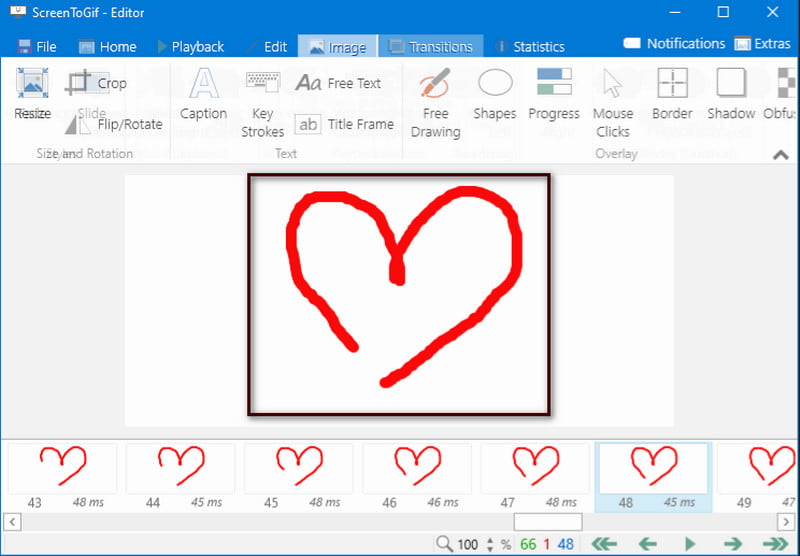
- It is free to use
- Easy to use
- It has a built-in editor
- It does not show up in the application list or start menu
3. Gimp
Gimp is an open-source program that can be downloaded for free on its main website. This program is commonly used for editing still images and animated GIFs. It allows you to edit your animated GIF in an easy and fastest process possible. The good thing about this program is that each frame has a separate layer you can see in the Layers panel. Also, you can see the time length of each frame and if the frames are combined or replaced. In addition, it allows you to remove frames and add another image, text, or anything you want to include to your GIFs. Also, it enables you to crop, rotate and resize. This animated GIF editor only has basic and limited editing features that are useful for editing your GIF.
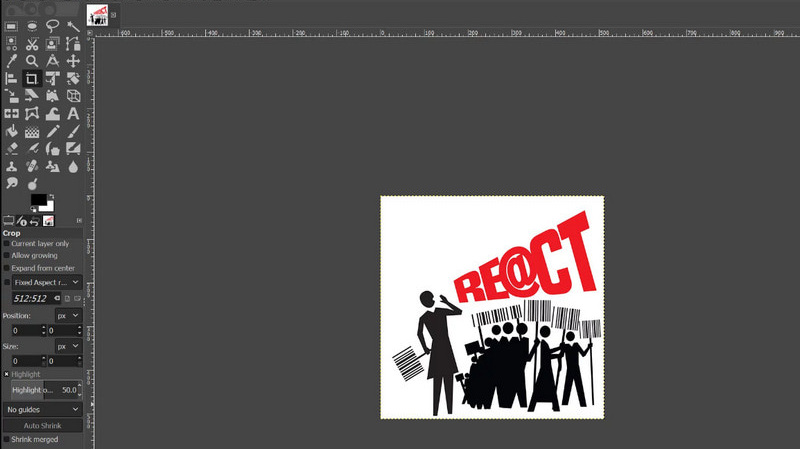
- It is free to access
- It has an intuitive interface
- It can edit each frame layers
- It can export in various formats
- Limited GIF editing features
- It isn't easy to crop
Part 2. Best GIF Editors Online
This part will provide online tools that you can access, which you do not need to download or install anything to your computer. If you prefer to edit your GIF using a GIF editor online, proceed to the following online tools.
1. Kapwing
Kapwing is a web-based tool that you can access online. This online tool is complex, an image and video editor, and has numerous editing tools and features. In addition, it has a built-in GIF maker that allows you to create and edit your GIF. You can create GIFs from Youtube or use your pictures in seconds using this online tool. You can add animations, images, filters, text, and transitions when you edit your GIF. Also, you can crop, rotate and adjust the speed of each frame included in your GIF. The good thing about this online is that it offers numerous text animations and special effects that you can apply to your GIF. This online GIF editor will help you create and edit your GIF.
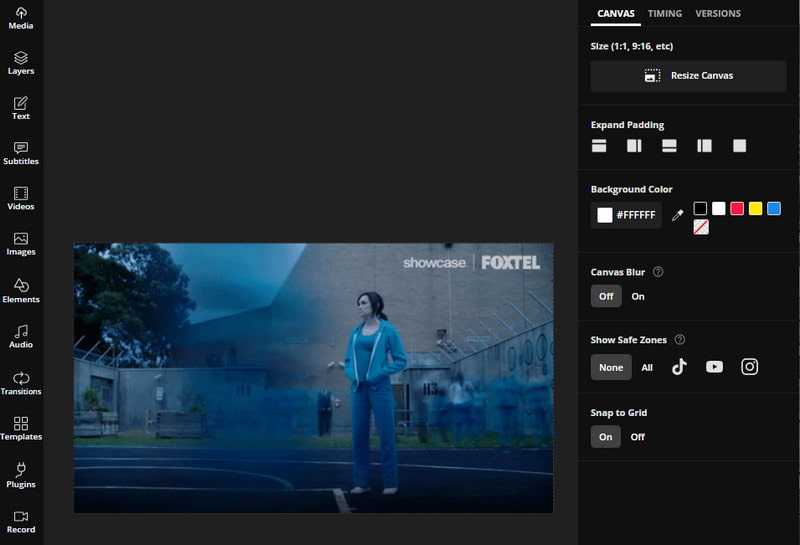
- It is accessible online
- No need to download and install anything
- No ads showing on the screen
- It has a built-in GIF maker
- It has plenty of editing tools
- It is too complex for beginners
- It requires you to sign in to your account
2. VEED.IO
Another online tool you can use to edit your GIF is VEED.IO. It has a super simple interface that is easy to navigate whether you are a beginner or an experienced editor. It provides basic to advanced editing tools and features. It is perfect for beginners who do not want to spend a lot of time editing. This browser-based editing platform can convert, create, and edit GIFs. You can transform your GIF into a finer output in a few steps. It allows you to add text, and effects, split, speed up and slow down your project. Also, you can add subtitles and emojis and trim the ends of your GIF if it is too long. This online tool is straightforward, so it is clear how to use it and works.
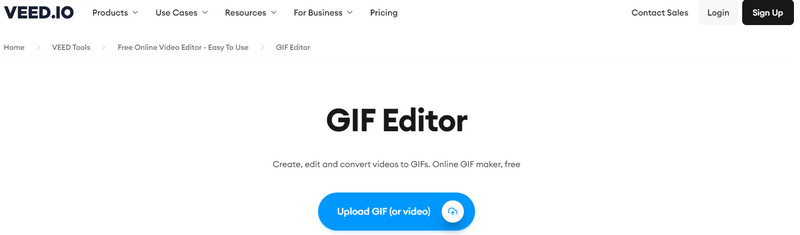
- It is straightforward to use
- It is free and accessible online
- It does not require you to sign in to your account
- Fast internet is needed
- It takes time to load
Part 3. Easy-to-Use GIF Editor Apps
1. GIF Maker, GIF Editor
GIF Maker, and Editor is a free GIF creator application that enables you to make animated GIFs in an easy and fast procedure. This application has a beginner-friendly interface that is easy to control and navigate. Also, it provides helpful tools and features for your editing process. It will only take a few minutes to enhance and touch up your GIF. This application has built-in features solely for GIFs, such as Edit GIF, Images ➡ GIF, Camera ➡ GIF, Quick edit GIF, and many more. If you want to edit your GIF, go straight to Quick edit GIF, and from there, you can add text, effects, stickers, and a lot more to your creation.
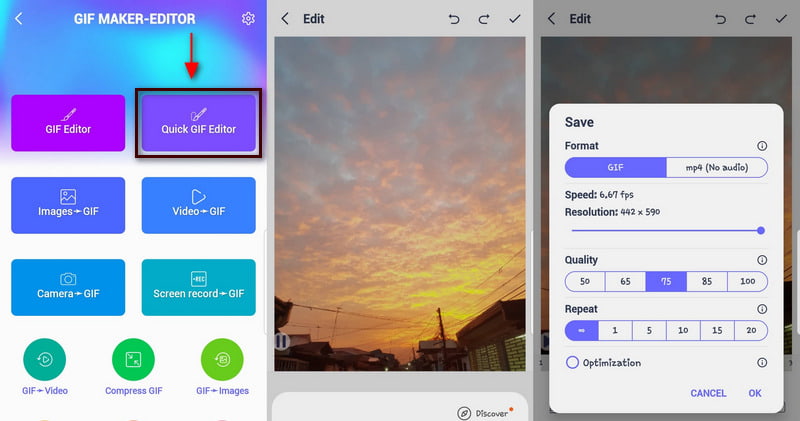
- It has a built-in GIF editor
- It has plenty of editing tools
- It does not require you to sign in to your account
- There are spammy ads popping to the screen
2. Giphy
Another application you can use to edit your GIF is Giphy. This application has numerous free GIFs that you can locate on the library option. This GIF editor allows you to trim, add text, and filter your GIF. If you trim the GIF, the output will be smaller. And if you add text or sticker and apply effect, the output will get bigger. Also, you can change the direction of how the GIF will play. You can rewind it or play it backward. Giphy does not directly permit you to edit GIFs only found in the library option. Before editing the GIF, you should save it on your phone gallery. When you edit your GIF in this application, no watermark will be presented on it. It does not matter where you get the GIF; what matters is that you are safe to use it anywhere.
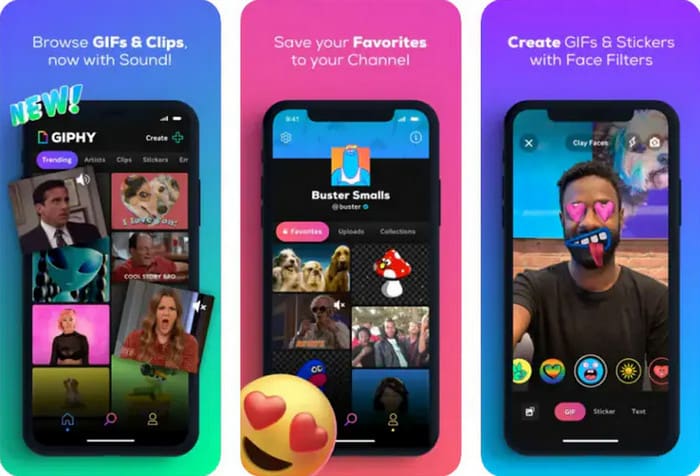
- It has a library option that consists of numerous GIFs
- It excellently enhances GIF
- It does not allow you to disable the loop
- It requires you to sign in or sign up
Part 4. Comparison Chart
| Key Features | Editing Capability | Beginner-friendly interface | Platform |
|---|---|---|---|
| ArkThinker Video Converter Ultimate | ✔ | ✔ | Software |
| Screen To GIF | ✔ | ✔ | Software |
| GIMP | ✔ | ✖ | Software |
| Kapwing | ✔ | ✖ | Browser |
| VEED.IO | ✔ | ✔ | Browser |
| GIF Maker and Editor | ✔ | ✔ | Application |
| Giphy | ✔ | ✔ | Application |
Part 5. FAQs about GIFs
What are the advantages of using GIF editor?
One of the primary advantages of using animated GIFs is the size because it is smaller compared to other file formats. GIF is small, so it will load faster without losing the quality.
What are the limitations of GIF file format?
GIF is a small file format with 256 colors, so it will look blurry as it only has a low resolution.
Why is my GIF lagging?
Your GIF is loading so slowly because it has plenty of frames on it, which causes it to lag.
What is the main benefit of using GIFs in social content?
GIFs are commonly used to engage with your audience and, at the same time, catch their attention. If you are running a business, it would be easy to deliver your brand's message within seconds using a GIF.
Conclusion
If it is your first time editing GIFs, it is sure that you will look for a tool that offers you more editing options. This post provides tools you can access online and offline using your desktop and mobile phone. It is up to you what tool you will use to edit your GIF. Start to learn how to edit a GIF using the tools provided above.
What do you think of this post? Click to rate this post.
Excellent
Rating: 4.9 / 5 (based on 362 votes)
Find More Solutions
Comprehensive Guide to Slow down or Speed up GIF Animated Ezgif Resize – Ezgif Video Crop and Best Ezgif Alternative Reliable GIF Filter Application to Enhance Your GIF [6 Tools] How to Set a GIF Loop Change and Play It Forever Methods to Add Watermark to GIF and Remove Watermark on GIF Top 6 Online Video Cutters to Remove Unwanted FramesRelative Articles
- Edit Image
- Add Music to GIF: Incorporate Music to Your GIF After Converting
- GIF Resizer: Ultimate Tools to Resize Your Animated GIF
- [6 Tools] How to Set a GIF Loop Change and Play It Forever
- GIF Cutter: How to Cut GIF with Easy and Fast Methods
- Easy Guidelines on How to Trim a Video on Snapchat
- Easiest Ways to Shorten a Video on Different Devices
- 3 Ways to Add Text to Video Using Online and Offline Tools
- Methods to Add Watermark to GIF and Remove Watermark on GIF
- How to Create an Instagram Filter Using Excellent Tools
- Easy Ways on How to Add Photo in Video Online and Offline



