Top 3 Ways to Lower or Increase Video Resolution
Is there any easy way to make low resolution video look better? Want to change your video resolution for sharing on TikTok or YouTube?
While editing or creating videos, you often need to lower or increase video resolution for different purposes. This post recommends 3 best video editors for you to change video resolution based on your need.
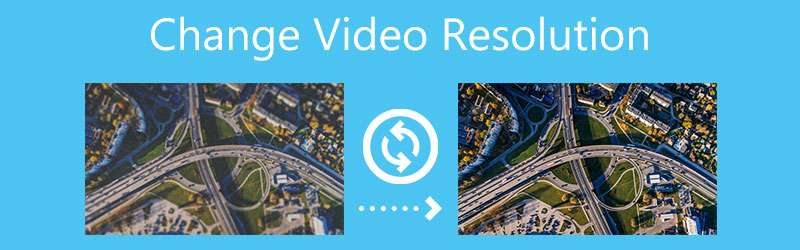
- GUIDE LIST
- Part 1. Best Way to Change Video Resolution
- Part 2. Change Video Resolution Online
- Part 3. Change Video Resolution with VLC
- Part 4. FAQs of How to Change Video Resolution
Part 1. Best Way to Change and Increase Video Resolution
Whether you want to lower or increase video resolution, you can rely on the all-featured Video Converter Ultimate. It is equipped with many useful video editing and converting functions. It provides you with a convenient way to lower your captured high-resolution video like 4K to 1080p for TikTok sharing. Also, it enables you to upscale video resolution and make a low-resolution video look better.
Working as a video resolution changer, it highly supports all commonly-used 8K/5K/4K, 1080p/720p HD, and SD video formats, such as MP4, MOV, AVI, MKV, MPEG, FLV, and others. Besides changing video resolution, it also allows you to edit videos, adjust the image and sound effects, and enhance video quality.
First, you should free download and open this video resolution changer tool on your computer. Under the Converter tab, click the + icon to select and load your video.

To lower or increase the video resolution, you can directly select a suitable output format from the drop-down list of Convert All to. As you can see, it offers many resolution options. During this step, you are also allowed to customize video resolution, encoder, frame rate, bitrate, audio channel, and others by clicking on the Edit Profile icon.
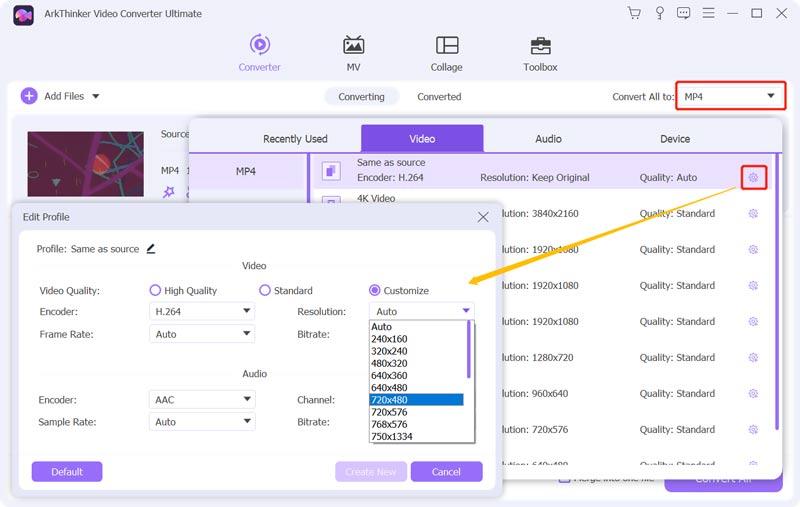
To optimize video and increase its resolution, you can also go to Toolbox and use the Video Enhancer tool. Add your video to this Video Enhancer and then enable the Upscale Resolution feature. It can help you enhance the video quality and make the low-resolution video look better. During this step, you can select the right video resolution from the Resolution.
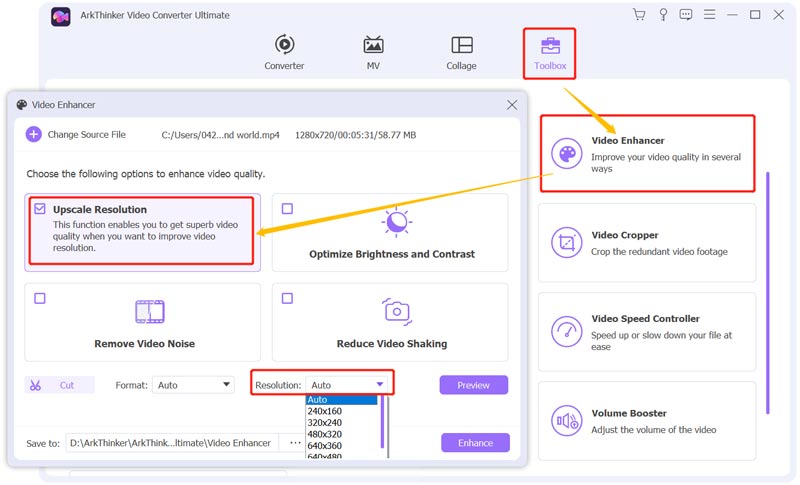
Click on the Preview button to check the optimized video. If you are satisfied with the result, you can click the Enhance button to confirm that.
Part 2. How to Lower and Increase Video Resolution Online and Free
To easily lower or increase video resolution, you can also rely on some free online video editing tools. There are many online video resolution changers offered on the internet. Here we take the popular 123APPS Resize Video as an example.
On your web browser, go to the 123APPS Resize Video site. Click on the Open file button to upload your video. It supports videos in MP4, AVI, FLV, MKV, MOV, 3GP, WMV and M4V. You are allowed to edit a video from Google Drive, Dropbox, or URL. This free online video resolution changer can edit videos less than 700MB.
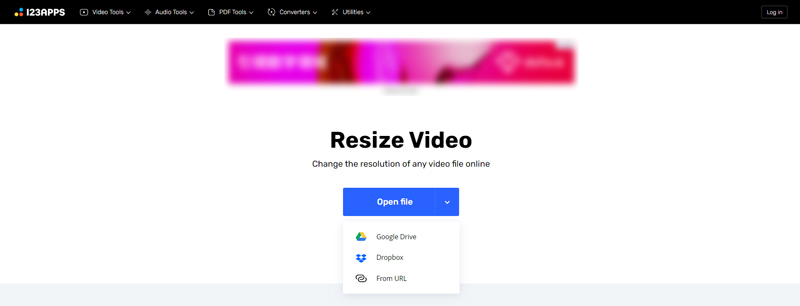
You will be taken to the main editing part, under the Resolution tab. Select a suitable resolution for your video, choose the output format, and then click on the Save button to download this edited video on your computer.
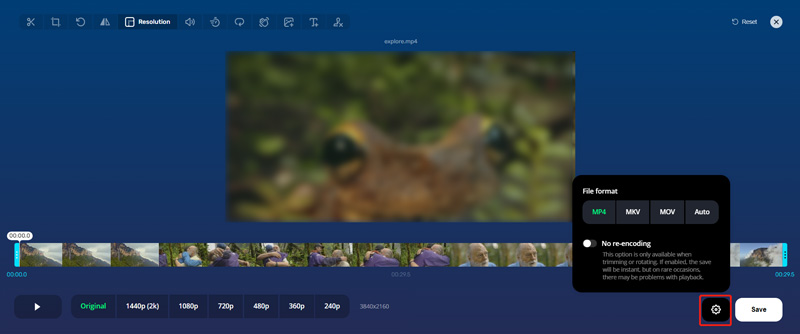
Part 3. How to Free Change Video Resolution Using VLC Media Player
VLC Media Player is an open-source video player that carries many basic editing and converting features. If you get VLC installed on your device, either Windows PC, Mac, or Linux computer, you can use it to change the video resolution.
Open VLC, click on the top Media menu, and then select the Convert/Save option to display the Open Media window. Here you can click on the Add button to select and import your video file to VLC.

Click the down-arrow icon of the Convert/Save button, and choose Convert from its dropdown. Then you will enter the Convert window. From the drop-down list of Profile, choose your preferred output format. Here you can select and decide the video resolution. Also, you can click on the Edit selected profile button to arise the Profile edition window. Here you can click the Video codec and then Resolution to change the video resolution based on your need. Click the Save button to move on.
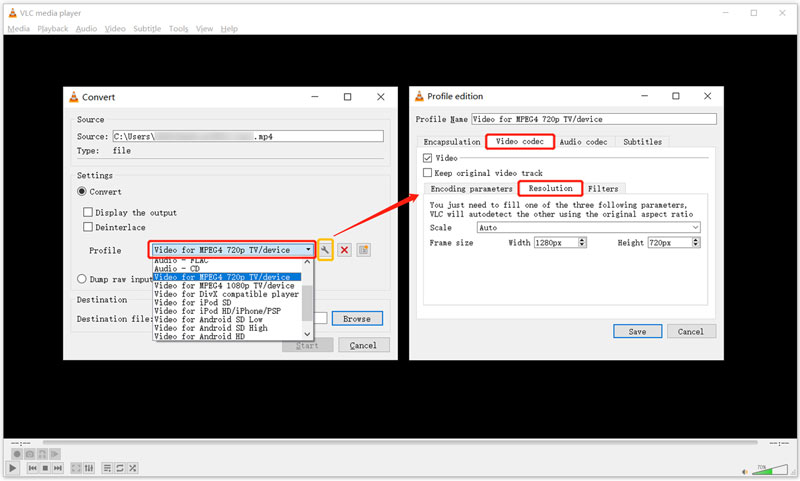
When you back to the Convert window, click the Browse button to select a destination file folder for this edited video. During this step, you can rename it. After all these operations, you can click the Start button to make the video conversion and change the video resolution in VLC.
Part 4. FAQs of How to Change and Upscale Video Resolution
1. What resolution are TikTok videos?
1080 x 1920 is the TikTok recommended video resolution. Surely you are allowed to upload, capture, and edit other resolutions. If you want to share a higher-solution video like 4K, its resolution will be finally down-grade to 1080p on the TikTok.
2. How can I free change video resolution on a Mac?
As a Mac user, you can use QuickTime Player to easily change video resolution. Just import your video to QuickTime, click on the top File menu, choose Export, and then select a suitable video resolution from the Export menu.
3. What resolution are YouTube videos?
As one of the most popular video sharing sites, YouTube highly supports all kinds of video resolutions, from 240p to 1080p, 2K, and 4K. Until 2022, MP4 is still the recommended video format for YouTube. And the standard video resolution is 1920 x 1080.
Conclusion
Desktop video editors, online video resolution changers, and free tools are available to efficiently change video resolution. This article covers 3 methods to lower or increase video resolution to fit your different needs. You can pick your preferred tool to upscale video resolution, lower resolution, or make a low-resolution video look better.
What do you think of this post? Click to rate this post.
Excellent
Rating: 4.7 / 5 (based on 158 votes)
Find More Solutions
How to Rotate a Video on iPhone, Android, Mac/PC, and Online Trim Video Online, on iPhone, Android, Windows, and Mac Video Enhancer - How to Enhance Video Quality and Resolution How to Flip a Video on iPhone, Android, Mac/PC, and Online Get 3 Apps to Remove Background Noise from a Video 2022 Remove Watermark from Video with 4 Video Watermark RemoversRelative Articles
- Edit Video
- How to Add Watermark to Video on Different Devices 2022
- Remove Watermark from Video with 4 Video Watermark Removers
- How to Rotate a Video on iPhone, Android, Mac/PC, and Online
- Trim Video Online, on iPhone, Android, Windows, and Mac
- Get 3 Apps to Remove Background Noise from a Video 2022
- Video Enhancer – How to Enhance Video Quality and Resolution
- How to Flip a Video on iPhone, Android, Mac/PC, and Online
- Remove Audio from Video – Mute Video on Different Devices
- Video Filter – How to Add and Put a Filter on a Video 2022
- Change Video Resolution – Lower or Increase Video Resolution



