Top 4 Ways to Remove Watermark from Video
You may easily get a video with a watermark when you download it from the internet. Besides personal watermarks, you will also see some official watermarks. For instance, downloaded videos from TikTok come with a TikTok watermark.
For different needs, you want to remove the video watermark. This post shares 4 effective methods to help you remove watermark from video. Whatever the reason, when you need to get rid of the video watermark, you can use the solutions below to remove it.
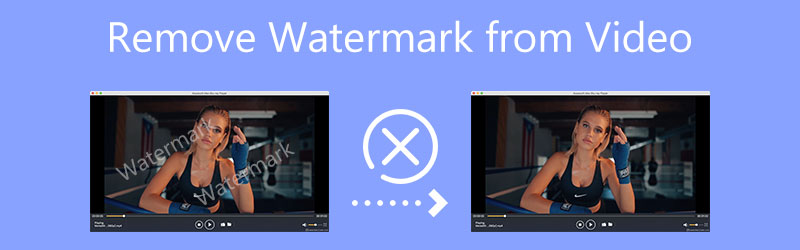
- GUIDE LIST
- Part 1. Remove Video Watermark on Computer
- Part 2. Remove Watermark from Video on iPhone
- Part 3. Remove Watermark from Video on Android
- Part 4. Remove a Watermark from a Video Online
- Part 5. FAQs of How to Remove Watermark from Video
Part 1. How to Remove a Watermark from a Video on Your Computer
When you want to remove a watermark from a video on your computer, whether you are using a Mac or a Windows 11/10/8/7 PC, you can try the powerful Video Converter Ultimate. It is designed with many commonly-used editing and converting features. For the video watermark removal, it offers an individual Video Watermark Remover tool for you to quickly erase or blur a watermark on your video.
Remove video watermark using Video Watermark Remover
Download the right download version based on your computer system and open it. Click on the Toolbox tab to display popular tools. Choose the Video Watermark Remover to move on.

In the pop-up Video Watermark Remover window, click the + icon to select and add your video. Then a built-in player will start to play your video. You can use it to locate the watermark on this video.
Click on the Add watermark removing area button. Now you can freely adjust the area to completely cover the video watermark. With the adoption of advanced AI technology, this Video Watermark Remover can accurately recognize the surrounding video content to fill the watermark region.

Click the Play button to check the watermark removal effect. If you are satisfied with the result, you can click on the Export button to save this edited video on your computer.
Remove watermark from video through the cropping way
Ensure you are using the Converter feature, and click the big plus button to load your video file.
Click on the Edit icon under your added video to enter the main editing window. Here you can use the Rotate & Crop feature to crop the video and remove the watermark. You can freely adjust the cropping area to get rid of the watermark region.
Note that, if the watermark is placed in the central part of the main video content, you can’t use this cropping way to erase watermark. Instead, you can choose to blur the watermark or cover it.
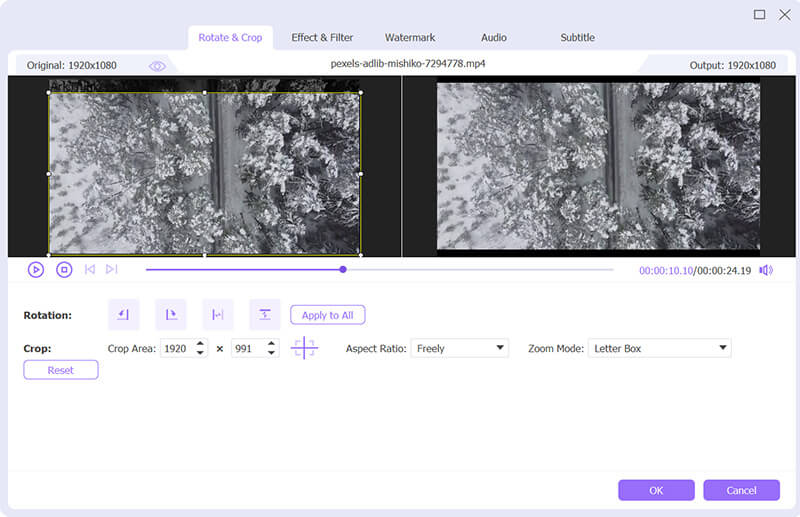
Select a suitable output format from the drop-down list of Convert All to, and then click the Convert All button to finish the watermark removal and store your video on the computer.

Part 2. How to Remove Watermark in Video on iPhone and iPad
There are some basic video editing functions designed in iOS for iPhone and iPad users to directly edit videos. When you want to remove a watermark from a video, you can use its crop feature.
Open your video in the Photos app. Tap on the Edit button in the upper-right corner to display editing options.
Tap on the Crop icon and then use it to remove the video watermark. You can also use other editing features to edit this video. After editing, tap Done in the bottom-right corner to save your changes.

If you don’t want to crop the watermark out of a video using this built-in cropping method, you can go to the App Store, find a video watermark remover app, and then use it to remove your video watermark.
Part 3. How to Remove a Watermark from a Video on Android Phone
As an Android user, you need to get a video watermark remover app from Google Play Store to help you remove watermarks from videos. You can go to Google Play, search for a video watermark remover or video cropper app, install it on your Android device, and then use it to erase watermark on your video. Here we take the easy-to-use Video Eraser app as an example to show you the video watermark removal on an Android phone.
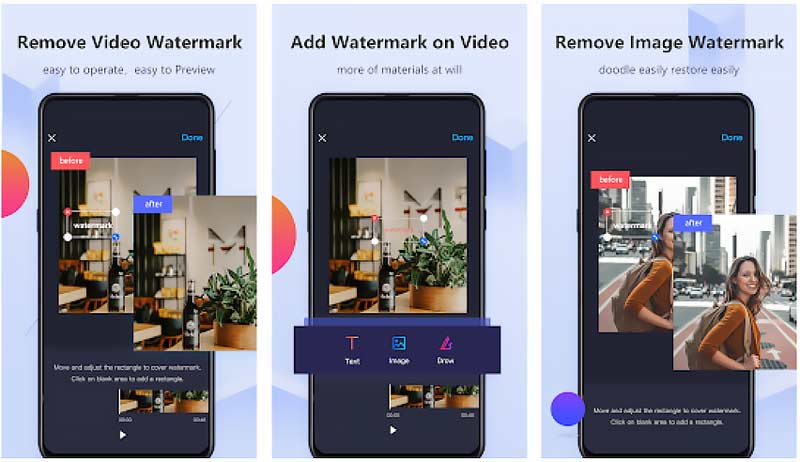
Open Google Play Store on your Android phone, search for the Video Eraser app, and then install it.
Open this video watermark remover app, tap +, and then Photos Library to add your video.
Tap on the i icon to display more options. Choose the Remove Watermark option. Use your fingers to create a watermark removing box around the video watermark. After that, tap Start to remove the watermark from your video.
Part 4. How to Free Remove Watermark from Video Online
There are a large number of online video watermark removers offered on the market that can help you directly erase a watermark on a video. But these online tools are mainly designed for editing small video clips. You can’t use them to remove watermarks from large video files. If you want to remove watermark from video online, you can try the easy-to-use 123APPS.
Open your web browser and go to the 123APPS site. From the drop-down list of the top Video Tools menu, select the Remove Logo tool. Then you will be taken to a Remove Logo from Video page. When you get there, click on the Open file button to add your video to it.
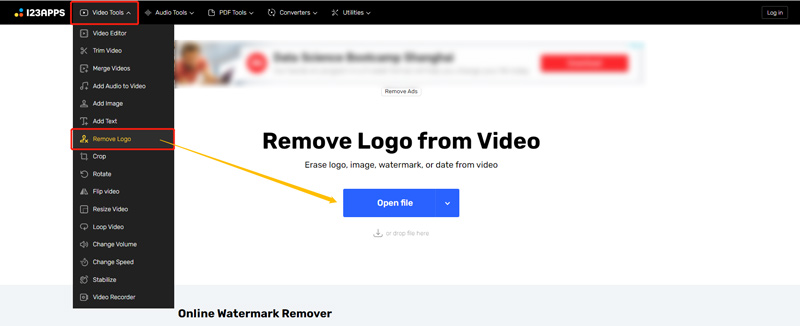
Select the area you want to remove from this video. You can use your mouse to choose the watermark region.
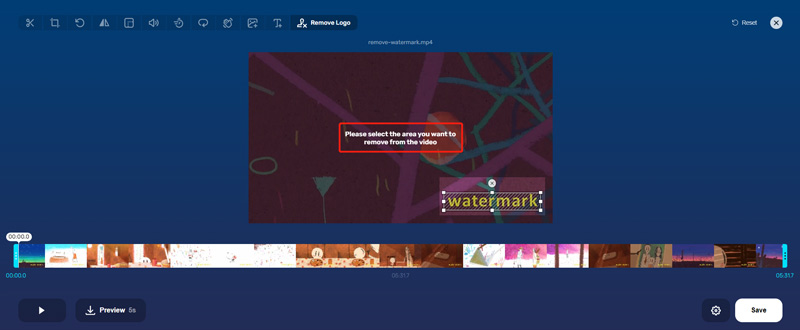
You can click on the Preview button to check the video watermark removing effect. Then click the Save button to start uploading and editing your video. When the whole process is finished, you can click the Save button again to download this edited video on your computer.
Part 5. FAQs of How to Remove Watermark from Video
How to remove a watermark from a video completely?
You can use the cropping solution above to remove video watermark completely. While using this method, you will delete some video content. The recommended Video Watermark Remover can help you remove a watermark from a video. But it may cover or blur the watermark area.
How to remove a watermark on TikTok video?
You can save the TikTok video on your device first and then use the methods above to crop or erase the watermark out of your downloaded TikTok video.
Can I download a TikTok video without a watermark?
Yes. Open the TikTok app and find the video you want to download without any watermark. Tap on the Share button, and then select the Live Photo option from the Share to. This TikTok video will be saved as a live photo with no watermark. Then you can open it in the Photos app, choose the Share feature, and use the Save as Video option to turn it back to a video.
Conclusion
4 methods are offered in this post to help you remove watermarks from videos on different devices. You can use the related video watermark remover to get rid of the video watermark with ease.
What do you think of this post? Click to rate this post.
Excellent
Rating: 4.6 / 5 (based on 166 votes)
Find More Solutions
How to Speed Up Video on iPhone, Android, Online, and Mac/PC Add Subtitles to Video – How Do You Add Subtitles to a Video How to Make a Music Video with 3 Music Video Maker Apps Compress Video for Web, Email, Discord, WhatsApp, or YouTube How to Make a GIF with 5 Best Photo/Video to GIF Converters Reverse Video Reverse a Video on iPhone, Android, ComputerRelative Articles
- Edit Video
- Compress Video for Web, Email, Discord, WhatsApp, or YouTube
- Reverse Video Reverse a Video on iPhone, Android, Computer
- How to Speed Up Video on iPhone, Android, Online, and Mac/PC
- How to Make a GIF with 5 Best Photo/Video to GIF Converters
- How to Make a Music Video with 3 Music Video Maker Apps
- How to Edit a Slow-Motion Video and Slow Down a Video Speed
- How to Add Watermark to Video on Different Devices 2022
- Remove Watermark from Video with 4 Video Watermark Removers
- How to Rotate a Video on iPhone, Android, Mac/PC, and Online
- Trim Video Online, on iPhone, Android, Windows, and Mac



