Best Free Video Repair Software for Mac: Overview & Features
Video is a form of visual recording that allows us to capture moving imaged alongside capable to store the sounds of a moment. As a unique form of storytelling, videos have a variety of usage aside from storytelling; it is used for documenting memorable events, to entertain, educate, inform, and communicate ideas. Moreover, as visual material, the quality of it is the most crucial part to be able to showcase properly what the video entails. Thus, having a video corrupted or damaged is a user's worst nightmare. But fret not, as there can be multiple ways to still save and fix a video through the use of a video repair software tool. But that is when you are using a Windows operating system computer, as it has tons of supported tools for its users to use to save a video however, if you are using a Mac device which are known to have a very strict and secured system limiting the amount of tools for you to use in attempting to fix video on Mac you can stay tuned as this article is for you.
This article covers valuable information on how to repair a video Mac using a trusted, reliable, and guaranteed solution for video repairing needs for Mac devices. Continue reading below will allow you to learn more about these carefully picked video software tools through their features. Hence, this article will also educate you on the common causes of video being corrupted and give you tips to avoid it.
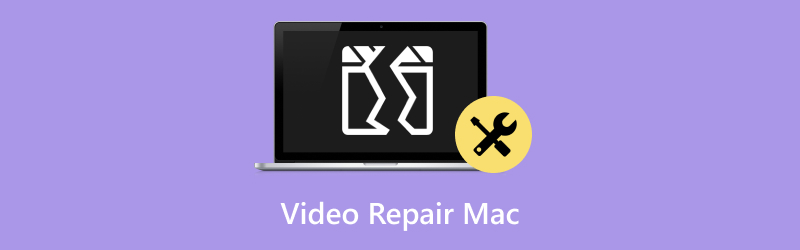
- GUIDE LIST
- Part 1. What Caused a Video to be Damaged or Corrupted
- Part 2. How to Repair Video Files on Mac
- Part 3. Tips to Avoid Video Corruption
- Part 4. FAQs about How to Video Repair Mac
Part 1. What Caused a Video to be Damaged or Corrupted
Video files have many formats they carry and are prone to experiencing corruption without you knowing. What you normally do in handling these videos can contribute to it being damaged or corrupted. Thus, to become aware, be sure to read the following root causes of why a video is corrupted.
• Sudden powering off your device while the video is playing can cause corruption to the video file you are playing.
• Using of outdated or incompatible video player to play your video file on your Mac device is also a reason for the video being damaged, as using such a video player can have problems reading certain video file codecs and thus, playing it further can damage your video.
• Recklessly tampering with the video Metadata can contribute to a video playback corruption problem.
• Downloading video from unreliable sources and having an unstable internet connection can result in your video being corrupted.
• Using of unstable third-party video repair tool can only worsen your video problems on your Mac.
Part 2. How to Repair Video Files on Mac
ArkThinker Video Repair
ArkThinker video repair is among the preferred tools of Mac users when dealing with fixing their corrupted videos on their device as the tool took an approach with their user interface to make video repairing on Mac to be more accessible to all users yet guaranteed to get the best service and result within a span of few clicks on the tool.
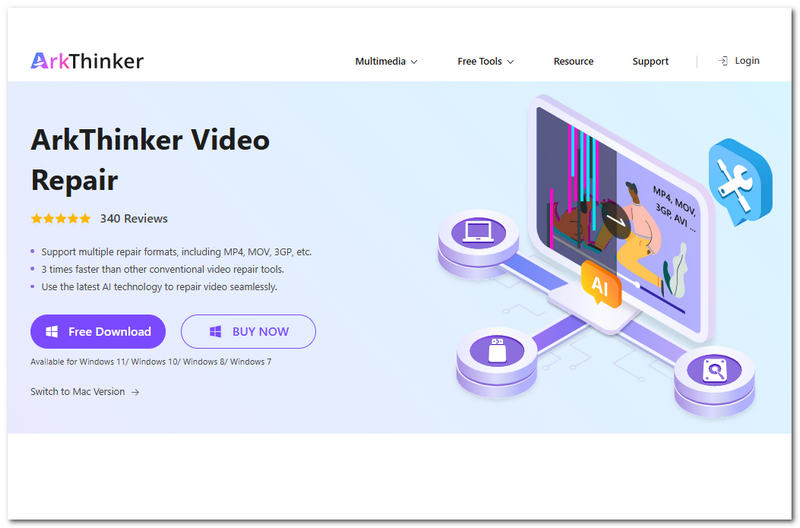
Features
• Fully support fixing various video file formats, including MOV, MP4, 3GP and more.
• It is powered by a fast processing technology, making sure to repair videos easily and much faster compared to other video repair tools.
• It integrates AI technology in repairing corrupted videos and those deemed to be unfixable.
• It is capable of restoring and improving the quality of the video without losing its original quality.
• Safe to use as the tool uses the highest encryption to secure users' data while fixing video files.
• Easy to navigate around the user interface with a minimal and straightforward design to cater to occasional to professional users.
• Fully works with both Mac and Windows operating systems.
Steps to Use ArkThinker Video Repair
Download and install the ArkThinker Video Repair software on your computer through their website at the link below.
Open the video repair tool, and from its main interface, you will see two video file upload fields. For starters, click on the Orange + field to upload your corrupted video, and on the Violet + field, upload your sample video file.
Note: The sample video file can be anything. The AI of the tool will just use this as a basis for fixing your corrupted video.

Once you have uploaded both of your corrupted and sample videos to their designated field, you may now click on the Repair button. This will automatically start the process of fixing your video file. Simply wait for it to be finished to proceed.

Once the process is done, you will have the ability to preview your now fixed video file so that you can review if it needs to repeat the process. Thus, if you are satisfied with the result, click on the Save button to finally download the video to your Download folder on your computer.

It not only can help you repair video files on Mac, but also can help you fix corrupted MXF files.
VLC Media Player
VLC Media Player is a widely known media player for both Windows and Mac devices. This leads the VLC Media Player as among the third-party video player to flourish as a third-party video player and a continuously developing tool to remain relevant, helping users even to fix their corrupted video files on Mac. It also can help you trim or crop videos.

Features
• It is capable of doing a basic video repair, especially dealing with AVI video repair on Mac.
• It is capable of converting corrupted and unplayable videos into another file format that works in order to be able to play it.
• It can fix minor codec-related issues when in the process of converting video files.
Part 3. Tips to Avoid Video Corruption
• Be sure to close your video file when done playing to ensure a proper closing of the file, avoiding the risk of video playback problems.
• If you are playing various video file formats on your Mac, be sure to use a video player that is updated or supports a wide video codecs to play videos without a problem.
• Before editing a video's metadata, be sure only to edit those you need and ensure that you are familiar with how to do it and what it does because doing it unknowingly may result in damaging the video, preventing it to be play.
• Be sure only to download or get your videos from a reliable source, and while you are at it, be sure to have a stable internet connection before proceeding with the download.
• Be sure only to use a video repair tool that is built for the user’s convenience. This means to use a tool that you can easily navigate around and have your background research on the tool to ensure that it is properly working in video repairing on your Mac.
Part 4. FAQs about How to Video Repair Mac
Can I repair a corrupted video file on a Mac without third-party software?
Yes, you may use Apple’s very owns video player tool, QuickTime, to fix minor and basic video problems. However, if it does not work, then the problem will need a third-party tool like ArkThinker to get it fixed.
How do I know if my video file is corrupted on Mac?
You will know your video file is corrupted if the video won’t play or displays an error message when playing it. Another is that, when you play your video file but the video is not playing, but the sound is progressing and vice versa. Lastly, the video plays, but it shows occasional freeze frames and skips some parts.
Conclusion
Dealing with a corrupted video file on a Mac can be challenging if the user does not have the right guide for it. This guide has curated the best Mac video repair software that best suits users' convenience, and even up to dealing with minor to advance video file problems.
What do you think of this post? Click to rate this post.
Excellent
Rating: 4.7 / 5 (based on 471 votes)


