Full Remini AI Review: Main Features, How-to, Pros, and Cons
Low-quality images were a major problem for users without photo editing or enhancement skills. That was before the steady rise in popularity of AI tools, which are now available via browser-based software and smartphone apps. Among the popular options, Remini Web AI is a top pick for users concerned about image quality. In this article, we will explore what makes Remini AI a good choice for image enhancement. We will provide an overview of the tool, how to use it for photo enhancement, its pros and cons, and the best alternative on the market.
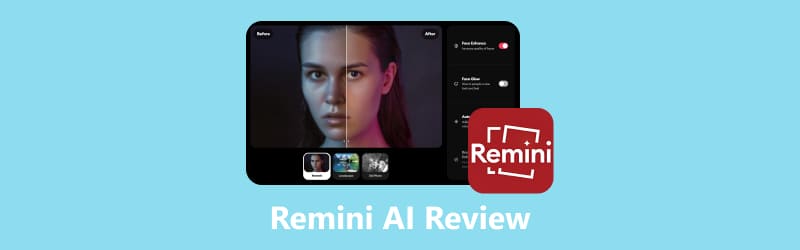
- GUIDE LIST
- Part 1. What is Remini AI
- Part 2. How to Enhance an Image with Remini
- Part 3. Remini AI's Pros & Cons
- Part 4. Best Remini AI Alternative
- Part 5. FAQs About Remini AI for Photo Enhancement
Part 1. What is Remini AI
Before providing the guide to using Remini AI, let us first give a basic overview of the Remini AI photo editor to give our readers an idea of what makes the software a good option for image enhancement.
Originally developed as a smartphone image enhancement app, Remini AI has expanded its offerings with a functional web-based version, Remini Web. Since the software’s browser option is a new addition, it is only starting to be a good option for its target audience.
To learn the key offerings of Remini Web, make sure to read its key features below. We will also provide an answer on whether Remini is truly free to use, explaining its limitations and paid plans.
Key Features
• An AI photo enhancement tool for automatic sharpening, denoising, and photo quality restoration.
• Built-in facial features and portrait enhancer for cleaning image clarity, skin smoothing, and identity preservation.
• AI Image upscaler by using direct image resolution enhancement for natural-looking images.
• Color correction tools are designed for improving brightness, contrast, and tones.
• Available across multiple platforms, from browsers to a smartphone app.
Is Remini Free
Yes, Remini Web is free to use. However, in the free version of the web browser app, its AI enhancement options are limited to using only the Base AI model in the AI toolbar. This means that more advanced enhancement options, such as background enhancement and color correction, require purchasing the software’s premium versions.
Part 2. How to Enhance an Image with Remini
Now that we have introduced Remini Web, we can move forward to the detailed how-to guide, which includes the tutorial on using the online tool. The three-step guide below will provide everything you need to learn about the software.
We will discuss the seamless process for uploading files in Remini, using its AI Toolbar, and downloading the enhanced image.
Go to Remini Web’s website and then select the Choose File button. You may also click and drag an image from your files to the upload box surrounding the mentioned button.

After uploading the image, you can select how your file will be enhanced by choosing from the tools in the AI Toolbar. The AI tools available in the menu include Face Enhance, Background Enhance, and Color Correction. To confirm your selected adjustments, click on Apply.
Here, you can easily use Remini to upscale image to 4K, color correct a photo, and more.
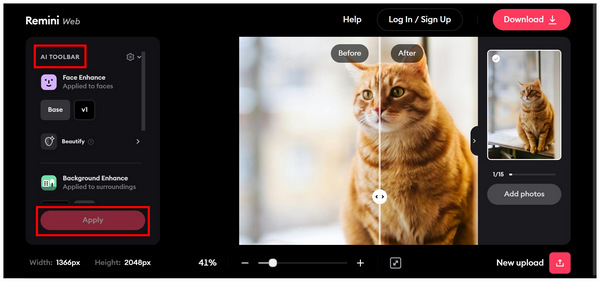
Go to Remini Web’s website and then select the Choose File button. You may also click and drag an image from your files to the upload box surrounding the mentioned button.

To learn more about what makes Remini AI a good image enhancement tool, please continue reading the software’s strengths and limitations in the next part of the article.
Part 3. Remini AI's Pros & Cons
To make it easier to assess Remini AI's capabilities, we decided to provide a detailed list of its pros and cons. These range from common benefits such as accessibility, performance, and practical use. On the other hand, we also highlighted the program's limitations, which are typically related to its browser-based architecture, subscription plans, and performance inconsistencies.
- Beginner-friendly and requires zero technical skills to use.
- Works well for older images, especially portrait photos with facial features.
- Available as a browser-based option, which requires no download or installation.
- Optional upgrade plans for users looking for more advanced enhancements.
- Optional upgrade plans for users looking for more advanced enhancements. Designed for restoring images for social media, personal, or professional use.
- The free version of the software is extremely limited in terms of AI enhancement options.
- Require a stable internet connection for image processing and downloads.
- Inconsistent image enhancement results for files with limited details.
- Costly subscription plans for users planning to use paid options.
- Users have privacy concerns about the images they upload to their servers.
Part 4. Best Remini AI Alternative
Now that we have discussed the strengths and limitations of Remini AI for web browsers, the limited AI tools in the free version, along with its security and privacy concerns, might be too concerning for some users. In this case, using an alternative AI enhancement software is the best option, and ArkThinker AI Image Upscaler Online should be among your top considerations.
Unlike Remini AI, which uses direct AI enhancement, ArkThinker AI Image Upscaler Online only uses its AI system to upscale the image resolution of the file it is processing. This results in similar quality enhancement standards but maintains the image’s natural-looking details.
This was made possible by the program's enhancement option, which uses resolution upscaling rather than Remini AI’s sharpness and denoising upgrades, which introduce more prominent AI-looking details. Moreover, ArkThinker’s resolution upscaling tools work well for restoring blurry images, enhancing old photos, and upgrading low-resolution files to HD-quality media. These versatile image enhancement option makes the program perfectly capable of offering the services of Remini AI.
However, what makes the program a better choice is its much-needed upgrade in security and privacy. Unlike Remini, uploaded images in ArkThinker are not stored on its servers, which better protects users' security. For a quicker overview of what makes ArkThinker AI Image Upscaler Online a good alternative for Remini, please continue reading the software’s main features below.
Main Features:
• Upscales image resolution using a modern AI system to preserve natural looks.
• Upscaled images are watermark-free, making them ready for various uses.
• It can upscale images from the user’s local storage via upload or drag-and-drop.
• Image quality may be upgraded 2X, 4X, 6X, or up to 8X the original resolution.
• Uploaded images are deleted from the server within 24 hours for user security.
For a smoother transition, we recommend reading our three-step guide to learn how to use ArkThinker AI Image Upscaler Online for upgrading the quality of your local images. The tutorial below uses the quickest solution for upscaling images using AI tools.
Go to ArkThinker AI Image Upscaler Online’s website and select the Upscale Photo button or click and drag a local file to the upload photo section. Wait for your image to be uploaded.
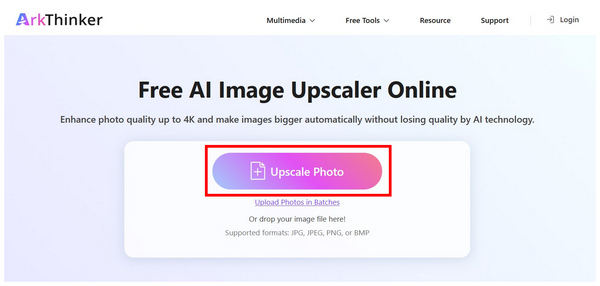
Next, select an upscaler multiplier from 2X, 4X, 6X, or 8X in the program. If you are using the free version of the software, the 2X option is the available tool for basic image upscaling
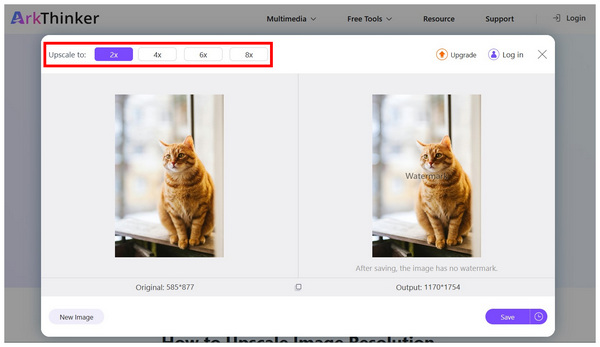
After selecting the upscaling multiplier, use your cursor over the image preview to compare the original file and the enhanced image side by side. Finally, select Save to download the upscaled image file back to your computer.

Although the image preview includes a watermark for ArkThinker AI Image Upscaler Online, selecting Save downloads a completely watermark-free version of the file. This enhanced image was designed this way to improve the practicality of the online tool. You can now use the photo for personal use without worrying about the watermark's presence.
Part 5. FAQs About Remini AI for Photo Enhancement
Is Remini AI safe to use?
Yes, it is. You can safely use Remini AI to upgrade your photos. However, be aware that uploading images to Remini will store your data on their servers.
Is Remini AI available on browsers?
Yes, it is. Remini has a newly developed browser tool named Remini Web. It was expanded from the successful release of Remini AI for iOS and Android.
Are image upscaler tools reliable?
Yes, they are. Modern image upscaler tools are good enough for basic image enhancements. However, some options are infamous for various limitations, such as limited tools and watermarks.
Should I use Remini AI for professional photos?
Yes, you can. However, ensure that your image is of high quality before uploading it to the software. This is because Remini’s image-restoring tools are locked behind its paid version.
How much are Remini AI’s paid options?
Remini offers various plans for its users. These range from Personal Plans to Business Plans and Pro Plans. These paid versions range from $6.99/week to $249.99/year.
Conclusion
Now that we have discussed and introduced what makes Remini AI a reliable image enhancement tool for web browsers, we hope this article has provided useful information for our readers seeking high-quality image software, whether for personal or professional use. However, if you find Remini AI's limitations too limiting, we highly recommend ArkThinker AI Image Upscaler Online as a solid alternative. This is because the software produces more visually appealing results that appear more natural.
What do you think of this post? Click to rate this post.
Excellent
Rating: 4.7 / 5 (based on 472 votes)


