Unblur an Image with 4 Doable Approaches You Should Try
We can relive significant occasions in our lives thanks to photographs' exceptional capacity to record priceless memories. It's important to maintain their quality because they act as tangible reminders of the moments we've spent with friends and family. Most of the time, the two major causes of blurry images are inadequate focus and sluggish shutter rates. You can fix your blurry photos by having an appropriate depth of field and good focus. However, if you want to clear your pictures with just one click, there are available online image editing tools to unblur your photos instantly and give the clarity you want. So, without further ado, start exploring each of them below and learn how to unblur images using these tools.
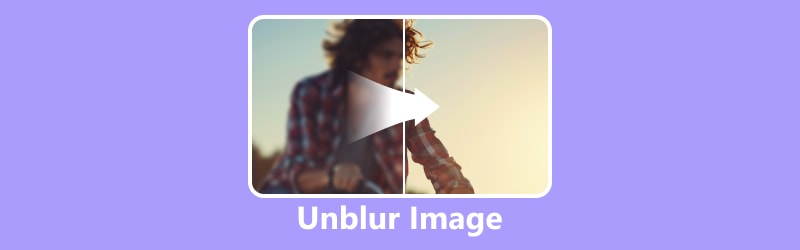
- GUIDE LIST
- Part 1. How to Unblur Image Online
- Part 2. How to Unblur an Image in Photoshop
- Part 3. FAQs About How to Unblur Image
Part 1. How to Unblur Image Online
Option 1. Unblur Photos with ArkThinker Image Upscaler
Automatically unblur images in one click with ArkThinker Image Upscaler. Using the current advances in Artificial Intelligence technology, it can increase the size of a photo by 2×, even up to 8×, without sacrificing quality. Additionally, its function may improve the previous, low-resolution, distorted picture to an HD image at 1080p, even up to 3000 × 3000 pixels. We can also help with fading and fuzzy older images! With its AI algorithms, ArkThinker Image Upscaler automatically detects and eliminates blur from images to provide a clear, sharp image. Uploading your image is all that's required; AI will handle the rest, regardless of your level of editing proficiency. So, how to use this tool to unblur images online? Here are the steps you must follow:
First, go to the website of ArkThinker Image Upscaler and click the Upscale Photo button. From the pop-up folder, select the photo you wish to upscale and tick the Open button.
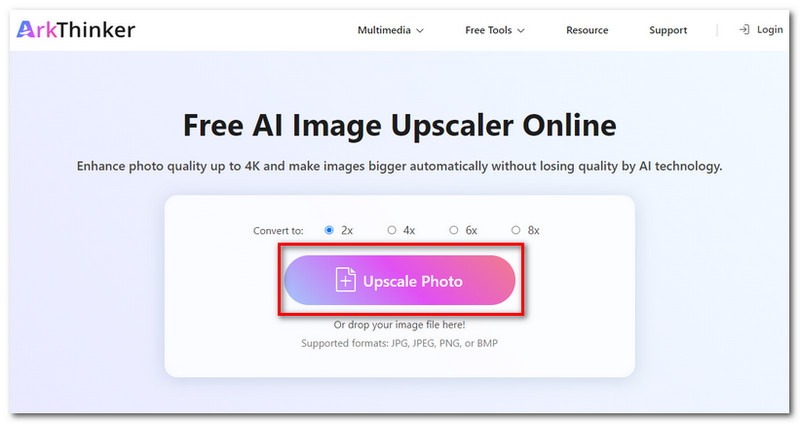
Select the scale you wish to magnify from 2×, 4×, 6×, or 8× options. With Arkthinker AI technology, it can upscale the photo without destroying its quality.
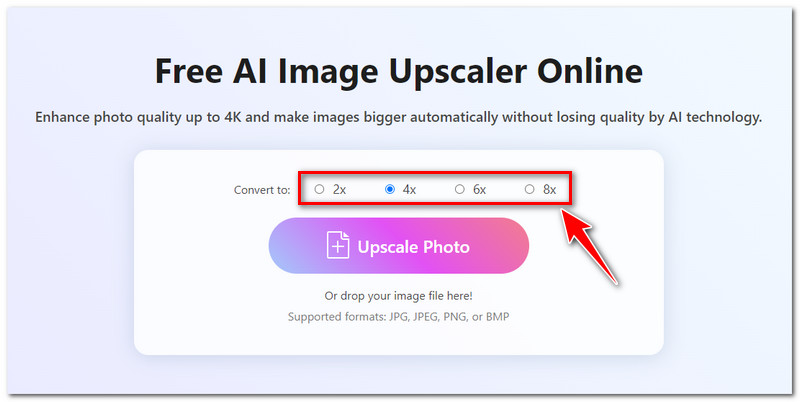
You can preview the upscaled image to check and compare the before and after results of the image. You can drag your mouse to the image to magnify the photo and see how sleek the result is, even the details

When you’re already satisfied with the output, click the Download to save your upscaled photo on your device for free. And that’s it! Those are the simple steps on how to unblur images online for free using this tool.
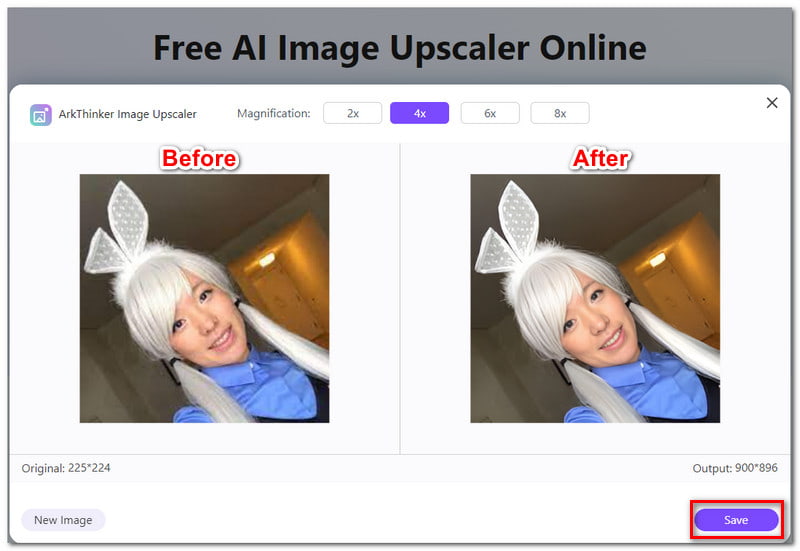
Option 2. Unblur Images Using Picsart
Another online tool you can use to unblur images is Picsart Photo Editor. This tool helps you reach your creative potential by providing a comprehensive set of graphic design and image editing capabilities. Use filters, build using templates, add text to images, and much more. Additionally, you can also use this tool to unblur images online. However, there are only limited options when using its feature. For example, in unblurring images, you can only export and download the output without a watermark if you upgrade to Premium. If you think that will not bother you, here are the steps on how to unblur an image using Picsart:
First, go to the website of the Picsart AI Image Enhancer tool and click the Unblur your image button. Select the image or file you want to deblur from your local storage.
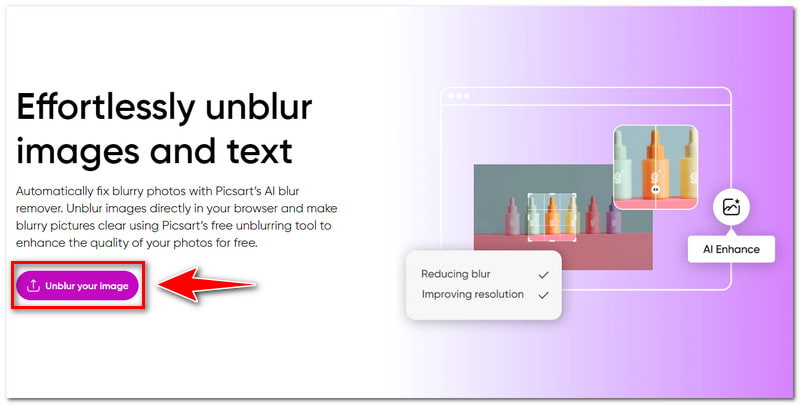
Once the photo is successfully uploaded, you can preview the result of the upscaling process. Click the Apply button to save the enhanced image and to still further edit the image using the other features.
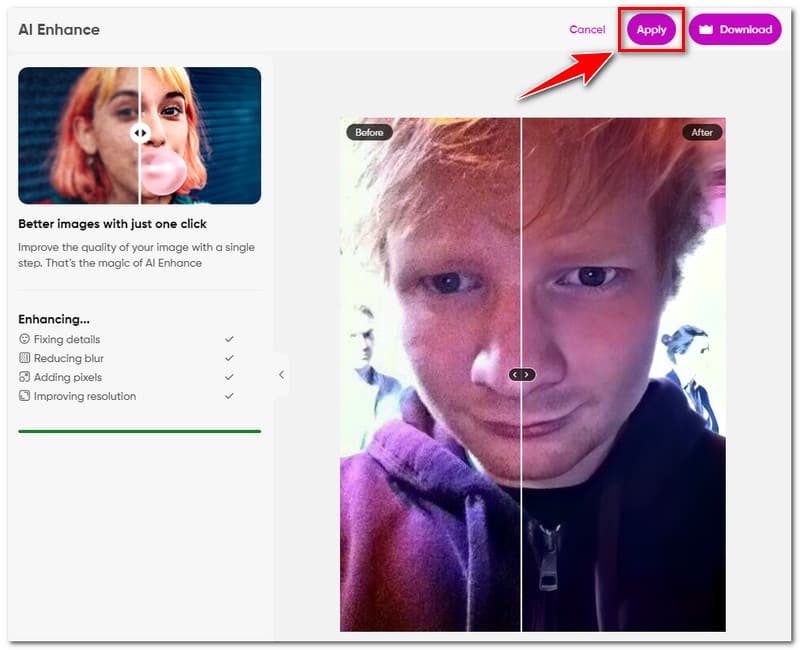
If you only want to deblur the photo and you are already satisfied with the result, you can download the photo. Click the Download button to get your new and improved image.
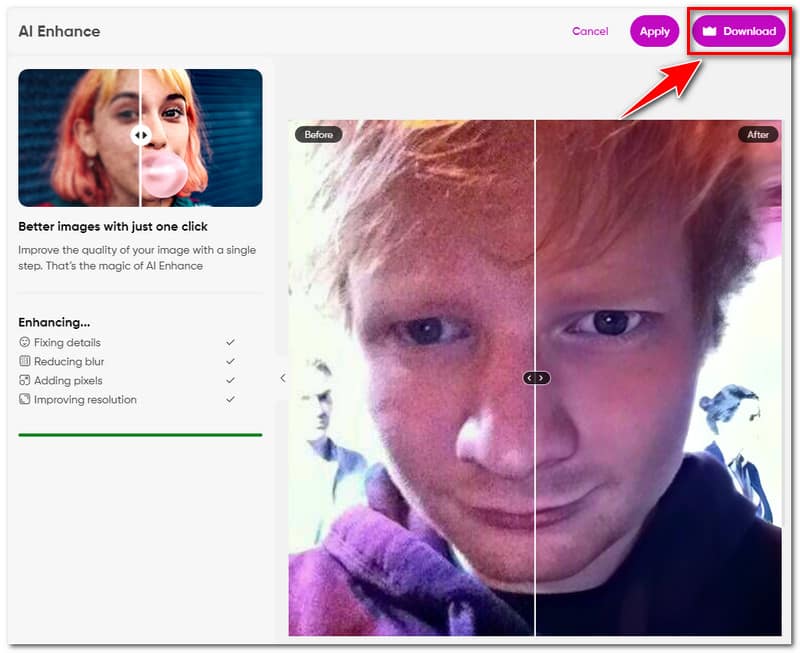
Option 3. Unblur Image Online with Pixelcut
With the Pixelcut graphic designer and photo editor, you can quickly produce beautiful images. Using artificial intelligence (AI), Pixelcut is an all-in-one editor that makes image creation simple. After you upload your photo, just relax and let this tool’s AI image enhancer do its thing. With its AI picture enhancer, you can boost an image's resolution without losing any of its textures or distinctions. You won't get pixelated images. However, you can only upscale your photo for up to 2× using its free trial version. If that still works for you, here are the steps you can follow to unblur an image using this tool:
Go to the website of the Pixelcut Image Upscaler tool. Click the Upload a Photo button to choose an image from your device, or simply drag the photo into the workspace.
Once your image is uploaded, you’ll be rerouted to select an upscale quality. Depending on the preferred result, you can scale up your images by 2× or 4× the original size.
Once the image has been processed, you can check the preview of the result. If you are already satisfied with the result, click the Download to get your new and unblur image for free.
Part 2. How to Unblur an Image in Photoshop
That’s it! Those are the 3 ways you can try to unblur images online. Now, if you prefer to use a professional tool to use offline, you can use Photoshop. Photoshop is a product of Adobe that offers a plethora of features. These features include the ability to unblur the image and bring out its true beauty. However, although it is said to be the industry standard tool because of its limitless potential, it might be overwhelming for novice users due to its complexity.
Nonetheless, Photoshop will never be a disappointment in transforming substandard images. So, how to unblur an image in Photoshop? Here are the steps you should follow to unblur an image:
Once the distorted image is opened in Photoshop, first change the layer to a smart object. Make the smart object by clicking Control + or right-clicking on the image layer and then selecting Convert to Smart Object.
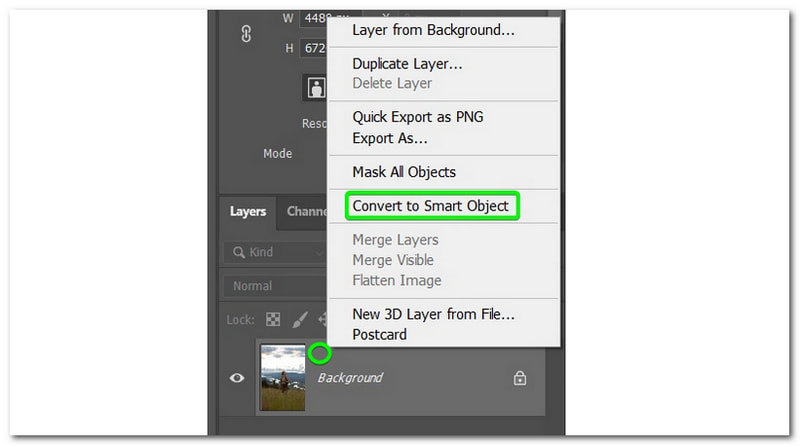
Once the layer is changed to a smart object, add the filter by selecting Filter > Sharpen > Smart Sharpen tool. The window of Smart Sharpen will open, where you can move the preview window to view the details you want to focus on.
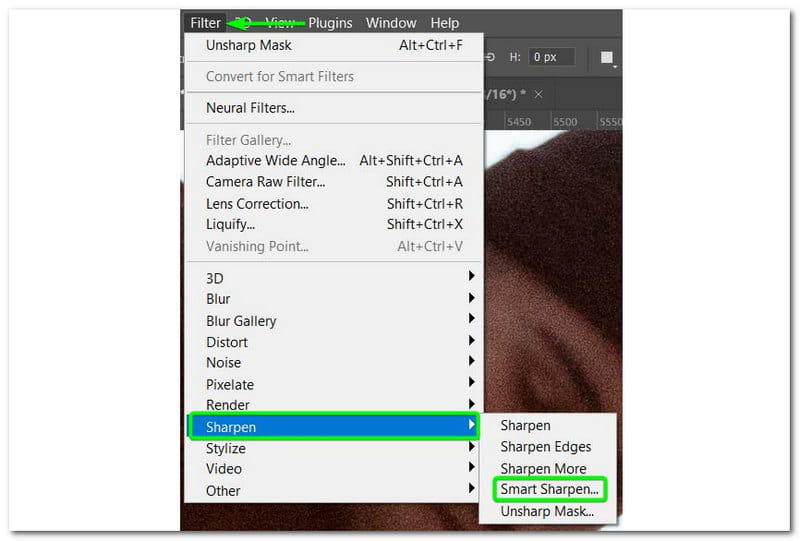
After that, you can adjust the filter by double-clicking the smart filter at any stage to edit the filter. Once you have the settings as you’d like, your image will be sharper than before.
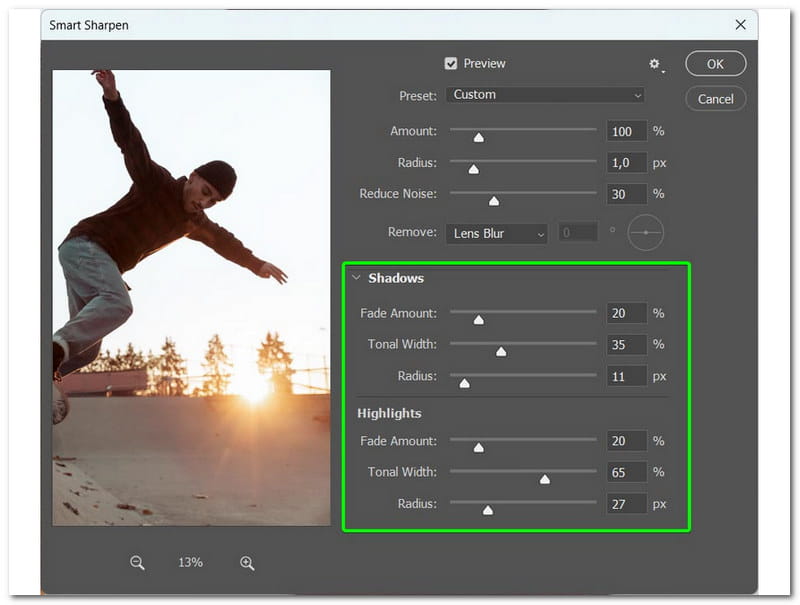
Part 3. FAQs About How to Unblur Image
Does ArkThinker Image Upscaler have a watermark?
Absolutely, yes! If you use the ArkThinker Image Upscaler to unblur your photos, you can download the images without a watermark and not pay anything.
Can I deblur text or logo in an image?
Definitely, yes! With the power of AI enhancement in photo blur remover, it can sharpen and clarify text or logos for a higher-quality image.
Do I need any technical skills in using photo editing tools to unblur images online?
No technical skills are needed to unblur images online. Simply upload your photo and let the unblur image AI work its magic to clear your picture.
Conclusion
If you are looking for the best way to unblur an image online, it would be best to rely on this guide post. Also, if you prefer unblurring images easily and smoothly, we recommend using the ArkThinker Image Upscaler. This Online Photo Upscaler tool can upscale your image with no extra steps required to utilize it, and the whole process can be done within 30 seconds. Additionally, you can download your image without a watermark! Feel free to use it anytime you want.
What do you think of this post? Click to rate this post.
Excellent
Rating: 4.9 / 5 (based on 416 votes)
Find More Solutions
[6 Tools] How to Set a GIF Loop Change and Play It Forever GIF Cutter: How to Cut GIF with Easy and Fast Methods Add Music to GIF: Incorporate Music to Your GIF After Converting GIF Resizer: Ultimate Tools to Resize Your Animated GIF Best GIF Editor Tools Suitable to Any Computers and Devices How to Make GIF from Images on Desktop and Mobile PhoneRelative Articles
- Edit Image
- How to Edit and Crop Animated GIFs with 4 Effective Ways
- 10 GIF Converters to Convert Between Images/Videos and GIFs
- Best GIF Editor Tools Suitable to Any Computers and Devices
- How to Make GIF from Images on Desktop and Mobile Phone
- Quick Steps on How to Add Text to a GIF Using Caption Maker Tools
- Add Music to GIF: Incorporate Music to Your GIF After Converting
- GIF Resizer: Ultimate Tools to Resize Your Animated GIF
- [6 Tools] How to Set a GIF Loop Change and Play It Forever
- GIF Cutter: How to Cut GIF with Easy and Fast Methods
- How to Remove Alamy Watermark from Images (100% Working)



