When you have an M4R file, you may want to play it on a Windows computer or set it as a ringtone on your phone. However, the process is not smooth sometimes. Therefore, you must have some questions about the M4R file. What is the meaning of M4R? Can I open and convert it directly? This article will give you answers. Read to know more details here.
Part 1. What is M4R
M4R is an audio file format that is specifically used for ringtones on Apple devices like iPhones. An M4R file is similar to an M4A file. But M4R is typically short, usually no more than 30 seconds. And it can be created using Apple's iTunes software, where you can import an existing audio file and convert it to the M4R format. Once created, the M4R can be added to an iPhone. Then, you can set M4R as a ringtone on your iPhone.
M4R filename extension is .m4r. Like M4A, its audio codec is also AAC, a standard format that's used for storing audio data. Because it is based on the AAC format, it offers superior sound quality compared with other ringtones. It is particularly important for someone who wants the ringtone to sound clear and distinct, even in noisy environments.
However, the M4R format has its drawback. It is limited to the Apple ecosystem due to compatibility issues. M4R is a proprietary Apple format, which isn't supported on non-Apple devices. Thus, if you want to use an M4R file as a ringtone on an Android phone, you need to change it to a compatible format first.
Part 2. How to Open and Play M4R File
Opening and playing an M4R file can be done in various ways. It mainly depends on the device you are using.
If you are using Apple Devices (iPhone, iPad, Mac), the simplest way to import M4R into iTunes and play it directly. Meanwhile, you can sync the M4R file to your iPhone using iTunes and set it as a ringtone.
If you want to play M4R files on Windows, the default Windows Media Player cannot open your M4R file directly. But you can rename the file extension to .m4a for playing. Alternatively, you can use other media players like VLC, which can handle M4R files without changing the extension.
But if you want to play M4R on an Android phone, Android cannot natively support M4R files. You must convert the M4R file to a supported format like MP3 using a converter tool. After converting, you can open the file using any standard music player app.
Note:
Please ensure that you have the right to set the audio file as a ringtone, as certain content may have copyright restrictions.
Part 3. How to Convert M4R Files
Not all devices can support playing M4R files directly, such as Android. But you can convert M4R to other popular formats supported by your device. The best way is to use M4R converting software to change M4R to MP3, AAC, WAV, OGG, etc., for playing. ArkThinker Video Converter Ultimate is a powerful M4R converter that supports over 300 formats conversion. It allows you to convert M4R to MP3, WAV, and other common audio and video formats and turn other files like MP3 into M4R. Meanwhile, its user-friendly interface can let you do the M4R conversion with a few clicks. Moreover, it supports editing M4R files, such as trim the audio length. For example, you can cut an audio clip from your favorite music, and then convert it to M4R ringtone.
Free download and install the M4R converter on Windows or Mac here.
Simple Steps to Convert M4R Files
Add an M4R file
Add an M4R file to the main interface by clicking Add Files first.
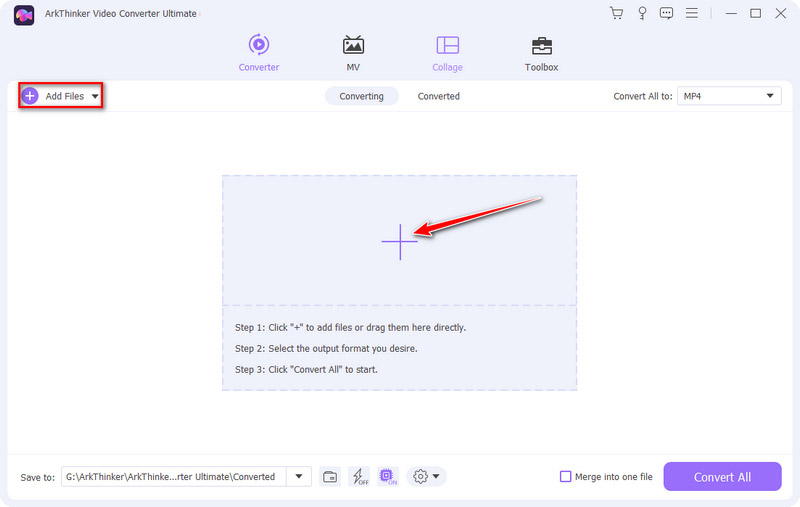
Set the output format
Click the drop-down list next to Convert All to. Then, select the output format you need. The most common way is changing M4V to M4A and MP3 format.
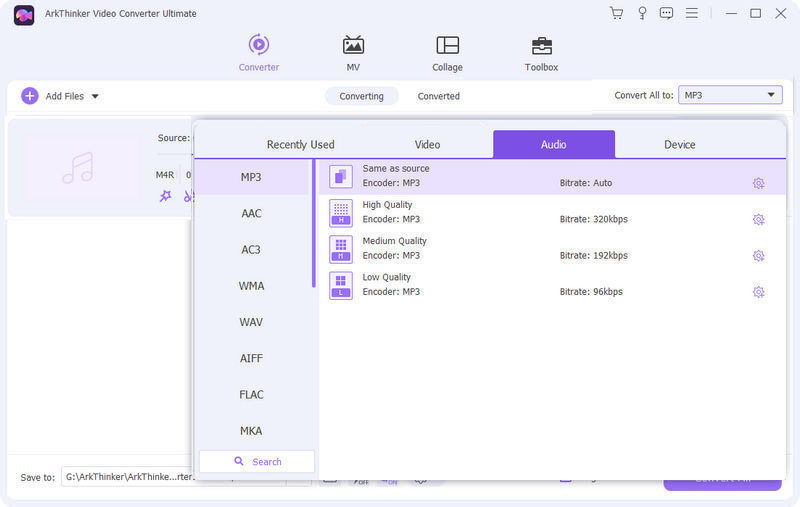
Convert M4R to other formats
Click the Cut icon on the main interface. You can set the start and end time by moving the sliders on the Timeline. Or you can choose Fast Split to split the M4R file by average or time to set the ringtone less than 30 seconds. Finally, click the Convert All button. Then, you can play the new file.
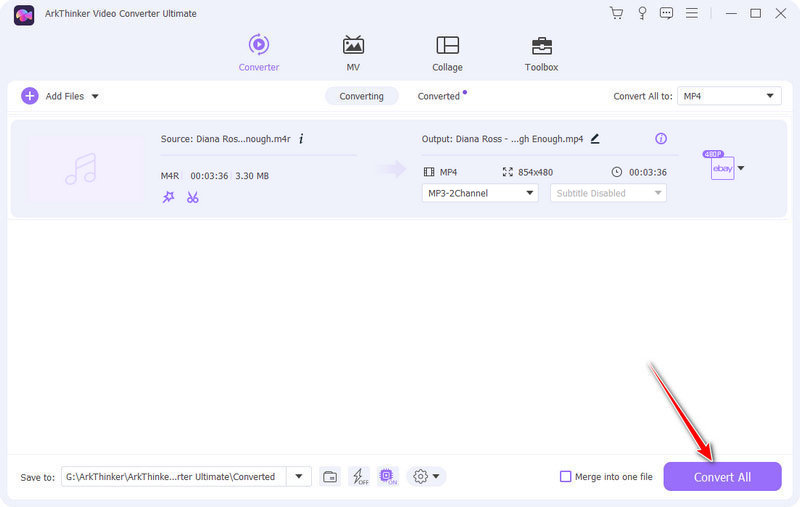
The following list shows M4R conversions between M4R and other formats. Read more now!
Convert M4R to Other File
- M4R to MP3
- M4R to AAC
- M4R to WAV
- M4R to OGG
- M4R to M4A
- M4R to MP4
- M4R to AC3
- M4R to FLAC
- M4R to AIFF
- M4R to AMR
Convert Other File to M4R
- AAC to M4R
- MOV to M4R
- WAV to M4R
- M4A to M4R
- OGG to M4R
- MP4 to M4R
- AC3 to M4R
- FLAC to M4R
- AIFF to M4R
- AMR to M4R
Part 4. FAQs About M4R
-
Why won't iTunes open M4R?
There could be several reasons why iTunes won't open an M4R file. It may be related that the M4R file is damaged, the file extension is incorrect, using the older version of iTunes, iTunes is not working, etc.
-
Is there free software to convert MP3 to M4R?
Yes. If you want to convert MP3 to M4R for free, you can get some M4R freeware, such as ArkThinker Free Audio Converter Online. It can turn MP3 and other audio into M4R for free without installation.
-
How to set M4R file as ringtone on iPhone?
You can use iTunes on PC to add M4R to your iPhone first. Then, open the Settings app on iPhone, and click the General icon. Next, enter the Sounds & Haptics screen. Finally, click Ringtone to choose the M4R ringtone you want to set as ringtone.
Convert File Formats Lossless
Convert your video or audio files instantly with Video Converter Ultimate maintaining original quality.
Convert File NowCommon File Formats
- What is MP4 and How to Open, Convert, Edit MP4
- What Is MP3 and How to Open/Convert It
- What Is MOV and How to Open/Convert It
- What Is FLAC and How to Open/Convert It
- What is AVI and How to Play, Open, Convert
- Everything About WAV: Information, How to Open and Convert
- MKV Format: Introduction, How to Open and Convert MKV
- M4A Audio File: What Is and How to Play It



