How to Convert MKV to GIF - 3 Tools for You to Try
Regarding the most suitable video formats used to accommodate movies and TV programs nowadays, you should mention MKV and MP4. Although MP4 has the broadest range of applications and is more familiar to everyone, the format that is most in line with future trends is MKV because it has the very special feature of combining multiple videos, audio, images, subtitles, and other data into a single file. Therefore, it is also the best video format to convert to GIF format. If you want to pick an interesting clip from a long MKV video and convert it to a GIF to share it with others, just read this guide. We recommend two of the best desktop tools and an online converter. They are both relatively easy to use and do not affect the picture quality too much when converting. We've included detailed step-by-step instructions for all three tools, so follow our guide and start MKV to GIF converting.
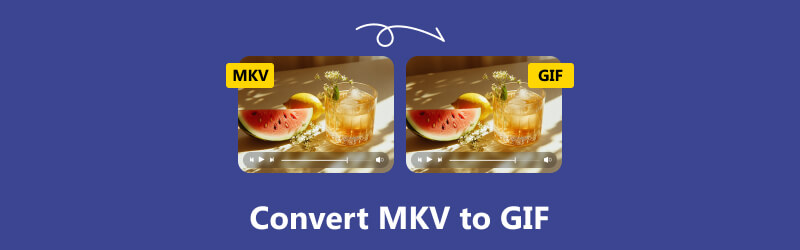
- GUIDE LIST
- Part 1. What Are MKV and GIF - Why We Need to Convert
- Part 2. 3 Best Ways to Convert MKV to GIF
- Part 3. FAQs of Converting MKV to GIF
Part 1. What Are MKV and GIF - Why We Need to Convert
What Is MKV
The full name of MKV is Matroska Video, a popular video format capable of holding multiple types of data within a single file, including subtitles, multi-tracks, images, video, and other content. While other video formats tend to be codecs, MKV is a container. This characteristic has led to the consensus within the industry that it is a format with a promising future. MKV also excels in video quality, and its most common uses are for movies and TV shows. Accordingly, however, the file size of the MKV format is relatively large.
What Is GIF
Unlike MKV, GIF is an image format and often an animated image. However, this format can also hold many data types, namely pictures and text. The full name of GIF is Graphics Interchange Format, which can support 256 indexed colors and 8 bits per pixel. It appears on the web; we often use this format to create emoticons. It is very popular online, and we often use this format to create emoticons. To create a GIF, we can grab a clip from a video or set a frame rate to a static image to make it move.
Why We Need to Convert MKV to GIF
As we mentioned earlier, existing video clips are a great source of GIFs. We can make GIFs by grabbing a few frames directly from the video, and the main reason for this operation is that some videos have fascinating expressions of the main character, and only motion can restore that feeling. We must capture that moment and share it with friends or make funny emoticons. But sending videos directly is too much of a hassle, consuming too much traffic and taking up each other's device memory. At this time, GIF, the carrier of moving pictures, is the best choice. The MKV format video can hold many data types simultaneously, especially the picture and subtitles, so it becomes the best source of GIF images.
Part 2. 3 Best Ways to Convert MKV to GIF
Now that we have learned about MKV and GIF and the reasons for converting MKV to GIF, it's time to get down to the practicalities. In this section, we will show two types of tools, including desktop applications and online platforms.
Desktop Tools
ArkThinker Video Converter Ultimate
First, look at one of the most versatile format conversion tools, ArkThinker Video Converter Ultimate. It supports over 1,000 formats, handles video, audio, and image files, and has additional GIF and 3D effect makers. Most importantly, ArkThinker Video Converter Ultimate converts formats as fast as 30X faster and retains maximum picture clarity.
• Has additional GIF maker, 3D maker or other popular tools.
• Convert video or audio files to 1000+ formats rapidly.
• Provide a full set of file editing features to satisfy you.
• Create an MV with uploaded images or video clips.
ArkThinker Video Converter Ultimate is easy to use and has a beautiful page design. It has a batch conversion feature can help us convert multiple files at once. We tried using it to create a GIF and were very satisfied with its output speed. You can also get a 50% discount for subscribing to ArkThinker Video Converter Ultimate. You only need to pay $15.60 monthly to unlock all the features.
Here is what you need to do to convert MKV to GIF with ArkThinker Video Converter Ultimate.
Download and install ArkThinker Video Converter Ultimate on your device. Launch it and choose Toolbox on its main interface. Find GIF Maker and open it.
Click Video to GIF and upload the source MKV file to the platform.

Use the provided editing features to modify your GIF work. Choose OK to keep the change.

Finally, click Generate GIF.

VideoProc Converter AI
The second best GIF converter worth trying is VideoProc Converter AI. This is an all-in-one multimedia file-processing tool with AI technology. What it does best is to use AI to repair video or image quality, and the clarity of exported works can even reach 400%. With 370+ input formats and 420+ output formats, this platform covers all our daily needs, and VideoProc Converter AI also has dedicated GIF and 3D creators and even a section for DVDs. It's well worth trying out such an all-round tool.
• Fix blurry or compressed videos to HD/4K with an AI tool.
• Convert videos to 420+ formats with 47X faster speed.
• Compress video files while maximizing the image quality.
• Offer 29 quick-edit tools for post-production.
• Download videos from 1000+ popular websites and record videos.
Read the guide below to learn how to convert MKV to GIF with VideoProc Converter AI.
Get VideoProc Converter AI on your computer.
Click +Video or +Video Folder to load the MKV video. Then, choose Target Format > GIF.
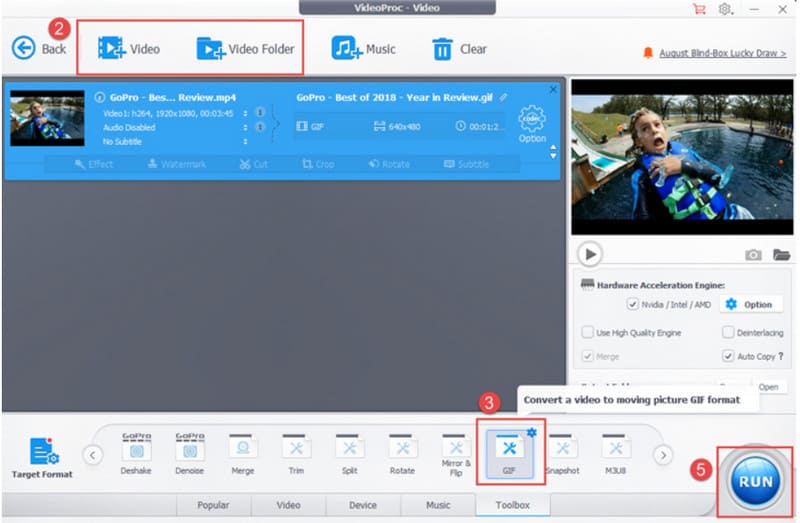
Set the start time, end time, loop time, and duration for your GIF.
Finally, click RUN.
- Very versatile, can handle digital formats, DVD files, etc.
- There is advanced AI technology to help repair the image, which is very strong.
- Sometimes, there is a delay or lag in response.
Online Tool
CloudConvert MKV to GIF Converter
In addition to desktop software, online tools such as CloudConvert MKV and GIF Converter are also good choices. Their features are not inferior to software's, making starting easier and faster. CloudConvert MKV to GIF Converter is completely free, and the page provides many GIF customization tools. With its help, we can even add a watermark to the GIF.
Here is how to convert MKV to high-quality GIF using CloudConvert MKV to GIF Converter.
Open CloudConvert MKV to GIF Converter in your browser, and click Select File to upload your MKV video.
You can set the Trim Start, Trim End, and Aspect Ratio under Options.
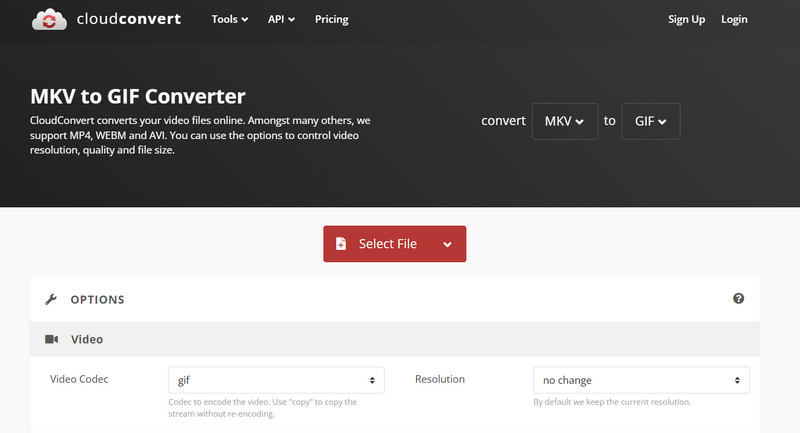
Click Convert.
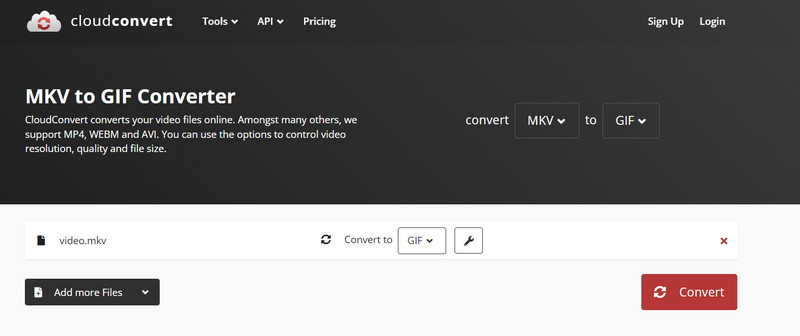
- No need to download installation files; very fast startup.
- It uploads files fast and is 100% free to use.
- Cannot preview GIF effect before output.
Part 3. FAQs of Converting MKV to GIF
Can VLC convert video to GIF?
Yes, VLC Media Player does have this feature, and we can find GIF Creator within the app to help us.
What is the best video-to-GIF converter?
The best tool for this is an all-in-one file editor like ArkThinker Video Converter Ultimate. Of course, you can also choose tools like Zamzar, Ezgif, CloudConvert, etc., which all work well.
Why use GIFs instead of video?
GIFs convey dynamic visual information in the form of images and can even accommodate textual data. They are a much more cost-effective option compared to video and have a much smaller file size.
Conclusion
This article clearly explains how to convert MKV to GIF. We provide two desktop software programs and one online platform, which are all easy to operate. We have provided detailed operation guides for all three, and we hope they can help you accomplish the task.
What do you think of this post? Click to rate this post.
Excellent
Rating: 4.8 / 5 (based on 368 votes)


