Add or Remove Watermarks on GIFs: Reliable Tools to Use
A watermark is a type of message that might be a logo, signature, or signature superimposed onto an image or video. Watermark is essential, as it protects the copyright of your work to make sure that no one can change it without your permission.
GIFs also has embedded watermark presented on them. The watermark is often placed in different places and positions in the frame; it might be from the left, right, upper or lower part. Sometimes, the watermark is distracting, so you can remove it to emphasize the main subject. And so, this post will provide an application that can help you to add or remove a watermark from GIF. This way, you all have control over whether to add a watermark to your creation or remove the existing watermark on GIF.

- GUIDE LIST
- Part 1. How to Remove Watermark from GIF
- Part 2. How to Add Watermark to GIF
- Part 3. FAQs about GIF Watermark
Part 1. How to Remove Watermark from GIF
1. Remove Watermark from Still GIF Image
If you are looking for an excellent application that can effectively remove the watermark - ArkThinker Free Watermark Remover Online is for you. This application completely works online and does its job as a watermark remover. It can efficiently remove watermark from GIF, also. When you use this application, it guarantees that it will remove the watermark in the fastest process. In addition, you can easily use this online application because it has a user-friendly interface. It is clear and straightforward to use as it is easy to understand the process of removing a watermark. To start the process, follow the procedure below.
Visit Free Watermark Remover Online
To have complete access to the online application, visit the link provided.
Add File to Start
On the main interface, click Add File to Start to upload your image. Choose a GIF from your folder with a watermark that you want to remove.
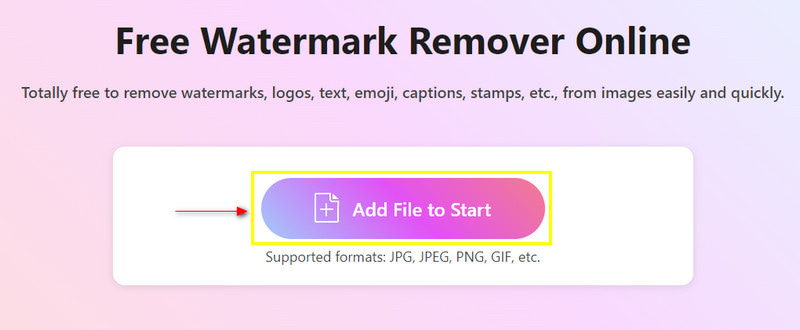
Highlight the Watermark
Once your image is placed on the main screen, highlight the watermark by placing your cursor around the watermark using brush, lasso, and polygonal.
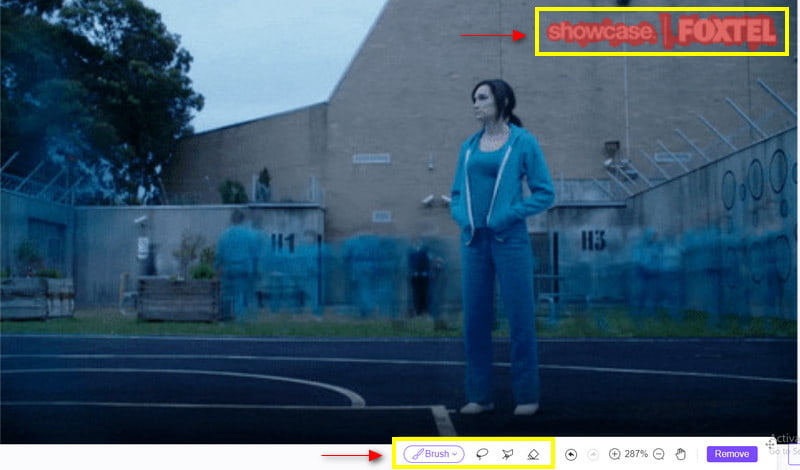
Remove the Watermark
Once you have already highlighted the watermark, click the Remove button on the lower part of the screen. After clicking that option, wait a few seconds to permanently remove the watermark in the image. From there, you can view your image without the watermark embedded.
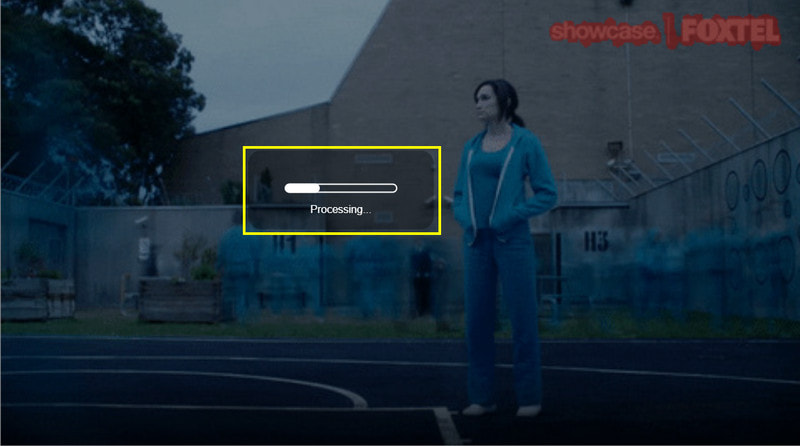
Download Your Output
Once the watermark is removed, click the Download button to save your output.
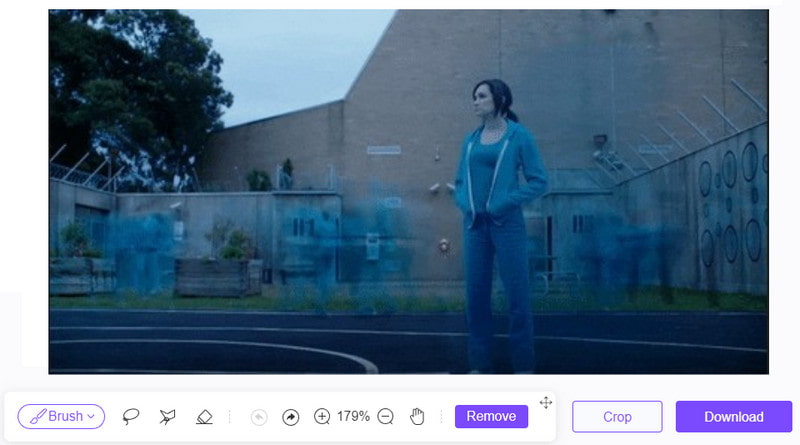
2. Remove Watermark from Animated GIF
Pixcut is capable of making alterations or changes to your image. It is commonly used to create posters, banners, thumbnails, and other social media posts. In addition, it works excellently on removing background from images that allows you to enhance your picture, make your backgrounds more transparent, and, most significantly, remove watermark. If you prefer this online tool, follow the guide below.
Visit the main website to have complete access to the online tool.
Click the Remove Watermark Now button. After you click that, it will direct you to another tab. From there, click the Upload Image and choose an image in your folder.
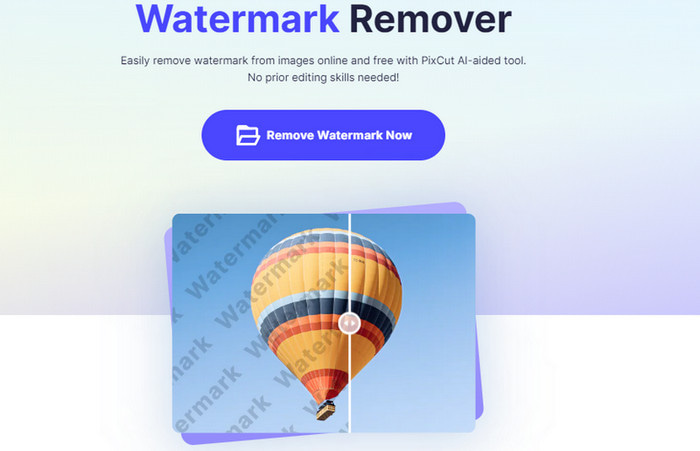
Once the image is placed on the main screen, place your cursor on the watermark and highlight it.
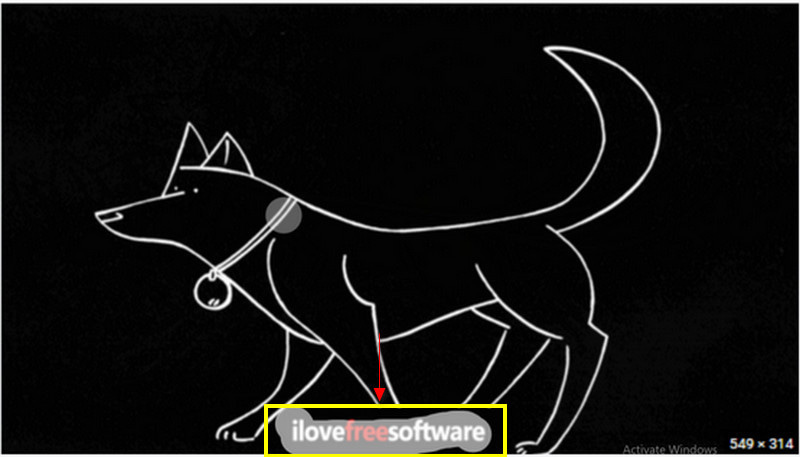
Click the Start Remove button on the left side to permanently remove the watermark.
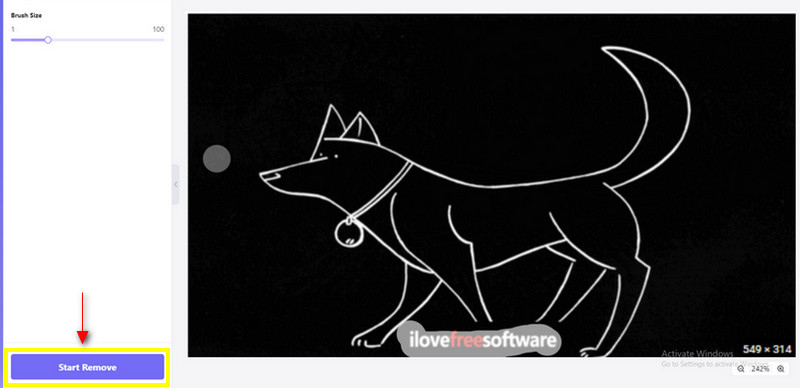
After seconds of waiting to remove the watermark, you can now view your image without the watermark on it. Click the Download to save your final output.
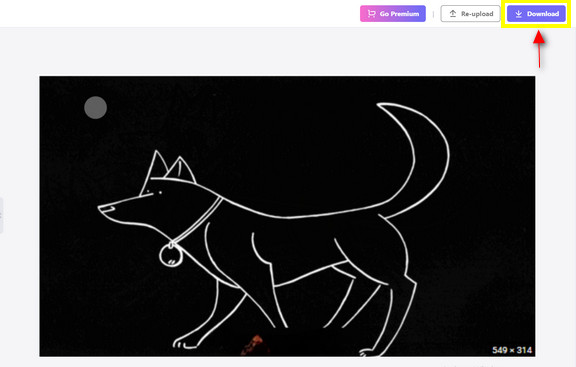
3. Remove Watermark from Video to GIF
If you prefer to use a program that removes watermarks from your video, you can still count for ArkThinker Video Converter Ultimate. It has a built-in video watermark feature that allows you to remove unnecessary watermarks on your video. This application can remove not only watermarks on pictures but also videos. It perfectly removes the watermark just by placing the cursor on it. To use this application, follow the steps provided.
Download and Install
To have complete access, Download, install and run the application.
Navigate Toolbox Button
On the main interface of the program, click the Toolbox tab that you can see on the right of the screen. Once you click that tab, you will see plenty of tools but proceed on looking for Video Watermark Remover.
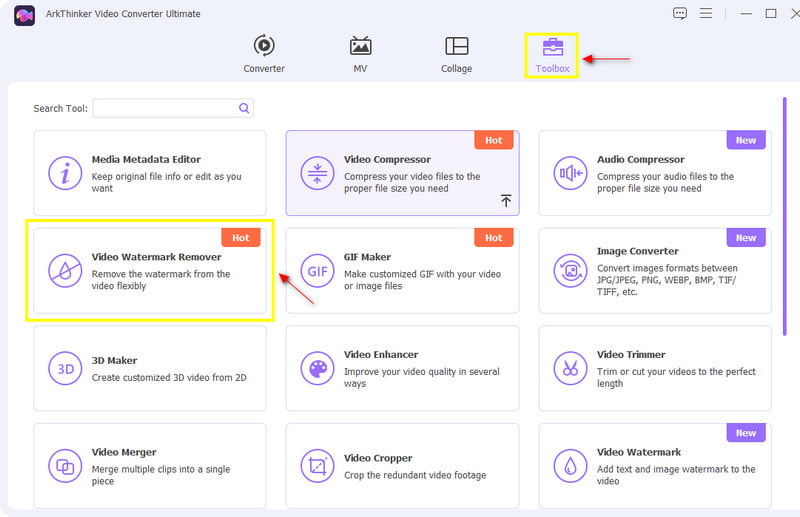
Add a Video
Once you click the Tool, Add a video to Video Watermark Remover will appear on your screen. Click the (+) icon to upload a video. Once you click that icon, your folder will automatically appear on your screen. From there, select a video that has a watermark presented on it.
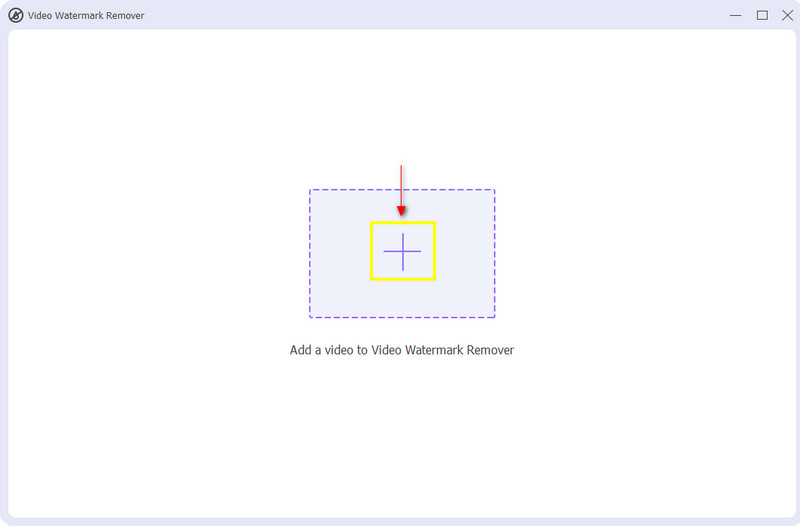
Remove the Watermark
When your video is already placed on the preview screen, click + Add watermark removing area. Once you click that button, an adjustable frame will appear on your screen. After that, drag the adjustable frame on the watermark presented in your video. As you notice, just by placing the frame on the watermark, it immediately shows how it can remove the watermark easily and effectively.
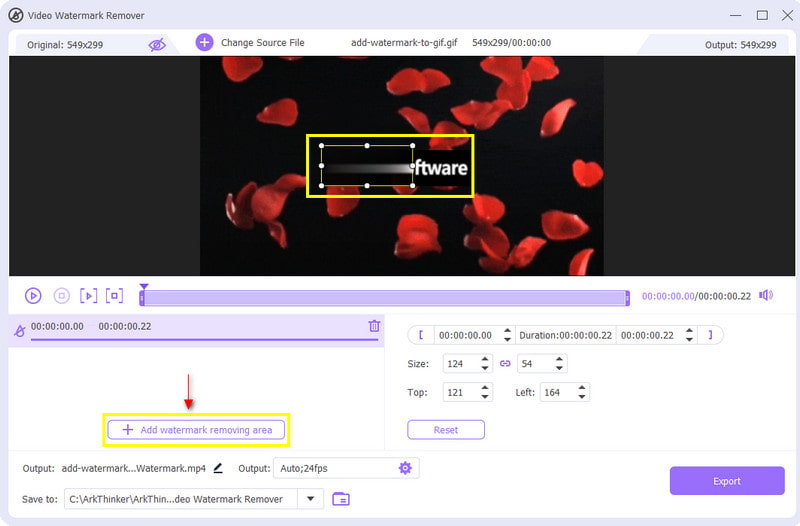
Once the watermark presented on the video is removed, you can now proceed to the Export button. It will save the edited version of your video without the watermark on it.
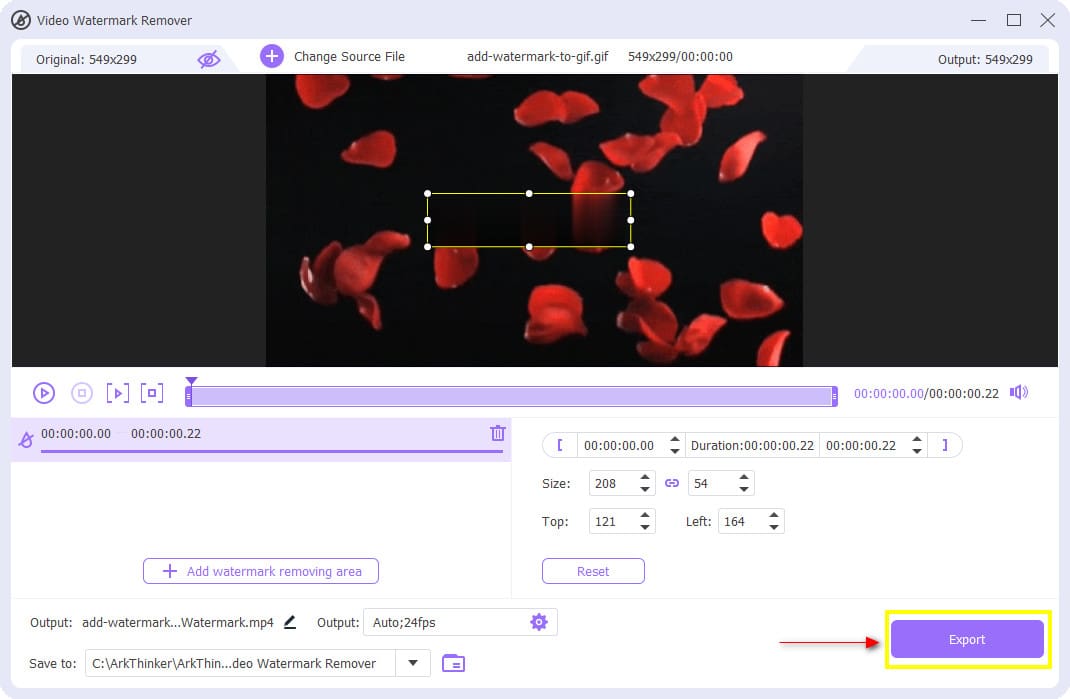
Part 2. How to Add Watermark to GIF
Suppose that you created your GIF and you wanted to leave a watermark to present that you are the one who made it. For that reason, other users can’t steal or alter your creation without your permission. In that case, you will look for an application that will help you to add watermark to GIF. This part will provide insightful information on how to add watermarks to GIFs using ArkThinker Video Converter Ultimate. This program has a built-in tool that is accessible to add watermarks on your GIF. Worry no more because the program will grant your wish to add a watermark to your GIF. To start doing that, follow the steps provided below.
Download and Install the Program
Download, install the program, and launch it to start using the program.
Use Video Watermark
On the main interface of the program, navigate the Toolbox tab and look for the Video Watermark from the list of tools available on the section.
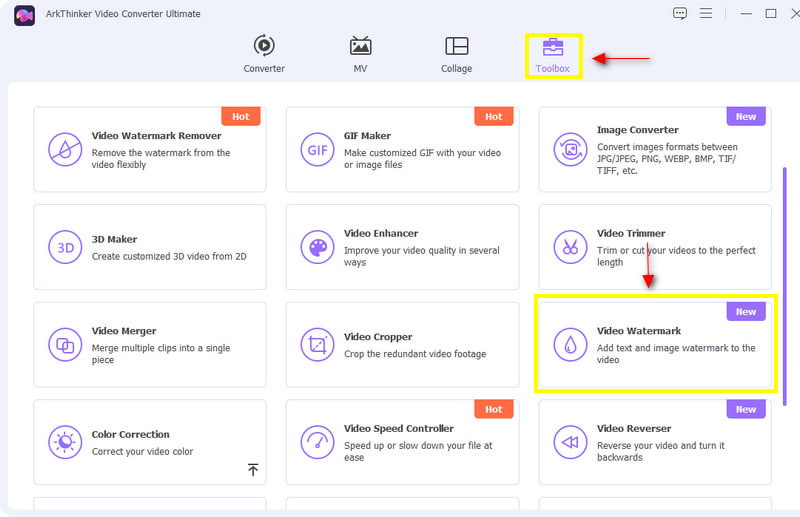
Upload Your GIF
Once you click the Tool, Add a video to Video Watermark will appear on your screen. Click the (+) button to direct you to your folder. From your folder, select the GIF you want to add a watermark on it.
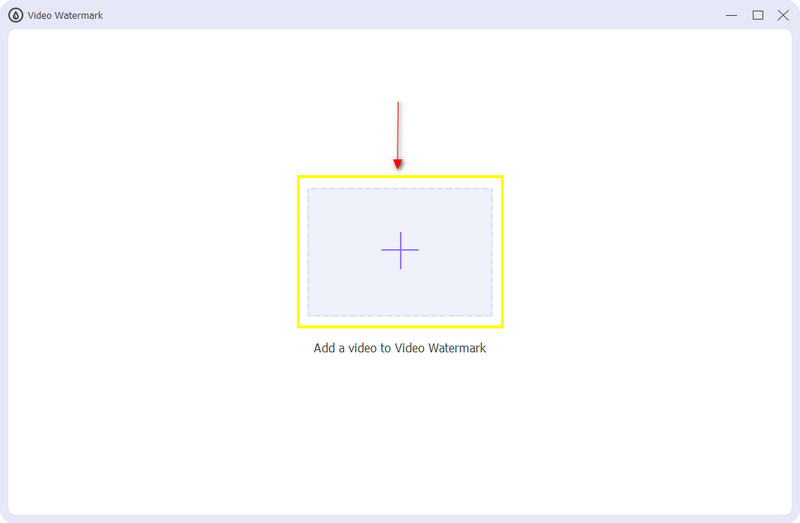
Add Text or Image Watermark
Once your GIF is placed on the preview screen, click whether + Text Watermark or + Image Watermark. When you click the + Text Watermark, it will allow you to put a watermark using text, and change the font and color. From the text bar, enter your text watermark on your project. Once you are done, place the text watermark on your preferred position on the output. On the other hand, when you click the + Image Watermark, your folder will appear on your screen. From your folder, choose the image you want to include as a watermark. Just like the text watermark, place your image watermark on your preferred position on your output.
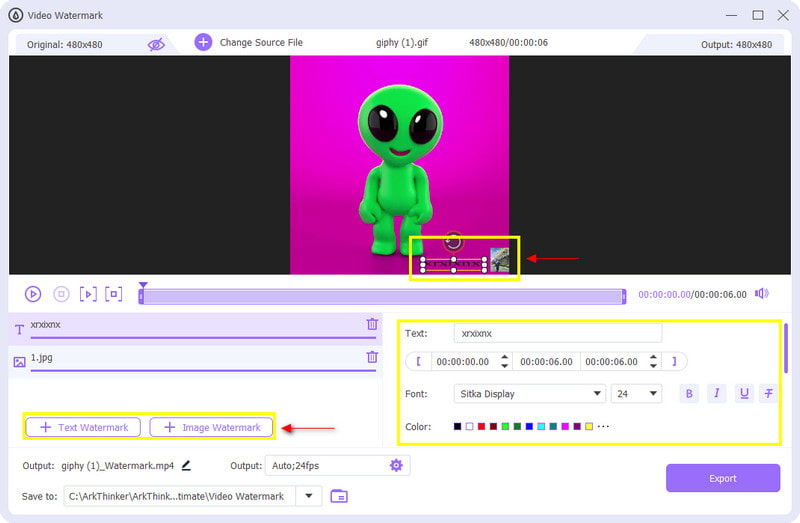
Export Your Output
Once you have added watermarks to your GIF, you can proceed to the Export button. It will save your edited GIF version with the watermark you included.
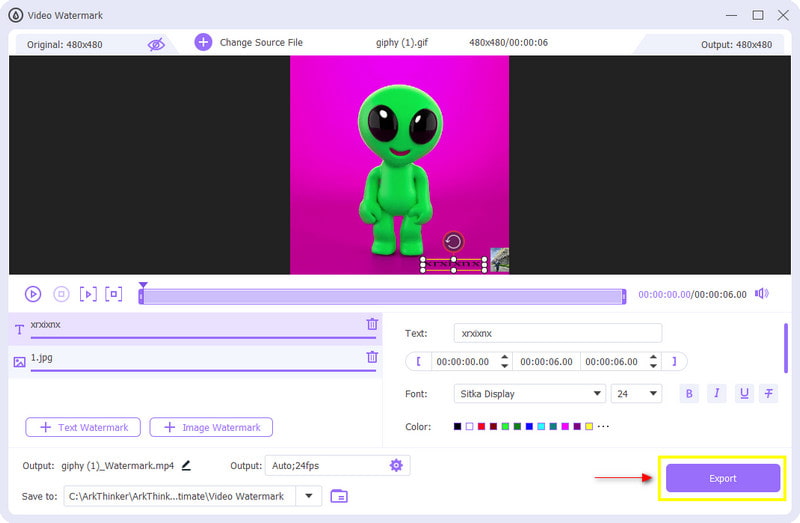
Part 3. FAQs about GIF Watermark
Should I watermark my GIFs?
Watermark helps you to protect your creation from stealing by putting your authorship that others can see.
Can a GIF be a logo?
GIFs are usually used on the internet to present different graphics and logos. Nowadays, GIFs are a popular file format for memes and social media platforms.
Can you legally use GIFs?
It is necessary to be aware of copyright restrictions. On the other hand, no existing legal decision or process can determine whether it is copyrighted.
Conclusion
Sometimes, we wanted to add or remove something from our image or video. We wanted to remove existing watermarks that are not needed on the image or video. In contrast, we wanted to add watermarks on something we own to prevent it from stealing. And so, you do not have to worry because this post provides your needed applications to add watermark to GIF and also remove.
What do you think of this post? Click to rate this post.
Excellent
Rating: 4.9 / 5 (based on 318 votes)
Find More Solutions
Comprehensive Guide to Slow down or Speed up GIF Animated Reliable GIF Filter Application to Enhance Your GIF How to Add Watermark to Video on Different Devices 2022 Remove Watermark from Video with 4 Video Watermark Removers Latest Apowersoft Watermark Remover Review with All Details 3 TikTok Watermark Remover Apps to Remove TikTok WatermarkRelative Articles
- Edit Video
- Top 10 Video Loopers on Desktop and Online You Should Not Miss
- Comprehensive Tutorial of Looping Videos on YouTube Properly
- Actionable Ways to Edit Video Length for Twitter without Quality Loss
- How to Make a Reaction Video for All Content Creators
- Reliable GIF Filter Application to Enhance Your GIF
- Excellent Video Filter App for Desktop, iPhone, and Android
- Top 5 Video and Photo Collage Applications for Beginners
- Create a Video Collage for Instagram [Mobile & Desktop]
- Review of the Best Music Tag Editing Software Mp3tag
- How to Put 2 Videos Side-by-Side on Computer and Smartphone



