2 Easy Ways to Make a Video Collage for Facebook
Want to know how to make video collages for Facebook?
Facebook once offered a slideshow feature to make a video collage in its mobile app and web. You can put several video clips or photos on one screen. However, the Facebook Slideshow feature has been removed. It is no longer an option for making slideshow videos or video collages. Considering that, this post shares two helpful methods to make a video collage for Facebook.
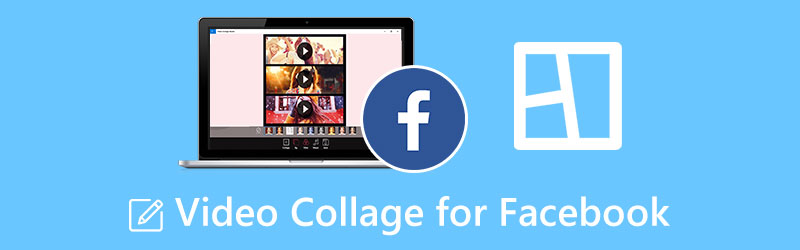
- GUIDE LIST
- Part 1. Make a Video Collage for Facebook with Canva
- Part 2. Better Way to Make a Video Collage for Facebook
- Part 3. FAQs of Video Collage Making for Facebook
Part 1. Make Video Collages for Facebook Using Canva
Many video collage apps in App Store and Google Play Store can help you make photo and video collages on your iPhone and Android phone. Here we introduce you to the famous video collage maker, Canva, to create split-screen videos. You can free install it on your iOS or Android device, and follow the steps below to make a video collage for Facebook.
Enter the Canva app and sign in. When you enter its main interface, you can tap Create blank to start making a video collage for Facebook. Here you can also scroll down to select a proper collage template or style.
Tap Camera Roll on the bottom screen to select and add your video clips. After that, you can freely arrange their positions based on your need.
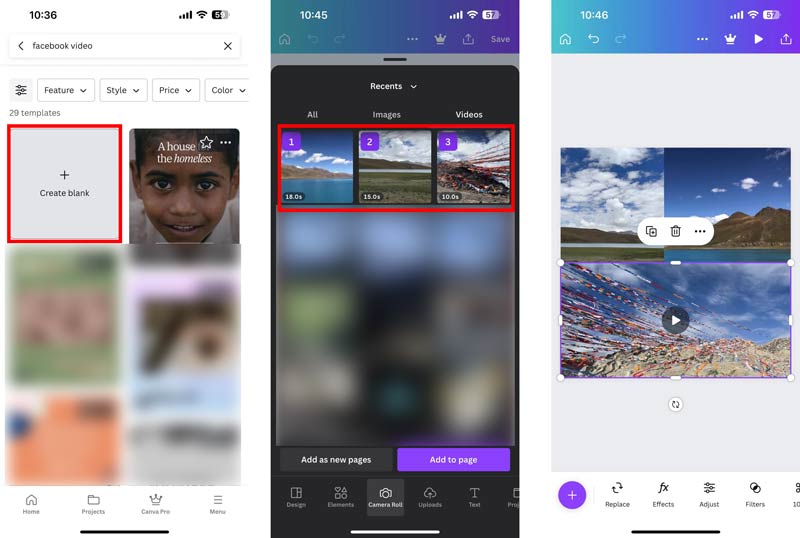
This video collage maker offers various options to optimize your created collage for Facebook. You can tap Effects, Adjust, Filters, Playback, Volume, Crop, Flip, Animate, and more to use them.
Tap the Play button in the upper-right corner to preview the video collage for Facebook. You can tap the Download button to save it if you are satisfied with the result. Select a suitable output format from the File type, and tap the Download button to store it on your device.
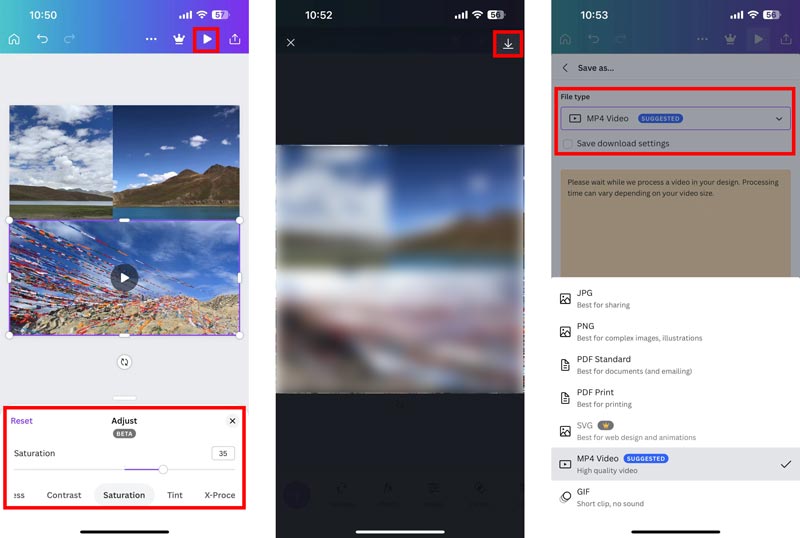
Part 2. Better Way to Make a Video Collage for Facebook
When you want to create high-quality video collages for Facebook, you can rely on the professional video collage maker, Video Converter Ultimate. It has a specially-designed Collage feature to make split-screen videos. This video collage app highly supports all popular video formats like MP4, MOV, FLV, M4V, AVI, and more. You can free download it on your Windows 11/10/8/7 PC or Mac and follow the steps below to make video collages for Facebook.
Open this video collage maker on your computer, and click the Collage tab. You are offered many commonly-used templates to create collage videos.

Select your preferred video collage template and click + to import your videos. If you want to make a photo video collage for Facebook, you can add your image files here.

After you load video clips, you can preview the video collage for Facebook. You can add background music and apply a suitable filter.

Click the Export button, set various output settings based on your need, and click Start Export to export this created video collage.

Part 3. FAQs of Video Collage for Facebook
How do you make a slideshow video on an iPhone?
Open Photos on the iPhone, and select the pictures you used to make a slideshow through its Select feature. Tap the 3-dots icon in the bottom-right corner to display more options. Choose Slideshow to turn them into a slideshow video quickly. You can tap Options to change the slideshow theme, music, playback speed, and more according to your need.
How to post a video on Facebook?
Open the Facebook app, tap the Photo/Video button to choose the video you like to share, and press the Share button to post it on Facebook.
Can Google Photos make a video collage on Android?
Yes. The Google Photos app allows you to make video collages on both Android and iOS devices. You can open it, tap Library on the bottom screen, and go to Utilities. Tap Movie under Create new, select the video clips and pictures you want in the video collage and then tap Create button to confirm that. Now you can use its collage function to create a split-screen video on your phone.
Conclusion
We have mainly talked about how to make a video collage for Facebook in this post. You can get two video collage makers to create slideshows and split-screen videos for sharing on Facebook. You can message us if you still have questions about the video collage for Facebook.
What do you think of this post? Click to rate this post.
Excellent
Rating: 4.9 / 5 (based on 488 votes)
Find More Solutions
How to Make a Video Collage on iPhone and Android Phone Best Picture-in-Picture Video Editing Method For Creators Create a Video Collage for Instagram Reels [Mobile & Desktop] 2 Ways to Use iMovie to Split Screen on Mac and iPhone Top 5 Side-by-Side Video Apps for Beginners [iOS/Android] Concrete Tutorial to Do Split Screen on TikTok for BeginnersRelative Articles
- Edit Video
- Best Picture-in-Picture Video Editing Method For Creators
- How to Add Tags to Images, Videos, Music, and Documents
- 3 Apps to Blur Videos on iOS/Android, Computer, and Online
- Check Top 5 Metadata Viewers for Videos, Audio, and Photos
- How to Edit Video File Metadata on Computer and Mobile Phone
- 5 Video Collage Apps for Mac, Windows, iPhone, and Android
- Concrete Tutorial to Do Split Screen on TikTok for Beginners
- 2 Ways to Use iMovie to Split Screen on Mac and iPhone
- Top 5 Side-by-Side Video Apps for Beginners [iOS/Android]
- Create a Video Collage for Instagram Reels [Mobile & Desktop]



