5 Ways to Fast Forward or Speed Up a Video
This post covers 5 effective methods to speed up a video on different devices. You can follow a related guide to easily fast forward a video on iPhone, iPad, Android phone, Windows PC, and Mac.
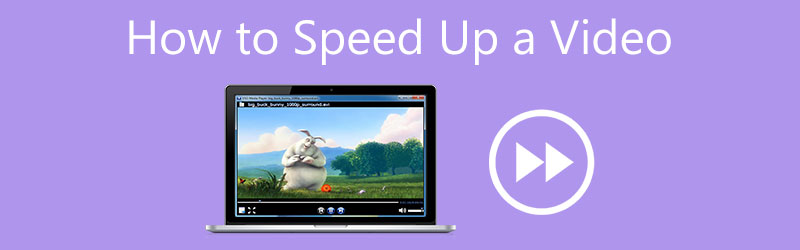
- GUIDE LIST
- Part 1. Speed Up a Video on Computer
- Part 2. Speed Up a Video on iPhone
- Part 3. Fast Forward a Video on Android Phone
- Part 4. Make a Video Play Faster Using VLC
- Part 5. Speed Up a Video Online Free
- Part 6. FAQs of How to Speed Up a Video
Part 1. Easy Way to Speed Up a Video on Windows 11/10/8/7 PC and Mac
When you are editing a video on your computer and want to change the video playback speed, like speed up or slow down a video, you can rely on the powerful video editing and converting software, Video Converter Ultimate. It works well on both Mac and Windows 11/10/8/7 PC. It has a Video Speed Controller tool for you to easily speed up a video. You can free download it and follow the steps below to make your video play faster.
Launch this Video Converter Ultimate and click on the Toolbox tab to display more tools. Here you can find and open Video Speed Controller.

In the Video Speed Controller window, click the big plus button in the central part to add your video file. It highly supports 8K/5K/4K, 1080p/720p HD, and SD videos in all frequently-used formats, such as MP4, FLV, AVI, MKV, MOV, WMV, M4V, and others. Also, there is no file size limit for your imported video.
After you load a video, a built-in media player will start to play the video for you through the previewing window. As you can see, it offers 10 video playback speed options for you to speed up or slow down a video. To make a video play faster, you can select the 1.25X, 1.5X, 2X, 4X, or 8X speed according to your need. You are allowed to preview the speed changes after you choose a specific option.

Under these video speed options, you can rename your video file, customize various output video and audio settings, and choose a destination folder. Then click on the Export button to save this edited video on your computer.

Part 2. How to Fast Forward a Video on iPhone, iPad, and Mac Using iMovie
As an Apple user, you may wonder how to speed up a video on iMovie? This part will show you how to speed up a video on iPhone, iPad, and Mac using iMovie.
Speed up video on Mac
As the default video editor, iMovie is pre-installed on Mac. When you want to fast forward or slow motion a video, you can directly launch iMovie on your Mac. Create a new project and import your video to it, and then drag it onto the timeline.
Locate the Speed button above the preview window. Click on it to show more speed controls. After that, a turtle or a rabbit icon will appear on your video clip, and you can see a speed slider appears on the top part. You can freely speed up a video on iMovie.
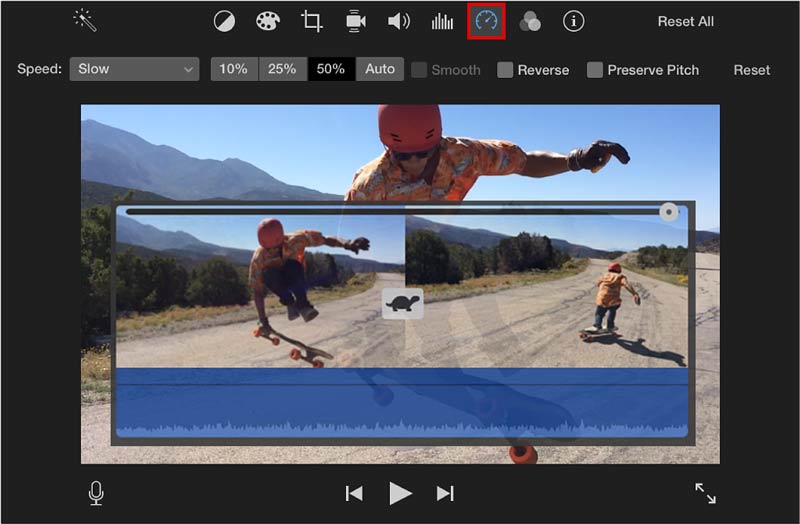
Speed up video on iPhone
Go to the App Store and free install the iMovie app on your iPhone first. Open it and then create a new project. You can tap on the Movie option to select your video clip, and then tap on the Create Movie button to load it to iMovie.
Tap on your video clip on the timeline to display editing options. You can choose the speed icon at the bottom screen to make a video play faster. You are allowed to fast forward a video up to 2X speed. Tap Done in the top-left corner. Then tap the Share button and select the Save Video option to store it on your iPhone.
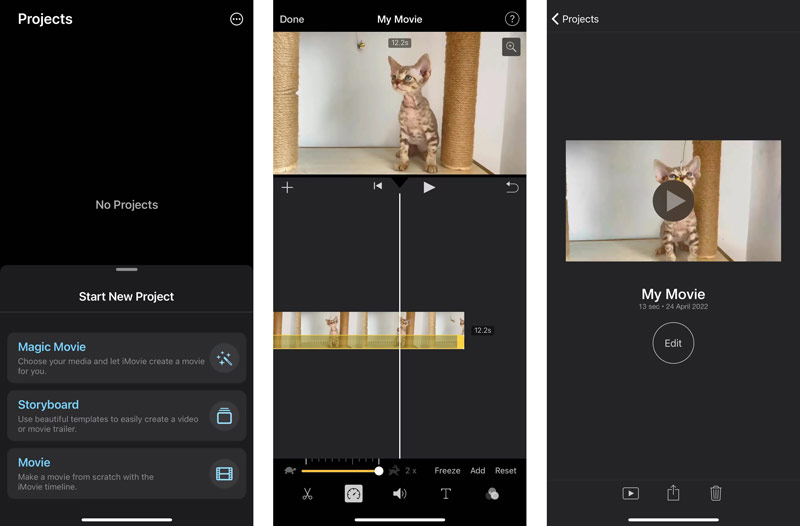
Part 3. How to Speed Up a Video on Your Android Phone
As an Android user, you need to find a suitable app to speed up video from the Google Play Store. If you don’t know which one you should use, you can give the popular Video Speed app a try.
Video Speed is specially designed to change the video playing speed. It allows you to speed up or slow down videos on an Android device with ease. Most video formats are supported, such as MP4, MOV, FLV, AVI, WMV, MKV, 3GP, MPG, M4V, WebM, and more.
You can free install it from Google Play and then open it. Give the Video Speed app authority to visit videos on your Android phone, and then add your video clip to it.
It enables you to fast forward a video to 1.25X, 1.5X, 1.75X, 2X, 2.25X, 2.50X, 2.75X, 3X, or 4.0X. Moreover, it allows you to make a slow-motion video.
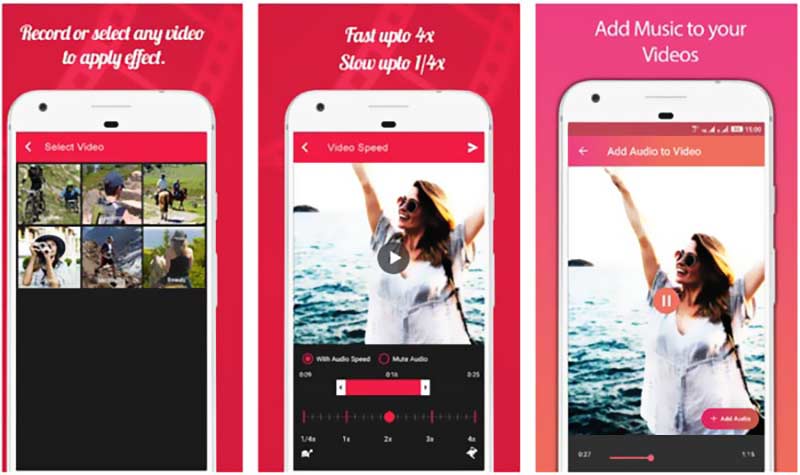
Part 4. How to Make a Video Play Faster in VLC Media Player
If you only want to speed up or slow down a video for better viewing, you can directly change the video playback speed in the media player. Many commonly-used video players allow you to fast forward a video with ease, such as VLC Media Player, RealPlayer, PotPlayer, and more. This part will tell you how to speed up a video using VLC.
Download, install, and run VLC Media Player on your computer. It is compatible with Windows, macOS, and Linux. Once you enter it, click on the top Media menu, and then choose the Open File option to load your video file.
To speed up a video in VLC, you can click on the Playback menu, select the Speed option, and then choose a suitable speed to play this video. Also, you can use Faster to easily fast forward a video.
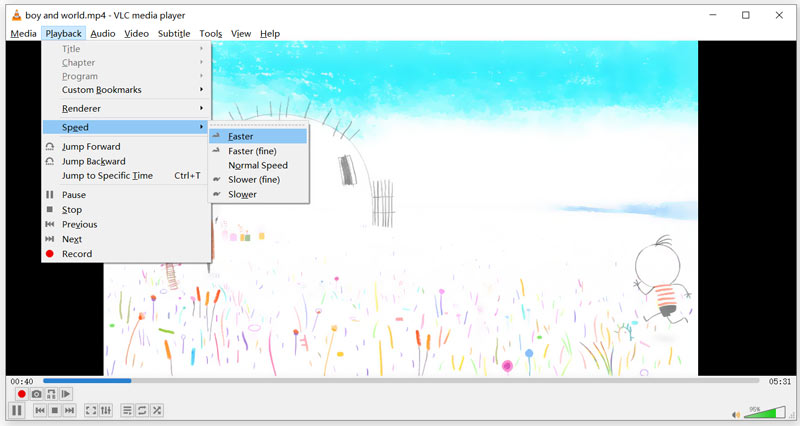
Part 5. How to Speed Up a Video with Free Online Video Speed Controller
When you want to change the playback speed of a small video clip, you can rely on some free online tools. There are many online video speed controllers offered on the internet that can help you speed up a video directly on your web browser. Here we take the popular 123APPS as an example to show you how to free fast-forward a video online.
On your web browser and go to the 123APPS official website. When you get there, from the drop-down list of Video Tools, choose the Change Speed option. Then you will be taken to a Change Video Speed page. Here you can click on the Open file button to upload your video file. You can also speed up a video from Dropbox, Dropbox, or fast forward an online video through its URL.

After uploading, you can drag the video speed controlling bar to speed up to slow down a video based on your need. You are allowed to fast forward a video up to 4X speed using it.
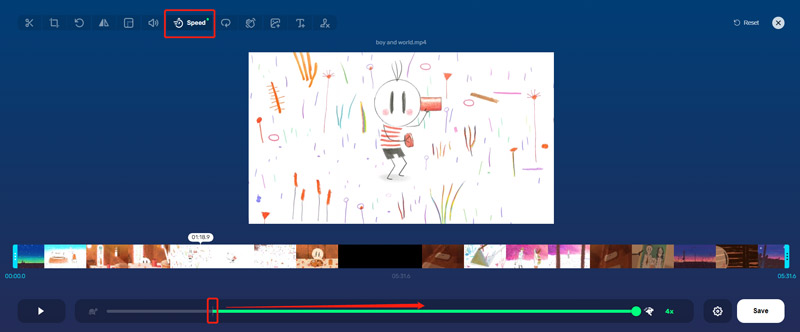
Click on the Settings icon next to the Save button to select a suitable output format. Then click on the Save button to confirm your operation. This online video speed controller requires no account sign up and sign in. Moreover, it won’t add a watermark to your edited video.
Part 6. FAQs of How to Speed Up a Video
1. How to capture a 2X video on TikTok?
Open the TikTok app on your device, and tap on the + button to start recording a video. Locate the Speed option on the right side of the screen, and tap on it to display 5 speed options. From them, you can use 2X to capture a new video on TikTok.
2. How can I speed up a YouTube video?
YouTube is designed with a Playback speed feature for you to freely change its video playing speed. When you open a video on YouTube, you can click on the video playing window to display the Settings button. Click on it and then select the Playback speed option. After that, you can speed up or slow down the YouTube video.
3. How can I speed up a video to 10X speed?
Most video speed controllers don’t allow you to directly speed up a video to 10X. Instead, you can fast forward a video to 5X, and then double its video speed.
Conclusion
From this post, you can learn 5 useful methods to speed up a video on an iPhone, iPad, Android phone, or computer. Moreover, you can use them to slow down a video with ease. For more questions about the video speed changing, you can leave us a message.
What do you think of this post? Click to rate this post.
Excellent
Rating: 4.8 / 5 (based on 354 votes)
Find More Solutions
Collage Video – 4 Video Collage Apps to Make Collage Videos Add Music to Video on iPhone, Android, Computer, and Online How to Crop a Video Online, on iPhone, Android, and Mac/PC How to Make a GIF with 5 Best Photo/Video to GIF Converters Reverse Video – Reverse a Video on iPhone/Android/Computer How to Speed Up Video on iPhone, Android, Online, and Mac/PCRelative Articles
- Edit Video
- Collage Video 4 Video Collage Apps to Make Collage Videos
- 5 Ways to Crop a Video
- 3 Different Ways to Add Subtitles to a Video
- Compress Video for Web, Email, Discord, WhatsApp, or YouTube
- 5 Ways to Fast Forward or Speed Up a Video
- How to Edit a Slow-Motion Video
- How to Trim a Video
- How to Add and Put a Filter on a Video
- How to Brighten a Video with a Video Editor or a Video Player Properly
- 8 Best Video Editing Applications for Mac Users



