3 Best Tools for Converting MP3 to M4A on Windows & Mac
When we talk about the best audio format for preservation and distribution, the first option that comes to mind has to be MP3, which is not only the current industry standard for audio formats but also one of the most widely adapted options. Almost all platforms support it. This is also because MP3 is a compressed format that allows for a better balance between audio quality and file size. However, with the development of technology, another audio format with higher compression efficiency has emerged, M4A. So, if you don't want to compress the file size further without losing the audio quality, we recommend converting MP3 to M4A. This article will also give three tools worth trying for Windows and Mac computer users here! Find what they want. Each tool is accompanied by illustrated instructions to help you quickly get things done.

- GUIDE LIST
- Part 1: What Are MP3 and M4A Formats
- Part 2: 3 Excellent Tools to Convert MP3 to M4A
- Part 3: FAQs of Converting MP3 to M4A
Part 1: What Are MP3 and M4A Formats
To complete the MP3 to M4A format conversion, we need to start with some basic preparations to briefly understand the two formats. This part of knowledge can also help us better understand the reasons for format conversion and how to choose between the two formats, MP3 and M4A, according to the actual usage scenarios.
What Is MP3
I'm sure you're not unfamiliar with MP3, a digital format with a compression algorithm to accommodate audio data. This approach helps it to effectively reduce the amount of data in the audio file, bringing about a smaller file size without much impact on the sound quality. However, if we are looking for higher sound quality, we can also try to change the graduation rate of MP3 files to maintain the original quality.
What Is M4A
M4A is an audio format developed and applied by Apple Inc. and is also Apple's proprietary file format. It uses the MPEG-4 encoder to process audio files, so M4A is extremely similar to MP4. The biggest difference is that M4A can't hold video data, while MP4 can. If you own an Apple device, you will see this format in scenarios like iTunes.
To visualize the difference between the two audio formats MP3 and M4A, we will compare their performance in all aspects in a table. Hopefully, this will help you choose between the two.
| Sound Quality | File Size | Compatibility | Encoding Method | Application Scenarios | |
|---|---|---|---|---|---|
| MP3 | Good | Small | Very wide | Lossy Data Compression | When a wide range of file compatibility is required; sharing audio files online |
| M4A | Better than MP3 | Smaller then MP3 | Not so good | Advanced Audio Codec (AAC) | Used primarily on Apple devices; for music, podcasts, etc. |
Now you may have your answer. When you need to upload audio to a website, MP3 is a safer choice; when you often use Apple devices or want to save audio in smaller file sizes, choose M4A. If you are more satisfied with the latter scenario, you can convert MP3 to M4A.
Part 2: 3 Excellent Tools to Convert MP3 to M4A
Now that we have a good start and the characteristics of MP3 and M4A are in our minds, the next step is to start the actual operation of format conversion. In this section, we will recommend 3 of the best MP3 to M4A converters to meet the needs of users of all operating systems. Follow us to learn more about their features and how to use them in practice.
Use ArkThinker Video Converter Ultimate
The first one we'd like to recommend to you is an all-in-one tool, ArkThinker Video Converter Ultimate. It's available for Windows and Mac and is one of the best format converters available today. ArkThinker Video Converter Ultimate currently supports more than 1,000 digital formats. It can perform any format conversion task quickly, and the key is an all-in-one toolbox. We can find sections for editing converted audio and enhancing audio quality. With this one software, we don't need to travel to any other platform to enjoy one-stop audio processing.
Here is how to convert MP3 to M4A on Windows using ArkThinker Video Converter Ultimate.
Download and install ArkThinker Video Converter Ultimate on your Windows device. Launch it and choose Converter > Add Files to upload your MP3 audio.

Go to Output Format, and choose Audio > M4A.

Select a destination folder to store your converted audio. Finally, click Convert All.
ArkThinker Video Converter Ultimate offers five free trials. If users are satisfied with its performance and want to use it for longer, they will have to pay $15.60 per month to unlock the full functionality. Combining people's reviews and real-life experience, we found ArkThinker Video Converter Ultimate's conversion speed extremely high and its interface style very simple and beautiful. It also comes with an MP3 cutter and a noise remover so we can adjust the audio to our liking. A beginner's guide is also available on the homepage, so it's definitely a good program to try.
Convert MP3 to M4A with iTunes (for Mac)
If your computer's model is Mac, iTunes is another simpler tool that can help you convert MP3 to M4A for free.
Use the guide below to convert MP3 to M4A using iTunes.
Open iTunes on your Mac computer. Choose Edit < Preference.
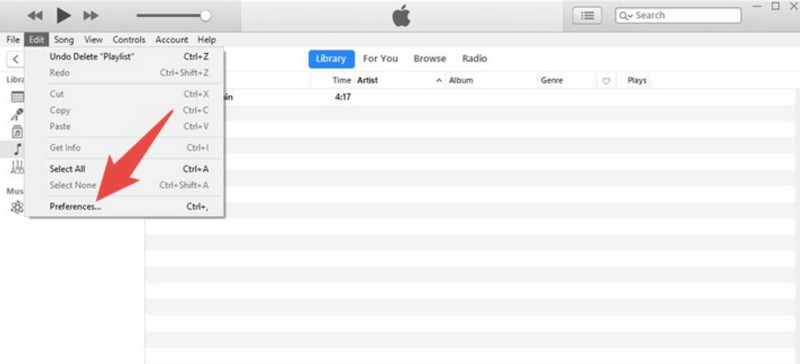
When the General Preferences window is launched, choose Import Settings.
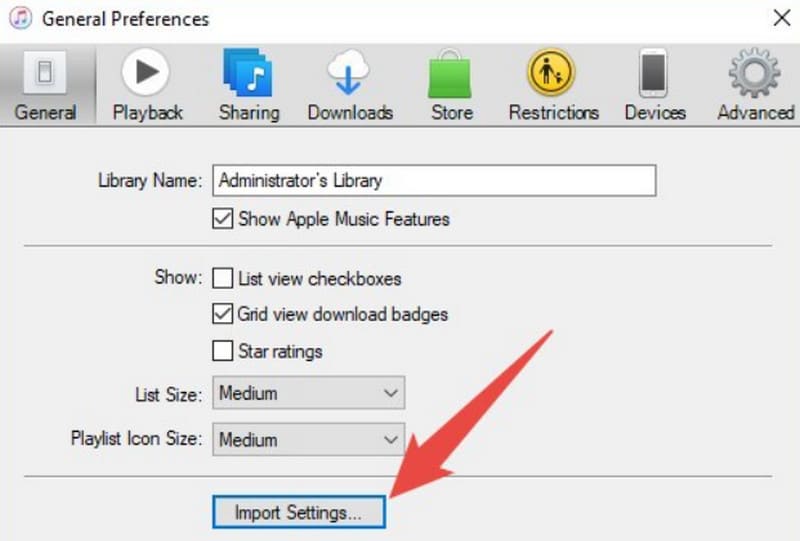
Then, choose Import Using, and choose AAC Encoder > OK.
Return to the main interface and choose File > Convert > Convert to AAC.
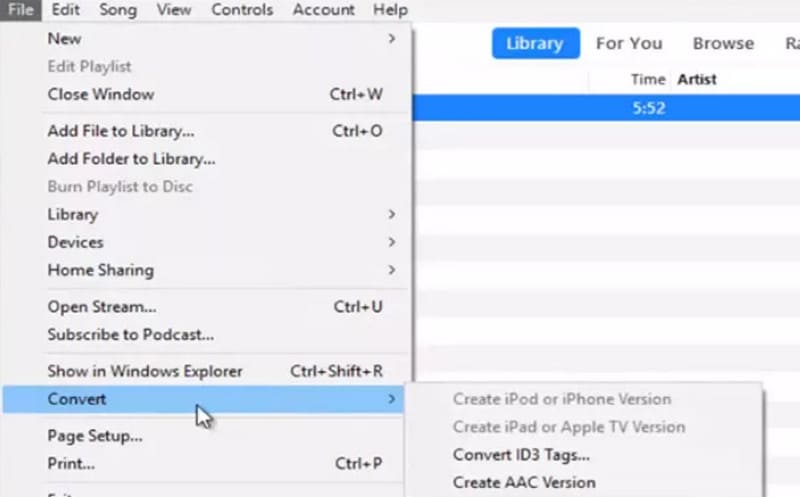
- It's a tool that comes with the Mac and is very compatible with the system.
- 100% safe and free, even for Windows users.
- Too few features and not many supported formats.
Movavi Converter
In addition to the above two tools, another desktop-side format converter is well worth trying: Movavi Converter. It has been on the market for over 15 years and supports over 180 formats. Besides converting audio formats 8X faster, Movavi Converter also offers built-in AI tools that we can use to enhance video or audio quality. Audio cutters, editors, and compressors are also available.
Here is how to convert audio format with Movavi Converter.
Get Movavi Converter on your computer.
Launch it, and click + Add Media to upload your audio file.
Choose Audio, and find M4A as the output format. Then click Convert to start.
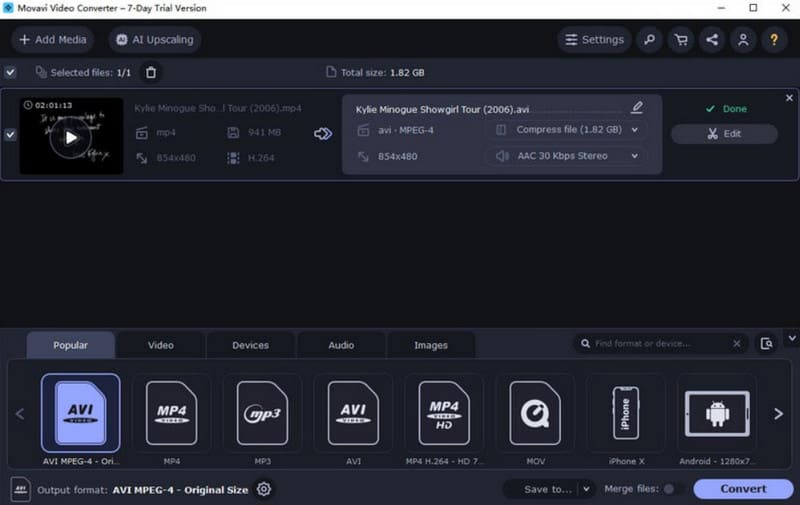
- The audio editing features are very comprehensive.
- The interface style is very beautiful and easy to use.
- Subscriptions are expensive.
Part 3: FAQs of Converting MP3 to M4A
Does converting M4A to MP3 lose quality?
M4A tends to achieve better audio quality, so converting M4A to MP3 is at risk of losing quality. But if you choose a professional converter like ArkThinker Video Converter Ultimate, you can minimize the loss.
What are the disadvantages of M4A?
The M4A format is currently rather general in compatibility and unsuitable for professional audio editing operations. The only common scenarios where it is currently used are in Apple systems.
Why is M4A better than MP3?
It's more efficient and results in smaller file sizes and reduced loss of sound quality. However, MP3 is a little less efficient, and the loss of sound quality is more noticeable.
Conclusion
This article shows why we need to convert MP3 to M4A and what to do practically. We provide three tools. Movavi Converter is more suitable for Windows devices, while iTunes is the best choice for Mac computer users. ArkThinker Video Converter Ultimate, as the most comprehensive tool, is excellent on both Windows and Mac devices and also comes with a series of professional audio and video editing tools that are friendly to all levels of users.
What do you think of this post? Click to rate this post.
Excellent
Rating: 4.8 / 5 (based on 368 votes)


