Top 3 Ways to Make a Split Screen Video
You can easily access many side-by-side videos on many social apps. A split-screen video can place more than one shot into the frame. This post shares three easy ways to make a split-screen video on different devices.
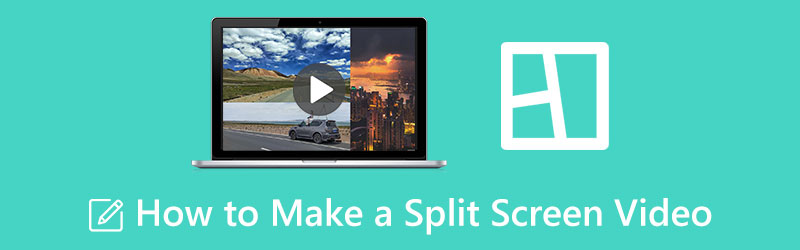
- GUIDE LIST
- Part 1. Best Way to Make a Split Screen Video
- Part 2. Make a Split Screen Video Using iMovie
- Part 3. Make a Multi-screen Video Online for Free
- Part 4. FAQs of Split Screen Video
Part 1. Best Way to Make a Split-screen Video on Mac and Windows PC
When you want to make a split-screen video on your Windows PC or Mac, you can use the all-featured video collage maker, Video Converter Ultimate. It supports all commonly-used video formats, including MP4, AVI, MOV, FLV, M4V, and others. It has a unique Collage tool for you to make a multi-screen video easily. You can free download it and follow the following guide to create a high-quality split-screen video.
Download and launch this recommended split-screen video maker. Go to its Collage tab, and select a suitable collage template to make a multi-screen video.

After choosing a layout, you can click + to add your video files. You are also allowed to create a split-screen video with pictures.

You can view your created split-screen video. It allows you to apply filters to your created video collage. Also, you can add background music to the side-by-side video.

When you are satisfied with the newly created video, you can click the Export button and follow the instructions to save it on your computer. During this step, you can customize video and audio output settings according to your need.

Part 2. How to Make a Split-screen Video Using iMovie
As an Apple user, when you want to create a side-by-side video on your Mac, iPhone, or iPad, you can rely on its official video editor, iMovie. It is designed with essential editing functions, including a Split Screen feature. You can use it to make a multi-screen video.
Make a split-screen video on Mac
iMovie is pre-installed on any Mac. When you want to create a multi-screen video, you can directly open it, start a new project, and load your video clips. You can drag them onto the timeline for later editing.
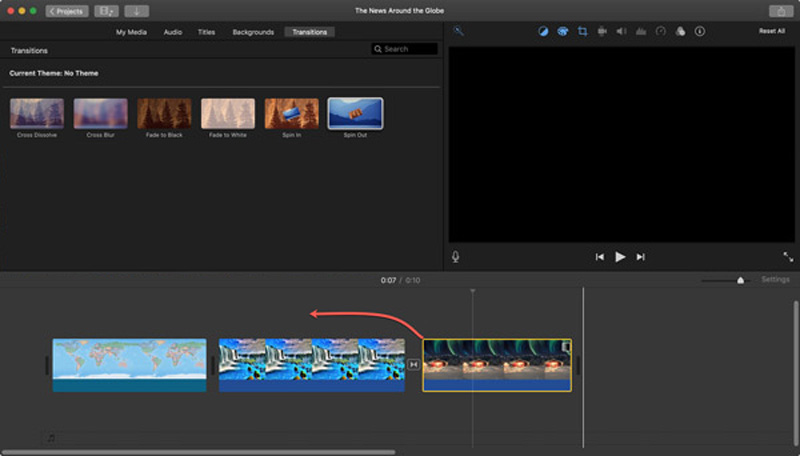
Above the Viewer window, locate the Video Overlay Settings button and click on it. Now you can select the Split Screen feature from the drop-down list of Overlay to create a side-by-side video on your Mac.
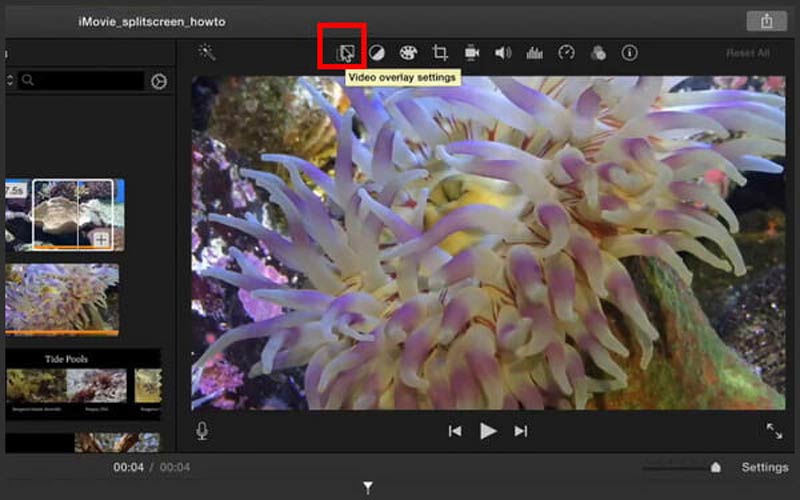
Your added videos will be displayed side by side. You can choose Left, Right, Top, or Bottom from Position to adjust the video position freely. What’s more, you can customize the split screen transitions in and out according to your need.
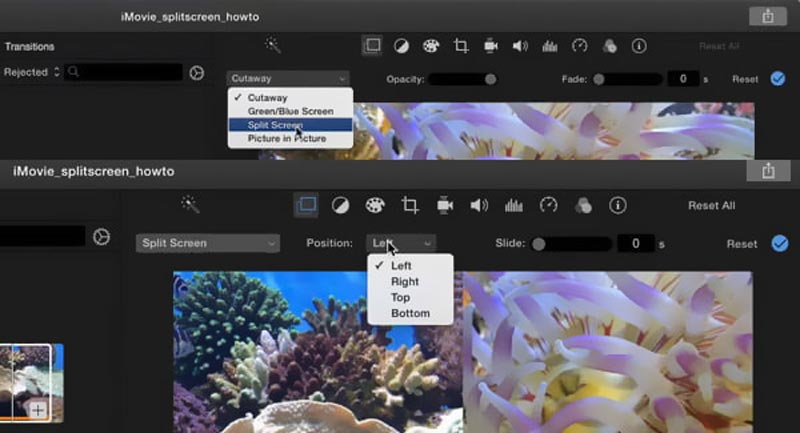
You can use other editing features in iMovie to edit your created split-screen video. After that, click Apply or Save to confirm your operations. When you need to store it on your Mac, you can click the Share button, choose File, and then follow the instructions to export it.
Create a side-by-side video on iPhone or iPad
Free install the iMovie app from App Store and open it. You have three options to start a new project, Magic Movie, Storyboard, and Movie. Here you can choose Movie to make a split-screen video.
Select and load one video file to iMovie. Tap it on the Timeline to highlight it. Tap + to add another video clip that you need to create a split-screen video. When you locate the second video clip, you can tap the three-dot icon and select the Split Screen option. Doing so allows you to put two videos side by side in a Split Screen view.
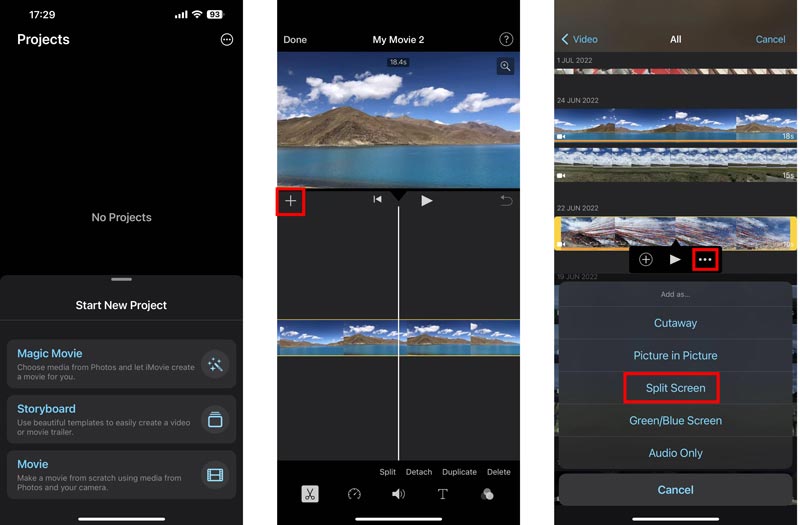
You can use different functions to edit the split-screen video. After editing, you can tap Done in the upper-left corner to back to the Projects interface. Here you can tap Share and choose Save Video to store it on your iOS device.
Part 3. How to Make a Multi-screen Video Online for Free
Many online split-screen video makers can help you create side-by-side videos. Here we take the popular Pixiko as an example to show you how to make a split-screen video online for free.
Search for Pixiko on your web browser and go to its Split screen effect page. When you get there, click the Get started button to upload your video files. You are allowed to add two or more clips based on your need.
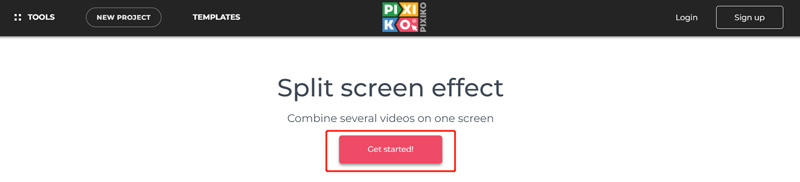
When the video clips are uploaded, you can manually adjust the video sizes and put them side by side. As you can see, some basic editing features are offered to help you edit the split-screen video. Click the Render button and then click Download video to save it on your device.
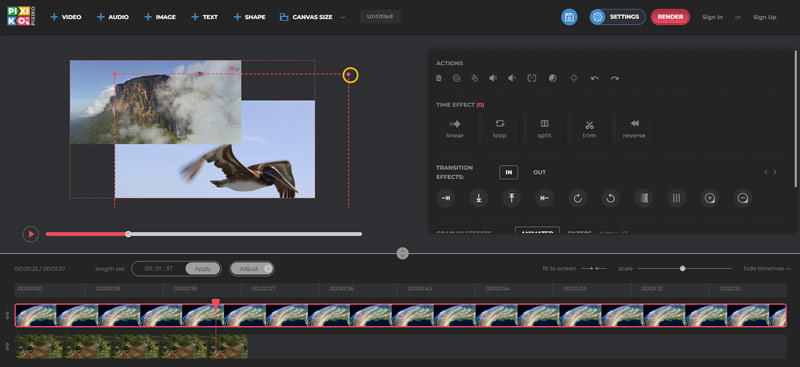
Part 4. FAQs of Split Screen Video
How do you make a split-screen video on an Android phone?
You can use an online video creator or a third-party app to create split-screen videos on your Android devices. You can easily find many associated apps from Google Play Store. If you get videos stored in Google Photos, you can also use them to make a side-by-side video.
Can I make a multi-screen video on Facebook?
No. The Facebook app once offered a Slideshow feature to quickly make multi-screen videos. However, this feature has been removed.
How do you split a video without losing quality?
You can use the recommended Video Converter Ultimate above to split a video with ease. It has an individual Video Trimmer for you to cut or split videos.
Conclusion
We have mainly talked about how to make a split-screen video in this post. You can learn three different methods to create multi-screen videos. If you still have related questions, you can message us in the comment section below.
What do you think of this post? Click to rate this post.
Excellent
Rating: 4.9 / 5 (based on 247 votes)
Find More Solutions
Collage Video 4 Video Collage Apps to Make Collage Videos Best Picture-in-Picture Video Editing Method For Creators 5 Video Collage Apps for Mac, Windows, iPhone, and Android 2 Ways to Use iMovie to Split Screen on Mac and iPhone Top 5 Side-by-Side Video Apps for Beginners [iOS/Android] Concrete Tutorial to Do Split Screen on TikTok for BeginnersRelative Articles
- Edit Video
- Best Picture-in-Picture Video Editing Method For Creators
- How to Add Tags to Images, Videos, Music, and Documents
- 3 Apps to Blur Videos on iOS/Android, Computer, and Online
- Check Top 5 Metadata Viewers for Videos, Audio, and Photos
- How to Edit Video File Metadata on Computer and Mobile Phone
- 5 Video Collage Apps for Mac, Windows, iPhone, and Android
- Concrete Tutorial to Do Split Screen on TikTok for Beginners
- 2 Ways to Use iMovie to Split Screen on Mac and iPhone
- Top 5 Side-by-Side Video Apps for Beginners [iOS/Android]
- Create a Video Collage for Instagram Reels [Mobile & Desktop]



